


|

|
|
|
|
Installing MessageQ
This chapter contains the following topics that describe how to install MessageQ software on UNIX systems:
Preparing to Install the MessageQ Software
Before you install MessageQ, there are several installation tasks you should perform to ensure that the installation runs smoothly and the software is installed correctly. They are:
Checking the Software Distribution Kit
Use the bill of materials (BOM) to check the contents of your software distribution kit. The kit contains the following:
Media
Your kit contains a CD-ROM for industry-standard CD-ROM readers, labeled MessageQ for UNIX, Version 5.0.
Hardcopy and Online User Documentation
Your kit contains the following hardcopy documentation:
The MessageQ for UNIX user online documentation set contains the following manuals:
MessageQ provides this online documentation in HTML format which you can read using any World Wide Web browser. For example, Digital UNIX includes the Netscape Navigator Web browser. For more information on how to access the online documentation, refer to the section on Using the MessageQ Online Documentation.
Complying with the Installation Requirements
You may need to be able to log in as root (superuser) on the system where you are installing MessageQ if your system requires you to mount the cdrom drive as root. Otherwise, unless you need to uninstall a version of MessageQ prior to V5.0, or you want your new MessageQ installation to be owned by root, there is no need to be logged in as root to install MessageQ.
Any installation of BEA MessageQ with a version less than 5.0 must be uninstalled prior to using BEA MessageQ 5.0 or later. Prior to V5.0, only one version of BEA MessageQ was allowed to be installed on any single machine at a time, and the installation procedure symbolically linked files into the /usr/bin, /usr/lib, /usr/man, etc. directories. Starting with V5.0, installation files are no longer placed in any subdirectory of /usr, and multiple versions may be installed one a single machine as long as they are all V5.0 or later. If you do not uninstall MessageQ installations with versions less than 5.0 before you attempt to use V5.0 or later installations of MessageQ, you may experience serious operational problems. See Appendix A, "Uninstalling MessageQ V3.x and V4.x" for instructions on uninstalling older versions of MessageQ.
Your system must also meet the hardware, software, and disk space requirements listed in this manual.
Installing the MessageQ Software on UNIX Systems
This topic describes the tasks for installing the MessageQ software on UNIX systems, as follows:
The length of a MessageQ installation can vary, depending on the type of media from which you are installing and your system configuration. Appendix A lists the files and directories created during the installation.
Note: MessageQ provides a conversion utility that lets you convert your an existing MessageQ for UNIX, Version 3.2B group initialization file to run under MessageQ for UNIX, Version 5.0. For a description of the conversion utility, see the Converting Your Version 3.2B Group Initialization File to Version 5.0 topic.
Group initialization files from BEA MessageQ V4.0 and V4.0A are compatible with BEA MessageQ V5.0 and require no conversion.
Choosing Installation Options
The MessageQ installation dialogues display a list of options that let you choose installation options. If you choose a package or option and then decide you don't want to install it, you can exit the installation and start over. The installation options include:
Table 1-1 describes the installation packages.
|
Installation Subset |
Description |
|---|---|
|
MessageQ |
MessageQ software for UNIX platforms. |
|
MessageQ Online Documentation |
MessageQ Online Documentation in HTML format. |
Table 1-2 describes the installation options for connecttivity with BEA TUXEDO..
|
Installation Option |
Description |
|---|---|
|
BEA TUXEDO 6.4 |
Install MessageQ with an existing BEA TUXEDO 6.4 installation. |
|
BEA M3 2.1 |
Install MessageQ with an existing BEA M3 2.1 installation |
|
None |
Install MessageQ as a standalone product, with no BEA TUXEDO or BEA M3 connectivity. |
Table 1-3 describes the installation options.
|
Installation Subset |
Description |
|---|---|
|
Both client and server |
Installed on licensed systems used for developing or running MessageQ applications. This option includes the Client Library Server, include files, and examples. The programming examples illustrate how applications can use interprocess message queuing to exchange information. For more information about the programming examples, refer to the Programmer's Guide. |
|
Client Library |
Provides remote client applications access to message queuing using MessageQ for UNIX. This option also installs the MessageQ include files. During the MessageQ installation procedure, you can choose to install the MessageQ Client for UNIX by selecting the Client Library installation option. The MessageQ Client for UNIX allows applications running in a UNIX environment to send and receive messages to target applications in a networked environment using the MessageQ Client Library Server (CLS) software that is running on a MessageQ server. The MessageQ Client for UNIX provides applications with full support of MessageQ features without requiring the system resources needed by a MessageQ UNIX message server that supports full message routing. User applications designed as clients or servers can be deployed on systems running MessageQ Client software. The MessageQ Client for UNIX User's Guide contains more information about the MessageQ Client for UNIX. |
Installing the MessageQ Server for UNIX
This topic describes the steps for installing MessageQ development software on most UNIX systems. You can stop the installation procedure at any time by using the -q option or the terminal interrupt key sequence for your UNIX system (see your system user documentation set for a description of the terminal interrupt key). If you stop the installation, files installed up to that point are not deleted automatically; you must delete these files manually.
The steps for installing MessageQ development software are as follows:
Place the CD-ROM media in the CD-ROM tray and close the door. If your system automatically mounts your CD-ROM media when the door is closed, you may proceed to the next step.
Depending on your system, you may have to manually mount the CD-ROM media. You may have to do this logged in as root (superuser). If you must log in as root to mount the CD-ROM media, do so now.
If you do not have a standard procedure or tool for mounting CD-ROM media, use the following table of platform specific syntax information::
|
AIX |
mount -v cdrfs -r device directory |
|
Digital UNIX |
mount -t cdfs -r device directory |
|
HP-UX |
mount -F cdfs -r device directory |
|
NCR MP-RAS |
mount -F cdfs -r device directory |
|
SCO Unixware |
mount -r device directory |
|
SCO OpenServer |
mount -r device directory |
|
Sequent DYNIX |
mount -r device directory |
|
Solaris |
mount -t hsfs -r device directory |
Note: When installing the MessageQ Client for UNIX on Solaris systems, ensure that the lsocket and lnsl libraries are present on the system. These libraries are required when compiling.
Note that it is not necessary to be logged in as root (superuser) to install MessageQ as long as you have permission to write to the directory where you direct the installation script to install MessageQ.
Before you run the installation script, move to the directory where the CD-ROM media is mounted. Assuming you mounted the CD-ROM media on directory /cdrom, you would issue the following command:
%cd /cdrom
(If your CD-ROM media was automatically mounted, or you used a different tool or process than outlined in the previous step, you may have to move to a subdirectory of the mount point in order to successfully install MessageQ.)
After you have moved to the appropriate directory, determine the case of the installation script name. This depends on what options or tools you used to mount your CD-ROM media. You are looking for a file named install.sh or INSTALL.SH. Issue the following command to determine whether the script name is lower case or upper case:
%ls
If the script name is in lower case letters, issue the following command:
% sh ./install.sh
otherwise, issue the command like this:
% sh ./INSTALL.SH
A list of supported platforms (operating system and machine or processor type) is displayed.
01) aix41/rs6000 02) aix42/rs6000 03) aix43/rs6000
04) dux/alpha 05) dynix/i386 06) hpux10/hppa
07) hpux11/hppa 08) mpras/x86 09) sco/x86
10) sco_uw/x86 11) sol251/sparc 12) sol26/sparc
The following table provides detailed platform information:
|
aix41/rs6000 |
IBM AIX 4.1.4, RS/6000 SP2 |
|
aix42/rs6000 |
IBM AIX 4.2.1, RS/6000 SP2 |
|
aix43/rs6000 |
IBM AIX 4.3, RS/6000 SP2 |
|
dux/alpha |
Digital UNIX 4.0, Alpha |
|
dynix/i386 |
Sequent DYNIX ptx 4.4.1, Intel 386 |
|
hpux10/hppa |
HP HP-UX 10.2, HPPA |
|
hpux11/hppa |
HP HP-UX 11, HPPA |
|
mpras/x86 |
NCR MP-RAS 3.01 or 3.02, Intel x86 |
|
sco/x86 |
SCO OpenServer 5, Intel x86 |
|
sco_uw/x86 |
SCO UnixWare 2.1, Intel x86 |
|
sol251/sparc |
Sun Solaris 2.5.1, SPARC |
|
sol26/sparc |
Sun Solaris 2.6, SPARC |
Install which platform's files? [01- 12, q to quit, l for list]: 4
** You have chosen to install from dux/alpha **
BEA MessageQ 5.0
This directory contains the BEA MessageQ Core System for
Digital Unix 4.0 on DEC Alpha.
Is this correct? [y,n,q]: y
The following MessageQ packages are listed.
1 msgq BEA MessageQ
2 msgqdoc BEA MessageQ Online Documentation
Select the package(s) you wish to install (or 'all' to install
all packages) (default: all) [?,??,q]: all
Copyright and trademark information is displayed:
BEA MessageQ
(alpha) Release 5.0
Copyright (c) 1998 BEA Systems, Inc.
Portions * Copyright 1986-1998 RSA Data Security, Inc.
All Rights Reserved.
The following connectivity options are available:
1 tux64 Install On Top Of BEA TUXEDO v6.4
2 m3_21 Install On Top Of BEA M3 v2.1
3 none Install Without BEA TUXEDO
Select an option (default: none) [?,??,q]: 2
Note: The BEA M3 V2.1 installation option is only available on platforms where BEA M3 V2.1 is supported.
The following installation options are available:
1 both Server and client
2 client Client only
Select an option (default: both) [?,??,q]: both
Directory where BEA M3 files are installed [?,q]: /opt/messageq
Creating /opt/messageq
The system determines if sufficient space is available in the installation directory, unloads the files for the selected installation options and sets file permissions:
Determining if sufficient space is available ...
11794 blocks are required
6186634 blocks are available to /opt/messageq
Using /opt/messageq as the installation base directory
.
.
.
Changing file permissions...
.. finished
Installation of BEA MessageQ was successful
At this point, the online documentation is installed.
BEA MessageQ Online Documentation
(alpha) Release 5.0
Copyright (c) 1998 BEA Systems, Inc.
Portions * Copyright 1986-1998 RSA Data Security, Inc.
All Rights Reserved.
Base directory for documentation installation (default: /opt/messageq) [?,q]:
Determining if sufficient space is available ...
27810 blocks are required
6186632 blocks are available to /opt/messageq
Using /opt/messageq for the documentation base directory
Installing documentation...
Changing file permissions...
... finished
Installation of BEA MessageQ Online Documentation was successful
Please don't forget to fill out and send in your registration card
Before you unmount your CD-ROM media, don't forget to move out of the /cdrom directory or you will get a message that the /cdrom device is busy:
% cd /
% umount /cdrom
After the software is installed, you may want to perform the postinstallation tasks described in the Performing Postinstallation Tasks topic.\
Recovering from Installation Errors
Errors can occur during the installation if the following conditions exist:
For descriptions of error messages generated by these conditions, see the system management user documentation for the UNIX system on which you are running. If an error occurs while installing MessageQ and you believe the error is caused by a problem with MessageQ, call BEA Technical Support at the number provided in the Preface.
Performing Postinstallation Tasks
After completing the installation procedure, you may want to perform several recommended postinstallation tasks. MessageQ does not require you to perform the postinstallation tasks in a particular order.
The postinstallation tasks are as follows:
Note: MessageQ provides a conversion utility that lets you convert your an existing MessageQ for UNIX, Version 3.2B group initialization file to run under MessageQ for UNIX, Version 5.0. For a description of the conversion utility, see the Converting Your Version 3.2B Group Initialization File to Version 5.0 topic.
Group initialization files from BEA MessageQ V4.0 and V4.0A are compatible with BEA MessageQ V5.0 and require no conversion.
Using the MessageQ Online Documentation
MessageQ includes online documentation in HTML format that can be read using a World Wide Web browser. If your UNIX system does not currently have a Web browser installed, you can obtain a copy of a Web browser free of charge or for a nominal fee from the Internet.
In addition, most PC environments now include a Web browser. Therefore, if the UNIX system that you are using does not include a Web browser for you to view the MessageQ documentation, you can also can view the documentation using a PC that is networked to a UNIX system running MessageQ.
To read the online user documentation, follow these steps:
msgqdoc BEA MessageQ Online Documentation
/install_dir/doc/bmq/v5_0/index.htm
For those sites with a corporate Intranet, MessageQ documentation can be copied to a single node and linked into the corporate information base contained on an internal Web site. Copying the online documentation to an Intranet server limits the use of disk space to a single system while making it accessible to everyone on the corporate Intranet. After the documentation is copied to the corporate Intranet server, users must be given a URL to access the documentation or a description of the page from which the documentation can be accessed.
Converting Your Version 3.2B Group Initialization File to Version 5.0
MessageQ for UNIX provides a conversion utility that lets you quickly convert your existing MessageQ Version 3.2B group initialization file so that it is compatible with the Version 5.0 software. (MessageQ Version 4.0 and 4.0A group initialization files do not need to be converted to work with Version 5.0.) The conversion utility checks to make sure that the current sections and parameters in the group initialization file are appropriate for use with MessageQ for UNIX, Version 5.0.
Note that the conversion utility does not update the group initialization file to include the new Version 5.0 sections and parameters. To update your initialization file to change and use the new Version 5.0 features, refer to Chapter 3, which describes all the sections and parameters in the group initialization file.
To convert your existing group initialization file, follow these steps:
# cd /install_dir/bin/
# dmqconvert -f inputfile > outputfile
Where:
|
-f |
The pathname and file specification of the group initialization file you want to convert. |
|
> |
Uses the UNIX redirect command to create the converted Version 5.0 initialization file. Note: Do not specify the input file name for your output file. If the output file name is the same as the input file name, your input file will be overwritten. |
Listing 1-1 and Listing 1-2 provide examples of the %QCT section of a group initialization file prior to and after conversion by the dmqconvert utility.
Listing 1-1 QCT Section Prior to Conversion
%QCT
TEMPLATE 0 64000 100 P 0 N L
QUEUE1 1 64000 100 P 0 N L
QUEUE2 2 64000 100 P 0 Y G
QUEUE3 3 64000 100 P 0 Y L
QUEUE4 4 64000 100 M 0 Y L
QUEUE5 5 64000 100 S 3 N L
QUEUE6 6 64000 100 S 3 Y L
QUEUE7 7 64000 100 S 0 N L
QUEUE10 10 64000 100 P 0 N L
QUEUE11 11 64000 100 S 10 N L
QUEUE12 12 64000 100 S 10 N L
! queues with differing quotas. quotas can be turned on
! using the monitor programs (dmqmonc and dmqmonm).
QUEUE13 13 8000 25 P 0 N L
QUEUE14 14 16000 50 P 0 N L
QUEUE15 15 32000 100 P 0 N L
! queues that require explicit confirmation and allow out of
! order confirmation.
QUEUE16 16 64000 100 PE 0 N L
QUEUE17 17 64000 100 PEO 0 N L
! the example_q_n queues are used by the example programs
! provided in the MessageQ Example Programs subset
example_q_1 193 64000 100 P 0 N L
example_q_2 194 64000 100 P 0 N L
! The DEAD_LETTER_QUEUE is the target for UMA modes of
! xx_DLQ. A user process may attach to this queue to collect
! undeliverable messages for application-specific processing
DEAD_LETTER_QUEUE 96 100000 500 P 0 N L
%EOS
Listing 1-2 QCT Section After Conversion
%QCT
TEMPLATE 0 64000 100 None . P 0 . N L N
QUEUE1 1 64000 100 None . P 0 . N L N
QUEUE2 2 64000 100 None . P 0 . Y G N
QUEUE3 3 64000 100 None . P 0 . Y L N
QUEUE4 4 64000 100 None . M 0 . Y L N
QUEUE5 5 64000 100 None . S 3 . N L N
QUEUE6 6 64000 100 None . S 3 . Y L N
QUEUE7 7 64000 100 None . S 0 . N L N
QUEUE10 10 64000 100 None . P 0 . N L N
QUEUE11 11 64000 100 None . S 10 . N L N
QUEUE12 12 64000 100 None . S 10 . N L N
! queues with differing quotas. quotas can be turned on
! using the monitor programs (dmqmonc and dmqmonm).
QUEUE13 13 8000 25 None . S 10 . N L N
QUEUE14 14 16000 50 None . P 0 . N L N
QUEUE15 15 32000 100 None . P 0 . N L N
! queues that require explicit confirmation and allow out
! of order confirmation.
QUEUE16 16 64000 100 None . P 0 EI N L N
QUEUE17 17 64000 100 None . P 0 EO N L N
! the example_q_n queues are used by the example programs
! provided in the MessageQ Example Programs subset
example_q_1 193 64000 100 None . P 0 . N L N
example_q_2 194 64000 100 None . P 0 . N L N
! The DEAD_LETTER_QUEUE is the target for UMA modes of
! xx_DLQ. A user process may attach this queue to collect
! undeliverable messages for application-specific proces-
! sing
DEAD_LETTER_QUEUE 96 100000 500 None . P 0 . Y L N
%EOS
Configuring the Network
If you plan to use MessageQ for UNIX to communicate with MessageQ on other systems, you must have configured TCP/IP networking and started the network service.
The remote systems with which you intend to communicate must have their names and addresses entered in an Internet host database:
For information on configuring and starting the network service, refer to the system user documentation for your particular platform.
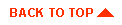
|
|
|
Copyright © 2000 BEA Systems, Inc. All rights reserved.
|