


|

|
|
|
|
Starting the BEA Tuxedo Administration Console
The following sections provide the system requirements for the BEA Tuxedo Administration Console and explain how to start and exit the Console:
Hardware Requirements
To run the BEA Tuxedo Administration Console, you need a color display device that meets the following requirements:
Operating System Requirements
Given the broad outlines of an application design, you must verify the availability of the operating system resources needed to support your application. Operating system resources include:
For additional information about interprocess communication (IPC) parameters and other system tunables, see the following sections of this document: BEA Tuxedo 8.0 Platform Data Sheets, and IPC Resource Configuration on a UNIX System.
Server Requirements
The BEA Tuxedo Administration Console server is supported on the following platforms:
Browser Requirements
If used with no encryption (0-bit encryption), the BEA Tuxedo Administration Console is supported on Netscape 4.61 or later.
If used with encryption, the BEA Tuxedo Administration Console requires Java Plug-In 1.3 or higher to be able to run in the browser.
The encryption level for the BEA Tuxedo Administration Console is set with the ENCRYPTBITS parameter in the webgui.ini file for the Console. This parameter specifies the strength of encryption used in communication between the GUI applet and the BEA Tuxedo Administration Console server. The ENCRYPTBITS parameter can be set to 0, 56, or 128. The default value is 128.
The following table lists the browsers and platforms supported when the BEA Tuxedo Administration Console is configured for 56-bit or 128-bit encryption.
Note: While the Microsoft Internet Explorer browser is supported, the Netscape browser is recommended. If you experience any difficulty using the Internet Explorer browser, use Netscape.
Understanding the BEA Tuxedo Administration Console File Tree
During the BEA Tuxedo software installation, the installer program places most of the directories and files for the BEA Tuxedo Administration Console in the webgui directory, as shown in the following figure.
Figure 7-1 BEA Tuxedo Administration Console File Tree
The installer program installs the following HTML files:
The installer program installs the class files for the Java applet in the java directory, and installs the tuxadm program in the cgi-bin directory. The installer assigns an alias pathname for tuxadm, which will be used by Web clients to access tuxadm. The alias pathname is \cgi-bin on a Windows 2000 system and /cgi-bin on a UNIX system.
Setting Up Your Environment for the BEA Tuxedo Administration Console
To run the BEA Tuxedo Administration Console, first set up your environment as described in Setting Up Your Environment. (Make sure that your TUXDIR, WEBJAVADIR, and PATH environment variables are set correctly.) Then set up the following two server processes:
A Web server provided with the BEA Tuxedo system software. You are not required to use this server; you may, if you prefer, use your own commercial Web server.
A server required to administer the BEA Tuxedo Administration Console. It must be run on the MASTER machine in a multimachine configuration.
After starting the tuxwsvr and wlisten server processes, you can start the BEA Tuxedo Administration Console to monitor the tuxwsvr server and the BEA Tuxedo application.
Starting tuxwsvr
tuxwsvr is a World Wide Web server process that can be used to support the BEA Tuxedo Web GUI by customers who do not have a commercial Web server or a public-domain Web server on the machine on which the BEA Tuxedo Web GUI processes are running. When invoked, tuxwsvr runs in the background unless otherwise specified. It continues running until the machine shuts down or the tuxwsvr process is killed through an operating system command.
The BEA Tuxedo installer program creates the tuxwsvr.ini file. Usually, you do not need to edit this file, but under certain circumstances, you may want to do so. For example, if you decide to move your Java files to a nondefault directory, you must edit the pathnames in the initialization file appropriately. For details, see the tuxwsvr(1) reference page in the BEA Tuxedo Command Reference. Starting wlisten wlisten is a listener process that receives incoming connections from Web GUI applets and starts a Web GUI gateway process (wgated). All wlisten options are taken from an initialization file that is specified by the -i option. If the -i option is not given, then %TUXDIR%\udataobj\webgui\webgui.ini is used as the default initialization file on a Windows 2000 system, and $TUXDIR/udataobj/webgui/webgui.ini is used as the default initialization file on a UNIX system. To start wlisten, follow these steps:
For example, on a machine called popeye, the default port assigned to wlisten is 4003. To run wlisten with port 6060, edit the NADDR parameter as follows:
NADDR=//popeye:6060
For details about other parameters in the webgui.ini file, see the wlisten(1) reference page in the BEA Tuxedo Command Reference.
wlisten
Starting the BEA Tuxedo Administration Console
tuxadm is a CGI process used to initialize the Web GUI from a browser. As shown in the "Synopsis" section of the tuxadm(1) reference page, this program can be used only as a location, or URL from a Web browser; normally it is not executed from a standard command-line prompt. Like other CGI programs, tuxadm uses the QUERY_STRING environment variable to parse its argument list.
To start the BEA Tuxedo Administration Console, complete the following four-step procedure:
http://machine:port/webguitop.html
The main window of the BEA Tuxedo Administration Console is displayed.
The following table contains instructions for accessing additional information about the BEA Tuxedo Administration Console main window.
Exiting the BEA Tuxedo Administration Console
To exit the BEA Tuxedo Administration Console, choose Domain
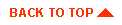
|

|
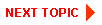
|
|
|
|
Copyright © 2002 BEA Systems, Inc. All rights reserved.
|