
![BEA BEA Tuxedo Release [Release Number]](../images/top.gif)

|
![BEA BEA Tuxedo Release [Release Number]](../images/top.gif)
|
|
|
|
Setting Up Your Environment
This topic describes how to configure your CORBA application so that you can run the University sample applications.
This topic includes the following sections:
A copy of the Readme.txt file with troubleshooting information and the latest information about setting up the sample applications is included in each sample application directory.
For information about setting up a database so that it can be used with the University sample applications, see Setting Up the Database.
System Prerequisites
For information about the operating system platforms supported by the product, see Installing the BEA Tuxedo System.
To run the client applications in the University sample applications, you need the following development tools:
Editing the setenv and UBBCONFIG Files
You need to set several parameters in the setenv and UBBCONFIG files in order for the University sample applications to work properly, as follows:
The information in the setenv and UBBCONFIG files must match. The following sections explain how to edit the setenv and UBBCONFIG files.
Naming Conventions for the setenv and UBBCONFIG Files
Table 2-1 describes the naming conventions for the setenv and UBBCONFIG files. The bold letter is the identifying letter for the sample application.
|
University |
Naming Convention |
|---|---|
|
Basic |
|
|
Security |
|
|
Transactions |
|
|
Wrapper |
|
|
Production |
Setting setenv Parameters
Table 2-2 lists the parameters you need to modify in the setenv file.
Setting the UBBCONFIG Parameters
Table 2-3 lists the parameters you need to modify in the UBBCONFIG file.
Running the setenv Command
Before you can use the University sample applications, you need to run the setenv script to ensure your system environment variables reflect all the changes made in the process of setting up the Oracle database and your configuration. Instructions for running the setenv command are included in the descriptions of building the individual sample applications.
Note: The makefiles for the University sample applications assume Microsoft Visual C++ is installed in the following location on Windows 2000:
c:\Progra~1\Devstu~1\VC
If your copy of Microsoft Visual C++ is not installed in that directory, run the following command procedure to set the appropriate system environment variables.
c:\Progra~1\Devstu~1\VC\Bin\VCVARS32.bat
The Oracle Pro*C/C++ compiler uses short names so you need to use ~ in the directory path to ensure the system variable is set correctly.
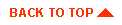
|

|
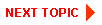
|
|
|
|
Copyright © 2001 BEA Systems, Inc. All rights reserved.
|