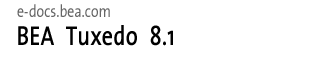
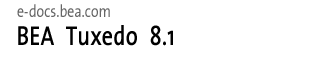 |
| e-docs > Tuxedo > Installing the Tuxedo System > Installing BEA Tuxedo Using Silent Installation |
|
Installing the Tuxedo System
|
Installing BEA Tuxedo Using Silent Installation
The following sections describe how to install BEA Tuxedo using silent installation on both Windows and UNIX systems:
Silent installation reads the settings for your configuration from a text file that you create prior to beginning the installation. Manual intervention is not necessary during the installation process. Silent installation works on both Windows and UNIX systems.
Silent installation is a way of setting installation configurations only once and then using those configurations to duplicate the installation on many machines.
Note: Using silent installation implies your consent to the BEA License Agreement. You neither see a copy of the BEA Software License Agreement nor have any means to accept the terms of the agreement.
Before You Start
If you are upgrading from BEA WebLogic Enterprise or BEA Tuxedo 8.0 or earlier software, see Upgrading the BEA Tuxedo System to Release 8.1 and follow the instructions given there. Then return here to continue your BEA Tuxedo installation.
Using Silent Installation: Main Steps
The silent installation process has two primary steps:
To create a template file for use in the silent installation process, follow these steps:
Note: Keywords C_ldapName, C_ldapPortID, C_ldapBaseObj, and C_ldapFiltFile are optional. Include these keywords and their values only if you install CORBA server and/or client software components on your machine and you want to use Secure Sockets Layer (SSL) encryption. Otherwise, comment these lines out by preceding them with hash marks (#).
In the template files, comment lines are preceded by hash marks (#). The installer program does not read any line beginning with a hash mark.
Invoking the Silent Installation Process on a Windows System
Installing the software using silent installation takes the same amount of time as a standard installation. During silent installation, an initial installation program window appears briefly, indicating that the installation has started.
To invoke the silent installation process on a Windows system, follow these steps:
Invoking the Silent Installation Process on a UNIX System
Installing the software using silent installation takes the same amount of time as a standard installation. During silent installation, a startup message appears followed by an "Installing . . ." message, indicating that the installation has started.
To invoke the silent installation process on a UNIX system, follow these steps:
This sample Windows template file applies to a silent installation of BEA Tuxedo 8.1.
###############################################
### Silent Installation Properties File
###############################################
INSTALLER_UI=silent
###############################################
### Locale
###############################################
USER_LOCALE=en
###############################################
### BEA Home Directory
### NOTE: backslashes must be escaped.
###############################################
BEAHOME=C:\\bea
###############################################
### Product Installation Directory
###############################################
USER_INSTALL_DIR=C:\\bea\\tuxedo8.1
###############################################
### LDAP Service Name
###############################################
### C_ldapName=pcwiz.mydomain.com
###############################################
### LDAP PortID
###############################################
### C_ldapPortID=389
###############################################
### LDAP BaseObject
###############################################
### C_ldapBaseObj="o=beasys.com"
###############################################
### LDAP Filter File Location
###############################################
C_ldapFiltFile=C:\\bea\\tuxedo8.1\\udataobj\\security\\bea_ldap_filter.dat
###############################################
### Default Listen Port, User Can Run
### BEA Tuxedo 8.1 Administration in
### Control Panel to Change to Another Port
###############################################
C_serverListenPort=3050
###############################################
### Tlisten Password
###############################################
C_tlistenPassword=abcd1234
###############################################
### User License File
###############################################
USER_LIC_FILE=C:\\myfiles\\lic.txt
###############################################
### Valid Install Sets, select one:
###
### CHOSEN_INSTALL_SET=Full Install
### CHOSEN_INSTALL_SET=Server Install
### CHOSEN_INSTALL_SET=Full Client Install
### CHOSEN_INSTALL_SET=ATMI (WS) Client Install
### CHOSEN_INSTALL_SET=CORBA Client Install
### CHOSEN_INSTALL_SET=Jolt Client Install
###############################################
CHOSEN_INSTALL_SET=Full Install
###############################################
### List of BEA Home Directories
###############################################
BEAHOMES_NEW=C:\\bea
Post Release Windows Platform Template File
The following post-release Windows platforms use a slightly modified silent install template:
Please note the following example:
###############################################
### Silent Installation Properties File
###############################################
INSTALLER_UI=silent
###############################################
### BEA Home Directory
### NOTE: backslashes must be escaped.
###############################################
BEAHOME=C:\\home\\user\\bea
###############################################
### Product Installation Directory
###############################################
USER_INSTALL_DIR=C:\\home\\user\\bea\\tuxedo8.1
###############################################
### LDAP PortID
###############################################
LDAP_PORTID=389
###############################################
### LDAP Host Name
###############################################
LDAP_HOSTNAME=pcwiz.mydomain.com
###############################################
### LDAP BaseObject
###############################################
LDAP_BASE_OBJECT="o=beasys.com"
###############################################
### LDAP Filter File Location
###############################################
LDAP_FILTER_FILE=C:\\home\\user\\bea\\tuxedo8.1\\udataobj\\security\\bea_ldap_filter.dat
###############################################
### Default Listen Port, User Can Run
### BEA Tuxedo 9.1 Administration in
### Control Panel to Change to Another Port
###############################################
TLISTEN_PORT=1357
###############################################
### Tlisten Password
###############################################
TLISTEN_PASSWORD=luckluck
###############################################
### User License File
###############################################
USER_LIC_FILE=C:\\home\\user\\lic.txt
###############################################
### Valid Install Sets, select one:
###
### CHOSEN_INSTALL_SET=Full Install
### CHOSEN_INSTALL_SET=Server Install
### CHOSEN_INSTALL_SET=Full Client Install
### CHOSEN_INSTALL_SET=ATMI Client Install
### CHOSEN_INSTALL_SET=CORBA Client Install
### CHOSEN_INSTALL_SET=Jolt Client Install
###############################################
CHOSEN_INSTALL_SET=Full Install
This sample UNIX template file applies to a silent installation of BEA Tuxedo 8.1.
###############################################
### Silent Installation Properties File
###############################################
INSTALLER_UI=silent
###############################################
### Locale
###############################################
USER_LOCALE=en
###############################################
### BEA Home Directory
###############################################
BEAHOME=/home/rsmith/bea
###############################################
### Product Installation Directory
###############################################
USER_INSTALL_DIR=/home/rsmith/bea/tuxedo8.1
###############################################
### LDAP Service Name
###############################################
### C_ldapName=pcwiz.mydomain.com
###############################################
### LDAP PortID
###############################################
### C_ldapPortID=389
###############################################
### LDAP BaseObject
###############################################
### C_ldapBaseObj="o=beasys.com"
###############################################
### LDAP Filter File Location
###############################################
### C_ldapFiltFile=/home/rsmith/bea/tuxedo8.1/udataobj/security/
bea_ldap_filter.dat
###############################################
### Default Listen Port
###############################################
C_serverListenPort=3050
###############################################
### Tlisten Password
###############################################
C_tlistenPassword=abcd1234
###############################################
### User License File
###############################################
USER_LIC_FILE=/home/rsmith/lic.txt
###############################################
### Default Install Set
###############################################
### Valid Install Sets, select one:
###
### CHOSEN_INSTALL_SET=Full Install
### CHOSEN_INSTALL_SET=Server Install
### CHOSEN_INSTALL_SET=Full Client Install
### CHOSEN_INSTALL_SET=ATMI (WS) Client Install
### CHOSEN_INSTALL_SET=CORBA Client Install
### CHOSEN_INSTALL_SET=Jolt Client Install
###############################################
CHOSEN_INSTALL_SET=Full Install
Post Release UNIX Platform Template File
The following post-release UNIX platforms use a slightly modified silent install template:
Please note the following example:
###############################################
### Silent Installation Properties File
###############################################
INSTALLER_UI=silent
###############################################
### BEA Home Directory
###############################################
BEAHOME=/home/user/bea
###############################################
### Product Installation Directory
###############################################
USER_INSTALL_DIR=/home/user/bea/tuxedo8.1
###############################################
### LDAP PortID
###############################################
LDAP_PORTID=389
###############################################
### LDAP Host Name
###############################################
LDAP_HOSTNAME=pcwiz.mydomain.com
###############################################
### LDAP BaseObject
###############################################
LDAP_BASE_OBJECT="o=beasys.com"
###############################################
### LDAP Filter File Location
###############################################
LDAP_FILTER_FILE=/home/user/bea/tuxedo8.1/udataobj/security/bea_ldap_filter.dat
###############################################
### Default Listen Port
###############################################
TLISTEN_PORT=1357
###############################################
### Tlisten Password
###############################################
TLISTEN_PASSWORD=luckluck
###############################################
### User License File
###############################################
USER_LIC_FILE=/home/user/lic.txt
###############################################
### Valid Install Sets, select one:
###
### CHOSEN_INSTALL_SET=Full Install
### CHOSEN_INSTALL_SET=Server Install
### CHOSEN_INSTALL_SET=Full Client Install
### CHOSEN_INSTALL_SET=ATMI Client Install
### CHOSEN_INSTALL_SET=CORBA Client Install
### CHOSEN_INSTALL_SET=Jolt Client Install
###############################################
CHOSEN_INSTALL_SET=Full Install
To prepare for the post-installation tasks, read the following sections:
To configure your BEA Tuxedo software and verify that your software is installed correctly, see Performing Post-Installation Tasks.

|

|

|