







|
To aid those developers using Workshop for WebLogic Platform™ 10.0 MP1 as their development environment, the Network Gatekeeper SDK includes a set of custom controls for use in creating clients for Network Gatekeeper. These controls implement the code needed to access the Web Services interfaces supported by the communication services Network Gatekeeper provides out-of-the-box and also include support for getting and setting endpoints, getting and using session IDs (for session-based installations), adding attachments, and managing WS-Security Username-Token mechanisms.
| Note: | If you are a first time user of Workshop, you may wish to look through the Workshop documentation before reading here to get an idea of how Workshop works. The documents include overview material, tutorials, and other related information. The chapter that covers using controls can be found at http://download.oracle.com/docs/cd/E13224_01/wlw/docs100/guide/controls/navBeehiveControls.html. You can also open up the complete set of documentation by clicking Help ->Help Contents in the Workshop main menu bar. The locally stored help files will open up in your browser. Click on the Workshop for WebLogic Platform User’s Guide in the left navigation bar and select Controls. |
The Workshop controls for Network Gatekeeper are packaged as a .jar file (com.bea.wlcp.wlng.controls.4.0.0.0.jar) that is located in the <bea_home>/sdk400/samples/domains/sdk/controls directory. Complete JavaDoc for the Controls can be found in <bea_home>/sdk400/samples/domains/sdk/controls. To use the Controls:
WEB_INF/lib directory of the project. Workshop will recognize it and register it automatically.
In addition to the communication service interface methods that are provided by the control, a set of utility methods are also provided. The group includes methods to get and set Web Service endpoints, get and set Session IDs (for session-based installations), get and set WS-Security Username and Password, get and set Attachments for those interfaces that support them. You add these methods to your code in the same way as you add the main interface methods. Mechanisms internal to the controls take care of managing the methods’ use.
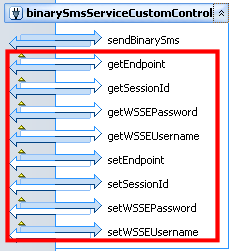
For more information on what these utility methods are managing for you, see the “Interacting with Network Gatekeeper” chapter in the Application Development Guide, a separate document in this set.


|