







|
Java Process Definition (JPD) functionality available with BEA WebLogic Integration™ enables integration of diverse systems, applications, and human participants. WebLogic Integration Worklist enables people to collaborate as part of higher level business processes.
The Worklist subsystem enables human interaction with business processes. Worklist provides the capability to assign tasks to human users. Based on the assigned task, human users can perform actions on the tasks, which can trigger new task assignments to other users or system events. This process flow depends on the higher level business processes.
Some of the Worklist subsystem features include:
This chapter provides an overview of the tutorial and explains the business scenario on which this tutorial is based. It includes the following sections:
This tutorial provides you step-by-step instructions to create a loan approval tracking system for a fictitious financial institution, Acme Financial System (AFS), using human interaction and system integration functionality available with Worklist.
Figure 1-1 illustrates the loan approval tracking system scenario that you will create during the course of this tutorial.
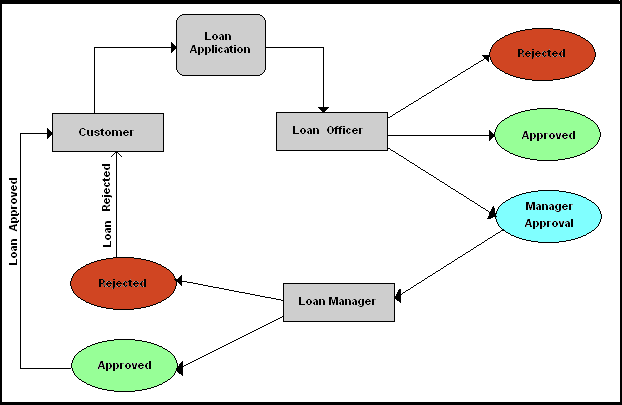
Following is the sequence of events illustrated in the preceding figure:
This tutorial provides you with detailed instructions to:
In the tutorial, these tasks have been structured and categorized into six steps. These are:
The section details the steps required to set up the Worklist Design-Time environment (for modeling the target task plan), and the Worklist run-time environment (for running the application.) In addition, you will need to set up the users, groups, and business calendars.
This section discusses how the loan processing task plan can be modeled to implement the business scenario and then be deployed on the WebLogic Integration server.
The Worklist User Portal is provided out of the box to allow different human users to work on the task instances. A loan processing task can be created and worked on to completion by many users through the Worklist User Portal.
In this section, the administrator uses the Worklist Console to look at the overall statistics of the loan processing task instances. In addition, the administrator reassigns some task instances because the assigned employee has left the company.
In this section, the loan processing requests come from an online system that triggers a JPD business process, which creates the task instance.
This section describes the conventions used in the text and code examples of this tutorial. Table 1-1 lists the meaning and examples for different text and code conventions.
Table 1-1


|