


|

|
|
| |
Installing JDBC Drivers
Three type-2 jdbcKona drivers are included with WebLogic Server: jdbcKona/Oracle, jdbcKona/Sybase, and jdbcKona/MSSQLServer. For these drivers to function, you must have the appropriate vendor-supplied client libraries installed on your machine.
Before attempting to use one of the JDBC drivers, you should verify that you are able to connect to a database using client software (such as Oracle's SQL*Plus, or Sybase's SQL Advantage).
The WebLogic Server distribution includes WebLogic-supplied native libraries for each DBMS. Installing a WebLogic jdbcKona JDBC driver requires that these native libraries be available to WebLogic Server by including them in your system's PATH (Windows NT) or shared library path (UNIX), as described below.
Check the Release Notes included with your package or the WebLogic Platform Support page in the online documentation for details about which platforms, operating systems, DBMS versions, and Java versions are supported for the various WebLogic jdbcKona drivers.
For information on using the jdbcKona/Oracle see Using jdbcKona/Oracle.
Installing type-2 jdbcKona/Sybase and jdbcKona/MSSQLServer drivers
The jdbcKona/Sybase and jdbcKona/MSSQLServer type 2 JDBC drivers are deprecated. Deprecated features remain for backwards compatibility only but are slated for removal from the WebLogic Server in the near future. They exist only for WebLogic Server deployments that have not yet migrated to other solutions.
Specifically, these drivers have not been and will not be updated to match the latest DMBS features or platform developments nor have they been updated to run under a JDK 1.2 environment. While these drivers may work in many customer situations, some customers have had problems. If you need to install or use these drivers in an existing application, please see the installation guides in the online documentation:
If you wish to acquire a driver to connect to a Sybase installation, you should install the jConnect driver available from Sybase. It is free and available at:
If you wish to acquire a driver to connect to Microsoft SQLServer, you should use the jdbcKona/MSSQLServer type 4 JDBC driver available from BEA. For more information, see: BEA WebLogic JDBC Drivers.
BEA also has a type 4 driver available for the Informix DBMS. For more information, see BEA WebLogic JDBC Drivers.
Installing jdbcKona/Oracle
Client libraries
The client libraries required for jdbcKona/Oracle vary depending on your platform, operating system, and the version of the JDK you are using. For details on your configuration, see the WebLogic platform support page.
The minimum supported client library is Oracle version 7.3.4
Windows NT
$ set PATH=%PATH%;c:\weblogic\bin
Where c:\weblogic is the home directory of your WebLogic Server installation.
Solaris
For Sun Solaris, BEA provides three versions of the WebLogic native layer for Oracle. Depending on the version of your Oracle client, add one of the following directories to your LD_LIBRARY_PATH:
Where weblogic is the home directory of your WebLogic installation.
IBM AIX
Add the directory weblogic/lib/aix to your LIBPATH.
Where weblogic is the home directory of your WebLogic installation.
HP-UX 11
Add the directory weblogic/lib/hpux11 to your SHLIB_PATH.
Where weblogic is the home directory of your WebLogic installation.
SGI Irix
Add the directory weblogic/lib/irixsh to your LD_LIBRARYN32_PATH.
Where weblogic is the home directory of your WebLogic installation.
Notes for Microsoft SDK for Java users
If you are using Microsoft SDK for Java with jdbcKona/Oracle, you will need to install a different .dll for the jdbcKona/Oracle driver and use SDK version 3.1 or greater. You will also need to install a separate .dll to work with your debugger:
Checking connections to the Oracle database
Once you have installed your jdbcKona driver you should check that you can use it to connect to your database. A utility called dbping is included with WebLogic Server that you can use to test this connection.
To use this helper application, type the following at the command line (on one line):
$ java -classpath c:\java\lib\classes.zip;c:\weblogic\classes;c:\weblogic\license; utils.dbping ORACLE user password server
Where c:\weblogic is the directory containing your WebLogic Server installation and c:\java is the path to your JDK.
Note: If you are using Java 2 (JDK 1.2), omit "c:\java\lib\classes.zip" from the above command.
For more detailed instructions on how to verify your connection to a DBMS, see Testing connections.
If you have problems, check Troubleshooting problems with shared libraries on UNIX.
Using IDEs or debuggers with jdbcKona drivers
If you are using Symantec Cafe, other IDEs, or debuggers, copy the WebLogic-supplied native library to a new file with a name that ends in _g (before the dot).
For example, copy libweblogicoci34.so to libweblogicoci34_g.so.
Next step
See Setting your development environment for information on setting up a development environment for running JDBC clients.
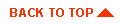
|
|
|
Copyright © 2000 BEA Systems, Inc. All rights reserved.
|