A.5 Oracle IRM Desktop Toolbars
This section describes the toolbars that are available when using sealed documents:
The location and appearance of the Oracle IRM Desktop toolbar differs slightly depending on whether you are viewing sealed documents in Internet Explorer or in Microsoft Office applications:
-
In Internet Explorer, when you are viewing sealed documents such as HTML and PDF, the Oracle IRM Desktop toolbar is shown at the top of the browser area.
-
In Microsoft Office applications, the Oracle IRM Desktop toolbar is shown in the toolbar area.
-
In Microsoft Office 2007 applications, the Oracle IRM Desktop toolbar is shown as a ribbon in the ribbons area.
A.5.1 Oracle IRM Desktop Toolbar in Internet Explorer
The toolbar contains the following buttons, from left to right:
![]()
| Element | Definition |
|---|---|
| Control Panel | Used to open the Oracle IRM Desktop Control Panel. |
| Save | Use this button to save changes to sealed documents while you are working on them, if you have the right to reseal. |
| Use this button to print sealed content, if you have the right to print. | |
| Synchronization and Check In | Use to open the the Update Rights Tab on the Oracle IRM Desktop Options dialog. You can use this tab to update your rights from Oracle IRM Server, or to check in your rights so that they can be used from another device. |
| Online Information | Use this button to go to a web page where the content originator will provide more information about your account, your rights, and the current content. |
A.5.2 Oracle IRM Desktop Toolbar in Microsoft Office
The toolbar contains the following buttons, from left to right:
![]()
| Element | Definition |
|---|---|
| Control Panel | Used to open the Oracle IRM Desktop Control Panel. |
| Synchronization and Check In | Use to open the the Update Rights Tab on the Oracle IRM Desktop Options dialog. You can use this tab to update your rights from Oracle IRM Server, or to check in your rights so that they can be used from another device. |
| New Sealed | Use this button to create a new sealed document or a new sealed document from a sealed template. |
| Open Sealed | Use this button to open a dialog through which you can open existing sealed documents. |
| Save as Sealed | Use this button to create a sealed version of the current unsealed document. |
| Online Information | Use this button to go to a web page where the content originator will provide more information about your account, your rights, and the current content. |
You can drag the Oracle IRM Desktop toolbar to a different location within the toolbar area, just as for any other toolbar in Microsoft Office.
Beneath the toolbar area in Microsoft Office is the Oracle IRM information bar (if the option to display it has been selected in the Oracle IRM Desktop Options dialog).
The information bar usually shows which context the document is sealed to.
A.5.3 Oracle IRM Desktop Toolbar in Microsoft Office 2007
The toolbar contains the following buttons:
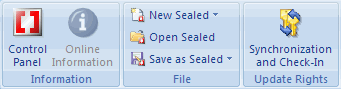
| Element | Definition |
|---|---|
| Control Panel | Used to open the Oracle IRM Desktop Control Panel. |
| Online Information | Use this button to go to a web page where the content originator will provide more information about your account, your rights, and the current content. |
| New Sealed | Use this button to create a new sealed document or a new sealed document from a sealed template. |
| Open Sealed | Use this button to open a dialog through which you can open existing sealed documents. |
| Save as Sealed | Use this button to create a sealed version of the current unsealed document. |
| Synchronization and Check In | Use to open the the Update Rights Tab on the Oracle IRM Desktop Options dialog. You can use this tab to update your rights from Oracle IRM Server, or to check in your rights so that they can be used from another device. |