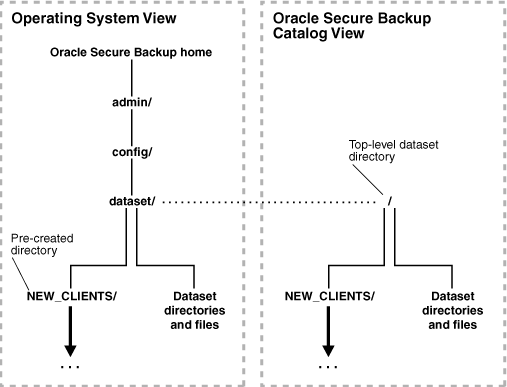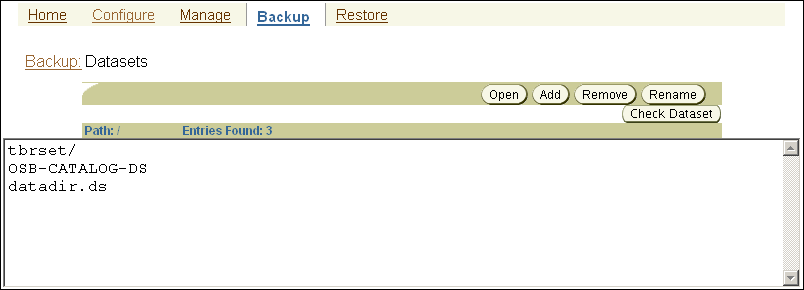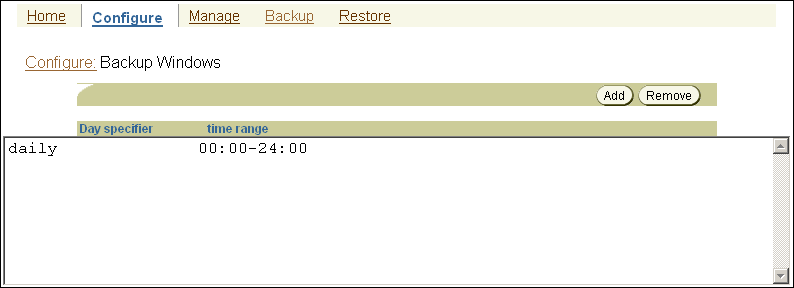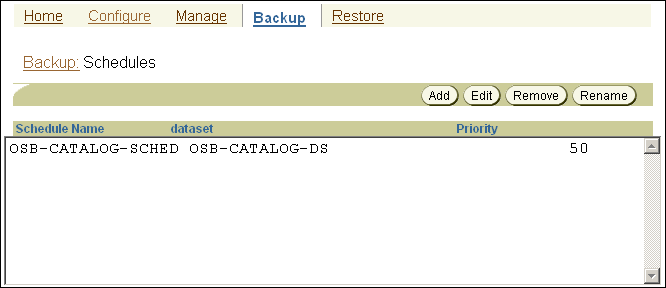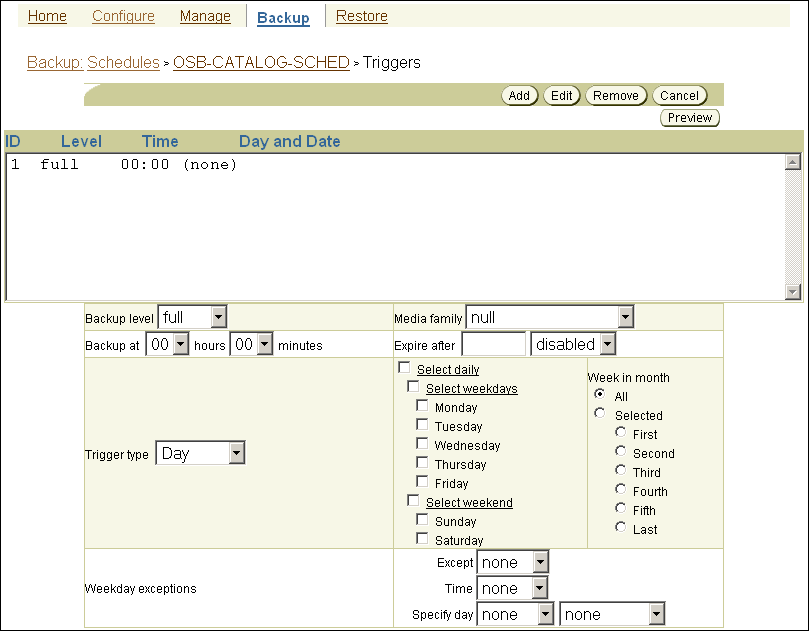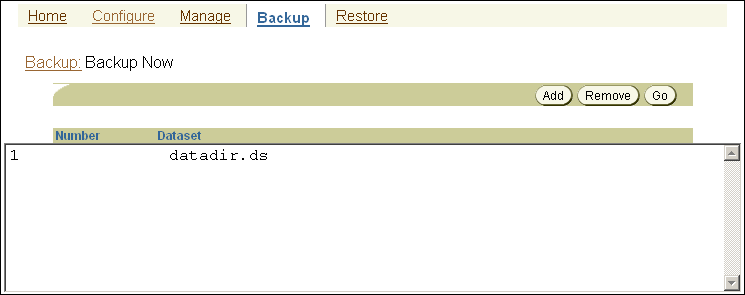5 Backing Up File-System Data
This chapter explains how to make backups of file-system data with Oracle Secure Backup. File-system data can be defined as the collection of files and file management structures on physical or logical storage. Oracle Secure Backup can back up all types of files on the file system to tape. For example, you can use Oracle Secure Backup to back up the root directory on a host or an Oracle Database home.
Unlike a Recovery Manager (RMAN) database backup made through the SBT interface, a file-system backup is initiated by Oracle Secure Backup and can include any file on the file system.
You can set up a backup schedule so that file-system backups occur automatically at user-defined intervals. You can also perform on-demand backups, which are one-time-only backups. You can create scheduled and on-demand file-system backups with either the Oracle Secure Backup Web tool or obtool You cannot create or manage file-system backups with Oracle Enterprise Manager). This chapter provides instructions for using the Oracle Secure Backup Web tool.
This chapter contains these sections:
5.1 About File-System Backups
This section provides an overview of file-system backups using Oracle Secure Backup.
This section contains these topics:
5.1.1 File-System Backup Types
A full backup backs up all specified files, regardless of when they were last backed up. An incremental backup backs up the subset of specified files that have changed since a previous full or incremental backup.
Oracle Secure Backup supports nine different incremental backup levels. In a cumulative incremental backup, Oracle Secure Backup backs up only those files that have changed since the last backup at a numerically lower backup level. For example, a level 3 cumulative backup copies only that data that has changed since the most recent backup that is level 2 or lower. Figure 5-1 shows a series of cumulative backups.
Figure 5-1 Cumulative Incremental Backups
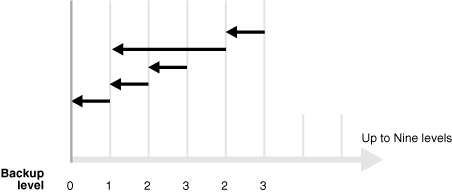
Description of "Figure 5-1 Cumulative Incremental Backups"
In a differential incremental backup, Oracle Secure Backup backs up files modified since the most recent incremental backup at the same or lower level (0-9). This option is identical to a level 10 incremental backup. Oracle Secure Backup does not support the level 10 backup with some platforms, including Network Attached Storage (NAS) devices such as a Network Appliance filer.
Oracle Secure Backup includes an off-site backup option that enables you to perform a full backup without affecting the full or incremental backup schedule. This technique is useful when you want to create an archive for off-site storage without disturbing your schedule of incremental backups.
See Also:
"Choosing a Backup Schedule"5.1.2 Backup Datasets
A dataset file defines the file-system data that Oracle Secure Backup includes in or excludes from a backup. Dataset files employ a lightweight language that gives you the flexibility to build and organize the definitions of the data to be backed up. You can find several sample dataset files in the samples subdirectory of the Oracle Secure Backup home. You can use these as templates to design your own dataset files.
The sample dataset file shown in Example 5-1 instructs Oracle Secure Backup to back up everything in directory /usr1/home on brhost2, except for the directories /usr1/home/temp and /usr1/home/oldfiles, and the entire contents of directory /usr2/home.
Example 5-1 Sample Dataset File
exclude name *.backup
exclude name *~
include host brhost2 {
include path /usr1/home {
exclude path /usr1/home/temp
exclude path /usr1/home/oldfiles
}
include path /usr2/home
}
Dataset files are hierarchically organized into a directory structure. As shown in Figure 5-2, you can view this structure from the perspective of the operating system or the Oracle Secure Backup catalog.
Dataset files and directories are stored in the admin/config/dataset subdirectory of the Oracle Secure Backup home. As shown on the left part of Figure 5-2, the NEW_CLIENTS directory is automatically created in admin/config/dataset during installation. You can use this directory to store your dataset files.
You can run obtool or Oracle Secure Backup Web tool commands to create and manage dataset files and directories. You can create your own dataset directories and files and organize them into a tree-like structure.
See Also:
-
Oracle Secure Backup Reference for a description of the Oracle Secure Backup dataset language and information on the
obtooldataset commands
5.1.3 Scheduled Backups
A scheduled backup is the basis of your backup strategy. Your first task after setting up the administrative domain should be choosing and configuring a backup schedule that makes sense for your environment.
In a scheduled backup, you instruct Oracle Secure Backup to make backups according to a backup schedule, which specifies each dataset for the backup. A trigger defined in the schedule specifies when the job should run. Jobs scheduled from different time zones are synchronized with one another.
For example, you can instruct Oracle Secure Backup to back up the /home directory on client host brhost2 every Sunday.
As shown in Figure 5-3, the processing of a scheduled backup job depends on whether a backup window exists in which the jobs can run. A backup window is a time range within which Oracle Secure Backup performs scheduled backup jobs.
Figure 5-3 Backup Windows and Scheduled Backups
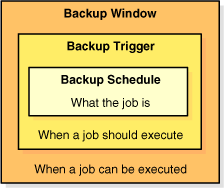
Description of "Figure 5-3 Backup Windows and Scheduled Backups"
A single backup window can apply to all days of the week or only to specific days or dates. The default backup window is daily 00:00-24:00. If the backup window is closed, or if no backup window is defined, then scheduled backups do not run. If a job is running when the backup window closes, then it continues to completion.
Scheduled backup jobs run with the privileges of the Oracle Secure Backup scheduler: root on Linux and UNIX and Local System on Windows.
See Also:
"About Backup Schedules"5.1.4 On-Demand Backups
In an on-demand backup, you instruct Oracle Secure Backup to perform a one-time-only backup of the specified data. For example, you might instruct Oracle Secure Backup to back up the Oracle home on client host brhost2. On-demand backups do not require an open backup window.
An on-demand backup job can run in privileged or unprivileged mode. A privileged backup runs under the root user identity on Linux and UNIX. On Windows systems, a privileged backup runs under the same account identity as the Oracle Secure Backup service on the Windows client. You must have the perform backups as privileged user right to make privileged backups.
An unprivileged backup runs under the Linux or UNIX user identity or Windows account identity configured in the Oracle Secure Backup user profile. Access to file-system data is constrained by the privileges of the Linux or UNIX user identity or Windows account identity.
See Also:
-
Oracle Secure Backup Reference for more information on the
performbackupsasprivilegeduserright
5.1.5 Restartable Backups
If a file-system backup fails due to an unexpected event like a network failure, power outage, unexpected system shutdown, or tape media error, then Oracle Secure Backup must usually restart the backup from the beginning. Some types of backups are restartable from a mid-point, however, after such a failure occurs.
A backup is restartable if it meets the following conditions:
-
The backup client is a Network Appliance filer running Data ONTAP 6.4 or later.
-
The backup image is saved to a tape drive controlled by a server that uses NDMP version 3 or later.
-
The
restartablebackupspolicy in theoperationsclass is enabled. This is the default setting. -
The backup has reached a point from which it can be restarted.
A checkpoint is a collection of state information that describes a midpoint in a backup and how to restart from it. Some information for each checkpoint resides on the Oracle Secure Backup administrative server, whereas the remainder resides on the client host.
Note:
If you use the restartable backups feature, then ensure that the/tmp directory on the administrative server is on a partition that maintains sufficient free space.At the beginning of each backup job, Oracle Secure Backup automatically determines whether the backup can be restarted from a midpoint. If it can be restarted, then Oracle Secure Backup periodically establishes a checkpoint that it can later use to restart the backup. After each additional checkpoint is recorded, the previous checkpoint is discarded.
When considering jobs to run, the Oracle Secure Backup scheduler takes note of restartable jobs that were interrupted before completing. If it finds a restartable job, then the scheduler restarts it and uses the same volume and tape drive in the same tape library in use when the interruption occurred.
See Also:
"Managing Checkpoints"5.1.6 Backup Catalog
The administrative server maintains a catalog in which it stores metadata relating to backup and restore operations for the administrative domain. You can use obtool or the Web tool to browse the catalog to determine what you have backed up.
The Oracle Secure Backup catalog is integrated to share backup metadata with RMAN, but is separate from the RMAN recovery catalog. The RMAN recovery catalog is stored as an Oracle Database file and is maintained independently by RMAN.
When Oracle Secure Backup performs a file-system backup or a database backup through the SBT, it records the name and attributes of the objects it backs up. It writes this data to the catalog stored on the administrative server.
See Also:
"Database Backups"Oracle Secure Backup maintains a discrete backup catalog for every client in the administrative domain. The catalog for each host is stored in a subdirectory of admin/history/host named after the client. For example, admin/history/host/brhost2 stores the catalog for the client named brhost2. The catalog itself is a binary file named indices.cur.
To specify backups to restore, you can use obtool or the Oracle Secure Backup Web tool to browse the contents of any client's backup catalog, providing you have necessary permissions. The class of which your Oracle Secure Backup user is a member defines your right to browse the catalog.
When you browse the catalog, Oracle Secure Backup presents the data in the form of a file-system tree as it appeared on the client from which the data was saved. At the root of the file system appears a fictitious directory, called the super-directory, that contains all files and directories saved from the top-most file-system level. Oracle Secure Backup uses this directory as a starting point from which you can access every top-level file-system object stored in the catalog.
The catalog super-directory usually contains only the root directory on UNIX and Linux systems. On Windows systems, it contains each top-level file system that you backed up, each identified by a drive letter and a colon.
The Oracle Secure Backup catalog contains a record of each file-system object saved in each backup. Directories come and go and their contents change over time. For example, the name of an object backed up yesterday as a directory might refer to a file in a backup today and a symbolic link in a backup tomorrow. Oracle Secure Backup tracks all such changes in object types properly.
Oracle Secure Backup provides two means to control how time affects the data you select when browsing backup catalogs:
5.1.6.1 Catalog Data Selectors
When you browse a backup catalog to select data to restore, you can choose specific instances of backed up data by using one of the data selectors shown in Table 5-1. The data selector describes, either explicitly or by inference, the identity of each backup image section containing the data of interest.
See Also:
"Backup Images and Media" for more information on backup images and sections| Selector | Description |
|---|---|
|
|
Shows most recent file-system objects. |
|
|
Shows least recent file-system objects. |
|
|
Shows all instances of file-system objects. |
|
backup-id |
Shows the instance contained in the backup section identified by the backup ID. Within a backup catalog, Oracle Secure Backup identifies each backup image section with a numeric backup ID. It assigns backup IDs without regard to the time order of backups. For example, backup ID 25 can represent the Monday backup of the root directory on a host, whereas backup ID 6 represents the Tuesday backup. |
|
date-time |
Shows the file-system object as it existed in a backup no later than the given date and time. |
|
date-range |
Shows all objects backed up exactly between two date-time values. |
When applied to a file-system object, a data selector yields the identity of zero or more backup image sections in which the file-system object is stored.
See Also:
Oracle Secure Backup Reference for more information on data selectorsAs an example of how Oracle Secure Backup applies data selectors to specific instances of backed up data, consider a directory called /numbers that you back up fully on each of three days at the beginning of May. The contents of /numbers changes each day.
Table 5-2 shows the files that are backed up and the volume and backup image file to which they are written. The May 1 and May 2 backups were written to volume FULL-02. The May 3 backup filled volume FULL-03 while writing file2.dat. Oracle Secure Backup continued the May 3 backup on volume FULL-04 by writing the remainder of file2.dat, followed by file4.dat.
Table 5-2 Backup of the /numbers Directory
| Date | Contents of /numbers | Backup volume and image | Backup ID |
|---|---|---|---|
|
5/1/09 |
file1.dat file2.dat file3.dat |
volume FULL-02, file 5 |
20 |
|
5/2/09 |
file2.dat file3.dat
|
volume FULL-02, file 9 |
30 |
|
5/3/09 |
file1.dat file2.dat |
volume FULL-03, file 3, section 1 |
40 |
file2.dat file4.dat
|
volume FULL-04, file 3, section 2 |
46 |
Table 5-3 describes the effect of various data selectors on the file-system object references.
Table 5-3 Data Selectors for Backups of the /numbers Directory
| Data Selector | Object Reference | Backup Image Sections Selected (Backup IDs) |
|---|---|---|
|
latest |
|
FULL-04, file 3, section 2 (46) |
|
latest |
|
FULL-03, file 3, section 1 (40) and FULL-04, file 3, section 2 (46) |
|
latest |
|
FULL-03, file 3, section 1 (40) and FULL-04, file 3, section 2 (46) |
|
earliest |
|
FULL-02, file 5 (20) |
|
earliest |
|
FULL-02, file 5 (20) |
|
all |
|
FULL-02, file 5 (20) and FULL-02, file 9 (30) and FULL-03, file 3, section 1 (40) and FULL-03, file 3, section 2 (46) |
|
all |
|
FULL-02, file 5 (20) and FULL-03, file 3, section 1 (40) |
|
20,30 |
|
FULL-02, file 5, section 1 (20) |
|
20, 30 |
|
FULL-02, file 5 (20) and FULL-02, file 9 (30) |
|
05/09 |
|
(none) |
|
05/09 |
|
FULL-02, file 9 (30) |
|
05/04-05/09 |
|
(none) |
|
05/04-05/09 |
|
FULL-02, file 5 (20) |
|
05/04-05/09 |
|
FULL-02, file 5 (20) and FULL-02, file 9 (30) |
5.1.6.2 Catalog View Modes
The catalog view mode is independent of data selectors. Oracle Secure Backup consults the view mode each time it searches or displays a catalog directory. You control the view mode setting from the Oracle Secure Backup Web tool or command-line interface. There are two view modes:
-
Inclusive
When you browse a directory in inclusive mode, Oracle Secure Backup displays the name of every file-system object backed up from the directory. The data selector is ignored. For example, a listing of the
/numbersdirectory in Table 5-2 in inclusive mode displaysfile1.dat,file2.dat,file3.dat, andfile4.dat.This display behavior assumes the that you did not do the following:
-
Overwrite either backup image
-
Manually clean up the backup catalog
-
Explicitly direct Oracle Secure Backup to retire any backup catalog data
-
-
Exact
When you browse a directory in exact mode, you display only the contents of a directory identified by the data selector. If you set the view mode to exact, then the
latestsetting in Table 5-3 would display onlyfile1.dat,file2.dat, andfile4.dat.
5.1.7 Choosing a Backup Strategy
Because there is no single best method for managing backups that works for all sites, Oracle Secure Backup gives you flexibility in the way that you perform backups. You must consider several factors when determining the best method of performing backups at your site:
-
How much data are you required to back up?
If you are required to back up a large amount of data, then you probably want to consider some combination of full backup and incremental backup operations. Incremental backups enable you to control how much data is backed up, thereby reducing the number of volumes you need for the backup image and the amount of time required to perform the backup. Make sure that each dataset file includes only the path names that you must include in the backup.
See Also:
"File-System Backup Types" -
How frequently does your management or users expect you to make a full backup?
-
How frequently are you required to restore data?
You might be required to perform restore operations many times a day or only rarely. If you must restore data frequently, then you might want to perform full backups frequently to decrease the amount of time needed to restore. If you perform restore operations infrequently, however, then you might want to save time, media, and disk space by performing full backups less frequently.
-
How much time do you want to spend performing backup and restore operations?
If your schedule includes frequent full backups, then you probably spend more time performing the backups and less time restoring data. If you schedule includes less frequent full backups, then you probably spend less time performing the backups and more time restoring data.
-
How much disk space do you have available?
Oracle Secure Backup catalog files are stored in the Oracle Secure Backup home on the administrative server. If you need more disk space than is available on a single administrative server, then you might want to use multiple administrative domains.
5.1.8 Choosing a Backup Schedule
When you make a full backup, Oracle Secure Backup copies all data regardless of whether the data changed since the last backup. A full backup is equivalent to a level 0 incremental backup.
See Also:
"File-System Backup Types"When you make an incremental backup, Oracle Secure Backup backs up only the data that has changed since a previous backup. A cumulative incremental backup copies only data that has changed since an incremental backup at a lower level. For example, a level 3 incremental backup only copies data that has changed since a level 2 backup. A differential backup, which is equivalent to a level 10 incremental backup, copies data that has changed since an incremental backup at the same or lower level.
Incremental backups can help save time and media space, but they can also increase your use of media and the time required to restore data. If you were to perform only full backups, then you are required to restore only the contents of the most recent backup image to fully restore a given tree. If you use incremental backups, however, then you might be required to restore several backup images.
A typical strategy is to use cumulative backups. For example, you could create a level 0 backup and then repeat level 3 backups on successive days. The level number that you select is arbitrary; the key is that the number is between 1 and 9 and that it is the same value every night. The advantage to a cumulative strategy is that to restore a directory, only the level 0 backup and one level 3 backup from the date required would be necessary.
A differential backup backs up the files modified since the last backup at the same or lower level. The advantage to using a differential backup strategy is that less data is backed up every night so it is quicker and uses less tape. The disadvantage is that more backups are required to restore a directory.
By analyzing how data is used and when you might be required to restore data, you can create a backup schedule that takes into account the trade-off between the cost to back up and the cost to restore. The following example demonstrates one way you might create a cumulative backup schedule.
Suppose that most changes to the /data file-system tree on client c_host occur during the week. Few changes, if any, occur on the weekend. In this situation, you might use the following schedule:
-
Full backup (level 0) on Sunday night
-
Level 1 incremental backups on Monday, Tuesday, Wednesday, and Thursday nights to capture changes made after the Sunday backup
-
Level 2 incremental backup on Friday night to capture changes made after the Thursday backup
Given the preceding backup schedule, restoring /data on Monday would require only the volumes written during the full backup on Sunday. Restoring /data on Tuesday through Friday would require the volumes from the full backup made on Sunday and the most recent incremental backup. Restoring /data on Saturday or Sunday would require the volumes from the full backup made on Sunday, the incremental backup made on Thursday, and the incremental backup made on Friday.
5.2 Creating Dataset Files
This section describes how to create a dataset file, which describes the file-system data that Oracle Secure Backup should back up.
This section contains these topics:
See Also:
-
Oracle Secure Backup Reference for information on the dataset language syntax
5.2.1 Dataset File Examples
When configuring a dataset file, it might be helpful to study the dataset files in the samples subdirectory of the Oracle Secure Backup home directory. The sample dataset files use the *.ds extension.
5.2.1.1 Including Only One Host in Each Dataset File
A typical strategy is to create one dataset file for each host to back up. For example, assume that your administrative domain includes client hosts brhost2, brhost3, and brhost4. You could create the dataset files brhost2.ds, brhost3.ds, and winhost1.ds as shown in the following examples. Each of the examples excludes core dumps and editor backup files.
Example 5-2 includes all files in the /, /usr, and /home file systems on host brhost2 except for core dumps and editor backup files.
include host brhost2 {
exclude name core
exclude name *.bak
exclude name *~
include path /
include path /usr
include path /home
}
Example 5-3 includes all files in the / and /usr file systems on host brhost3 except for core dumps and editor backup files.
include host brhost3 {
exclude name core
exclude name *.bak
exclude name *~
include path /
include path /usr
}
Example 5-4 includes all files in the C:\Documents and Settings folder on host winhost1 except for log files.
include host winhost1
include path "C:\Documents and Settings" {
exclude name *.log
}
Note:
Surround path names containing spaces with single or double quotes, for example,"C:\Documents and Settings".When you want Oracle Secure Backup to back up data, you specify the name of the dataset file that describes the contents of the backup. Example 5-5 uses obtool to schedule three backups jobs on Saturday morning.
Example 5-5 Scheduling Three Backups
ob> mksched --dataset brhost2.ds --day saturday --time 08:00 brhost2.sch ob> mksched --dataset brhost3.ds --day saturday --time 09:00 brhost3.sch ob> mksched --dataset winhost1.ds --day saturday --time 10:00 winhost1.sch
Alternatively, you could create a dataset directory and save the dataset files into this directory. You could then schedule a backup that specifies this dataset directory, which is equivalent to naming all of the dataset files contained within the directory tree. For example, if you create a dataset directory brhost that includes brhost2.ds, brhost3.ds, and winhost1.ds, then you could schedule a backup as follows:
ob> mksched --dataset brhost --day saturday --time 08:00 brhost.sch
5.2.1.2 Including Multiple Hosts in One Dataset File
If you have several hosts that use the same file-system structure, then you can create a single dataset file that specifies all of the hosts. The brhosts.ds dataset file in Example 5-6 specifies the backup of the / and /home file systems on hosts brhost2, brhost3, and brhost4.
include host brhost2
include host brhost3
include host brhost4
include path /
include path /home
You could schedule a backup as follows:
ob> mksched --dataset brhosts.ds --day saturday --time 08:00 brhosts.sch
Unless an unusual event occurs, such as a tape device failure or a client host that is not available, Oracle Secure Backup attempts to back up the hosts in the order listed in the dataset file to the same volume set on the same media server.
See Also:
Oracle Secure Backup Reference for dataset syntax and examples of datasets5.2.2 Displaying the Datasets Page
In the Backup page, click Datasets to display the page shown in Figure 5-4. This page lists every dataset file and dataset directory. Dataset directories appear in the Path list with a slash as the last character in the name. You can perform all dataset configuration tasks in this page or in pages to which it provides links.
5.2.3 Adding a Dataset File
You can use the Web tool to list the contents of a dataset file. You must have the display administrative domain's configuration right to add a dataset.
-
Follow the procedure in "Displaying the Datasets Page".
The Backup: Datasets page appears.
-
Click Add.
The Backup: Datasets > New Datasets page appears.
-
Select File or Directory in the Dataset type list.
-
Enter a name for the dataset file in the Name field.
-
When you create a dataset file, the initial contents of the dataset are defined by a dataset template. Update the dataset statements displayed in the template file to define your backup data.
Like Windows and UNIX file systems, Oracle Secure Backup dataset files are organized in a naming tree. You can optionally create dataset directories to help you organize your dataset files. Dataset directories can be nested up to 10 levels deep.
When you want Oracle Secure Backup to back up data, you identify the name of the dataset file that defines the data. If you give the name of a dataset directory, then it is equivalent to naming all of the dataset files contained within the dataset directory tree.
See Also:
Oracle Secure Backup Reference for dataset syntax and examples of datasetsNote:
Some NDMP data services provide for backup of directories and their contents only. You cannot explicitly back up individual files. You can restore both individual files and directory trees. This situation applies to Network Appliance's Data ONTAP. -
Click Save.
The Backup: Datasets page displays a success message and your dataset file appears in the Datasets list.
See Also:
"Checking a Dataset File" for details on errors
5.2.4 Checking a Dataset File
This section explains how to check a dataset file for errors. When you check a dataset file, you perform a syntactic check to ask the dataset parser if your use of the dataset language is correct. You can check a dataset file at any time during editing.
To check a dataset file for errors:
-
Follow the procedure in "Displaying the Datasets Page".
The Backup: Datasets page appears.
-
Select a dataset file from the Path list and click Check Dataset.
Note:
You can only check a dataset file, not a dataset directory. -
Click Check Dataset.
If the dataset syntax has no errors, then the Oracle Secure Backup Web tool displays a message verification. If the dataset syntax has an error, then the Oracle Secure Backup Web tool displays a message indicating the error.
-
Fix any errors that appear and recheck the dataset syntax.
5.2.5 Editing a Dataset File
You can use the Web tool to edit an existing dataset file. You must have the modify administrative domain's configuration right to edit a dataset file.
To edit parameters in an existing dataset file:
-
Follow the procedure in "Displaying the Datasets Page".
The Backup: Datasets page appears.
-
Select a dataset file from the Path list and click Open.
The Backup: Datasets > dataset_name page appears.
-
Make whatever changes you want to the dataset template and click Save.
You cannot change the dataset file name from this page. If you want to rename a dataset file, then see "Renaming a Dataset".
Oracle Secure Backup automatically checks the dataset file for errors. If it finds no errors, then the Backup: Datasets page displays a success message. If an error was found, then see "Checking a Dataset File".
5.2.6 Renaming a Dataset
You can use the Web tool to rename a dataset file or dataset directory. You must have the modify administrative domain's configuration right to use the rends command.
To rename a dataset file or dataset directory:
-
Follow the procedure in "Displaying the Datasets Page".
The Backup: Datasets page appears.
-
Select the dataset file or directory from the Path list and click Rename.
A different page appears.
-
Enter the name for the dataset file or directory in the Rename /dataset_name to / field and click Yes.
The Backup: Datasets page displays a success message, and your dataset file or directory appears in the Path list.
5.2.7 Removing a Dataset File
You can use the Web tool to remove a dataset file or dataset directory. You must have the modify administrative domain's configuration right to remove a dataset file.
To remove a dataset file or dataset directory:
-
Follow the procedure in "Displaying the Datasets Page".
The Backup: Datasets page appears.
-
Select a dataset file or directory from the Path list and click Remove.
-
Click Remove.
A confirmation page appears.
-
Click Yes to remove the dataset file or directory.
The Backup: Datasets page displays a success message, and the dataset file or directory no longer appears in the Path list.
5.3 Configuring Backup Windows
This section describes backup windows, which are user-specified time ranges within which Oracle Secure Backup can perform a scheduled backup job. The default backup window is daily 00:00-24:00 and should only be changed if necessary for your environment.
This section contains these topics:
See Also:
"Scheduled Backups" for a conceptual overview of backup windows5.3.1 Displaying the Backup Windows Page
In the Configure subpage, click Backup Windows in the Advanced section to display the page shown in Figure 5-5. You can perform all backup window creation and configuration tasks in this page or in pages to which it provides links.
5.3.2 Adding a Backup Window
You can use the Web tool to add a backup window, which is a time and day range, to an existing list of backup windows. You must have the modify administrative domain's configuration right to add a backup window.
To add a backup window:
-
Perform the procedure in "Displaying the Backup Windows Page".
The Configure: Backup Windows page appears.
-
Click Add.
-
In the Type list, select a backup window type. Your choices are:
-
Day range
-
Date
-
-
If you selected Day range in step 3, then select the days for which you want to set the backup window. Your choices are:
-
Daily
Specify this option to set the backup window for each day of the week.
-
Weekdays
Specify this option to set the backup window for Monday through Friday.
-
Weekend
Specify this option to set the backup window for Saturday and Sunday.
-
-
If you selected Date in step 3, then specify the date on which you want the backup to run in the Month, Day, and Year fields.
Enter a local time range of day in which to run a backup job in the Time range field. The time is expressed in 24-hour format.
-
Enter a local time range in the Time range field.
Oracle Secure Backup starts each scheduled backup during this time range.
The Time range option is a time-of-day specifier in the form hour:minute:second or a 4-digit hour-minute specifier. An example of a 4-digit specifier is 1430, equivalent to 2:30 pm. Time ranges are expressed in 24-hour format. The time range is based on local time and takes into account Daylight Savings Time, if it applies to your locale.
When the backup window close time arrives, Oracle Secure Backup completes any backups that have been started. No more backups are started until the window opens again.
If the close time precedes the open time, then Oracle Secure Backup assumes that the close time refers to the following day. For example, 20:00-11:00 indicates 8:00 pm as the open time and 11:00 a.m. the next day as the close time.
-
Click OK to add the backup window.
The Configure: Backup Windows page displays a success message, and your backup window appears in the list. If you added a backup window that differs from an existing backup window only in its time range, then the backup window does not appear as a separate entry in the list. It appears instead as a second time range value for the existing backup window.
For example, if you have an existing daily backup window with a 12:00-12:30 time range, and you add another daily backup window with a 14:00-14:30 time range, then the Configure: Backup Windows page displays the following:
daily 12:00-12:30, 14:00-14:30
5.3.3 Removing a Backup Window
You can use the Web tool to remove a backup window or specific time ranges. Oracle Secure Backup displays an error if no backup windows within the specified range exist. You must have the modify administrative domain's configuration right to remove a backup window.
To remove an existing backup window:
-
Perform the procedure in "Displaying the Backup Windows Page".
The Configure: Backup Windows page appears.
-
Select the backup window to remove.
-
Click Remove.
A confirmation page appears.
-
Click Yes to remove the backup window.
The Configure: Backup Windows page displays a success message, and the backup window no longer appears in the list.
If you have multiple time ranges specified for a backup window type, then they are all removed. If you want to retain one or more of multiple time ranges, then you must add them back in.
See Also:
"Adding a Backup Window"
5.4 Configuring Backup Schedules
This section explains how to create and configure a backup schedule. Backup schedules tell Oracle Secure Backup what data to back up and when. In the backup schedule you specify:
-
Days of the week, month, quarter, or year on which you want to perform a backup job
-
Time (on each day) that a backup is to begin
-
Name of a media family to use
Oracle Secure Backup uses the characteristics of volume sets eligible to use for the backup from the media family name
This section contains these topics:
5.4.1 About Backup Schedules
The basic steps for configuring a backup schedule are as follows:
-
Log in to the administrative domain as
adminor an Oracle Secure Backup user with themodifyadministrativedomain'sconfigurationright.See Also:
Oracle Secure Backup Reference for more information on themodifyadministrativedomain'sconfigurationright -
Create a dataset file for each backup to perform.
Dataset files are text files that describe the contents of a backup, that is, the files and directories to be included in the backup. You can create dataset files for the hosts in your administrative domain and specify which paths should be included in the backup of each host.
See Also:
"Creating Dataset Files" -
Create at least one backup window.
This step is optional. Backup windows are time ranges within which Oracle Secure Backup can run a scheduled backup. If no backup windows exist, then no scheduled backups run. The default backup window is daily 00:00-24:00 and should only be changed if necessary for your environment.
See Also:
"Configuring Backup Windows" -
Create a backup schedule.
Backup schedules specify the dataset, media family, backup priority, and so on.
See Also:
"Adding a Backup Schedule" -
Create at least one trigger.
Triggers are the days and times that the scheduled backups run. If you create a backup schedule but do not configure triggers for this schedule, then no backups occur.
See Also:
"Configuring Triggers"
5.4.2 Displaying the Schedules Page
In the Backup page, click Schedules to display the page shown in Figure 5-6. You can perform all backup schedule creation and configuration tasks in this page or in pages to which it provides links.
5.4.3 Adding a Backup Schedule
You can use the Web tool to create a backup schedule. A schedule contains 0 or more triggers. A trigger is a user-defined set of days and times when the scheduled backup, vaulting scan, or duplication scan should run. At the beginning of the day, Oracle Secure Backup inspects the triggers in each enabled schedule.
-
Perform the procedure in "Displaying the Schedules Page".
The Backup: Schedules page appears.
-
Click Add.
The Backup: Schedules > New Schedules page appears.
-
Enter a name for the schedule in the Schedule field.
The name you enter must start with an alphanumeric character. It can contain letters, numerals, dashes, underscores, or periods. It cannot contain spaces. The maximum character length is 127 characters.
-
Enter a priority number for the backup job in the Priority field.
The priority for a job is a positive numeric value. The lower the value, the greater the importance assigned to the job by the scheduler. The scheduler gives preference to dispatching more important jobs over those having lesser importance. The default priority is 100.
-
Select the dataset file or dataset directory to include in the backup job in the Datasets list.
-
Select a restriction in the Restrictions field.
This step is optional. You can restrict a scheduled backup to specific tape devices. If you do not select a restriction, then the backup defined by the schedule can use any available tape device on any media server, at the discretion of the Oracle Secure Backup scheduling system.
-
Enter any information that want to store with the backup schedule in the Comments field.
This step is optional
-
Click OK.
The Backup: Schedules page displays a success message, and your additional backup schedule appears in the list of schedules.
5.4.4 Editing or Viewing Backup Schedule Properties
You can use the Web tool to display information about backup, vaulting scan, and duplication scan schedules. You must have the display administrative domain's configuration right to view backup schedules.
To edit or view properties for an existing backup schedule:
-
Perform the procedure in "Displaying the Schedules Page".
The Backup: Schedules page appears.
-
In the Schedules page, select the schedule you want to edit or view and click Edit.
The Backup: Schedules > schedule_name page appears.
-
Make whatever changes you want.
You cannot rename a backup schedule from this page. To rename a backup schedule, see "Renaming a Backup Schedule".
-
Click Apply to apply the changes and remain on the Backup: Schedules > schedule_name page.
-
Click OK to accept the changes you made.
The Backup: Schedules page displays a success message, and your edited schedule appears in the schedules list.
-
Click Triggers to define triggers for a backup schedule.
A trigger is a calendar-based time at which a scheduled backup becomes eligible to run. Without at least one trigger, a backup you have scheduled never runs.
See Also:
"Configuring Triggers" -
Click Cancel to return to the Backup: Schedules page without changing anything.
If you have clicked Apply, then clicking Cancel does not undo the changes you requested. If you click Apply and later change your mind, then you must enter the values you want and click Apply or OK again.
5.4.5 Removing a Backup Schedule
You can use the Web tool to remove a backup schedule. You must have the modify administrative domain's configuration right to remove a schedule.
To remove an existing backup schedule:
-
Perform the procedure in "Displaying the Schedules Page".
The Backup: Schedules page appears.
-
Select the backup schedule to remove from the list of schedules and click Remove.
A page appears with a confirmation message.
-
Click Yes.
The Backup: Schedules page displays a success message, and the backup schedule no longer appears in the list of schedules.
5.4.6 Renaming a Backup Schedule
You can use the Web tool to rename a backup schedule. You must have the modify administrative domain's configuration right to rename a schedule.
-
Perform the procedure in "Displaying the Schedules Page".
The Backup: Schedules page appears.
-
Select the backup schedule to rename from the list of schedules and click Rename.
A different page appears.
-
Enter a name for the backup schedule in the Rename schedule_name to field and click Yes.
The Backup: Schedules page displays a success message, and your backup schedule appears in the list of schedules with its changed name.
5.5 Configuring Triggers
This section explains how to create and configure backup triggers. A trigger is a calendar-based time at which a scheduled backup becomes eligible to run. For example, you can specify that a backup is eligible to run on the first and third Sunday of the month. You can add multiple triggers to a backup schedule. Without at least one trigger, a backup you have scheduled never runs.
You can create triggers to perform backups only once or at intervals ranging from daily to yearly.
This section contains these topics:
5.5.1 Displaying the Triggers Page
You can use the Backup: Schedules > schedule_name > Triggers page to display, create, modify, and delete triggers.
To display the Triggers page:
-
In the Backup page, click Schedules.
The Backup: Schedules page appears.
-
Select the schedule to which you want to add a trigger and click Edit.
The Backup: Schedules > schedule_name appears.
-
Click Triggers.
The Backup: Schedules > schedule_name > Triggers page appears, as shown in Figure 5-7.
5.5.2 Creating a One-Time Backup Trigger
You can use the Web tool to add a trigger to an existing backup schedule. You must have the modify administrative domain's configuration right to create a trigger.
To create a one-time backup trigger:
-
Perform the procedure in "Displaying the Triggers Page".
The Backup: Schedules > schedule_name > Triggers page appears.
-
Select One time from the Trigger type list.
-
Select a backup level from the Backup level list:
-
full (default)
Select this option to back up all data in a dataset, regardless of when they were last backed up. This option is identical to backup level 0.
-
1 to 9
Select an integer value to back up only those files that have changed since the last backup at a lower numeric backup level.
-
incr
Select this option to back up only data modified since the last backup, regardless of its backup level. This option is identical to backup level 10.
Caution:
Oracle Secure Backup does not support the incr backup level with some platforms, including NAS devices. In particular, the incr option does not apply to a Network Appliance filer. -
offsite
Select this option to specify a full (level 0) backup and instruct Oracle Secure Backup to keep a record of this backup in such a manner that it does not affect the full or incremental backup schedule. This option is useful when you want to create a backup image for off-site storage without disturbing your incremental backup schedule.
-
-
Select the time at which you want to start the backup in the Backup at hours and minutes lists.
The time is in military format.
-
Select a media family to which the data of this scheduled backup should be assigned in the Media family list.
-
Enter an expiration time period for the backup job in the Expire after field.
-
Select the date for the one-time backup to run in the Month, Day, and Year lists.
-
Click Add to accept your entries and add the trigger.
The Backup: Schedules > schedule_name > Triggers page displays a success message, and your trigger appears in the list of triggers.
5.5.3 Creating a Daily Backup Trigger
You can use the Web tool to add a repeating trigger to an existing backup schedule. You must have the modify administrative domain's configuration right to create a trigger.
To create a daily backup trigger:
-
Perform the procedure in "Displaying the Triggers Page".
The Backup: Schedules > schedule_name > Triggers page appears.
-
Select Day from the Trigger type list.
-
Select a backup level from the Backup level list:
-
full (default)
Select this option to back up all data in a dataset, regardless of when they were last backed up. This option is identical to backup level 0.
-
1 to 9
Select an integer value to back up only those files that have changed since the last backup at a lower numeric backup level.
-
incr
Select this option to back up only data modified since the last backup, regardless of its backup level. This option is identical to backup level 10.
Caution:
Oracle Secure Backup does not support the incr backup level with some platforms, including NAS devices. In particular, the incr option does not apply to a Network Appliance filer. -
offsite
Select this option to specify a full (level 0) backup and instruct Oracle Secure Backup to keep a record of this backup in such a manner that it does not affect the full or incremental backup schedule. This option is useful when you want to create a backup image for off-site storage without disturbing your incremental backup schedule.
-
-
Select the time at which you want to start the backup in the Backup at hours and minutes lists.
The time is in military format.
-
Select a media family to which the data of this scheduled backup should be assigned in the Media family list.
-
Enter an expiration time period for the backup job in the Expire after field.
-
Select the days during which Oracle Secure Backup runs the scheduled backup:
-
Select daily
Check this option to trigger the schedule to run on all 7 days of the week.
-
Select weekdays
Check this option to trigger the backup to run Monday through Friday.
-
Select weekend
Check this option to trigger the backup to run Saturday and Sunday.
-
Alternatively, from both the Select weekdays and Select weekends options you can select a mix of individual days on which you can trigger scheduled backups to run. For example, you can trigger the backup on Monday, Tuesday, and Saturday.
-
-
Select an option from the Week in month group to limit which week in the month the backup schedule runs. Your choices are:
-
All
Select this option to include all weeks.
-
Selected
Select this option to specify the week to include. For example, select First to trigger the backup in the first week of the month.
-
-
Specify weekday exceptions in the Except list.
An exception prevents Oracle Secure Backup from backing up data on the day you specify. Your choices are:
-
none (default)
Select this option to specify that there are no exceptions.
-
except
Select this option to enable an exception.
-
-
Select a time for the exception in the Time list. Your choices are:
-
before
Select this option to specify an exception before a specified day.
-
after
Select this option to specify an exception after a specified day.
-
-
Select the day of the exception in the Specify day lists.
-
Click Add to accept your entries and add the trigger.
The Backup: Schedules > schedule_name > Triggers page displays a success message, and your trigger appears in the list of triggers.
5.5.4 Creating a Monthly Backup Trigger
You can use the Web tool to add a trigger that repeats every month to an existing backup schedule. You must have the modify administrative domain's configuration right to create a trigger.
To schedule a monthly backup trigger:
-
Perform the procedure in "Displaying the Triggers Page".
The Backup: Schedules > schedule_name > Triggers page appears.
-
Select Month from the Trigger type list.
-
Select a backup level from the Backup level list:
-
full (default)
Select this option to back up all data in a dataset, regardless of when they were last backed up. This option is identical to backup level 0.
-
1 to 9
Select an integer value to back up only those files that have changed since the last backup at a lower numeric backup level.
-
incr
Select this option to back up only data modified since the last backup, regardless of its backup level. This option is identical to backup level 10.
Caution:
Oracle Secure Backup does not support the incr backup level with some platforms, including NAS devices. In particular, the incr option does not apply to a Network Appliance filer. -
offsite
Select this option to specify a full (level 0) backup and instruct Oracle Secure Backup to keep a record of this backup in such a manner that it does not affect the full/incremental backup schedule. This option is useful when you want to create a backup image for off-site storage without disturbing your incremental backup schedule.
-
-
Select the time at which you want to start the backup in the Backup at hours and minutes lists.
The time is in military format.
-
Select a media family to which the data of this scheduled backup should be assigned in the Media family list.
-
Enter an expiration time period for the backup job in the Expire after field.
-
In the Day in month group, select a day of the month.
-
Click Add to accept your entries and add the trigger.
The Backup: Schedules > schedule_name > Triggers page displays a success message, and your trigger appears in the list of triggers.
5.5.5 Creating a Quarterly Backup Trigger
You can use the Web tool to add a trigger that repeats every quarter to an existing backup schedule. You must have the modify administrative domain's configuration right to create a trigger.
To schedule a quarterly backup trigger:
-
Perform the procedure in "Displaying the Triggers Page".
The Backup: Schedules > schedule_name > Triggers page appears.
-
Select Quarter from the Trigger type list.
-
Select a backup level from the Backup level list:
-
full (default)
Select this option to back up all data in a dataset, regardless of when they were last backed up. This option is identical to backup level 0.
-
1 to 9
Select an integer value to back up only those files that have changed since the last backup at a lower numeric backup level.
-
incr
Select this option to back up only data modified since the last backup, regardless of its backup level. This option is identical to backup level 10.
Caution:
Oracle Secure Backup does not support the incr backup level with some platforms, including NAS devices. In particular, the incr option does not apply to a Network Appliance filer. -
offsite
Select this option to specify a full (level 0) backup and instruct Oracle Secure Backup to keep a record of this backup in such a manner that it does not affect the full or incremental backup schedule. This option is useful when you want to create a backup image for off-site storage without disturbing your incremental backup schedule.
-
-
Select the time at which you want to start the backup in the Backup at hours and minutes lists.
The time is in military format.
-
Select a media family to which the data of this scheduled backup should be assigned in the Media family list.
-
Enter an expiration time period for the backup job in the Expire after field.
-
Select one of these options:
-
Day of quarter (day 01 to 92)
Select this option to specify a day of the quarter. Day 92 is treated as the last day in the quarter even if there are less than 92 days in the quarter.
-
Month and day of quarter
Select a month of the quarter (01, 02, 03) and day in the month.
-
-
Click Add to accept your entries and add the trigger.
The Backup: Schedules > schedule_name > Triggers page displays a success message, and your trigger appears in the list of triggers.
5.5.6 Creating a Yearly Backup Trigger
You can use the Web tool to add a trigger that repeats every year to an existing backup schedule. You must have the modify administrative domain's configuration right to create a trigger.
To create a yearly backup trigger:
-
Perform the procedure in "Displaying the Triggers Page".
The Backup: Schedules > schedule_name > Triggers page appears.
-
Select Year from the Trigger type list.
-
Select a backup level from the Backup level list:
-
full (default)
Select this option to back up all data in a dataset, regardless of when they were last backed up. This option is identical to backup level 0.
-
1 to 9
Select an integer value to back up only those files that have changed since the last backup at a lower numeric backup level.
-
incr
Select this option to back up only data modified since the last backup, regardless of its backup level. This option is identical to backup level 10.
Caution:
Oracle Secure Backup does not support the incr backup level with some platforms, including NAS devices. In particular, the incr option does not apply to a Network Appliance filer. -
offsite
Select this option to specify a full (level 0) backup and instruct Oracle Secure Backup to keep a record of this backup in such a manner that it does not affect the full or incremental backup schedule. This option is useful when you want to create a backup image for off-site storage without disturbing your incremental backup schedule.
-
-
Select the time at which you want to start the backup in the Backup at hours and minutes lists.
The time is in military format.
-
Select a media family to which the data of this scheduled backup should be assigned in the Media family list.
-
Enter an expiration time period for the backup job in the Expire after field.
-
Select one of these options:
-
Day of the year
Select this option to specify a day of the year (1 to 366).
-
Date each year
Select this option to specify a month (1 to 12) and day (1 to 31)
-
-
Click Add to accept your entries and add the trigger.
The Backup: Schedules > schedule_name > Triggers page displays a success message, and your trigger appears in the list of triggers.
5.5.7 Editing a Trigger
You can use the Web tool to edit a trigger that already exists in a backup schedule. You must have the modify administrative domain's configuration right to edit a trigger.
-
Perform the procedure in "Displaying the Triggers Page".
The Backup: Schedules > schedule_name > Triggers page appears.
-
Select the trigger you want to edit in the list of triggers and click Edit.
-
Make whatever changes you want.
-
Click Apply.
The Backup: Schedules > schedule_name > Triggers page displays a success message, and your edited trigger appears in the list of triggers.
Note:
You can quickly add a trigger that differs only slightly from an existing trigger by editing the existing trigger and then clicking Add.
5.5.8 Removing a Trigger
You can use the Web tool to remove a trigger that already exists in a backup schedule. You must have the modify administrative domain's configuration right to remove a trigger.
To remove a trigger:
-
Perform the procedure in "Displaying the Triggers Page".
The Backup: Schedules > schedule_name > Triggers page appears.
-
Select the trigger you want to remove and click Remove.
The Backup: Schedules > schedule_name > Triggers page displays a success message, and the trigger no longer appears in the list of triggers.
5.5.9 Displaying a Trigger Schedule
You can use the Web tool to preview the schedules of existing triggers.
To display a trigger schedule:
-
Perform the procedure in "Displaying the Triggers Page".
The Backup: Schedules > schedule_name > Triggers page appears.
-
Select the trigger you want displayed and click Preview.
5.6 Performing On-Demand File-System Backups
This section contains these topics:
See Also:
"On-Demand Backups"5.6.1 About On-Demand File-System Backups
An on-demand backup is an ad hoc or one-time-only backup of the data in a dataset. On-demand backups are useful for supplementing a scheduled backup and testing whether the administrative domain is correctly configured.
The basic steps for creating on-demand backups are as follows:
-
Create a dataset to describe the files to be backed up.
You must have the
modifyadministrativedomain'sconfigurationright to create a dataset file.See Also:
-
Oracle Secure Backup Reference for more information on Oracle Secure Backup rights
-
Log in to the administrative domain as an Oracle Secure Backup user with the rights to perform the backup and the UNIX, Linux, or Windows account needed to access the data to be backed up.
You need the
performbackupsasselfright to perform unprivileged backups and theperformbackupsasprivilegeduserright to perform privileged backups. -
Create at least one backup request.
Oracle Secure Backup saves each backup request locally in your Oracle Secure Backup Web tool or
obtoolsession until you send it to the scheduler. In this state, the backup is not eligible to run. -
Review, delete, or add to the list of backup requests.
This step is optional.
-
Send all queued backup requests to the Oracle Secure Backup scheduler.
After requests are sent to the scheduler, they are jobs and are eligible to run.
5.6.2 Displaying the Backup Now Page
In the Oracle Secure Backup Web tool Backup page, click Backup Now to display the page shown in Figure 5-8. This page displays each backup request that you have created but not yet sent to the scheduler. Backup requests are identified by a backup name and number.
On-demand backups run just once, either immediately or at a specified time in the future. In contrast, a scheduled backup runs according to a user-specified schedule. You can perform all on-demand backup creation and configuration tasks in the Backup Now page or in pages to which it provides links.
5.6.3 Adding an On-Demand Backup Request
This section explains how to create a backup request. Note that creating a backup request is not the same as sending the request to the scheduler.
To add an on-demand backup request:
-
Perform the procedure in "Displaying the Backup Now Page".
The Backup: Backup Now page appears.
-
Click Add.
The Backup: Backup Now > Options page appears.
-
Select a dataset file or dataset directory in the Datasets list.
-
Select a future date and time for the backup to run in the Backup date and Backup time lists.
If you leave these fields unchanged, then Oracle Secure Backup considers your backup job as eligible to run immediately.
-
Enter a time interval using the Expire after field and units list.
This option instructs Oracle Secure Backup to automatically expire this backup job if it has not started within the specified expiration period after the date and time intervals defined earlier in the Backup date and Backup time lists.
By default the expiration is disabled, which means that it never expires.
See Also:
Oracle Secure Backup Reference for more information -
Select a backup level from the Backup level list. Your choices are:
-
full (default)
Select this option to back up all data in a dataset, regardless of when it was last backed up. This option is identical to backup level 0.
-
1 to 9
Select an integer value to back up only those files that have changed since the last backup at a lower numeric backup level.
-
incr
Select this option to back up only data modified since the last backup, regardless of its backup level. This option is identical to backup level 10.
Caution:
Oracle Secure Backup does not support the incr backup level with some platforms, including NAS devices. In particular, the incr option does not apply to a Network Appliance filer. -
offsite
Select this option to specify a full (level 0) backup and instruct Oracle Secure Backup to keep a record of this backup so that it does not affect the full or incremental backup schedule. This option is useful when you want to create a backup image for off-site storage without disturbing your incremental backup schedule.
-
-
Select a media family to which this backup should be assigned in the Media family list.
-
Select restrictions on this backup in the Restrictions field. You can select a particular tape device. You can also use click and shift-click to select a range of tape devices or control-click to select additional individual tape devices. Restrictions come in the following forms:
-
deviceThis form specifies a particular tape device.
-
@hostnameThis form specifies any tape drive attached to the specified host.
-
device@hostnameThis form specifies any drive-host attachment.
If no tape device is selected, then Oracle Secure Backup uses tape device polling to find any available tape device for use in backup and restore operations.
-
-
Enter a priority for the backup job in the Priority list.
The priority of a job is a positive integer value. The default value is 100.
The lower this value, the greater the priority assigned to the job by the scheduler. It considers priority 20 jobs, for example, more important than priority 100 jobs. The scheduler always gives preference to dispatching higher priority jobs over lower priority ones.
-
Choose whether you want the backup to operate in unprivileged or privileged mode. Unprivileged mode is the default.
You must have the
perform file system backups as privileged userright if you specify privileged. Otherwise, you must have theperform file system backups as selfright.See Also:
"On-Demand Backups" -
Select one of these encryption options:
-
yes
This option specifies that the backup is encrypted.
-
no
This option specifies that the backup is not encrypted. This is the default.
-
forced off
This option specifies that the backup is not encrypted, overriding the host-required encryption setting
-
transient
This option specifies a backup encrypted by Oracle Secure Backup with a user-supplied one-time passphrase. If you select this option, then you must also select an encryption algorithm option and enter a passphrase in the specify passphrase field.
-
-
Click OK.
The Backup: Backup Now page displays a success message, and your backup request appears in the list of requests.
5.6.4 Removing a Backup Request
This section explains how to remove a backup request you have created, but have not yet sent to the scheduler with the Oracle Secure Backup Web tool.
To remove a backup request:
-
Perform the procedure in "Displaying the Backup Now Page".
The Backup: Backup Now page appears.
-
Select a backup request from the list and click Remove.
The Backup: Backup Now page displays a success message, and the backup request no longer appears in the list of backup requests.
5.6.5 Sending Backup Requests to the Scheduler
You can use the Web tool to sends all backup requests that are queued in the request queue to the Oracle Secure Backup scheduler. Backup requests are held locally until you specify the Go option.
When backup requests are forwarded to the scheduler, the scheduler creates a job for each backup request and adds it to the job list. At this time, the jobs are eligible for execution. If you specified a future date or time for a job, then this job is not eligible for execution until the specified time arrives.
Oracle Secure Backup assigns each on-demand backup job an identifier consisting of the username of the logged in user, a slash, and a unique numeric identifier. An example of a job identifier for an on-demand backup is sbt/233.
To send every pending backup request to the scheduler:
-
Perform the procedure in "Displaying the Backup Now Page".
The Backup: Backup Now page appears.
-
Click Go.
The Oracle Secure Backup Web tool sends each backup request that appears on the page to the Oracle Secure Backup scheduler.
The Backup: Backup Now page displays a message for each request acknowledged by the scheduler. For example:
backup request 1 (dataset datadir.ds) submitted; job id is admin/6.
Oracle Secure Backup deletes each backup request upon its acceptance by the scheduler. As a result, the page displays no requests upon completion of the Go operation.
See Also:
"Displaying Job Transcripts" to view the output for each job
5.7 Backing Up Critical Data on the Administrative Server
"Administrative Domains, Catalog Data and Configuration Files" explains the importance of administrative data for the administrative domain. If you lose the critical data stored on the administrative server, then you lose the configuration data for the administrative domain and all backup and volume records.
Oracle Secure Backup is configured on installation to perform automatic regular catalog backup jobs. The backup administrator is required only to specify a trigger, to define the frequency of backup. No other configuration is required, but you can customize the backup by adding device restrictions, more triggers, or both.