3.3 AXF Web User Tools
This section covers the following topics:
3.3.1 Task List Web Tool
The AXF Task List web tool is a reusable web interface for displaying human workflow tasks controlled by an AXF solution.
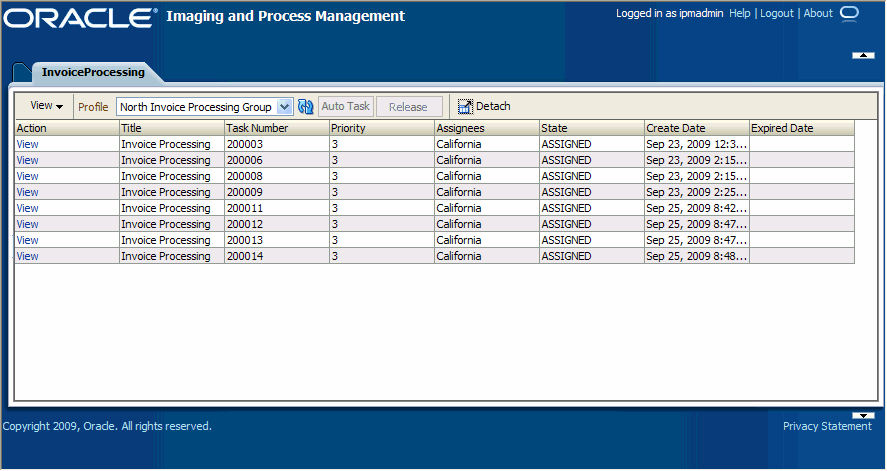
-
The Profile field uses standard BPEL views to restrict the task list view based on user/group, BPEL Process versions, and BPEL payload attribute values. (Use the BPM Worklist application to create views and share them with other users or groups.)
-
Users can select a task from the table by clicking its View Task link, which retrieves the workflow task from a specified BPEL server and process, claims it and displays it in the Task Viewer. After users complete the selected task, they return to the Task List.
-
When autotask mode is selected, the AXF solution automatically claims and opens tasks as users complete them, until all of a user's tasks have been processed or the user chooses to stop processing tasks by returning to the Task List. Users activate autotask mode by clicking Auto Task.
-
Users can skip (release) an assigned task by clicking the Release button. The task is then released back into the pool of available tasks. If the user clicks Release but did not previously acquire the selected task, a message indicates that the task cannot be released.
-
You can configure the Task List to include a side pane action list with links.
3.3.1.1 Task List Parameters
Table 3-19 Task List Parameters in AXF_SOLUTION_PARAMETERS Table
| Parameter | Description |
|---|---|
|
CMD_OPEN_TASK_BUTTON |
Specify a COMMAND_NAMESPACE to be executed when a user clicks the View Task link on the Task List web page. |
|
CMD_AUTO_TASK_BUTTON |
Specify a COMMAND_NAMESPACE to be executed when a user clicks the Auto Task button on the Task List web page. |
|
CONNECTION_NAME |
Specify the BPEL connection, as defined in the AXF_SOLUTION_ATTRIBUTES Table. |
|
NO_OF_LINES |
Specify the maximum number of tasks to be displayed before multiple pages are used. |
|
BPEL_CONNECTION |
Specify the BPEL connection that obtains the task list from BPEL, defined in the AXF_SOLUTION_ATTRIBUTES Table. |
|
VIEW_LIST |
Specify the list of views (defined in the Human workflow system) displayed to users in the Profile field. |
|
DEFAULT_VIEW |
Specify the default profile. |
|
SHOW_INBOX |
Specify whether the Inbox is listed in the view list. If TRUE, the Inbox is listed; if FALSE, the Inbox is not listed. |
|
TASK_DEF |
Specify the BPEL human workflow tasks to which the user has access. (For example, a value of Rescan means that Rescan tasks are displayed in the Inbox.) This parameter applies only when the SHOW_INBOX parameter is set to TRUE and the Inbox profile is selected. |
|
REDIRECT_URL |
Specify either:
|
3.3.1.2 Example Implementation
This example defines the StartInvoiceProcessing command for the Invoice Processing solution. The first row uses the Redirect Command to display the task list. The remaining rows define the task list's behavior.
Fields not shown: SOLUTION_NAMESPACE=InvoiceProcessing
Table 3-20 Example Task List Parameters in AXF_SOLUTION_PARAMETERS Table
| COMMAND_NAMESPACE | CONFIGURATION_NAMESPACE | PARAMETER_KEY | PARAMETER_VALUE |
|---|---|---|---|
|
StartInvoiceProcessing |
oracle.imaging.axf.commands.bpel.RedirectCommand |
REDIRECT_URL |
taskflow://WEB-INF/taskflows/axf-tasklist-tfd.xml#axf-tasklist-tfd |
|
StartInvoiceProcessing |
oracle.imaging.axf.web.backing.TaskList |
CMD_OPEN_TASK_BUTTON |
OpenTask |
|
StartInvoiceProcessing |
oracle.imaging.axf.web.backing.TaskList |
CMD_AUTO_TASK_BUTTON |
AutoOpenTask |
|
StartInvoiceProcessing |
oracle.imaging.axf.web.backing.TaskList |
DEFAULT_VIEW |
(null) |
|
StartInvoiceProcessing |
oracle.imaging.axf.web.backing.TaskList |
SHOW_INBOX |
FALSE |
|
StartInvoiceProcessing |
oracle.imaging.axf.web.backing.TaskList |
VIEW_LIST |
North Invoice Processing Group, South Invoice Processing Group, East Invoice Processing Group, West Invoice Processing Group, My Holds,Exceptions |
3.3.2 Task Viewer Web Tool
The AXF Task Viewer web tool is a reusable web interface that displays the content associated with a Human Workflow Task. In a typical configuration, a business user displays the Task Viewer on one monitor, and keys values shown in the image into a business application on another monitor.
You can customize the web page via database configuration using Java commands or AXF action commands.
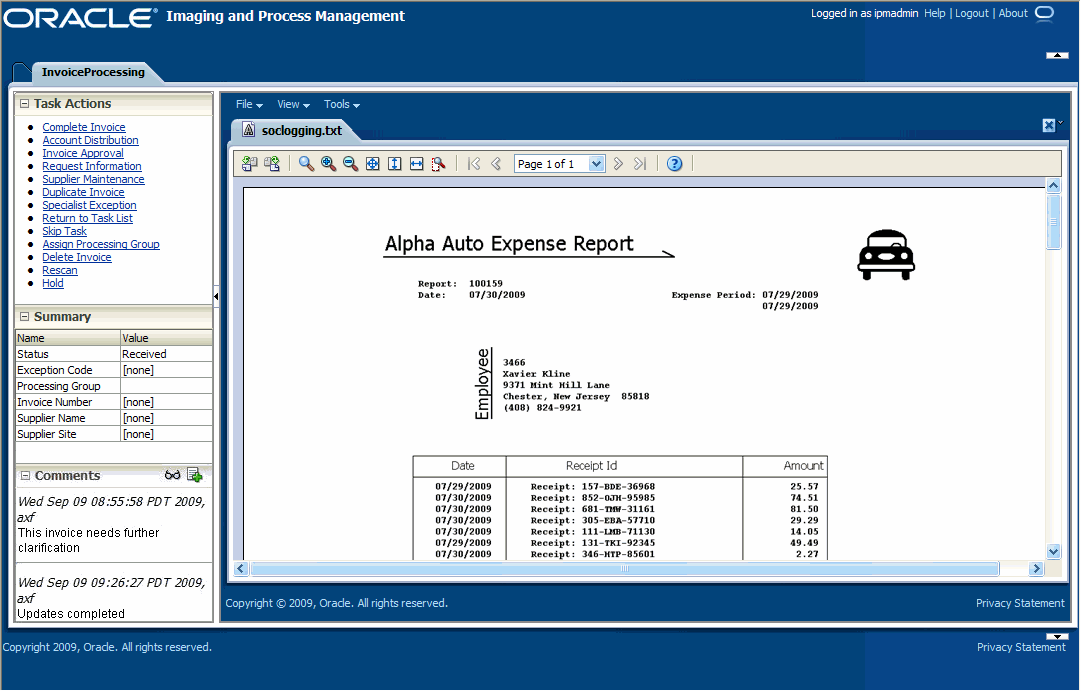
-
Users view I/PM image documents in the Image Viewer pane, using either the basic or advanced I/PM viewer. Typically, the Task Viewer uses the I/PM viewer tool to render image documents. However, another tool can be used; the Task Viewer uses whichever URL has been passed into the BPEL process by I/PM's BPEL Injector.
-
Users can select actions in the side Task Actions pane, which invoke a solution's AXF commands. You enable the Task Actions pane in the AXF_ACTION_MENU Table, configure the action links to invoke AXF commands in the AXF_ACTIONS Table, and the commands themselves in the AXF_COMMANDS Table.
-
Users can view a Summary section that displays metadata values about the task. You configure these items for display in the AXF_METADATA_BLOCKS Table and AXF_METADATA_ATTRIBUTES Table. You can also configure the section's title and the task payload values displayed.
-
If configured, users can also view a Comments section that displays comment fragments and provides icons for displaying full comments or adding them for the task. You configure comments for display in the AXF_METADATA_BLOCKS Table.
-
If autotask mode is selected, users disable it by returning to the Task List, typically by clicking a Return to Task List link in the Task Actions pane.
You configure the Task Viewer in the following tables:
3.3.2.1 AXF_METADATA_BLOCKS Table
This table defines the task viewer itself and its sections to be displayed on the Task Viewer page.
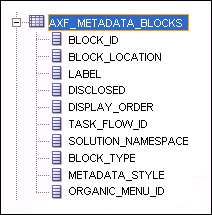
3.3.2.1.1 Column Description
Table 3-21 Column Description for AXF_METADATA_BLOCKS Table
| Column | Description |
|---|---|
|
BLOCK_ID |
Identifies the row in the database. Links to the AXF_METADATA_ATTRIBUTES Table. |
|
BLOCK_LOCATION |
Specifies where the block is displayed on the Task Viewer page. LEFT_SIDEBAR displays a left sidebar pane. (Currently, this is the only value supported.) |
|
LABEL |
Defines the pane's label (for example, Summary or Comments). |
|
DISCLOSED |
TRUE if the block is displayed; FALSE if it is not displayed. |
|
DISPLAY_ORDER |
Specifies the order in which the block is displayed. The default value is 1. |
|
TASK_FLOW_ID |
Specifies the task flow on which to display the metadata block (for example, axf-taskviewer-tfd or axf-tasklist-tfd). |
|
SOLUTION_NAMESPACE |
Specifies the AXF solution name. |
|
BLOCK_TYPE |
Specifies the type of values contained in the block (for example, METADATA or COMMENT. |
|
METADATA_STYLE |
Reserved for future use. |
|
ORGANIC_MENU_ID |
Reserved for future use. |
3.3.2.1.2 Example Implementation
This table displays the Summary and Comments section on the Task Viewer page.
Columns not shown: DISCLOSED=TRUEMETADATA_STYLE=null
ORGANIC_MENU_ID=null
Table 3-22 Example AXF_METADATA_BLOCKS Table
| BLOCK_ID | BLOCK_LOCATION | LABEL | DISPLAY_ORDER | TASK_FLOW_ID | SOLUTION_NAMESPACE | BLOCK_TYPE |
|---|---|---|---|---|---|---|
|
1 |
LEFT_SIDEBAR |
Summary |
1 |
axf-taskviewer-tfd |
InvoiceProcessing |
METADATA |
|
AXF_METADATA_BLOCKS_SEQ.NEXTVAL |
LEFT_SIDEBAR |
Comments |
1 |
axf-taskviewer-tfd |
InvoiceProcessing |
COMMENT |
3.3.2.2 AXF_METADATA_ATTRIBUTES Table
This table defines the labels and values to be shown in metadata sections specified in the "AXF_METADATA_BLOCKS Table". It also defines how attribute values are retrieved for display via Xpath attributes.
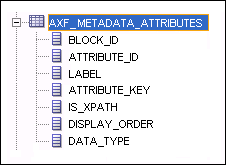
3.3.2.2.1 Column Description
Table 3-23 Column Description for AXF_METADATA_ATTRIBUTES Table
| Column | Description |
|---|---|
|
BLOCK_ID |
References the AXF_METADATA_BLOCKS Table in which to display metadata labels and values. |
|
ATTRIBUTE_ID |
Primary key for the metadata attribute. |
|
LABEL |
Specifies the metadata label displayed to users in the metadata section (for example, Status in a Summary section). |
|
ATTRIBUTE_KEY |
Specifies an attribute key that matches the Xpath attribute key in the AXF_XPATH_ATTRIBUTES Table, where it is used to look up and display the metadata value. |
|
IS_XPATH |
If TRUE, the attribute value comes from the xpath in the BPEL payload. If FALSE, the value comes from BPEL system attributes. |
|
DISPLAY_ORDER |
Specifies the order in which the metadata label/value are displayed in the metadata section. |
|
DATA_TYPE |
Specifies the metadata item's data type (for example, String). |
3.3.2.2.2 Example Implementation
This table defines metadata labels and values displayed in a Task Viewer's Summary section, as shown in Figure 3-2.
Columns not shown:
DATA_TYPE=String
Table 3-24 Example AXF_METADATA_ATTRIBUTES Table
| BLOCK_ID | ATTRIBUTE_ID | LABEL | ATTRIBUTE_KEY | IS_XPATH | DISPLAY_ORDER |
|---|---|---|---|---|---|
|
1 |
AXF_METADATA_ATTRIBUTES_SEQ.NEXTVAL |
Status |
InvoiceProcessing_Status |
TRUE |
1 |
|
1 |
AXF_METADATA_ATTRIBUTES_SEQ.NEXTVAL |
Exception Code |
InvoiceProcessing_ExceptionCode |
TRUE |
2 |
|
1 |
AXF_METADATA_ATTRIBUTES_SEQ.NEXTVAL |
Processing Group |
InvoiceProcessing_ProcessingGroup |
TRUE |
3 |
|
1 |
AXF_METADATA_ATTRIBUTES_SEQ.NEXTVAL |
Invoice Number |
InvoiceProcessing_InvoiceNumber |
TRUE |
4 |
|
1 |
AXF_METADATA_ATTRIBUTES_SEQ.NEXTVAL |
Supplier Name |
InvoiceProcessing_SupplierName |
TRUE |
5 |
|
1 |
AXF_METADATA_ATTRIBUTES_SEQ.NEXTVAL |
Supplier Site |
InvoiceProcessing_SupplierSiteName |
TRUE |
6 |
3.3.2.3 Comments
The Comments pane allows users to view and enter comments related to the human task during the transaction's processing. You configure comments in the AXF_METADATA_BLOCKS Table.
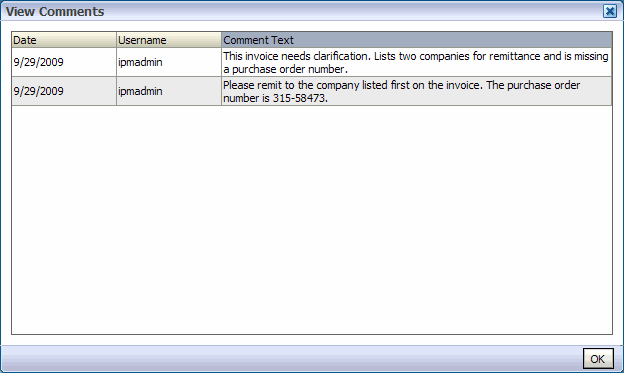
3.3.3 Enumeration Picker Web Tool
The Enumeration Picker web tool allows users to select a choice from a list of values configured in AXF tables. For example, the Enumeration Picker shown in the graphic that follows displays a Processing Group dropdown field containing North, South, East, and West values.
After the user selects a value, the value is updated into the BPEL payload before the configured command is executed, typically a command to return to the Task Viewer or to complete the command.

You configure the Enumeration Picker in the following tables:
-
Define configuration parameters for the picker in the AXF_SOLUTION_PARAMETERS table (see Table 3-25).Define the picker in the AXF_ENUM_TYPES Table.
-
Define the picker's values in the AXF_ENUM_ITEMS Table.
3.3.3.1 Enumeration Picker Parameters
Table 3-25 Enumeration Picker Parameters in AXF_SOLUTION_PARAMETERS Table
| Parameter | Description |
|---|---|
|
LOV_REFERENCE |
This list of values reference links to the AXF_ENUM_TYPES Table, whose ID value links to the AXF_ENUM_ITEMS Table, where all picker values are stored. |
|
ATTRIBUTE_NAME |
This attribute is updated in the BPEL task when a user clicks the OK button on the Enumeration Picker web page. The attribute value is a constant; see "System Attributes". If the value has an XPATH: prefix, the value comes from the AXF_XPATH_ATTRIBUTES Table and it is the XPATH to update the value in the task payload. |
|
CMD_ON_CANCEL |
Specify the command (COMMAND_NAMESPACE) to be executed when a user clicks the Cancel button on the Enumeration Picker page. |
|
CMD_ON_OK |
Specify the command (COMMAND_NAMESPACE) to be executed when a user clicks the OK button on the Enumeration Picker page. |
|
ATTRIBUTE_LABEL |
Specify the label name to display on the web page for attributes to be updated in the BPEL task. |
|
DEFAULT_VALUE |
Specify a default value for the picker. If no default is specified, a None value is displayed. |
|
DEFAULT_ALWAYS |
Specify TRUE to always show the value specified in the DEFAULT_VALUE parameter when displaying the Enumeration Picker, even if another value was previously selected. Otherwise, specify FALSE. |
This example shows an enumeration picker referenced for selecting the processing group.
Fields not shown: SOLUTION_NAMESPACE=InvoiceProcessing
Table 3-26 Example Enumeration Picker Parameters in AXF_SOLUTIONS Table
| COMMAND_NAMESPACE | CONFIGURATION_NAMESPACE | PARAMETER_KEY | PARAMETER_VALUE |
|---|---|---|---|
|
AssignProcessingGroupEdit |
oracle.imaging.axf.web.backing.EnumerationPicker |
LOV_REFERENCE |
ProcessingGroups |
|
AssignProcessingGroupEdit |
oracle.imaging.axf.web.backing.EnumerationPicker |
ATTRIBUTE_LABEL |
Processing Group |
|
AssignProcessingGroupEdit |
oracle.imaging.axf.web.backing.EnumerationPicker |
CMD_ON_OK |
AssignProcessingGroupComplete |
|
AssignProcessingGroupEdit |
oracle.imaging.axf.web.backing.EnumerationPicker |
ATTRIBUTE_NAME |
XPATH:InvoiceProcessing_ProcessingGroup |
|
AssignProcessingGroupEdit |
oracle.imaging.axf.web.backing.EnumerationPicker |
CMD_ON_CANCEL |
OpenTask |
|
AssignProcessingGroupEdit |
oracle.imaging.axf.web.backing.EnumerationPicker |
DEFAULT_VALUE |
North |
|
AssignProcessingGroupEdit |
oracle.imaging.axf.web.backing.EnumerationPicker |
DEFAULT_ALWAYS |
FALSE |
3.3.3.2 AXF_ENUM_TYPES Table
This table defines Enumeration Pickers.
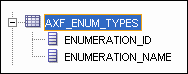
Table 3-27 Column Description for AXF_ENUM_TYPES Table
| Column | Description |
|---|---|
|
ENUMERATION_ID |
Specify an ID for the enumeration picker. |
|
ENUMERATION_NAME |
Specify a name for the enumeration picker configuration. |
This example defines enumeration pickers for the Invoice Processing solution. Each picker's items are defined in the AXF_ENUM_ITEMS Table.
3.3.3.3 AXF_ENUM_ITEMS Table
This table defines a specified Enumeration Picker's values.
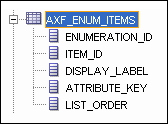
Table 3-29 Column Description for AXF_ENUM_ITEMS Table
| Columns | Description |
|---|---|
|
ENUMERATION_ID |
Specify the picker's ID, as defined in the AXF_ENUM_TYPES Table. |
|
ITEM_ID |
Specify an ID for the picker item. |
|
DISPLAY_LABEL |
Specify the item name to be displayed in the picker field. |
|
ATTRIBUTE_KEY |
Specify the value to be stored in the payload. This value is often the same as the DISPLAY_LABEL's value, but can differ. |
|
LIST_ORDER |
Specify the order in which the value is to be listed in the picker field. |
This example defines the items for the ProcessingGroups, SupplierMaintenanceCodes, SpecialistExceptionCodes, and RescanCodes enumeration pickers defined in the AXF_ENUM_TYPES Table.
Table 3-30 Example AXF_ENUM_ITEMS Table
| ENUMERATION_ID | ITEM_ID | DISPLAY_LABEL | ATTRIBUTE_KEY | LIST_ORDER |
|---|---|---|---|---|
|
1 |
1 |
North |
North |
1 |
|
1 |
2 |
South |
South |
2 |
|
1 |
3 |
East |
East |
3 |
|
1 |
4 |
West |
West |
4 |
|
2 |
5 |
No Supplier |
No Supplier |
1 |
|
2 |
6 |
No Supplier Site |
No Supplier Site |
2 |
|
3 |
7 |
Duplicate Invoice |
Duplicate Invoice |
1 |
|
3 |
8 |
Invalid Invoice Number |
Invalid Invoice Number |
2 |
|
3 |
9 |
No PO |
No PO |
3 |
|
3 |
10 |
Invalid PO |
Invalid PO |
4 |
|
3 |
11 |
PO Overbill |
PO Overbill |
5 |
|
4 |
12 |
Poor Image Quality |
Poor Image Quality |
1 |
|
4 |
13 |
Pages Out of Order |
Pages Out of Order |
2 |
|
4 |
14 |
Pages Missing |
Pages Missing |
3 |
|
4 |
15 |
Other |
Other |
4 |
3.3.4 Identity Picker Web Tool
The Identity Picker web tool allows users to select one or more users or groups from an identity store configured for BPEL. Typically, a related action is taken after choosing an identity; for example, a task is assigned or delegated. The action to be taken after selecting an identity is configured in the AXF_SOLUTION_PARAMETERS Table.
Note:
The command updates the task payload when the user clicks OK. The BPEL process is responsible for using this information to delegate the task.Note:
The Filter and Search Attribute settings utilize the BPEL Worklist views configuration. Changing these settings is done via the BPEL Workflow application.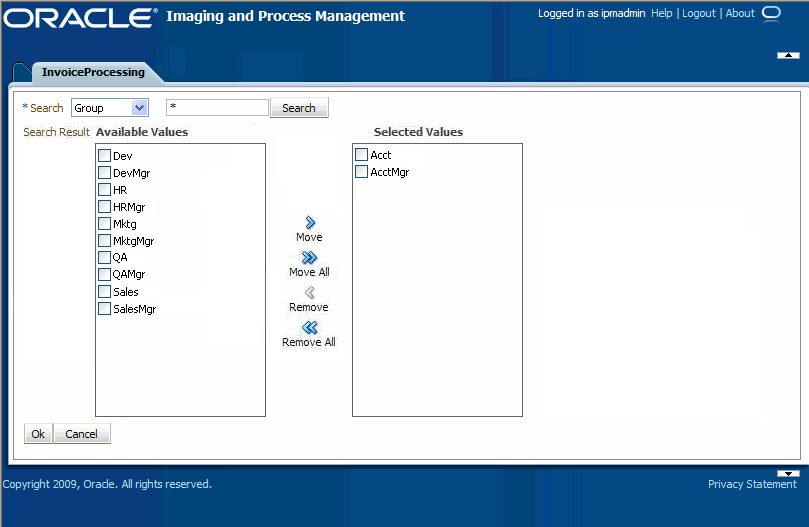
3.3.4.1 Identity Picker Parameters
Table 3-31 Identity Picker Parameters in AXF_SOLUTION_PARAMETERS Table
| Parameter Key | Description |
|---|---|
|
CMD_ON_CANCEL |
Specify the command (COMMAND_NAMESPACE) to be executed when a user clicks the Cancel button on the Identity Picker page. |
|
CMD_ON_OK |
Specify the command (COMMAND_NAMESPACE) to be executed when a user clicks the OK button on the Identity Picker page. |
|
IDENTITY_FILTER |
Define how the identity picker searches, where:
Note: Specify USER or GROUP for a command. To allow both search types, create an additional command that uses the other type to open the identity picker. For example, you might create AssignByGroup and AssignByUser commands. |
|
IDENTITY_ATTRIBUTE |
This attribute is updated in the BPEL task when a user clicks OK on the Identity Picker page. The Attribute value is a constant as defined under "System Attributes". If the value has an XPATH: prefix, then the value comes from the AXF_XPATH_ATTRIBUTES Table and it is the XPATH to update the value in the task payload. |
3.3.4.2 Example Implementation
This example shows an InvoiceApprovalEdit command that searches for user information stored in BPEL, and updates the BPEL task via an XPATH variable.
Fields not shown: SOLUTION_NAMESPACE=InvoiceProcessing
Table 3-32 Example Identity Picker Parameters in AXF_SOLUTION_PARAMETERS table
| COMMAND_NAMESPACE | CONFIGURATION_NAMESPACE | PARAMETER_KEY | PARAMETER_VALUE |
|---|---|---|---|
|
InvoiceApprovalEdit |
oracle.imaging.axf.web.backing.IdentityPicker |
IDENTITY_FILTER |
USER |
|
InvoiceApprovalEdit |
oracle.imaging.axf.web.backing.IdentityPicker |
CMD_ON_CANCEL |
OpenTask |
|
InvoiceApprovalEdit |
oracle.imaging.axf.web.backing.IdentityPicker |
IDENTITY_ATTRIBUTE |
XPATH:InvoiceProcessing_InvoiceApprovalAssignment |
|
InvoiceApprovalEdit |
oracle.imaging.axf.web.backing.IdentityPicker |
CMD_ON_OK |
InvoiceApprovalComplete |