11g Release 1 (11.1.1.5.0)
Part Number E20373-01
Contents
Previous
Next
|
Oracle® Fusion
Applications Sales Implementation Guide 11g Release 1 (11.1.1.5.0) Part Number E20373-01 |
Contents |
Previous |
Next |
This chapter contains the following:
Configure Assignment Manager for Lead Processing
Configure Assessment Reference Data for Sales Leads
FAQs for Configure Assessment Reference Data for Sales Leads
Configure Notes for Sales Leads
Configure Tasks for Sales Leads
FAQs for Configure Tasks for Sales Leads
The work object, candidate object, and attributes are components that fit together to create assignment objects that are used in rule-based and territory-based assignment. Work objects are business objects that require assignment such as leads and opportunities. Candidate objects are business objects such as resources and territories that are assigned to work objects.
When you create candidate objects, you can select attributes for them that are later used in rules or mappings. These candidate objects also become candidates that are available for association when you create work objects. When you create work objects, you can select attributes for them also, as well as associating one or more candidates.
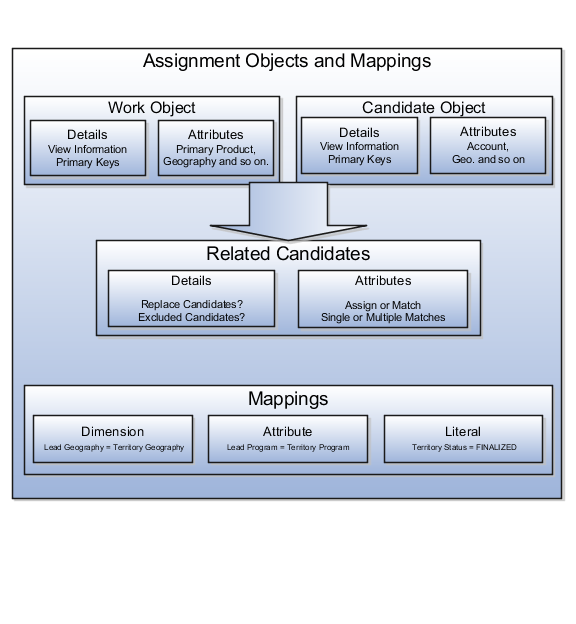
A work object is a business object that requires assignment such as a lead or an opportunity. Creating a work object involves entering its application information, selecting its attributes to use during assignment, and associating one or more candidates.
A candidate object is a business object such as a resource or a territory that is associated with one or more work objects for eventual assignment. Creating a candidate object involves entering its application information and selecting its attributes to use in rules or mappings. A special type of candidate object is a classification object. This type of candidate object does not represent a business object that gets assigned to a work object. It is used only with classification rules and is used primarly to rank or qualify leads.
Note
As candidate objects are created, they become available as candidates that can be associated with one or more work objects as part of the work object creation process.
Attributes are elements in the view object defined for an assignment object. For each assignment object, you can select one or more attributes that you want to use when configuring assignment rules or mappings. For example, for a work object like sales account, you might choose the attributes of Named Account Flag, Customer Size, and Organization Type. When you configure assignment rules for the sales account work object, your chosen attributes are available for your rule conditions. In other words, you could configure a rule for sales account using the Named Account Flag attribute, and set a condition where the assignment engine looks for sales accounts that have their Named Account Flag equal to Yes.
When selecting attributes for a candidate object, you will not only select the attributes you want to use when configuring assignment rules and mappings that involve that candidate object, but you also want to select the attributes for that candidate object that you want to appear in the screen that displays recommended candidates after assignment manager is run. For example, if a candidate object is resource (sales representative), and you want to show sales representatives' first names, last names, and phone numbers when they are recommended during assignment processing, you need to select the attributes for the resource candidate object that correspond to first name, last name, and phone number, and you need to specify the order in which these attributes will appear in the recommended candidates screen.
Note
This feature is not used by any CRM applications at this time.
The Manage Assignment Objects pages enable you to define and edit the Work and Candidate objects as well as define any territory-based mappings. The figure above shows the relationship between the work and candidate objects and the mapping of the matching candidates to work objects.
When you add or edit a work or candidate object there are several key pieces of information that are required in the definition:
Name: a unique name for the object with an optional description.
Code: a unique code used in processing the object.
Work/Candidate Object check boxes: indicates if the object is a work object, candidate object or both.
Application Module: an Oracle Application Development Framework (ADF) business component that encapsulates the business service methods and UI-aware data model for a logical unit of work related to an end-user task. Enter the fully qualified definition name of the consumer application, Application Module. Valid for top level Work and Candidate objects. Child objects automatically inherit this value from its parent.
Application Module configuration: Valid for Top Level Work and Candidate objects except Classification Candidate objects. Child objects will automatically inherit this value from its parent.
View Object Instance: used to define the data model of a view object component when designing an application module, for example, Opportunity. Valid for all levels of Work and Candidate objects except Classification Candidate objects.
View Criteria may be defined to filter the information for the rows of a view object collection. Valid for top level Work and Candidate objects except Classification Candidate objects.
Primary Key Attribute 1: First or only attribute that makes up the object primary key. Valid for top level Work and Candidate objects except Classification Candidate objects.
Refresh Interval: the number of minutes between refreshes of candidate object data. The default setting is 0 minutes. Valid for top level Candidate objects except Classification Candidate objects.
Initial Caches: The initial size of the cache when processing an object. This value will be used the first time the engine processes objects or following a server bounce. The default value is 2, and the maximum value is 20. Only valid for top level Candidate objects except Classification Candidate objects.
Note
All Work Objects that are used for scoring, Lead for example, use the Product Level (MOW_SCORING_INITIAL_CACHES) Initial caches for scoring rules profile option value.
Maximum Caches: The maximum size of the pool/cache when processing the object. The default value is 5, and the maximum value is 25. Only valid for top level Candidate objects.
Note
All Work Objects that are used for scoring, Lead for example, use the Product Level (MOW_SCORING_MAX_CACHES) Maximum caches for scoring rules profile option value.
Score Attribute: The attribute on the object that stores the total calculated score after an assignment request has been processed. Valid for top level Work objects only.
Assignment Date Attribute: The attribute on the object that stores the assignment date after an assignment request has been processed. Valid for top level Work objects.
Exclude Assignment Attribute: The attribute on the object that stores the setting for excluding a work object from assignment. Valid for top level Work objects.
Assignment Manager allows users to specify a set of attributes from the assignment object VO to be used during the assignment evaluation. The assignment engine will load these Assignment Object Attributes for each assignment object VO row, in addition to any primary key or assignment attributes. This is designed to improve performance by not loading those attributes not used for the assignment evaluation.
Assignment Object Attributes should be defined for each work object and any child objects as well as each candidate object to be used by the Assignment Engine.
View Object Attribute: Name of each attribute in the view object defined for the assignment object. Assignment Rules or Mappings can be configured using these attributes. For Candidates Objects, the attributes that appear in the interactive assignment UI should also be selected.
Candidate Information Sequence: The sequence that this attribute is displayed in the Interactive Assignment UI.
The administrator needs to define the association between the work object and candidate object. For example the Lead work object may have an association with both the Territory candidate object and the Resource candidate object. This implies that Assignment Manager can be used to assign Territories and Resources to a lead.
Assignment is the process for selecting a candidate as an object and executing the association to a work object. Assignment consists of two phases. The first phase is the matching phase, where matching rules or mappings are evaluated to find the right assignees from a list of possible candidates. The second phase is the disposition phase, where the disposition, or assignment, of matching candidates is handled. Assignment Manager is the tool used to establish the business objects that require assignment, to set up the resources that can be assigned, and to create the rules and mappings that dictate the selection and assignment of those resources. Candidates are potential assignees for a work object. A work object is a representation of an application business object inside Assignment Manager. A work object captures the attributes of a business object and associated child objects to be used for matching purpose. To best plan the configuration of Assignment Manager, you should consider the following points:
Business objects
Resources
Assignment disposition
Attributes
Mappings and rules
A business object is a data entity or a collection of data treated as a unit, such as a sales account, an opportunity, or a lead. Any business object that requires the assignment of a resource to act upon it is considered a work object by Assignment Manager. The work object is a representation of the business object, and mappings and rules are developed to ensure timely and accurate assignment of candidates (for example, territories or resources) to those work objects. When configuring Assignment Manager, carefully consider which of your business objects require assignment, and create work objects only for those that do.
After you determine the business objects (work objects) that require assignment and the candidate objects that you will assign to them, you must decide how the matching candidate assignment disposition will be carried out. Consider these questions:
Do you want to assign a single resource or multiple resources?
Do you want to automatically assign matching candidates or run custom logic against matching candidates?
Do you want to record the matching candidate score on the work object?
Do you want to retain manually assigned candidates when assignments are processed?
Do you want to replace disqualified candidates when assignments are processed?
To ensure that candidates are properly assigned to work objects, you will create mappings and rules. These mappings and rules employ attributes to determine the best assignments. As you set up work objects and candidate objects in Assignment Manager, you will also select the attributes of those objects that you want to use in your mappings and rules. For example, you might want to assign a resource such as a sales representative to a business object like opportunity based on the product skill of the sales representative. In this case, when you create the opportunity work object and the sales representative candidate object, you will select the attributes of opportunity and sales representative that correspond with product skill. Selecting these attributes makes them available for mappings and for conditions on your rules, so ensure that you select the attributes that reflect the criteria that you want to use for matching business objects to work objects.
Assignment mappings drives territory-based assignment. These mappings identify the dimensions, attributes, and territory filtering used in territory-based assignment processing. A default set of mappings are seeded. This seeding assumes that opportunities, leads, and sales accounts use the same territory hierarchy. Rules are defined for the execution of rule-based assignment. Rules are designed to return candidates based on whether these candidates match a set of criteria, are within a defined scoring range, or are of a specific classification.
You create the mappings and rules using the work objects, candidate objects, and attributes that you already established. When designing your mappings and rules, carefully consider how you want to match candidates to work objects. For example, would you want resources assigned based on their geographic location, or their product knowledge, or their skill level, or a combination of any of these attributes? Do you want to match candidates only, or would you like to match candidates and score them? In a multiple-candidate scenario, do you want to assign all matching candidates or only those who achieve higher than a specific score? Consider these questions before creating mappings and rules.
For territory-based assignment, you create work-object-to-candidate-object mappings during assignment object creation. These mappings are used to make candidate assignments. You can create multiple types of mappings for assignments. The following scenarios illustrate these different mappings:
Creating an attribute mapping
Creating a dimension mapping
Creating a literal mapping
You want to assign territories to a sales lead when the territory program ID is the same as the sales lead program ID. Create a mapping where the work object is sales lead and the candidate object is sales lead territory. Select the territory when the attribute territory program ID is equal to the sales lead attribute program ID.
You want to assign territories to opportunity revenue
lines based on the product associated with the revenue line. Create
a mapping where the work object is opportunity revenue line, and the
candidate object is territory. Select the product dimension as the
mapping type. The candidate object low and high attributes correspond
to the names of the low sequence and high sequence attributes for
product on the territory. The work object low and high attributes
correspond to the names of the low sequence and high sequence attributes
for product on the revenue line. For example, the low sequence attribute
for product on the revenue line might be called ProdSeqLow.
Mapping using alternative attributes:
Using the same scenario of assigning territories to opportunity revenue
lines based on the product associated with the revenue line, you might
encounter a situation where a revenue line does not have a product
assigned to it, but it does have a product group assigned to it. Create
the same mapping that you created for the dimension mapping scenario,
and add the names of the low sequence and high sequence attributes
for product group for the work object alternate low and high attributes.
For example, the alternate low sequence attribute for product group
on the revenue line might be called ProdGrpSeqLow.
Mapping using default values: Using the same scenario of assigning territories to opportunity revenue lines based on the product associated with the revenue line, you might encounter a situation where the low sequence and high sequence attributes for product on a revenue line do not contain values when assignments are processed. Create the same mapping that you created for the dimension mapping scenario, and add low and high default values for the product attribute for revenue lines.
Literal mappings are a way of filtering the matched territories based on specific values of a territory attribute. You want to find only territories that are finalized (for example, territory status equals FINALIZED).
A task is a unit of work to be completed by one or more people by a specific completion date. When using tasks in your application, you should consider the following points:
Tasks
Task Templates
A task is defined with a description, due date and category. Each task has an owner, who oversees or is responsible for the task, and one or more assignees who perform the work. The task can be related to a business object, such as an Opportunity, a customer or, one or more external contacts. Tasks may also have Notes for general information, Attachments for tracking e-mail or project documents and Interactions which record customer communications.
Often a set of Tasks are performed repeatedly for a particular process and to support this administrators can define Task Templates, which represent a group of tasks. These task templates can be invoked by users working on a particular business object, for example a lead, campaign, or an opportunity. The user selects the appropriate task template for the goal they want to achieve and this creates the tasks and associates them with the business object being worked on. This saves the user from creating multiple tasks when an Opportunity reaches a particular sales stage, or the same set of tasks each time a marketing campaign is created.
Note
Extensibility features are available on the Task object. For more details refer to the article Extending CRM Applications : How It Works
The rule set type, filter settings, and rule action are rule set components that work together to tell the assignment manager engine how to process rule-based assignments for work objects.
A rule set type is set at the rule set level; and two of the rule set types, Matching Candidate with Scoring and Matching Candidate, require additional filter settings. At the rule level within a rule set, an action setting is entered that determines the action that is performed when a rule is evaluated as true. The rule action works in conjunction with the rule set type.
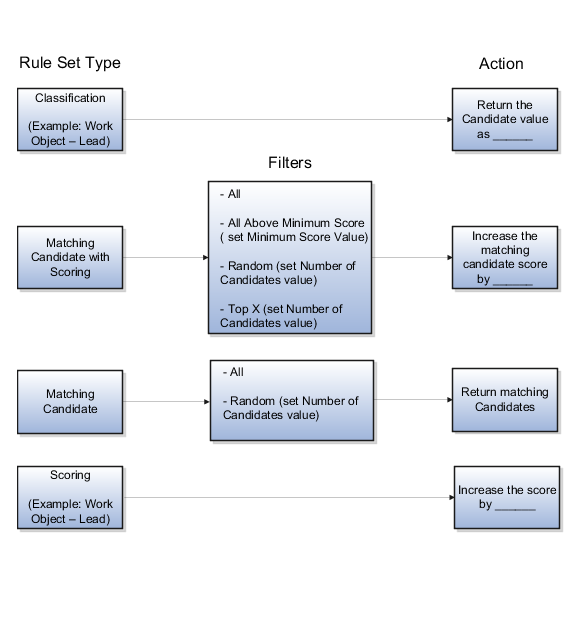
The rule set type on the rule set determines the type of rule-based assignment processing to be performed. For example, when the rule set type is Matching Candidate, the candidates that match the conditions of the rules evaluated as true by the assignment engine are assigned to the work object. The number of matching candidates that are assigned to the work object is determined by the rule set filter settings.
The filter settings are used in conjunction with two of the rule set types: Matching Candidate and Matching Candidate with Scoring. The filters allow you to indicate how many matching candidates you want to assign to the work object. When set to All Above Minimum Score, all of the matching candidates above a particular score are assigned to the work object. Set the score in the Minimum Score field.
When set to Top X, a number of matching candidates with the highest scores are assigned to the work object. Use the Number of Candidates field to specify how many top matching candidates to assign.
When the rule set type is Matching Candidate, and the filter is set to Random, a random selection of matching candidates are assigned to the work object. When the rule set type is Matching Candidate with Scoring, and the filter is set to Random, a random selection of matching candidates with the highest scores are assigned to the work object. Use the Number of Candidates field to specify how many random matching candidates to assign.
The action setting determines the action that is performed when a rule is evaluated as true. The action setting is the one component that is set at the rule level rather than the rule set level; however, it does work in conjunction with the rule set type. When the rule set type is Classification, the rule action can only be Return the Candidate value as <value>. For example, the work object for a rule set is Lead, and the candidate object is a classification object called Lead Qualification. The rule set type is set to Classification, and the action for one of the rules in that set is Return the candidate value as QUALIFIED. If that rule is evaluated as true, the Lead Status for the Lead being classified is set to Qualified.
When the rule set type is Matching Candidate, the rule action can only be Return matching candidates. If a rule with that action is evaluated as true, the candidates that match the conditions for that rule are assigned. The filter setting at the rule set level determines whether all matching candidates are assigned (All), or a random number of matching candidates are assigned (Random).
When the rule set type is Matching Candidate with Scoring, the rule action can only be Increase the matching candidate score by <value>. If a rule with that action is evaluated as true, the candidates that match the conditions for that rule get the value in the action added to their score. For example, the work object for a rule set is Opportunity, and the candidate object is Resources. The rule set type is set to Matching Candidate with Scoring, and the action for one of the rules in that set is Increase the matching candidate score by 10. If that rule is evaluated as true, the resources that match the conditions for that rule get 10 added to their scores. The scores are cumulative, so if any of the resources that matched the conditions in the rule in the example also match the conditions for other true rules in the set, those territories get additional values added to their current score of 10. The filter setting at the rule set level determines whether all matching candidates are assigned (All), or all matching candidates above a specified score are assigned (All Above Minimum Score), or a random selection of matching candidates with the highest scores are assigned (Random), or a number of matching candidates with the highest scores are assigned (Top X).
When the rule set type is Scoring, the rule action can only be Increase the score by <value>. If a rule with that action is evaluated as true, the value in the action is added to the score of the work object associated with the rule set. For example, the work object for a rule set is Lead. The rule set type is set to Scoring, and the action for one of the rules in that set is Increase the score by 20. If that rule is evaluated as true, the score for the Lead is increased by 20.
Assignment rules are created using work objects, candidate objects, attributes, conditions and actions. The assignment engine uses your rules to evaluate and recommend candidate assignments for specified work objects. There are multiple types of rules you can create. The following scenarios illustrate each type:
When the following attributes for leads are set as specified, you want to classify those leads as qualified:
Lead Customer is NULL
Lead Product is NULL
Create a rule set with a rule set type of Classification Rule. Set the work object as lead and the candidate object as lead qualification. Create a rule with the two conditions that match the attribute settings you want a lead to have in order to be considered a unqualified lead. Using the Lead Product condition as an example, you would choose the Lead attribute name PrimaryInvProdId, and then select the equals (=) operator. Finally, enter the value of NULL. Create your remaining condition, and then enter the action for your rule is Return the Candidate Value As UNQUALIFIED.
When the following attribute for leads are set as specified, you want to increase those leads' scores by 150:
Lead Time Frame is equals THREE_MONTH
When the following attributes for leads are set as specified, you want to increase those leads' scores by 100:
Budget Status is Approved
Budget Amount is > 500000
Create a rule set with a rule set type of Scoring Rule. Set the work object as lead, and create the first rule with one condition that matches the attribute settings you want a lead to have in order to add 150 to its score. Using the Lead TimeFrame condition as an example, you would choose the attribute name TimeFrame, and then select the equals (=) operator. Finally, enter the value of THREE_MONTH. Then enter the action for your rule as Increase the Score by 150. Create your remaining rule with two conditions and action to Increase the Score by 100.
You want to match all candidates to your new opportunity revenue lines based on the candidates' product knowledge and at least an intermediate skill level. Create a rule set with a rule set type of Matching Candidate Rule, a filter type of All. Set the work object as opportunity revenue and the candidate object as resource, and create a rule with two conditions. The first condition matches the product on the opportunity revenue line to the product knowledge of the resource. Do this by first choosing the work object of Opportunity Revenue, and then choosing the attribute name RevenueProduct and selecting the equals (=) operator. Next, choose the candidate object of Resource Product, and then select the attribute Name.
The second condition evaluates the resource's product skill level. Do this by choosing the attribute name NumericRating, selecting the greater than or equals (>=) operator, and entering a value of Intermediate. Select the action for the rule as Return matching Candidates.
You want to match all of the candidates to your new opportunity revenue lines that attain a score above 20 based on the candidates' product knowledge, skill level, and certification skills. Create a rule set with a rule set type of Matching Candidate with Scoring Rule, a filter type of All Above Minimum Score, and the minimum score set to 20. Set the work object as opportunity revenue and the candidate object as resource, and create two rules each with two conditions.
The first rule has two conditions. One condition matches the product on the opportunity revenue line to the product knowledge of the resource. Do this by first choosing the work object of Opportunity Revenue, and then choosing the attribute name RevenueProduct and selecting the equals (=) operator. Next, choose the candidate object of Resource Product, and then select the attribute Name. The second condition evaluates the resource's product skill level. Do this by choosing the attribute name NumericRating, selecting the equals (=) operator, and entering a value of Intermediate. Select the action for the rule as Increase the Matching Candidate Score by 20.
The second rule has two conditions. First, choose the work object of Opportunity Revenue, and then choosing the attribute name RevenueProduct and selecting the equals (=) operator and then enter a value of Siebel CRM. Create the second condition by choosing the work object ResourceCertification and attribute Name. Select the equals (=) operator, and entering a value of Siebel 8 Consultant Certified Expert. Select the action for the rule as Increase the Matching Candidate Score by 20.
Lead qualification templates enable a uniform lead qualification process across leads.
Using lead qualification templates, you can:
Define Lead Qualification Templates
Assign Lead Qualification Templates
Gather Lead Quality Information
Qualification templates are collections of questions and answers that can be weighted and scored to evaluate the quality of gathered information about the sales lead. The templates are used to define consistent and specific qualification criteria for leads.
Once the qualification template is defined, the template is assigned to the Lead Qualification Template profile available from the Manage Sales Lead Administrator Profile Values implementation task. If defining more than one qualification template, assign templates at the profile Site level.
Along with other key qualification fields available in the lead, the qualification template questions display on the lead Qualification tab if you have enabled the Advanced Lead Qualification profile option. Lead qualification is typically conducted through phone conversations. As responses are entered for qualification questions, the qualification template's weighted score is calculated and a progress bar provides immediate rating and feedback.
This example illustrates defining a lead qualification template to assess the basic quality of a lead.
XYZ Company sells alternative energy solutions to small businesses. They employ a group of people that qualify the basic information about a lead plus gather information needed by the sales team to prepare for follow-up sales calls.
Unqualified leads are generated from various sources and include when customers have requested more information from their website. Before creating the qualification template, XYZ Company evaluates the following:
To verify the customer's intent in requesting more information and to ensure a consistent and thorough communication with the customer, a set of questions each lead qualifier is expected to ask is compiled.
Once the initial information is gathered, only leads with a greater potential for a sale are transferred to the sales team. To assist the lead qualifier in identifying the leads to transfer to sales, the qualification information is categorized into four basic levels ranging from "very little information was obtained from the customer" to "a high potential of the customer working on an alternative energy project". Question responses are determined for each question including responses such as "Not applicable" and "Information not available" to ensure the full range of possible responses.
Question responses and questions are analyzed and modeled to effectively place the qualification template weighted score ranges into the four categories. For example, a budget that expires less than ten days may score low if the average sales cycle is greater than 10 days but any answer to a budgeting question has higher weight in the overall questionnaire than a question about the customer's project team. If a qualification template's weighted score is 90 or above, the customer would be categorized as a high potential for an energy project and should be transferred to a sales resource to pursue.
Navigate to Manage Assessment Templates from the Manage Sales Lead Qualification Template implementation task. The following categories of qualification levels are entered as ratings of:
Little Information Available
Low Project Potential
Medium Project Potential
High Project Potential
Questions about the customer's budget, time frame, decision maker, and project drive the sale potential and resulting lead rank. These questions are not included in the qualification template since the lead qualifier will enter those directly in the lead user interface.
Since the qualification template will be used to better evaluate the customer's project and prepare the sales team to progress on the lead if the lead is qualified. A set of questions and responses are entered to qualify the time frame including what phase the customer's implementation project is in. To gather information to meet export policies, questions are added about implementation projects outside of the country. Questions are added to determine if and when a customer's budget will expire. To identify competition, questions and responses are entered about competing suppliers or in-house solutions and satisfaction levels. A free-form response is allowed to enable the lead qualifier to capture specific customer comments about their greatest issue they are trying to solve.
Next, the weighed scores ranges are assigned to the four ratings. To provide a visual queue and feedback to the lead qualifier to guide them in their decision to update the lead as qualified, a color and feedback phrase is entered for the four ratings. The color-coded bar, score, and feedback appear at the top of each qualification questionnaire in the lead.
Once the qualification template is defined, the template is assigned to the Lead Qualification Template profile available from the Manage Sales Lead Administrator Profile Values implementation task. Because there is only one business unit for XYZ Company and only one qualification template, the template is assigned at the profile Site level.
As XYZ Company continues to grow into a global company with a broader set of business units and products, Qualification templates are created in different languages and assigned to business unit sets. The appropriate qualification template is assigned to corresponding lead qualification users through the Lead Qualification Template profile.
Note
The Advanced Lead Qualification Enabled profile option must be set to enable you specify the template name to display the collection of questions, possible answers, and questionnaire feedback in the Edit Lead user interface.
Assessment templates let you analyze the health of a business object, such as a lead or an opportunity, and suggest appropriate next steps based on its diagnosis. To best plan and create assessment templates, you should consider the following points:
Ratings
Questions, Question Groups, and Question Weights
Responses and Scores
Associated Task Templates
A rating is a textual qualification such as Excellent. There are three delivered ratings in the assessment template: Excellent, Average, and Poor. Ratings provide a metric other than a numerical score for qualifying the outcome of an assessment. Ratings are created at the beginning of the assessment template creation process. They are later applied to possible responses to questions in the template, which associates each rating with a score. An appropriate feedback will be displayed to you based on the completed assessment score once you submit an assessment. When setting up ratings and applying them to possible responses, it is important to remember that they and their associated feedback text will eventually display as part of the overall assessed health of a business object.
Questions are the main components of an assessment template. They are written such that they aid in systematically determining the health of a business object, and they are grouped into logical collections called Question Groups. Each question in the template is assigned a question weight, expressed as a percentage, which is the relative importance of the question within the template. When an assessment template is used to perform an assessment, a question's weight is multiplied by the normalized response score given for the question to produce a weighted score for that question. When setting up questions, question groups, and question weights, it is important to carefully analyze which factors determine the health of a particular business object (like a lead or an opportunity) in your organization. Use those factors to create your question groups; and then, for example, write three to five questions per group that are weighted according to your analysis. There is no limit to the number of questions that can be in a question group, but each question group must have at least one question.
Responses are attached to questions in the template. Each question should have at least two responses, unless it's a free-form only question. More than one response can be tied to the same rating but, between all of its responses, each question should accommodate at least two ratings, unless it's a free-form only question. For example, if your ratings are Excellent, Average, or Poor you may, for each question, include two responses that correspond to at least one of those ratings, such as average. There must be enough responses to cover at least two of the ratings such as Excellent and Average. You assign a score to each response for a question, and the application normalizes the score based on a standard scoring scale. When an assessment template is used to perform an assessment, a question's weight is multiplied by the normalized score of the response given for the question to produce a weighted score for that response. When adding responses to questions, ensure that the scores and ratings you assign to each response correlate. In other words, the higher the score you assign to the response, the higher the rating should be so that you have a strong quantitative relationship between the two. Also note that you can allow free-form responses for one or more questions in the template, but free-form responses are never scored.
A task template is an instruction to generate a group of related activities. You can associate task templates with an assessment template in order to recommend tasks that should be performed after an assessment has been done for a business object. When you associate task templates with an assessment template, you can indicate a score range for each task template, and based on the total score of any assessment that uses your template, one or more task templates will be recommended as follow-up activities. In order for a task template to be available to associate with an assessment template, it must be assigned to the same business object type as that assigned to the assessment template, and it must have a subtype of Assessment. Ensure that you have set up task templates correctly before attempting to associate them to assessment templates.
Throughout the life of an assessment template, it can be assigned several different status codes.
These status codes control the actions you are allowed to make against an assessment template.
In Progress
Active
Retired
This is the initial status of an assessment template. When an assessment template is at this status, you can edit any part of it. This is the only status at which you can delete a template. If the template is not deleted, it moves to the Active status next.
This is the status assigned when the assessment template has been deployed for general usage. When an assessment template is at this status, you can make only minor textual edits to it, including, but not limited to, template description, question text correction, question sequencing change, response description, and score range feedback. From this status, you can move the template to Retired; you cannot delete it.
When an assessment template is at this status, it is no longer available for general usage. You cannot edit any part of it, and you cannot move it to any other status; however, it can still be copied. Active templates that are deleted revert to this status.
The application calculates the score range for an assessment template using the question weights and the ratings and scores assigned to the possible responses for all the questions in the template. This topic explains when the score range is calculated and the components that are used in the calculation, so that you can make the best decision regarding the feedback text to apply to each score range. In addition to the automatic score range calculation, a manual method for adjusting score range is also available on the administration UI.
In order for the application to calculate the assessment template score range, you must:
Apply weights to all template questions.
Configure ratings and apply them to possible responses for all template questions.
Apply a score to each of the possible responses for all template questions.
The score ranges for each rating in an assessment template are determined using the lowest and the highest weighted response scores for each question. So for each rating score range, the lower end of the range starts where the previous rating range ended, and the higher end of the range is the sum of the highest weighted scores that can be attained for that rating.
This table displays a simple example of the components used in the score range calculation.
|
Question (Weight) |
Response (Normalized Score) |
Weighted Score |
Rating |
|---|---|---|---|
|
What is the customer win? (20%) |
Lower Operating Cost (100) |
20 |
Excellent |
|
Higher Revenues (80) |
16 |
Average |
|
Other (53) |
11 |
Average |
|
Don't Know (27) |
5 |
Poor |
|
What is our win? (80%) |
Reference (60) |
48 |
Average |
|
Resale (50) |
40 |
Poor |
|
Partnership (100) |
80 |
Excellent |
This table displays the score range calculation based on the components from the first table.
|
Rating |
Score Range |
|
|---|---|---|
|
Excellent |
65 - 100 |
|
|
Average |
46 - 64 |
|
|
Poor |
0 - 45 |
|
Note
If a template administrator does not use a particular rating while assigning ratings to possible responses, this could result in improper score range calculations. To counteract this problem, the score range calculation uses a built-in correction algorithm to ensure proper score ranges. The correction algorithm works like this: For a question where a particular rating is skipped, the low score for the skipped rating is calculated to be equal to the high score of the next lower ranked rating. The high score for the skipped rating is calculated to be equal to the low score of the next higher ranked rating.
Using the ratings displayed in the tables above, if the rating Average is not used for a question's possible responses, the score range calculation assigns a low score to Average for that question that is equal to the high score of Poor for that question. It also assigns a high score to Average for that question that is equal to the low score of Excellent for that question. This ensures that the overall template score range for Average is calculated to fall between the score ranges for Poor and Excellent.
The question weight, response score, and response rating are the assessment template components that fit together to calculate and display the overall assessment score, rating, and feedback text.
A question weight is multiplied by a response score to achieve a weighted score for an assessment template response. The weighted scores for all responses are added together to determine the total assessment score. This score will fall within a precalculated score range that is associated with a response rating and feedback text. Therefore, the score range within which the total assessment score falls determines the rating and feedback text to display for a completed assessment.
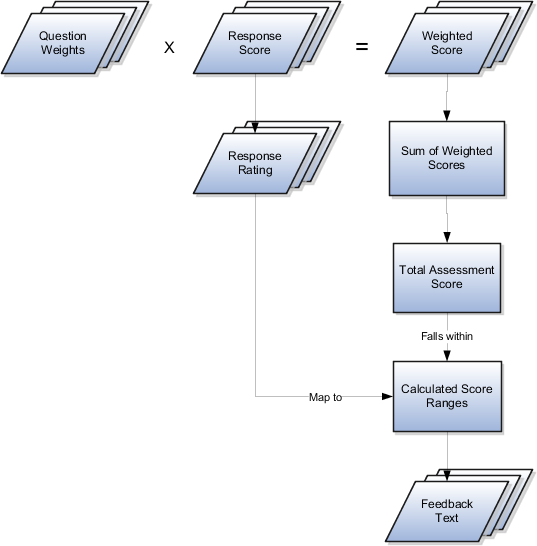
The question weight is the relative importance of a question within an assessment template, and it is expressed as a percentage. All of the question weights within a template must total to exactly 100. When an assessment template is used to perform an assessment, a question's weight is multiplied by the score of the response given for the question to produce a weighted score for that response.
A response score is the score assigned to a possible response to a question in the template. The template administrator sets response scores with no upper or lower bounds, and each score is normalized in order to accurately score an assessment that uses the template. The response scores are normalized by assigning a score of 100 to the highest response score, and then all other responses are assigned a normalized score relative to that highest score.
When an assessment template is used to perform an assessment, the normalized score of the response given for the question is multiplied by the question's weight to produce a weighted score for that response.
A response rating is the rating assigned to a possible response to a question in the template. A rating is a textual qualification like Excellent or Poor that provides a metric other than a numerical score for qualifying the outcome of an assessment. A response rating is directly related to a response score, and this relationship should ensure that a higher score will translate to a higher rating.
Early in the template creation process, the administrator configures ratings to assign to responses. The administrator then assigns scores and ratings to responses, and the system calculates score ranges based on those entries. Each rating is assigned to a score range, and the administrator is given the opportunity to apply feedback text to the rating-score range combination.
When an assessment template is used to perform an assessment, the weighted scores from all responses are added to determine the total assessment score. That score will fall somewhere within the calculated score ranges, which then determines which rating is assigned to the assessment and what feedback text to display. The maximum total assessment score is 100.
One of the steps for creating an assessment template is associating task templates. You would take this step if you want to recommend sets of tasks to be done after an assessment is performed using your template. You associate task templates to ranges of scores in the assessment template, and where the overall assessment score falls within those ranges determines the tasks that are suggested to be performed after the assessment.
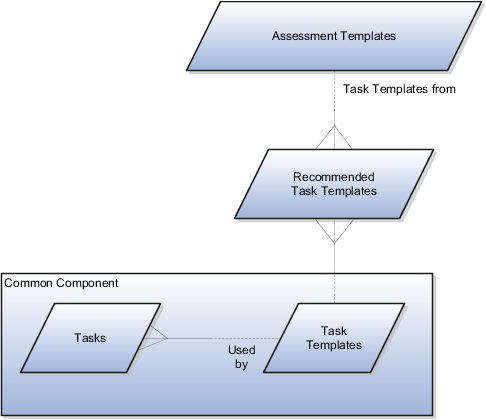
An assessment template is a set of weighted questions and possible responses used to evaluate the health of a business object such as an opportunity or a lead. An assessment template can be associated with one or more task templates that are recommended based on the outcome of an assessment.
A task template is an instruction to generate a group of related activities. By marking a task template with a subtype of Assessment, you make that task template available for association with assessment templates. The task template's business object type should be the same as that assigned to the assessment template. When an assessment is performed using an assessment template that has associated task templates, one or more task templates are recommended based on the total score of that assessment and can be used to generate a list of activities to perform.
For example, you can associate a task template called Engage Business Development Manager with your assessment template called Potential for Win-Win. Associate the task template with the score range of 86 to 100, so if an assessment using the assessment template Potential for Win-Win scores within that range, the application recommends the Engage Business Development Manager task template and a list of follow-up activities based on that template can be generated.
Assessment templates enable you to evaluate the health of a particular business object, such as an opportunity product, an opportunity competitor, or an opportunity overall. An assessment template consists of a set of weighted questions and possible responses that are scored. After selecting the appropriate assessment type, you enter responses for all the questions in an assessment template, and achieve a score once the assessment is submitted. This score is used to evaluate the health of the business object. For example, the score could help determine the success rate of the parent opportunity.
A score of 0 is assigned for free-form responses.
A free-form response option will have no effect on the overall assessment score. The free-form response offers the opportunity to enter a textual response to a question that does not conform to any of the pre-populated responses provided by the assessment template.
A question group is a logical grouping of questions within an assessment template, and it is used strictly as a category header for those questions. Through careful naming of a question group, you can achieve the benefit of providing the user of the template with an approximate idea of the type of questions to expect in each group.
This step lists all of the assessment template questions in one place, and provides you with the opportunity to edit weights as necessary to ensure that the sum of all weights totals 100.
A note is a record attached to a business object that is used to capture nonstandard information received while conducting business. When setting up notes for your application, you should consider the following points:
Note Types
Note Type Mappings
Note types are assigned to notes at creation to categorize them for future reference. During setup you can add new note types, and you can restrict them by business object type through the process of note type mapping.
After note types are added, you must map them to the business objects applicable to your product area. Select a business object other than Default Note Types. You will see the note types only applicable to that object. If the list is empty, note type mapping doesn't exist for that object, and default note types will be used. Select Default Note Types to view the default note types in the system. Modifying default note types will affect all business objects without a note type mapping. For example, you have decided to add a new note type of Analysis for your product area of Sales-Opportunity Management. Use the note type mapping functionality to map Analysis to the Opportunity business object. This will result in the Analysis note type being an available option when you are creating or editing a note for an opportunity. When deciding which note types to map to the business objects in your area, consider the same issues you considered when deciding to add new note types. Decide how you would like users to be able to search for, filter, and report on those notes.
Note
Extensibility features are available on the Note object. For more information refer to the article Extending CRM Applications: how it works.
This example illustrates how to create a task template that represents a business process.
A sales manager wants to create a task template for her department's client product demonstration process.
The client product demonstration process occurs regularly. The sales manager does not want to manually create tasks for this process every time it occurs, so she decides to create a task template that includes the business process activities. Each time she repeats the business process, she can use the task template to automatically generate the appropriate tasks that need to be performed.
The business process consists of the following activities:
Book a conference room.
Create an agenda.
Confirm the date and time with the client.
Make arrangements with presenters.
Deliver product demonstration.
Follow up with client.
Based on the analysis of the business process, the following task template is created:
Task Template Name: Client Product Demonstration
|
Task |
Category |
Lead Days |
Duration Days |
|---|---|---|---|
|
Book conference room |
Preparation |
1 |
1 |
|
Create agenda |
Preparation |
1 |
1 |
|
Confirm date and time with client |
Call |
5 |
1 |
|
Schedule presenters |
Preparation |
5 |
2 |
|
Deliver demonstration |
Demonstration |
7 |
1 |
|
Follow up with client |
Call |
10 |
1 |
Create the task template with a subtype of Assessment.
Lookups enable quick selection from drop-down menus. Oracle Lead Management lookups are incorporated into its application to speed the process of entering data into forms.
The lookups listed in the following table display the lookup name and its associated values and description by lookup type and in alphabetical order.
|
Lookup Type |
Lookup Values |
Description |
|---|---|---|
|
Lead Access Level |
|
Access levels for lead team members for a specific lead. Full access level allows the user to update sales lead team by adding or removing individual resources or by updating the access level for any member. |
|
Lead Assignment Process Type |
|
Lead processing types supported by Assignment Manager. |
|
Lead Registration Approval Status |
|
Approval status for leads registered by partners. |
|
Lead Registration Type |
|
Types of leads available for partners. |
|
Lead Acceptance Status |
|
Status that indicates whether or not a lead is accepted by sales departments. |
|
Lead Assignment Status |
|
Assignment status indicating whether sales team resources are assigned. |
|
Lead Qualification Budget Status |
|
The approval status of a customer budget. Data used to assess lead qualification status. |
|
Lead Channel |
|
Source channel responsible for lead generation. |
|
Lead Rank |
|
Lead rank values used as a measure of lead quality and prioritization. |
|
Lead Reassignment Reason |
|
Possible reasons specified for reassigning leads. |
|
Lead Registered Status |
|
Status that indicates whether or not a partner lead is registered. |
|
Lead Processing Activity Schedule Mode |
|
Scheduling options for lead processing activities. |
|
Lead Processing Activity Progress Status |
|
Progress details indicating lead current and end processing status. |
|
Lead Status |
|
Lead status values based on specific actions performed on a lead. Used to mark the milestones in the lead life cycle. |
|
Lead Time Frame |
|
Lead cycle duration that usually coincides with a typical sales cycle duration for products and services offered. |
|
Lead Reject Reason |
|
Possible reasons specified for rejecting leads. Rejected leads can be reassigned or retired. |
|
Lead Retire Reason |
|
Possible reasons for retiring leads. Retired leads are considered closed leads. |
|
Lead Process Scheduling Operators |
|
Operators used for lead processing scheduling options. |
|
Recommended Lead Actions Type |
|
Type of actions to perform on recommended leads. |
|
Lead Processing Repeat Frequency |
|
The time intervals between lead processing activities. |
Lookups in applications are used to represent a set of codes and their translated meanings. For example, a product team might store the values 'Y' and 'N' in a column in a table, but when displaying those values they would want to display "Yes" or "No" (or their translated equivalents) instead. Each set of related codes is identified as a lookup type. There are many different examples of these across Oracle Fusion Applications. You can add lookups and add values to the default lists.
Profile options are configurable options that affect application operations. Values defined at the user level take precedence over those at the site level. If a value is not defined at the user level, the site level value is used.
Sales lead profile options are categorized into the following:
Lead Assignment
Lead Qualification and Assessment
Partner Leads
Lead and Recommended Lead Display in Sales Targeting
Leads List Views
The following table lists the profile options that affect the assignment of lead status, rank, score, resources, and territories to the lead. The values provided are used by the Sales Lead Processing Activities for scheduled assignment processing and the rank, score, and reassign actions from the lead. The Configure Assignment Manager for Lead Processing task list is a prerequisite.
|
Option Name |
Description |
|---|---|
|
Assignment Rule for Qualifying Leads |
Rules to evaluate the lead and assign the lead status per rule conditions. |
|
Assignment Rule for Ranking Leads |
Rules to evaluate the lead and assign the lead rank per rule conditions. |
|
Assignment Rule for Rule-Based Lead Assignment |
Rules to evaluate the lead and assign the sale team resources per rule conditions. |
|
Assignment Rule for Scoring Leads |
Rules to evaluate the lead and assign a score per rule conditions. |
|
Assignment Rule for Territory-Based Lead Assignment |
Rules to evaluate the lead and further filter territories derived using territory based assignment per rule conditions. |
The following table lists the profile options that affect the qualification and assessment of the lead. The Configure Assessment Reference Data for Leads task list is a prerequisite.
|
Option Name |
Description |
|---|---|
|
Lead Assessment Enabled |
Enable the display of Assessments, a tab containing the sets of predefined questions and answers collected to assist in evaluating the lead. |
|
Lead Assessment Template Default |
Specify the assessment template questionnaire to default when creating a new lead assessment. |
|
Advanced Lead Qualification Enabled |
Enable advanced lead qualification by specifying the template name to display the collection of questions, possible answers, and questionnaire feedback. |
|
Lead Qualification Template |
Specify the assessment template to use for evaluating and qualifying leads. |
The following table lists the profile options that affect sales partner leads.
|
Option Name |
Description |
|---|---|
|
Lead Registration Approval Administrator |
Select the recipient of notifications when an approver cannot be determined, who is qualified to respond to the notification, and can modify approval configurations. |
|
Lead Registration Expiration Date |
Specify the number of days, after the lead registration creation date, used to derive the lead registration expiration date. |
The following table lists the profile options that affect the number of leads and recommended leads displayed in the leads work areas and sales targeting heat maps. The four top product profiles are evaluated together to group products into a subset used as the basis for sales targeting analysis. The four top sales account profiles are evaluated together to group customer sales accounts into a subset used as the basis for sales targeting analysis.
|
Option Name |
Description |
|---|---|
|
Top Products for Sales Targeting |
Specify the maximum number of retrieved products, using the top product dimension attribute minimum and maximum criteria, to display and analyze for potential leads. |
|
Top Product Dimension Attribute for Sales Targeting |
Select the product dimension attribute used to compare corresponding profile minimum and maximum values when retrieving and sorting the top products. |
|
Top Product Dimension Attribute Maximum for Sales Targeting |
Specify the upper limit of the product dimension attribute value, identified in the corresponding profile, used when retrieving the top products. |
|
Top Product Dimension Attribute Minimum for Sales Targeting |
Specify the lower limit of the product dimension attribute value, identified in the corresponding profile, used when retrieving the top products. |
|
Top Sales Account Attribute Maximum for Sales Targeting |
Specify the upper limit of the sales account attribute value, identified in the corresponding profile, used when retrieving the top sales accounts. |
|
Top Sales Account Attribute Minimum for Sales Targeting |
Specify the lower limit of the sales account attribute value, identified in the corresponding profile, used when retrieving the top sales accounts. |
|
Top Sales Accounts Attribute for Sales Targeting |
Select the sales account attribute used to compare corresponding profile minimum and maximum values when retrieving and sorting the top sales accounts. |
|
Top Sales Accounts for Sales Targeting |
Specify the maximum number of retrieved sales accounts, using the top sales account dimension attribute minimum and maximum criteria, to display and analyze for potential leads. |
The following table lists the profile option for sales lead List views.
|
Option Name |
Description |
|---|---|
|
Number of Days to Query Leads |
The profile value controls the default of the lead start and end date criteria values when searching leads based on creation date in the leads work areas. The values can be overridden in the search criteria user interface. |