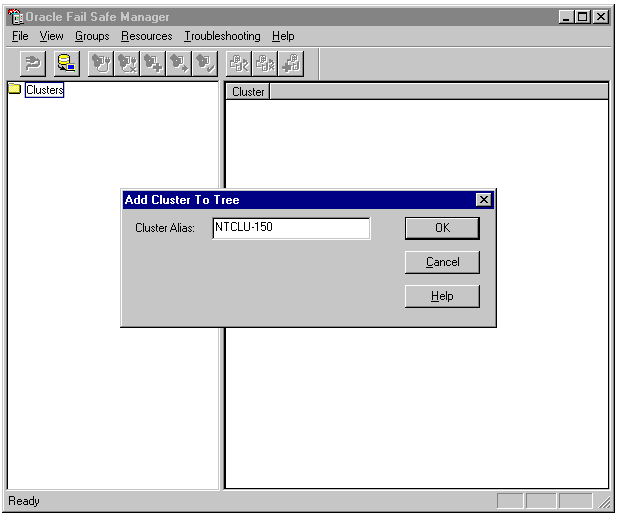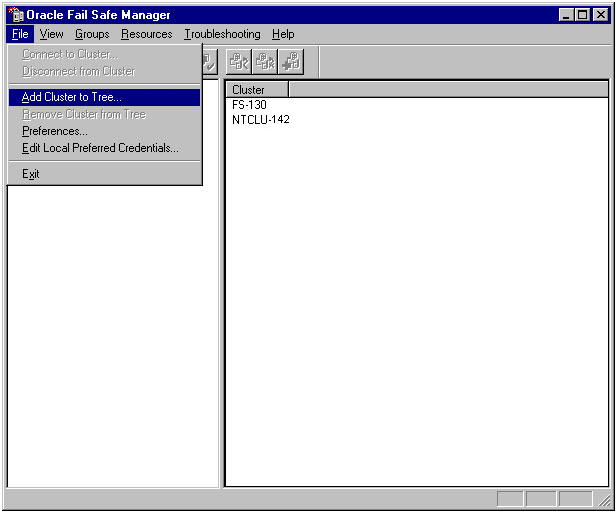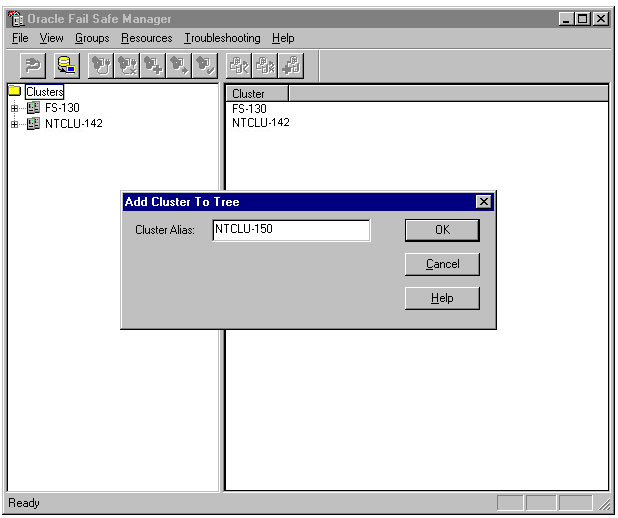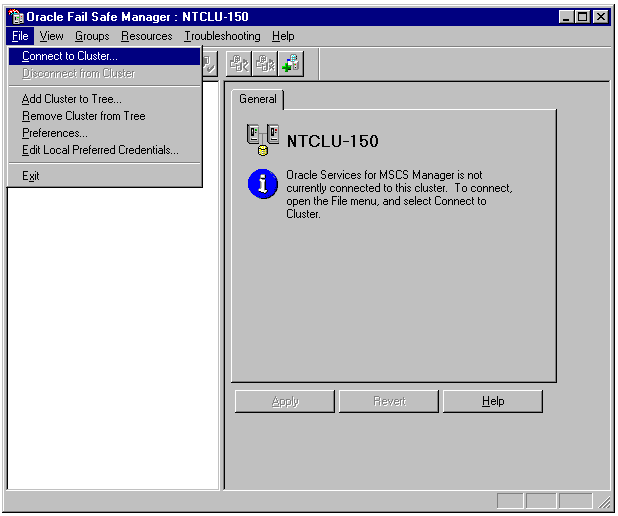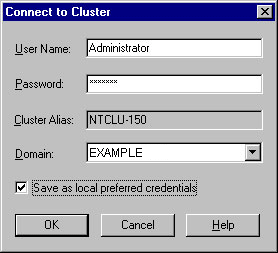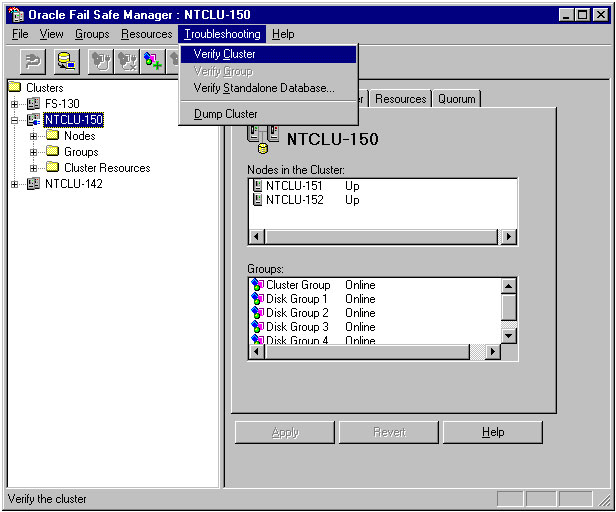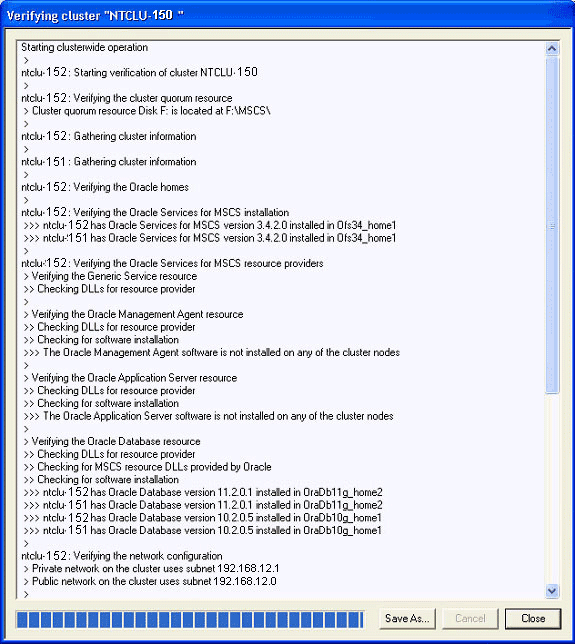2 Invoking Oracle Fail Safe Manager and Verifying the Cluster
This chapter describes the steps necessary to invoke Oracle Fail Safe Manager and to verify the cluster.
2.1 Invoking Oracle Fail Safe Manager
To invoke Oracle Fail Safe Manager from the taskbar, click the Start button, select Programs, then the Oracle home into which you installed Oracle Fail Safe Manager, then select Oracle Fail Safe Manager.
2.2 Populating the Tree View
When you invoke Oracle Fail Safe Manager, the Fail Safe Manager window opens. If there are no clusters added to the tree view, the Add Cluster to Tree dialog box opens. Once the dialog box opens, enter the cluster alias you want to manage. If the tree view is populated, but the cluster you want to manage is not in the tree view, see Section 2.3.
2.3 Adding a Cluster to a Populated Tree View
If the tree view contains a list of clusters, but not the one you want to manage, you can add a cluster to the populated tree view. On the File menu, select Add Cluster to Tree.
2.4 Using the Add Cluster to Tree Dialog Box
Enter the alias for the cluster to manage in the Cluster Alias field, then click OK.
2.5 Connecting to the Cluster
After the tree view is populated with one or more cluster aliases, you must connect to the cluster or clusters before you can manage them with Oracle Fail Safe Manager.
In the tree view, select the cluster to which you want Oracle Fail Safe Manager to connect. Then, on the File menu, select Connect to Cluster. Oracle Fail Safe opens the Connect to Cluster dialog box.
2.6 Using the Connect to Cluster Dialog Box
Enter a user name and password for a domain account that has Administrator privileges on all nodes of the cluster to which you want to connect. Next, enter the account domain name. Select Save As Local Preferred Credentials if you want Oracle Fail Safe Manager to save the connection information in a file on the local system (the password will be encrypted). If you save local preferred credentials, the next time you open Oracle Fail Safe Manager, you can automatically connect to the cluster by expanding the tree view for that cluster.
2.7 Verifying the Cluster
Before beginning work with Oracle Fail Safe Manager, verify that the cluster hardware and software are correctly configured by using the Verify Cluster command.
If this is your first time using Oracle Fail Safe with this cluster, a window asking you to verify the cluster opens immediately after you connect to the cluster. To verify the cluster, click the Verify Cluster button.
If this is not your first time using Oracle Fail Safe with this cluster, on the Troubleshooting menu, select Verify Cluster.