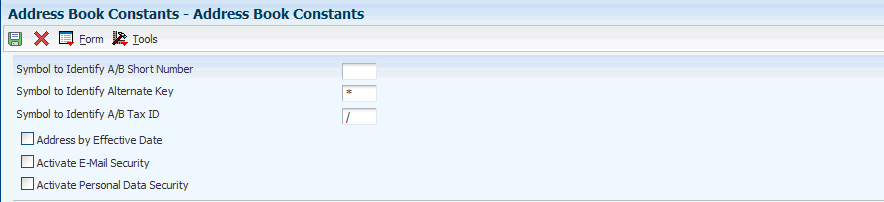2 Setting Up the JD Edwards EnterpriseOne Address Book System
This chapter contains the following topics:
2.1 Understanding JD Edwards Address Book Setup Requirements
Before you use the JD Edwards Address Book system, you must set up certain information that the system uses during processing. This information customizes the system for your business needs. If you change a setup feature after you begin using the JD Edwards Address Book system, ensure that the change does not adversely affect existing records. Constants are one of the setup features. When you set up constants, the information applies to all address book records; therefore, if you change your constants, ensure that your existing address book records are not adversely affected.
The following table describes the setup features for the JD Edwards Address Book system:
| Feature | Setup Task |
|---|---|
| User-Defined Codes | Use to categorize data and standardize your data entry. |
| Category Codes | Use to track and report on information that is unique to your business. |
| Constants | Use to establish system basics, such as:
|
| Country Constants | Use to determine the format for a mailing label. |
| Address Book Audit Log | Use to record additions and changes to address book records. |
| Next Numbers | Use to assign numbers to address book records, based on an automatic numbering system, and to specify whether to assign check digits for a type of next number. |
| Postal Code Validation | Use to verify the accuracy of postal codes on address book records. |
2.2 Setting Up User-Defined Codes
Many programs in the JD Edwards Address Book system and other JD Edwards EnterpriseOne systems use user-defined codes (UDCs) to process information. Most of the UDCs for the JD Edwards Address Book system are shipped with predefined data. You can change or delete the predefined data if it is not hard-coded and add your own UDCs to suit your needs. You should not change the product code, code type, or description name for the UDCs in the JD Edwards Address Book system.
The following table describes the UDCs that are used by the JD Edwards Address Book system:
| User-Defined Code | Description |
|---|---|
| Search Type Codes (01/ST) | Search type codes classify address book records and limit the number of records that the system locates when you search for address book records. Examples include:
A: Applicant C: Customer E: Employee |
| Standard Industrial Classification (01/SC) | Standard industrial classification (SIC) codes can be added to your address book records. The SIC system is a series of number codes that classify businesses by the types of products or services that they provide. Businesses engaged in the same activity are assigned the same SIC code. The U.S. Department of Commerce and U.S. businesses developed the SIC system. Examples include:
0700: Agricultural Services 1000: Metal Mining |
| Credit Messages (00/CM) | Credit messages notify you of a credit status for a particular address book record. Examples include:
B: Bad credit risk 1: Over credit limit 2: Requires purchase order |
| State and Province Codes (00/S) | State and province codes represent states or provinces and can be up to three characters. Examples include:
BC: British Columbia CO: Colorado DC: District of Columbia IL: Illinois |
| Word Search Special Characters (H95/SC) | You can direct the Word Search feature to bypass special characters by adding them to UDC table H95/SC. Any special character in this table is bypassed whenever you use the Word Search feature to locate address book records. The Word Search feature does not enable you to bypass entire words.
To locate records that contain a special character in UDC table H95/SC, first remove the special character from the UDC. Then locate each record using a method other than the Word Search feature, open the record, and save it without making any changes so that the special character is part of the Address Book Master table (F0101). Then you can use the Word Search feature to locate the address book records using the special character as part of your search. |
| Country Codes (00/CN) | Country codes can be up to three characters. Examples include:
AU: Australia BE: Belgium CN: China |
| Salutation Codes (01/SL) | Salutation codes represent titles of individuals. You can use salutations on reports, mailing labels, and so on. Examples include:
A: Mr. B: Mrs. C: Ms. D: Dr. |
| Electronic Mail Message Type Codes (01/MT) | Message type codes are used to send speed messages to other users. Examples include:
1: Asked that you call back. 2: Will call again. 3: Returned your call. |
| Language Preference Codes (01/LP) | Language preference codes specify the language for documents such as invoices and statements and reports. Before any translations become effective, a language code must exist at either the system level or in your user preferences.
The language preference codes work in conjunction with vocabulary overrides to select the correct language translation. Examples include: DU: Dutch E: English F: French |
| Dun & Bradstreet Rating Codes (01/DB) | Credit rating codes are provided by Dun & Bradstreet. Examples include:
BA1: High BA2: Good BA3: Fair |
| Experian Credit Rating Codes (01/TR) | Credit rating codes are provided by Experian. Examples include:
AAA: Excellent BBB: Good CCC: Fair |
| Type Codes (01/W0) | Type codes identify a who's who entry for an address book record. Examples include:
A: Attention name B: Billing C: Contact name |
| Contact Type Codes (01/CT) | Contact type codes categorize contact names, which are associated with a who's who entry, by role or function. Examples include:
C: Competitor D: Decision maker I: Influencer |
| Relation Type Codes (01/RT) | Relation type codes indicate the relationship between the who's who entry and the name in the Related Person table (F01112). Relation type codes also can indicate the role or function of an individual. |
| Electronic Address Type Codes (01/ET) | Electronic address type codes indicate whether an electronic address is a personal address, such as an E-mail address, or an internet address, such as a uniform resource locator (URL). |
2.3 Setting Up Category Codes
Category codes are a type of UDC that you customize to manage the tracking and reporting requirements of your business. You use category codes to organize address book information and standardize data entry.
The JD Edwards Address Book system is shipped with predefined category codes, but you can change and delete the predefined data if it is not hard-coded and add your own category codes. You use the User Defined Codes form to set up your category codes.
You can change the category code description, but you should not change the product code and type code. For example, you can change the description of UDC table 01/23 from A/B Selection Code 23 to Supplier Products. You can also change the characteristics for your category codes. For example, you can change the size (up to 10 characters) and type (numeric or alphanumeric). If you change the category code description or any of the characteristics for a category code, your system administrator must change the data dictionary edit rule and how the data dictionary is mapped so that the changes appear on your data entry forms.
You use the Address Book Revision program (P01012) to assign category codes to address book records. If you assign a category code to your address book records and then decide to change the description or a characteristic of the category code, you must manually change the existing address book records.
If you use address book category codes (01/01-30) and then later decide to change the values in the user-defined tables, use the User Defined Codes form to change the values and then run the Global Category Code Update program (R01490) to update all of your existing address book records.
|
Note: When you set up address book category codes, you should create a blank record on the User Defined Codes form. This provides a default if you do not need to assign a category code to an address book record. |
2.4 Setting Up Constants
This section provides overviews of address book constants and country constants and discusses how to:
-
Set up address book constants.
-
Set up country constants.
2.4.1 Understanding Address Book Constants
When you set up constants for the JD Edwards Address Book system, you specify these constants in the Address Book Constants program (P0000):
-
The symbol that identifies which format to use when locating address book numbers.
-
Whether to enable different mailing addresses for the same address book record based on effective dates.
-
Whether security is activated for the electronic mail that passes through the system.
-
Whether to activate personal data security.
Constants are cached information. If you change settings for any of the constants, contact your system administrator to determine what additional steps you must perform for the changes to take effect.
|
Important: When you change a constant, you change all address book records that use that constant. Only authorized personnel should be allowed to change address book constants. |
2.4.1.1 Symbol to Identify Address Book Records
You use a symbol to specify default and alternate identifiers for locating address book records in other JD Edwards EnterpriseOne systems such as JD Edwards Accounts Receivable and JD Edwards Accounts Payable. If you have converted data from another system, you can locate the address book record for a company or individual by entering the alternate identifier.
To set up constants to define the alternate identifiers, enter a unique symbol (for example, * or /) in these fields on the Address Book Constants form:
-
Symbol to Identify A/B Short Number.
-
Symbol to Identify A/B Long ID
-
Symbol to Identify A/B Tax ID.
To specify one of these identifier fields as the default, leave the field blank. You can have only one default identifier.
For example, you want to use the number assigned by the Address Book system as the default identifier to locate address book records. On the Address Book Constants form, leave the Symbol to Identify A/B Short Number field blank. When you access any of the JD Edwards EnterpriseOne systems, you can locate the address book record by entering the eight-digit number that is assigned by the JD Edwards Address Book system.
You might also want to locate an address book record by entering a name or number other than the number that is assigned by the JD Edwards Address Book system. On the Address Book Constants form, enter a unique symbol, such as *, in the Symbol to Identify A/B Long ID field. When you use the Address Book Revisions program to enter or update an address book record, you can enter the address book long ID (for example, UNIVERSAL) in the Long Address Number field. When you use another JD Edwards EnterpriseOne system, you can enter the long address book ID with its identifying symbol (for example, *UNIVERSAL) and the record appears with the eight-digit number.
2.4.1.2 Address by Effective Date
You use the Address Book Constants program to specify whether your address book records can have more than one address. Allowing your address book records to have more than one address is helpful if a person or company moves to another address on a certain date. You can send correspondence, invoices, payments, and other pertinent information to the most current address while maintaining previous address information. If you activate the Address by Effective Date constant, the effective date appears when you use the Address Book Revisions program to enter or revise address book records. The addresses are stored in the Address by Date table (F0116). If you activate this constant, all address book records can have multiple addresses. If you do not activate this constant, address book records can have only one address.
If you activate the Address by Effective Date constant, you must run the Effective Address Update program (R01840) periodically to ensure that the system is using the current date for all address book records. Address book records are not updated with new addresses unless you run the Effective Address Update program.
2.4.1.3 Electronic Mail Security
You use the Address Book Constants program to restrict users from viewing the electronic mail of other users. To set up electronic mail security, activate the Activate E-Mail Security constant.
2.4.1.4 Personal Data Security
You use the Address Book Constants program to restrict users from viewing personal data when reviewing address book records. After you perform the required setup tasks for Address Book data security, secured users cannot view information in the fields that you specify as secured when reviewing or updating address book records. For each secured field, the system populates the entire field with asterisks and disables the field for any updates.
The Address Book data privacy feature provides an additional level of security by not displaying the matching address book record when a user enters a valid value in the query by example (QBE) line for a secured field. For example, if a user enters numbers into the Phone Number field (and the Phone Number field is secured) in an attempt to locate a valid employee, the system does not display the matching records, even if the user happens to enter a valid number. This feature prevents users from being able to locate valid employee information.
In addition to storing Address Book privacy data in the Address book Data Permission List Definition table (F01138), the system stores privacy data in these tables:
-
Address Book - Who's Who (F0111)
-
Address Book - Phone Numbers (F0115)
-
Address by Date (F0116)
When Address Book data security is configured, a system administrator can enable an additional level of security that prevents secured private data from appearing in other applications and output, such as reports, Universal Batch Engine (UBE) results, Data Browser, and Universal Table Browser (UTB).
To set up the system for Address Book data privacy, you must set up:
-
The Activate Personal Data Security constant in the Address Book Constants.
-
Permission list definitions.
-
Permission list relationships.
See JD Edwards EnterpriseOne Tools Security Administration Guide.
2.4.2 Understanding Country Constants
Country constants define how address book information prints on reports and mailing labels. Countries require specific information for postal addresses. If you conduct business in different countries, you must define mail formats for each country. When you set up country constants, you specify the mailing format for the country and a default country format.
Country constant information is stored in the Country Constants Master File table (F0070).
2.4.2.1 Mailing Formats
The Address Book system provides 16 mailing formats. When you use the Address Book Revisions program to enter or revise an address book record, you assign a country code to the address book record. When you print a report or label, the system matches the country code that is assigned to the address book record with the country code that is stored in the F0070 table and prints the address in the format that is specified by the address format ID. When you set up country constants, you assign an address format ID to a country code.
2.4.2.2 Default Country Format
When you set up country constants, you can include any of these items for an address format ID:
-
Attention line and location of the attention line.
-
Salutation and location of the salutation.
-
Postal code sign.
-
Country code.
Each country code that you set up can include a different combination of these items, even if they have the same format number. For example, you assign an address format ID of 08 to both Brazil and Mexico. You want Brazil address records to include an attention line. On the Set Up Country Constants form, you set up address format ID 08 to include attention line information such as attention abbreviation, attention name placement, and title location. When you print reports and labels for Brazilian addresses, the attention information appears. The attention information does not appear for any other country using format address ID 08 unless you specify attention information on the Set Up Country Constants form for that country.
When you set up country constants, set up one constant with a blank country code. Enter all other information for that country constant, including the address format ID number.
You can set up only one format for each country.
|
Important: When you change the address format ID for a specific country, all address book records that are associated with that country are affected. Only authorized personnel should be allowed to change country constants. |
2.4.2.3 Predefined Mailing Formats
This table lists the mailing formats that are shipped with the JD Edwards Address Book system, as well as the items included in each format. If you need more than 16 formats or if a format does not satisfy your business requirements, you must customize your system to accommodate the new formats.
Enter the country, which is optional for these formats, using the Country Constants Revisions program (P0070).
| Mailing Format | Items Included |
|---|---|
| Format 01 | Mailing Name
Address Block Postal Code/City Country (optional) |
| Format 02 | Mailing Name
Address Block City State Postal Code Country (optional) |
| Format 03 | Mailing Name
Address Block City/Postal Code State Country (optional) |
| Format 04 | Mailing Name
Address Block City/State/Postal Code Country (optional) |
| Format 05 | Mailing Name
Address Block City State Country (optional) |
| Format 06 | Mailing Name
Address Block Postal Code/State/City Country (optional) |
| Format 07 | Mailing Name
Address Block City Country (optional) |
| Format 08 | Mailing Name
Address Block Postal Code/City/State Country (optional) |
| Format 09 | Mailing Name
Address Block City/State Postal Code Country (optional) |
| Format 10 | Mailing Name
Address Block City/Postal Code Country (optional) |
| Format 11 | Mailing Name
Postal Code/City Address Block Country (optional) |
| Format 12 | Mailing Name
Address Block City/State Postal Code Country (optional) |
| Format 13 | Postal Code
Mailing Name Address Block City Country (optional) |
| Format 14 | Mailing Name
Address Block City County Postal Code Country (optional) |
| Format 15 | Postal Code
Address Block City Mailing Name Country (optional) |
| Format 16 | Mailing Name
Address Block Postal Code/City Country (optional) |
2.4.3 Prerequisite
Before you complete the tasks in this section, you must define country codes in UDC table 00/CN. To assign more than one address format ID for a country, define a second country code.
2.4.4 Forms Used to Set Up Constants
| Form Name | FormID | Navigation | Usage |
|---|---|---|---|
| Address Book Constants | W0000F | Address Book Setup (G0141), Address Book Constants
Click Address Book Constants on the System Setup form. |
Set up Address Book constants. |
| Set up Country Constants | W0070B | Address Book Setup (G0141), Country Constants Revisions
Click Add on the Work With Country Constants form. |
Specify the mailing format for a country and a default country format. |
2.4.5 Setting Up Address Book Constants
Access the Address Book Constants form.
- Symbol to Identify A/B Short Number
-
Enter a symbol, such as blank, *, or /, to precede the short address book number.
You can search for an address book record by entering the short number preceded by the designated symbol.
The address book short identification number is usually assigned by the Address Book system when you create a new address book record. If the eight-digit number is the format that you typically enter to search for an address book record, leave this field blank.
Only one of the format entry fields for numbers can be blank. The other two must each be uniquely identified with a symbol. Be sure that the symbol you designate (*, /, #, and so on) is not used for another purpose in the system.
- Symbol to Identify Alternate Key
-
Enter a symbol, such as blank, *, or /, to precede the long address book number.
You can search for an address book record by entering the long identification number preceded by the designated symbol.
The long identification number might be an address book number that you used in another system. If this number is the format that you typically enter to search for an address book record, leave this field blank. Only one of the format entry fields for numbers can be blank. The other two must each be uniquely identified with a symbol. Be sure that the symbol you designate (*, /, #, and so on) is not used for another purpose in the system.
- Symbol to Identify A/B Tax ID
-
Enter a symbol, such as blank, *, or /, to precede a tax identification number such as a social security number, federal or state tax identification number, sales tax number, and so on. You can search for an address book record by entering the tax identification number preceded by the designated symbol.
If you typically enter a tax identification number to search for an address book record, leave this field blank. Only one of the format entry fields can be blank. The other two must each be uniquely identified with a symbol. Be sure that the symbol you designate (*, /, #, and so on) is not used for another purpose in the system.
- Address by Effective Date
-
Select to specify that you are using the multiple addresses by effective date feature for an address book record. If you select this option, the system can maintain multiple addresses for each address book record and identify an effective date for each address.
- Activate E-Mail Security
-
Select to prevent users from viewing other users' Work Center messages. If you select this option, the system displays an option on the row menu, View Mail, on the Employee Queue Manager form in the Employee Work Center program.
- Activate Personal Data Security
-
Select to enable the Address Book Personal Data Security feature. This feature protects personal data from being displayed for certain users. This option enables only the Address Book Personal Data Security feature. To fully use this feature, you must also set up your permissions in the Address Book Data Permissions application.
See JD Edwards EnterpriseOne Tools Security Administration Guide.
2.4.6 Setting Up Country Constants
Access the Set Up Country Constants form.
Figure 2-2 Set Up Country Constants form
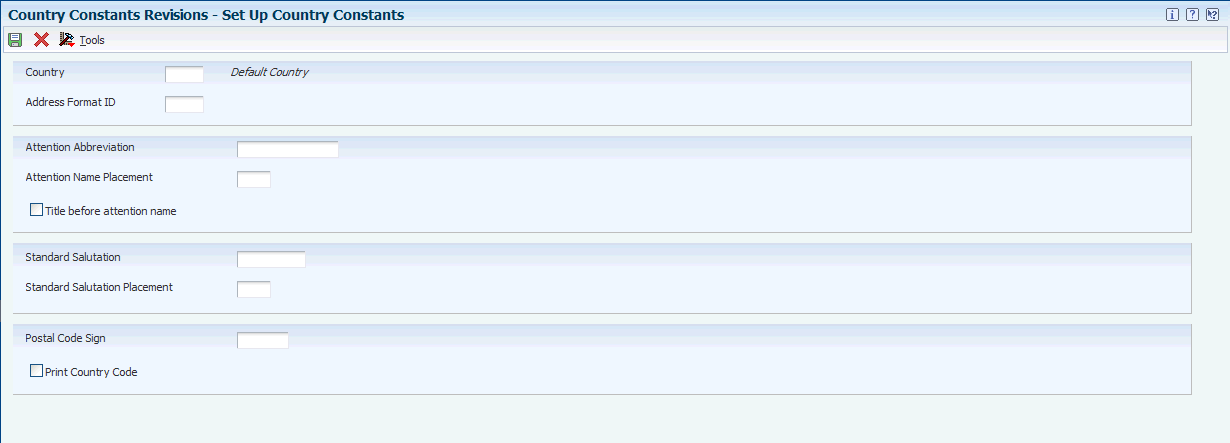
Description of ''Figure 2-2 Set Up Country Constants form''
- Country
-
Enter a UDC (00/CN) that identifies a country. The country code has no effect on currency conversion.
The JD Edwards Address Book system uses the country code for data selection and address formatting.
- Address Format ID
-
Specifies how an address appears on documents, reports, and mailing labels.
2.4.6.1 Country Code Fields
These fields are associated with the country code. If you enter values in these fields, the values appear on all address book records that use that particular country code.
- Attention Abbreviation
-
Enter the abbreviation for the word Attention that the system will print on mailing labels.
- Attention Name Placement
-
Specifies where the attention name line appears in the formatted mailing address. Values are:
Blank or 0: Insert attention line after Address Line 1.
1: Insert attention line after Address Line 2.
2: Insert attention line after the last nonblank address line.
3: Insert attention line on the first line before the street address.
- Title before attention name
-
Select this option for the title to be placed before the Who's Who attention name.
- Standard Salutation
-
Enter the personal salutation to be used in an address. The value in this field is associated with the value in the Address Format ID field.
If you set up a standard salutation, the salutation appears on every address record that uses that address format ID.
- Standard Salutation Placement
-
Specifies the placement of the salutation in relation to the name. Values are:
Blank or 0: The standard salutation that prints before the name.
1: The standard salutation that prints after the name.
2: The standard salutation placement is one of these locations:
At the end of the last nonblank address line if no attention name exists.
At the end of the attention name if an attention name exists.
- Postal Code Sign
-
Enter the prefix that precedes the postal code. This prefix is required by some countries. You can enter up to four alphanumeric characters. When you enter the prefix, include a separator, such as a blank space or a hyphen, after the prefix. The system prints the prefix and the separator before the postal code. For example, if you enter CH- for the prefix and 88023 for the postal code, the system prints CH-88023. If you leave this field blank, the system prints only the postal code.
Note:
This field is required by the Japanese postal system and must appear on the first line of an address. - Print Country Code
-
Select this option to print the country code for the mailing address.
2.5 Setting Up an Audit Log
This section provides an overview of the audit log and discusses how to set up an address book audit log.
2.5.1 Understanding the Audit Log
If you want to keep a record of changes made to existing address book records and a record of new address book records that have been entered, you can create an address book audit log. You create the audit log by entering in the processing options for the Address Book Revisions program (P01012) a version of the Address Book MBF program (P0100041) that has outbound interoperability enabled. The system stores the audit log information in the Address Book - Interoperability table (F0101Z2).
You can set up the address book audit log feature to record changes to existing records only, or to record both new records that have been entered and changes to existing records.
2.5.2 Form Used to Set Up an Audit Log
| Form Name | FormID | Navigation | Usage |
|---|---|---|---|
| Work with Interactive Versions | W983051I | System Administration Tools menu (GH9011), Interactive Versions | Set up an address book audit log. |
2.5.3 Setting Up an Address Book Audit Log
Access the Work with Interactive Versions form.
To set up an address book audit log:
-
Enter P0100041 in the Interactive Application field, and click Find.
-
On Available Versions, select a version.
-
From the Row menu, select Processing Options.
-
On the Outbound tab:
-
For the Transaction Type processing option, enter JDEAB.
-
For the Change Transaction Image processing option, specify one of the following:
-
Blank: Write the record after the change
-
1:Write the record both before and after the change
-
-
Click OK.
-
On Available Versions, click Close to exit.
-
Access the Daily Processing menu (G01).
-
Locate the processing options for Address Book Revisions.
-
On the Versions tab, enter the name of the Address Book MBF version (from step 2) that you modified and click OK.
2.6 Setting Up Next Numbers
This section discusses how to set up address book next numbers.
2.6.1 Form Used to Set Up Next Numbers
| Form Name | FormID | Navigation | Usage |
|---|---|---|---|
| Set Up Next Numbers by System | W0002C | Enter NN in the Fast Path field.
Select Address Book, and click Select on Work With Next Numbers. |
Set up Address Book next numbers. |
2.6.2 Setting Up Address Book Next Numbers
Access the Set Up Next Numbers by System form.
Figure 2-3 Set Up Next Numbers by System form
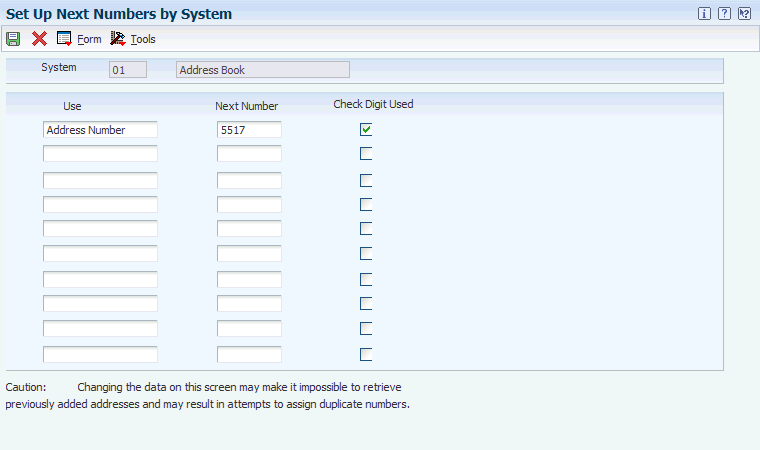
Description of ''Figure 2-3 Set Up Next Numbers by System form''
- Check Digit
-
Specifies whether the system adds a number to the end of each next number assigned. For example, if you use check digits and the next number is 2, the system adds a check digit such as 7, making the last two numbers 27. The check digits option provides a method for increasing numbers randomly to prevent the assignment of transposed numbers. In this example, the system would never assign next number 72 while the check digits option is activated. Select this option to add a check digit.
2.7 Setting Up Postal Codes
This section provides an overview of postal codes and discusses how to set up address book postal codes.
2.7.1 Understanding Postal Codes
You can use the Postal Code Revisions program (P0117) to set up postal codes. The system stores the postal codes in the Postal Codes (F0017) and Postal Code Address (F0118) tables. By accessing the data in these tables, you can enter a postal code and have the system return a city, state, and county to the Address Book Revisions program. To enter postal codes for address book records, you must first set processing options for the Address Book Revision program.
To revise a postal code, you must delete the postal code on the Work with Postal Codes form and then read the code.
2.7.2 Form Used to Set Up Postal Codes
| Form Name | FormID | Navigation | Usage |
|---|---|---|---|
| Postal Code Revisions | W0117B | Address Book Setup (G0141), Postal Codes
Click Add on Work With Postal Codes. |
Add postal codes to the Address Book system. |
2.7.3 Setting Up Address Book Postal Codes
Access the Postal Code Revisions form.
- Postal Code
-
Specifies where a letter is to be routed. Attach this United States ZIP code or postal code to the address for delivery in other countries. This code is used as the low-end value when you are doing Postal Code Transaction range processing.
- Second Postal Code
-
Enter the postal code attached to an address for delivery in any country. This code is used as the high-end value when you are doing Postal Code Transaction range processing.
2.8 Setting Up Supplemental Data
This section lists prerequisites and discusses how to set up supplemental data for address book.
2.8.1 Prerequisites
Before you complete the tasks in this section, you must:
-
For the Address Book system data types to appear on the CIF Supplemental Data menu (G01312), enter AB in the Supplemental Database Code processing option for the Supplemental Data program (P00092).
-
Specify whether you are using effective dates in the processing option for the Supplemental Data program.
2.8.2 Forms Used to Set Up Supplemental Data
| Form Name | FormID | Navigation | Usage |
|---|---|---|---|
| Work With Supplemental Database Setup | W00091B | CIF Supplemental Data (G01312), Supplemental Data Setup | Review a list of supplemental database codes. |
| Supplemental Database Setup | W00091A | Click Add on the Work With Supplemental Database Setup form. | Add a supplemental database code. |
| Work With Supplemental Data | W00092D | CIF Supplemental Data (G01312), Supplemental Data | Work with supplemental database codes for specific address book records. |
2.8.3 Setting Up Supplemental Data for Address Book
Access the Supplemental Database Setup form.
Figure 2-4 Supplemental Database Setup form
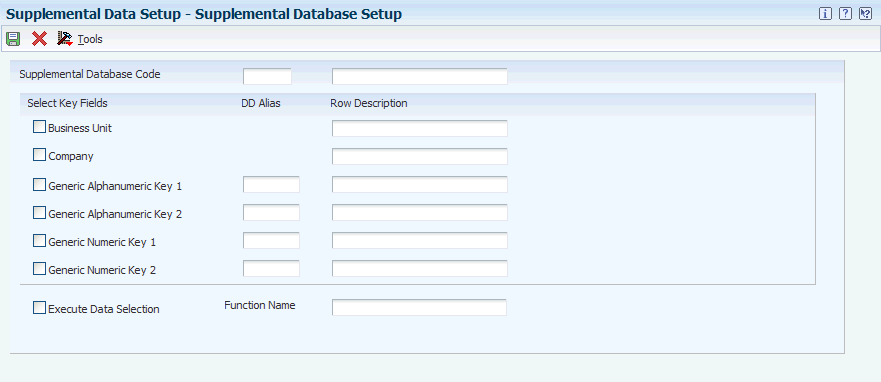
Description of ''Figure 2-4 Supplemental Database Setup form''
To track and store information that is not included in the standard master tables, you can set up supplemental data. The JD Edwards Address Book system does not require that you set up and use supplemental data.