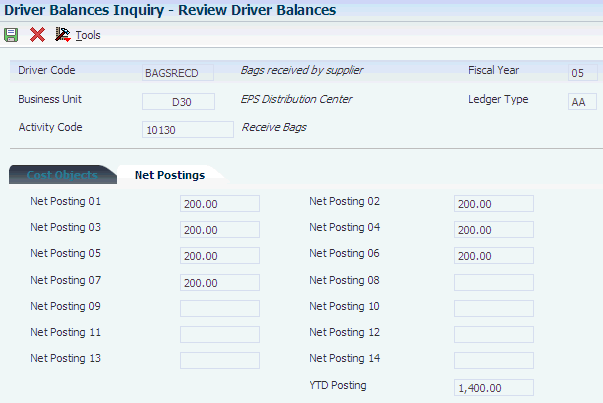17 Calculating Driver Balances
This chapter contains the following topics:
You can use driver definitions to calculate driver volumes and create driver balances. You specify which drivers the system calculates by selecting the drivers in the Driver Selection program (P16301). The system processes each driver selection and calls the calculation program corresponding to the Based On table that is entered in the Driver Definition program (P1630).
17.1 Entering Manual Driver Information
This section provides overviews of manual driver information entry, lists prerequisites, and discusses how to:
-
Enter manual driver information.
-
Revise manual driver information.
-
Set processing options for driver volume revisions.
17.1.1 Understanding Manual Driver Information Entry
Most drivers that you use in JD Edwards EnterpriseOne Advanced Cost Accounting are based on tables in the system and are calculated automatically by the appropriate driver calculation programs. Information for manual drivers, such as square feet by department, is not available in any table and can be entered in this revisions program. Use the Driver Volume Revisions program (P1632) to do the following:
-
Enter manual driver information for specified periods.
-
Update driver balances for a specific fiscal year and ledger type.
-
Enter balances for activities.
-
Correct errors on an existing entry.
-
Copy existing driver information to create new manual drivers for another fiscal year and ledger type.
17.1.2 Understanding Based On Tables
You can set up calculations so that the system creates driver balance entries that are based on information in master tables, such as the Sales Order Detail File table (F4211) for the number of sales orders per customer or the Work Order Master File table (F4801) for the quantity shipped by item. When you run the Driver Calculations program (R1632), the system populates the Driver Balances table (F1632) with data from the based-on tables for the drivers that you choose to run.
The following table shows the tables on which you can base driver calculations and examples of data that you can gather from the tables when you run the Driver Calculations program:
| Table | Examples of Data |
|---|---|
| F03012 (Customer Master by Line of Business) |
|
| F03B11 (Customer Ledger) |
|
| F03B14 (Receipts Detail) |
|
| F0401 (Supplier Master) |
|
| F0411 (Accounts Payable Ledger) |
|
| F0414 (Accounts Payable Matching Document Detail) |
|
| F0618 (Employee Transaction History) |
|
| F0911 (Account Ledger) |
|
| F3112 (Work Order Routing) |
|
| F31122 (Work Order Time Transactions) |
|
| F4101 (Item Master) |
|
| F4102 (Item Branch File) | Number of items for which components in a bill of material are issued manually. |
| F4111 (Item Ledger File) | On-hand inventory by item. |
| F4211 (Sales Order Detail File)
Note: When you select table F4211, the system displays an additional field so that you can choose whether to retrieve information from table F4211, from the Sales Order History File table (F42119), or from both tables. |
|
| F4311 (Purchase Order Detail File) |
|
| F4801 (Work Order Master File) | Number of work orders per item. |
| F4942 (Shipment Detail) |
|
| F4981 (Freight Audit History) |
|
17.1.3 Prerequisite
Before you complete the tasks in this section, verify that you have set up manual drivers in the Driver Calculation Definition program (P1630).
17.1.4 Forms Used to Enter and Revise Manual Driver Information
| Form Name | FormID | Navigation | Usage |
|---|---|---|---|
| Revise Drivers by Period | W1632E | Drivers (G1614), Driver Volume Revisions
Complete the Driver Code field on the Work with Driver Volume form and click Add. |
Enter manual driver information. |
| Enter/Change Driver Volume | W1632B | Drivers (G1614), Driver Volume Revisions
Select the business unit that you want to revise and select Enter/Change Drive from the Row menu. |
Revise manual driver information. |
17.1.5 Entering Manual Driver Information
Access the Revise Drivers by Period form.
To enter manual driver information:
-
Select the Options tab and complete the Fiscal Year and Ledger Type fields on the Revise Drivers by Period form.
-
Complete the Business Unit field (optional) to enter default header information.
-
Complete the Activity field on the Item Number tab.
-
Click OK.
17.1.6 Revising Manual Driver Information
Access the Enter/Change Driver Volume form.
Figure 17-1 Enter/Change Driver Volume form
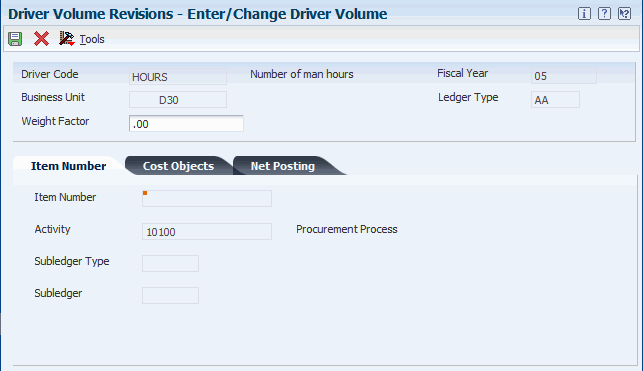
Description of ''Figure 17-1 Enter/Change Driver Volume form''
To revise manual driver information:
-
Select the Net Posting tab and complete the following fields on the Enter/Change Driver Volume form:
-
Net Posting 01
-
Net Posting 02
-
Net Posting 03
-
Net Posting 04
-
Net Posting 05
-
Net Posting 06
-
Net Posting 07
-
Net Posting 08
-
Net Posting 09
-
Net Posting 10
-
Net Posting 11
-
Net Posting 12
-
Net Posting 13
-
Net Posting 14
The net posting fields in which you enter volumes correspond to your fiscal date pattern.
-
-
Complete the Weight Factor field in the header area to assign a weight factor to a specific period for a driver.
-
Click OK.
17.1.7 Setting Processing Options for Driver Volume Revisions (P1632)
Processing options enable you to specify the default processing for programs and reports.
17.1.7.1 Driver
- 1. Enter 1 to use Automatic Drivers. If left blank, only Manual Drivers will be allowed.
-
Allow Automatic Driver Revision
Specify whether the program automatically calculates drivers in the Driver Revisions program (P1632). Otherwise, the system displays drivers defined as manual entry in the Driver Revisions program.
17.2 Selecting Drivers
Use Driver Selection Criteria to select the drivers to be calculated automatically. You can select a date range to use when including the drivers. You can also select the version to use when calculating the driver volumes.
This section discusses how to select drivers.
17.2.1 Form Used to Select Drivers
| Form Name | FormID | Navigation | Usage |
|---|---|---|---|
| Enter Change Driver Selection | W16301B | Drivers (G1614), Driver Selection
Select a record in the detail area and click Select. |
Select drivers. |
17.2.2 Selecting Drivers
Access the Enter Change Driver Selection form.
To select drivers:
-
Review the information in the Date From, Date Thru, Execute Flag, and Version fields on the Enter Change Driver Selection form.
To enable drivers, select a record in the detail area and select Execute On from the Row menu.
To disable drivers, select a record in the detail area and select Execute Off from the Row menu.
Versions are user-defined sets of specifications that control how applications and reports run. You use versions to group and save a set of user-defined processing option values and data selection and sequencing options. Interactive versions are associated with applications (usually as a menu selection). Batch versions are associated with batch jobs or reports. To run a batch process, you must select a version.
-
Optionally, do any of the following:
-
Enter a date range, select a row, and then select Copy Date from the Row menu to copy the date from the header to specific records.
-
Select a record in the detail area and select Batch Version from the Row menu to create a new version.
Add a new version or copy an existing version, and click OK.
-
-
Click OK on the Enter Change Driver Selection form.
17.3 Running Driver Calculations
This section provides an overview of driver calculations and discusses how to:
-
Run driver calculations.
-
Set processing options for automatic driver calculations.
17.3.1 Understanding Driver Calculations
Based on driver definitions, this batch program calculates driver volumes and creates driver balance entries. Use the Driver Selection program (P16301) to specify which drivers are calculated. For each record that you specify, the system performs the calculation as defined in the driver definition, and it summarizes the results in the defined cost objects.
You can base driver calculations on many tables. If you base the driver calculation on a table, the system calls the corresponding calculation program. The calculation programs are numbered RxxxxDC, where xxxx is the table number. For example, for the Work Order Master File table (F4801) the system calls the F4801 Calculate Driver Volumes program (R4801DC).
You can run this batch program in proof mode and produce a driver volume calculation report. All calculations are performed, but the Driver Balances table (F1632) is not updated.
You can update driver balances that are based on the transaction period, or you can summarize several transaction periods into one specific period. By specifying the GL date in the processing options, the system can summarize the balances. For example, if you want to summarize transactions that occurred from January through March, specify the GL date as March 31 of the current year (03/31/xx).
The system compares the date that you enter with your company's fiscal date pattern to determine the correct period and fiscal year. The system summarizes all transactions from January through March, and posts the total in the correct fiscal period. If you leave the date blank, all of the transactions occurring in January are summarized and posted in the respective fiscal period, all transactions occurring in February are summarized and posted in the respective fiscal period, and so forth. The system might update three fiscal periods rather than one.
17.3.2 Running Driver Calculations
Select Drivers (G1614), Automatic Driver Calculation.
17.3.3 Setting Processing Options for Automatic Driver Calculation (R1632)
Processing options enable you to specify the default processing for programs and reports.
17.3.3.1 Process
- 1. Enter 1 for Final Mode
-
Specify whether the system updates the Driver Balances table (F1632). Values are:
Blank: Do not update.
1: Update
- 2. Enter 1 to print calculation details
-
Specify whether the system prints the Automatic Driver Calculation report. Values are:
Blank: Do not print.
1: Print.
- 3. Enter the date to determine Period and Fiscal Year. If blank the transaction date will be used as per Driver Definition Date Data Item.
-
Specify the date that the system uses to identify the financial period it uses to post the transaction. The general accounting constants specify the date range for each financial period. You can have up to 14 periods. Generally, you use period 14 for audit adjustments.
The system edits this processing option for PBCO (posted before cutoff), PYEB (prior year ending balance), and so on.
- 4. Enter 1 to reset the driver execute flag in the Driver Master Table
-
Specify whether the system resets the driver execute flag in the Driver Definitions table (F1630). Values are:
Blank: Do not reset the driver.
1: Reset the driver.
- 5. Enter the Ledger Type to create in the Driver Balances table
-
Specify the type of ledger, such as AA (actual amounts), BA (budget amount), or AU (actual units). This is a user defined code (09/LT), and you can set up multiple, concurrent accounting ledgers within the general ledger to establish an audit trail for all transactions.
- 6. Enter 1 to replace the existing driver balances.
-
Specify whether the system replaces the existing driver balances in the Driver Balances table (F1632). Values are:
Blank: Do not replace.
1: Replace.
17.3.3.2 Activity
- 1. Enter Activity Code for Driver
-
Specify the activity code for the driver that will be written to the Driver Balances table (F1632). The activity code will be written to the F1632 table in final mode only. If the based-on table of the driver has a designated activity code, the processing option will not override the value in the table. If the processing option on the Process tab to replace the balances of the existing driver is blank, and the table on which the driver is based does not have an activity code, you must complete this processing option.
17.4 Reviewing Driver Balances
You can review driver balances for automatic and manual drivers.
This section discusses how to review driver balances.
17.4.1 Form Used to Review Driver Balances
| Form Name | FormID | Navigation | Usage |
|---|---|---|---|
| Review Driver Balances | W1632ID | Drivers (G1614), Driver Balances Inquiry
Select a record in the detail area and click Select. |
Review driver balances. |
17.4.2 Reviewing Driver Balances
Access the Review Driver Balances form.
- Driver Code
-
Enter a code that identifies JD Edwards EnterpriseOne Advanced Cost Accounting drivers.
- Fiscal Year
-
Enter a four-digit number that identifies the fiscal year. You can enter a number in this field or leave the field blank to indicate the current fiscal year (as defined on the Company Setup form).
Specify the year at the end of the first period rather than the year at the end of the fiscal period. For example, a fiscal year begins October 1, 2008, and ends September 30, 2009. The end of the first period is October 31, 2008. Specify the year 2008 rather than 2009.
- Cost Object 1
-
Enter a cost object code, such as an equipment item number or an address book number. If you enter a cost object code, you must also specify the cost object type. This field functions the same and is validated the same as the subledger field, but the system does not post the data in the cost object code field to the Account Balances file (F0902).
- Subledger Type
-
Enter a user defined code (00/ST) that is used with the Subledger field to identify the subledger type and how the system performs subledger editing. On the User Defined Codes form, the second line of the description controls how the system performs editing. This is either hard-coded or user defined. Values are:
A: Alphanumeric field, do not edit.
N: Numeric field, right justify and zero fill.
C: Alphanumeric field, right justify and blank fill.
To review cost objects and subledger type, select the Cost Objects tab.
To review postings by fiscal periods, select the Net Postings tab.
17.5 Purging Driver Balances
This section provides an overview of driver balances purge and discusses how to:
-
Purge driver balances.
-
Set processing options for driver balances purge.
17.5.1 Understanding Driver Balances Purge
Purges are programs that have predefined criteria that the system checks before removing any data so that you avoid removing associated data that is located in other files.
Purging data consists of:
-
Specifying the information to delete.
-
Running the purge program.
You can use the Driver Balances Purge (R1632P) to purge data from the Driver Balances table (F1632). You can clear information completely; or you can clear only specific periods, ledger types, or fiscal years. You might run this process periodically to improve system performance. You can also use the purge process to re-post transactions to a driver of the specifications if the driver calculations have changed or if the driver contains errors. After the records are purged, you can correct the driver definition and process the driver calculation again.
If you leave the processing option for period number blank, you must specify a fiscal year to purge the driver balances for an entire year. If you do not indicate either a fiscal period or fiscal year, the system does not purge balance information.
17.5.2 Purging Driver Balances
Select Drivers (G1624), Driver Balances Purge.
17.5.3 Setting Processing Options for Driver Balances Purge (R1632P)
Processing options enable you to specify the default processing for programs and reports.
17.5.3.1 Process
- Period Number-General Ledger
-
Specify the period number you want to clear. If left blank, the complete driver balance record will be deleted.
- Fiscal Year and Ledger Type
-
Specify the fiscal year or the ledger type to be purged from the Driver Balances table.