16 Processing External Cost Analyzer Balances
This chapter contains the following topics:
-
Section 16.1, "Understanding External Cost Analyzer Balances Processing"
-
Section 16.2, "Understanding External Cost Analyzer Balances Importing"
-
Section 16.3, "Understanding External Cost Analyzer Balances Purging"
-
Section 16.4, "Entering External Cost Analyzer Balances Manually"
-
Section 16.5, "Reviewing and Revising External Cost Analyzer Balances"
16.1 Understanding External Cost Analyzer Balances Processing
This section provides an overview of external cost analyzer balances processing.
16.1.1 External Cost Analyzer Balances Processing
If you have cost analyzer balances such as external budgets or non-general ledger costs that are not in JD Edwards EnterpriseOne tables, you can import them into the External Cost Analyzer Balances - Interoperability Table (F1602Z1). After the balances are in the F1602Z1 table, use the External Cost Analyzer Balances Processor program (R1602Z1) to upload them to the Cost Analyzer Balances table (F1602).
You can either import the external cost analyzer balances into the F1602Z1 table or you can add the balances manually using the External Cost Analyzer Balances program (P1602Z1).
After you import the external balances or manually enter them into the F1602Z1 table, you can edit the balances or add to them without affecting your Account Ledger table (F0911).
Set up your cost analyzer view in the same way that you set up your view for internally generated transactions.
16.2 Understanding External Cost Analyzer Balances Importing
If you have cost analyzer balances that are in a spreadsheet or in another system, you can import the balances directly into the External Cost Analyzer Balances - Interoperability Table (F1602Z1) and then upload them into the Cost Analyzer Balances table (F1602).
Your system administrator must create a custom program to import the balances into the F1602Z1 table. The following table provides guidelines for how the fields in the F1602Z1 table should be populated:
| Field Name | Alias | Type | Length | Description |
|---|---|---|---|---|
| EDI - User ID | CZEDUS | String | 10 | A code that indicates the source of the transaction. This code can be a user ID, a workstation ID, the address of an external system, a node on a network, and so on. This field identifies both the transaction and its point of origin. |
| EDI - Batch Number | CZEDBT | String | 15 | The number that the transmitter assigns to the batch. During batch processing. |
| EDI - Transaction Number | CZEDTN | String | 22 | The number that an electronic data interchange (EDI) transmitter assigns to a transaction. In a non-EDI environment, you can assign any number that is meaningful to identify a transaction within a batch. It can be the same as a JD Edwards EnterpriseOne document number. |
| EDI - Line Number | CZEDLN | Number | 7 | The line number that you assign when you originate an EDI transaction. This number can represent an order line number (applicable for any order type), an invoice pay item, a journal entry line number, and so on. |
| EDI - Document Type | CZEDCT | String | 2 | The document type that is assigned by the transmitter in an EDI transaction. |
| Transaction Type | CZTYTN | String | 8 | A code used to identify a specific type of transaction. |
| EDI - Transaction Format | CZEDFT | String | 10 | A code used to identify a specific mapping structure used to process both inbound and outbound EDI transactions. |
| EDI - Transmission Date | CZEDDT | Date | 6 | The date that an EDI transaction was either transmitted or received. |
| Direction Indicator | CZDRIN | Character | 1 | A code that indicates whether a transaction is inbound or outbound. |
| EDI - Detail Lines Processed | CZEDDL | Number | 5 | The number of detail lines transmitted in an EDI transaction. This is the total number of lines on a purchase order, invoice, and so on. |
| EDI - Successfully Processed | CZEDSP | Character | 1 | A code that indicates whether a record has been successfully processed. Depending on the application, the system updates the CZEDSP field in a table with one of the following values:
|
| Trading Partner ID | CZPNID | String | 15 | A code used in an EDI transaction to identify the party that is trading documents with you. |
| Transaction Action | CZTNAC | String | 2 | A code that specifies the action to perform on the transaction. In an EDI transaction, this code represents the transaction set purpose or change code. |
| EDI - Record Type | CZEDTY | Character | 1 | The identifier that is used to mark EDI transaction records as header and detail information. |
| EDI - Record Sequence | CZEDSQ | Number | 2 | An identifier that is used to assign the relative position within the header or detail information of an EDI transaction, for example, H01, H02, D01, and so on. |
| EDI - Transaction Set Number | CZEDTS | String | 6 | A code used to identify a specific type of EDI transaction. |
| EDI - Send/Receive Indicator | CZEDER | Character | 1 | A code used to specify whether a specific transaction set can be sent, received, or both. Values are:
|
| EDI - Transaction Action | CZEDTC | Character | 1 | A code that specifies what the system should do with a transaction during final processing. Values are:
|
| EDI - Transaction Type | CZEDTR | Character | 1 | A code that identifies a particular kind of transaction. The originator assigns this code to specify a voucher (V), invoice (I), journal entry (J), and so on. |
| EDI - Batch File Create GL Record | CZEDGL | Character | 1 | A flag in the batch file that specifies whether you want the system to create a general ledger record at the time that the invoice or voucher is processed. Values are:
If this field is 1, you must also enter the object and subsidiary account numbers for the general ledger account number. |
| Batch File Discount Handling Flag | CZEDDH | Character | 1 | A flag in the batch file that specifies how the discount should be calculated. Values are:
|
| User Address Number | CZEDAN | Number | 8 | An address number assigned by the transmitter. This number is used primarily for connecting a new address book number on the PC with associated accounts receivable invoices and accounts payable vouchers being sent from the PC.
After the address book batch process assigns an address book number using next numbers, the address number will be modified on the associated accounts receivable invoices and accounts payable vouchers in the batch files. The system matches address numbers on transactions with the same user address number assigned by the transmitter. |
| View Number | CZVWNM | Number | 2 | A number from 1 through 10 that specifies how the system posts Account Ledger table (F0911) records to the Cost Analyzer Balances table (F1602). This number also specifies which Managerial Accounting Posting code (PM01-PM10) is updated in the F0911 table.
For example, if the view number is 1, the system updates PM01 with a P when the Account Ledger record is flagged as being posted. |
| Activity - Based Costing Activity Code | CZACTB | String | 10 | A code that identifies a group of actions used in activity-based costing. |
| Account ID | CZAID | String | 8 | A number that the system assigns to each general ledger account in the Account Master table (F0901) to uniquely identify it. |
| Century/Fiscal Year | CZCFY | Number | 5 | A number that specifies the century concatenated with the fiscal year. |
| Ledger Types | CZLT | String | 2 | A user defined code (09/LT) that specifies the type of ledger, such as AA (actual amounts), BA (budget amounts), or AU (actual units). You can set up multiple, concurrent accounting ledgers within the general ledger to establish an audit trail for all transactions. |
| Subledger - GL | CZSBL | String | 8 | A code that identifies a detailed, auxiliary account for a general ledger account. A subledger can be an equipment item number or an address book number. If you enter a subledger, you must also specify the subledger type. |
| Subledger Type | CZSBLT | Character | 1 | A user defined code (00/ST) that is used with the Subledger field to identify the subledger type and specify how the system performs subledger editing. On the User Defined Codes form, the second line of the description controls how the system performs editing. The code either hard coded or user defined. For example:
|
| Managerial Analysis Code 1 | CZABR1 | String | 12 | A code that represents an equipment item number or an address book number. A cost object code requires that you also specify the cost object type. This field functions the same and is edited the same as the Subledger field. The system does not post a cost object code to the Account Balances table (F0902). |
| Managerial Analysis Type 1 | CZABT1 | Character | 1 | A code that specifies the type of cost object and the type of editing. Types are stored in the Cost Object Types table (F1620) and can be added or modified using the Cost Object Types program (P1620). |
| Managerial Analysis Code 2 | CZABR2 | String | 12 | A code that represents a cost object, such as an equipment item number or address book number. If you enter a cost object code, you must also specify the cost object type. This field functions the same and is edited the same as the Subledger field. The system does not post a cost object code to the F0902 table. |
| Managerial Analysis Type 2 | CZABT2 | Character | 1 | A code that specifies the type of cost object and the type of editing. Types are stored in the F1620 table and can be added or modified using the Cost Object Types program. |
| Managerial Analysis Code 3 | CZABR3 | String | 12 | A code that represents a cost object such as an equipment item number or address book number. If you enter a cost object code, you must also specify the cost object type. This field functions the same and is edited the same as the Subledger field. The difference is that the system does not post a cost object code to the F0902 table. |
| Managerial Analysis Type 3 | CZABT3 | Character | 1 | A code that specifies the type of cost object and the type of editing. Types are stored in the F1620 table and can be added or modified using the Cost Object Types program. |
| Managerial Analysis Code 4 | CZABR4 | String | 12 | A code that represents a cost object. For example, a cost object code can be an equipment item number or an address book number. If you enter a cost object code, you must also specify the cost object type. This field functions the same and is edited the same as the Subledger field. The difference is that the system does not post a cost object code to the F0902 table. |
| Managerial Analysis Type 4 | CZABT4 | Character | 1 | A code that specifies the type of cost object and the type of editing. Types are stored in the F1620 table and can be added or modified using the Cost Object Types program. |
| Item Number - Short | CZITM | Number | 8 | A number that represents an inventory item. The system provides three separate item numbers plus an extensive cross-reference capability to other item numbers (see data item XRT) to accommodate substitute item numbers, replacements, bar codes, customer numbers, supplier numbers, and so on. The item numbers are as follows:
|
| Company | CZCO | String | 5 | A code that identifies a specific organization, fund, or other reporting entity. The company code must already exist in the Company Constants table (F0010) and must identify a reporting entity that has a complete balance sheet. At this level, you can have intercompany transactions.
Note: You can use company 00000 for default values such as dates and automatic accounting instructions. You cannot use company 00000 for transaction entries. |
| Amount - Beginning Balance/PYE Forward | CZAPYC | Number | 15 | An amount that represents the cumulative prior year-end balance. The system uses this amount as the beginning balance for balance sheet and job cost accounts. Do not confuse this amount with the prior year-end net posting amount.
The prior year-end net posting amount includes only the postings from the prior year. It does not include the ending balance of the previous year. The prior year-end net postings are typically used for profit and loss statement comparisons. |
| Amount -Net Posting 01
Amount -Net Posting 02 Amount -Net Posting 03 Amount -Net Posting 04 Amount -Net Posting 05 Amount -Net Posting 06 Amount -Net Posting 07 Amount -Net Posting 08 Amount -Net Posting 09 Amount -Net Posting 10 Amount -Net Posting 11 Amount -Net Posting 12 Amount -Net Posting 13 Amount -Net Posting 14 |
CZAN01
CZAN02 CZAN03 CZAN04 CZAN05 CZAN06 CZAN07 CZAN08 CZAN09 CZAN10 CZAN11 CZAN12 CZAN13 CZAN14 |
Number | 15 | A number that represents the net amount posted from the Account Ledger table (F0911) during the accounting period. The net amount posted is the total of all debits and credits from the first day of the period through the last day of the period.
The system uses the accounting periods from the Company Constants table (F0010). |
| Amount - Net Balance 01
Amount - Net Balance 02 Amount - Net Balance 03 Amount - Net Balance 04 Amount - Net Balance 05 Amount - Net Balance 06 Amount - Net Balance 07 Amount - Net Balance 08 Amount - Net Balance 09 Amount - Net Balance 10 Amount - Net Balance 11 Amount - Net Balance 12 Amount - Net Balance 13 Amount - Net Balance 14 |
CZNB01
CZNB02 CZNB03 CZNB04 CZNB05 CZNB06 CZNB07 CZNB08 CZNB09 CZNB10 CZNB11 CZNB12 CZNB13 CZNB14 |
Number | 15 | A number that represents the net balance for an accounting period. The net balance equals the original amount, which is posted to the Cost Analyzer Balances table (F1602) from the Account Ledger table (F0911), plus any amounts that are applied to the F1602 and minus any amounts that are assigned from the F1602. You assign amounts using the Cost Calculations program (R1610). |
| Assignment Flag | CZASMF | Character | 1 | A flag that indicates whether the record in the F1602 table has been affected by an assignment. |
| Amount - Week-to-Date | CZAWTD | Number | 15 | A number that represents the net amount from the week-to-date postings for an account. |
| Amount - Original / Beginning Budget | CZBORG | Number | 15 | A number that represents amounts for an annual budget by ledger type in the F0902 table. |
| Budget - Requested | CZBREQ | Number | 15 | A number that represents the amount originally requested by ledger type in the F0902 table. Values for ledger types are:
|
| Budget - Approved | CZBAPR | Number | 15 | A number that represents the approved budget amount by ledger type in the F0902 table. |
| Business Unit | CZMCU | String | 12 | An alphanumeric code that identifies a separate entity within a business for which you want to track costs. For example, a business unit might be a warehouse location, job, project, work center, branch, or plant. |
| Object Account | CZOBJ | String | 6 | A number that identifies the portion of a general ledger account that identifies the type of transaction being recorded, for example, labor, materials, and equipment.
Note: If you use a flexible chart of accounts and the object account is set to 6 digits, it is recommended that you use all 6 digits. For example, entering 000456 is not the same as entering 456. If you enter 456, the system enters three blank spaces to fill a six digit object. |
| Subsidiary | CZSUB | String | 8 | An alphanumeric value that represents a subset of an object account. Subsidiary accounts include detailed records of the accounting activity for an object account. |
| Currency Code - From | CZCRCD | String | 3 | An alphabetic code that identifies the currency of a transaction. At this point balances are not stored by currency in the F1602. So this field will be updated to Blank when uploaded to the F1602. |
| Currency Code - Denominated In | CZCRCX | String | 3 | An alphabetic code that indicates the currency in which an amount is denominated. |
| Posting Code 1 - Managerial Accounting
Posting Code 2 - Managerial Accounting Posting Code 3 - Managerial Accounting Posting Code 4 - Managerial Accounting Posting Code 5 - Managerial Accounting Posting Code 6 - Managerial Accounting Posting Code 7 - Managerial Accounting Posting Code 8 - Managerial Accounting Posting Code 9 - Managerial Accounting Posting Code 10 - Managerial Accounting |
CZPM01
CZPM02 CZPM03 CZPM04 CZPM05 CZPM06 CZPM07 CZPM08 CZPM09 CZPM10 |
Character | 1 | A code that corresponds to the view number (VWNM) and specifies whether it is posted. Values are:
|
| User ID | CZUSER | String | 10 | The code that identifies a user profile. |
| Program ID | CZPID | String | 10 | The number that identifies the batch or interactive program. For example, the number of the Sales Order Entry interactive program is P4210 and the number of the Print Invoices batch program is R42565.
The program ID is a variable length value. It is assigned according to a structured syntax in the form TSSXXX, where:
|
|
||||
| Date - Updated | CZUPMJ | Date | 6 | The date that the record was last updated. |
| Time - Last Updated | CZUPMT | Number | 6 | The time that the program last updated this record. |
| Work Station ID | CZJOBN | String | 10 | The code that identifies the workstation ID that ran a particular job. |
16.3 Understanding External Cost Analyzer Balances Purging
After you successfully upload your external cost analyzer balances to the Cost Analyzer Balances table (F1602), you can purge the records from the External Cost Analyzer Balances - Interoperability Table (F1602Z1) using the External Cost Analyzer Balances Purge program (R1602Z1P).
Use the data selection to select the records to purge. The External Cost Analyzer Balances Purge program does not have processing options.
16.4 Entering External Cost Analyzer Balances Manually
This section provides an overview of manual external cost analyzer balances entry and discusses how to enter external cost analyzer balances manually.
16.4.1 Understanding Manual External Cost Analyzer Balances Entry
Use the External Cost Analyzer Balances program (P1602Z1) to enter external cost analyzer balances manually. When you enter balances, the system edits the following information:
-
Account number
-
Business unit
-
Ledger type
-
Activity
When you enter balances, the External Cost Analyzer Balances program creates records in the External Cost Analyzer Balances - Interoperability Table (F1602Z1). After you finish entering your external balances, run the External Cost Analyzer Balances Processor program (R1602Z1) to upload the records into the Cost Analyzer Balances table (F1602).
16.4.2 Form Used to Enter External Cost Analyzer Balances Manually
| Form Name | FormID | Navigation | Usage |
|---|---|---|---|
| External Cost Analyzer Balances | W1602Z1B | External Cost Analyzer Balances (G16121), External Cost Analyzer Balances
Click Add on the Work with External Cost Analyzer Balances form. |
Enter external cost analyzer balances manually. |
16.4.3 Entering External Cost Analyzer Balances Manually
Access the External Cost Analyzer Balances form.
Figure 16-1 External Cost Analyzer Balances form
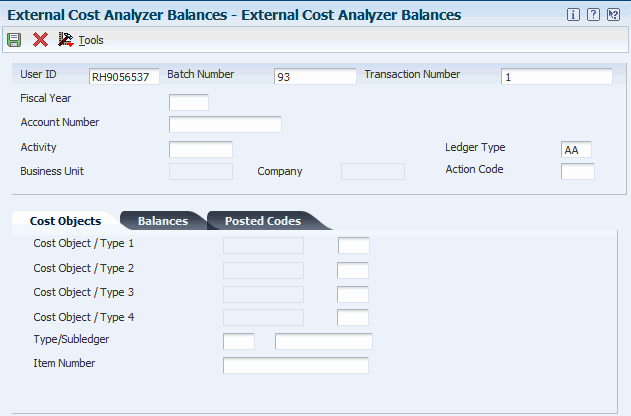
Description of ''Figure 16-1 External Cost Analyzer Balances form''
-
Complete the Transaction Number, Fiscal Year, Account Number, Activity, Ledger Type, and Action Code fields on the External Cost Analyzer Balances form.
-
Complete the Cost Object/Type 1,Type/Subledger, and Item Number fields as necessary on the Cost Objects tab.
You must enter the cost object type before you enter the cost object.
-
Complete the Net Balance 01 field and the other Net Balance fields, as necessary on the Balances tab.
You can enter up to 14 net balances.
-
Complete the Posting Code 1 field and the other Posting Code fields, as necessary on the Posted Codes tab.
You can enter up to 10 posted codes.
-
Click OK.
16.5 Reviewing and Revising External Cost Analyzer Balances
This section provides an overview of external cost analyzer balances review and revision and discusses how to review and revise external cost analyzer balances manually.
16.5.1 Understanding External Cost Analyzer Balances Review and Revision
After you import external cost analyzer balances or manually enter them into the External Cost Analyzer Balances - Interoperability Table (F1602Z1), you can use the External Cost Analyzer Balances program (P1602Z1) to review your balances for accuracy and, if necessary, to revise them.
After you review and revise your external cost analyzer balances, run the External Cost Analyzer Balances Processor program (R1602Z1) to upload your balances to the Cost Analyzer Balances table (F1602).
When you run the External Cost Analyzer Balances Processor program, the program produces a report that shows any records that ended in error. For example, some records might have invalid account numbers. To ensure the integrity of your Cost Analyzer Balances table, you must correct any errors using the External Cost Analyzer Balances program before you can upload the balances to the F1602 table.
16.5.2 Form Used to Review and Revise External Cost Analyzer Balances
| Form Name | FormID | Navigation | Usage |
|---|---|---|---|
| Work with External Cost Analyzer Balances | W1602Z1B | External Cost Analyzer Balances (G16121), External Cost Analyzer Balances. | Review and revise external cost analyzer balances. |
16.5.3 Reviewing and Revising External Cost Analyzer Balances
Access the External Cost Analyzer Balances form.
To review and revise external cost analyzer balances:
-
To review or revise detail information for a specific balance, select the balance and click Select.
-
Review fields and revise as needed on the External Cost Analyzer Balances form.
-
Click OK.
16.6 Uploading External Cost Analyzer Balances
This section provides an overview of external cost analyzer balance uploads and discusses how to set processing options for external cost analyzer balances processor (R1602Z1).
16.6.1 Understanding External Cost Analyzer Balances Uploads
After you review and revise the balance records in the External Cost Analyzer Balances - Interoperability Table (F1602Z1), run the External Cost Analyzer Balances Processor program (R1602Z1) to upload the records to the Cost Analyzer Balances table (F1602).
Before the External Cost Analyzer Balances Processor program uploads the records to the F1602 table, it edits the records to ensure that the information is in the correct format. After the program edits the records, it generates a report that lists the number of records selected from the F1602Z1 table, the number of records added to and updated in the F1602 table, and the number of records that failed.
If a record fails, the system creates a workflow message that indicates that an error occurred. Use the External Cost Analyzer Balances program (P1602Z1) to correct the error, and then run the External Cost Analyzer Balances Processor program again.
The External Cost Analyzer Balances Processor program selects only records that have not been posted to the F1602 table. After the program uploads the balances, it marks them as posted in the F1602Z1 and the F1602 tables.
Depending on how you set the Action Code Override processing option, the External Cost Analyzer Balances Processor program either adds the balances to existing balances or creates new balances. If you set the processing option to 1, the F1602Z1 overrides the value in the Action Code field in the F1602Z table if appropriate. If the action code is C and a value exists in the F1602 table, the R1602Z1 amount is added to or subtracted from the existing balances in the F1602 table. If the action code is A and an F1602 record does not exist, a new record is added to the F1602 table. If an F1602 record already exists, the existing F1602 record is replaced.
16.6.2 Setting Processing Options for External Cost Analyzer Balances Processor (R1602Z1)
Processing options enable you to specify the default processing for programs and reports.
16.6.2.1 Options
- 1. View Number (Required)
-
Specify the view number for the system to use when posting External Cost Analyzer Balances records (F1602Z1) to the Cost Analyzer Balances table (F1602). The system updates the View Number field in the Cost Analyzer Balances table with this number. This number also specifies which Managerial Accounting Posting Code (PM01-PM10) in the External Cost Analyzer Balances table the system updates as posted. For example, if the view number is 2, the system updates the PM02 field with a value of P when the External Cost Analyzer Balances record is marked as posted. This processing option is required. If you leave this processing option blank, the program ends and an error prints on the report.
- 2. Fiscal Year (Required)
-
Specify the fiscal year for the system to use to select records from the External Cost Analyzer Balances - Interoperability Table (F1602Z1). Enter the last two digits of the fiscal year. For example, for fiscal year 2008, enter 08. The system also assigns this year to the records in the Cost Analyzer Balances table (F1602). This processing option is required. If you leave this processing blank, the program ends and an error prints on the report.
- 3. Action Code Override
-
Specify the value in the Transaction Action field in the External Cost Analyzer Balances table (F1602Z1). Enter 1 to override the value in the Transaction Action field from C to A. If you enter 1, new records will be added to the Cost Analyzer Balances table (F1602) if a record does not already exist. If a record already exists in the Cost Analyzer Balances table, the record in the External Cost Analyzer Balances table replaces it. If you leave this processing option blank, the action code contained in the External Cost Analyzer Balances table is used.
| PO Action Code | Action Code | If F1602 Record Exists | If 1602 Record Doesn't Exist |
|---|---|---|---|
| Blank | A-ADD | REPLACE | INSERT |
| Blank | C-CHANGE | ADD/SUBTRACT | INSERT |
| Blank | R-REPLACE | REPLACE | INSERT |
| 1 | A-ADD | REPLACE | INSERT |
| 1 | C-CHANGE | REPLACE | INSERT |
| 1 | R-REPLACE | REPLACE | INSERT |