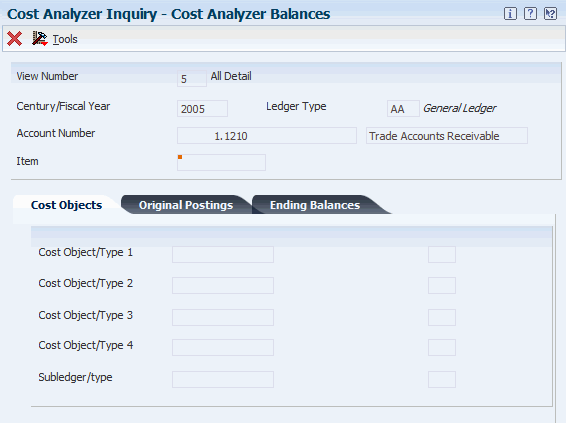15 Working with Cost Analyzer Balances
This chapter contains the following topics:
15.1 Understanding Cost Analyzer Balances
After you have entered cost object information in various systems, such as JD Edwards EnterpriseOne Accounts Payable, JD Edwards EnterpriseOne General Accounting, and Procurement, you must post the cost object information to the Cost Analyzer Balances table (F1602). The F1602 table captures all transactions, assignments, and activity balances. You must update the F1602 table before you can make allocations, report on data, or make online inquiries about cost object information.
You run the Post to Cost Analyzer Balances program (R1602) to update the F1602 table. You can then run reports and view online inquiries in various "what-if" scenarios without affecting the source data.
|
Note: The F1602 table stores amounts in only one currency. The Post to Cost Analyzer Balances program reviews for multiple currencies and will post to only one currency. |
JD Edwards EnterpriseOne Advanced Cost Accounting provides the following financial reports that are based on the F1602 table:
-
Item Profitability (R16022).
-
Customer Profitability Report (R16028, version XJDE0001).
-
Promotion Profitability Report (R16028, version XDJE0002).
-
Profitability by Cost Object (R16023).
-
Income Statement by Cost Object (R16024).
-
Trial Balance by Cost Object (R16025).
-
Trial Balance by Object Account for Cost Object (R16026).
You can also create financial reports that are based on the F1602 table by using Oracle's JD Edwards EnterpriseOne Report Writing application.
JD Edwards EnterpriseOne Advanced Cost Accounting provides three online inquiry programs. You can view information online as described in the following table:
| Inquiry Program | Information Available |
|---|---|
| Cost Analyzer Inquiry (P1602) | Details of a specific entry, including the net posting balances and year-to-date total for the selected entry |
| Cost Analyzer Inquiry by Account (P16021) | Original and net balances by account. |
| Cost Analyzer Account Ledger Inquiry (P16200) | Original batch and journal entries for records. |
15.2 Prerequisites
Before you complete the tasks in this section:
-
Verify that you have set up cost analyzer views.
-
Verify that you have created journal entries.
-
Verify that you have set up cost objects.
15.3 Updating Cost Analyzer Information
Once you set up cost analyzer views, you can populate the F1602 table by either entering manual transactions or creating automatic entries.
This section provides an overview of updating Cost Analyzer information and discusses how to:
-
Post entries to the Cost Analyzer Balances table.
-
Set processing options for Post to Cost Analyzer Balances (R1602).
15.3.1 Understanding Cost Analyzer Information Updates
The Cost Analyzer Post uses transactions from the Account Ledger table (F0911) to update the F1602 table for the requested view and fiscal year. Based on information in the cost analyzer view structure, this program creates transactions in the Cost Analyzer Balances table, using information in the F0911 table. To allow error detection and correction of journal entry transactions before you post them to the Cost Analyzer Balances table, post the transactions to the Account Balances table (F0902) first.
Processing options enable you to select the view and fiscal year to post. You can either select only the previously posted general ledger transactions, or you can also include unposted transactions. You can also select the specific transactions to post.
Before you post transactions to the F1602 table, you must update the F0911 table either by entering manual transactions or creating automatic journal entries.
When you post transactions to the F1602 table, the system generates a report that indicates the number of account ledger records that were selected, the number of cost analyzer balance records that were created, and the number of cost analyzer records that were updated.
|
Important: Unposted transactions are subject to change. Use caution when including them when you post transactions from the F0911 table to the F1602 table. |
15.3.2 Posting Entries to the Cost Analyzer Balances Table
Select Cost Analyzer (G1612), Post to Cost Analyzer Balances.
15.3.3 Setting Processing Options for Post to Cost Analyzer Balances (R1602)
Processing options enable you to specify the default processing for programs and reports.
15.3.3.1 View Number
- View Number
-
Specify a number from 1 to 10 that specifies how the system posts records from the Account Ledger table (F0911) to the Cost Analyzer Balances table (F1602). This number also specifies which managerial accounting posting code (PM01 - PM10) in the F0911 table to update as posted.
For example, if the view number is 1, then the system updates PM01 with a P when the F0911 record is marked as being posted.
- Fiscal Year
-
A number that identifies the fiscal year. Generally, you can either enter a number in this field or leave it blank to indicate the current fiscal year (as defined on the Company Setup form). Specify the year at the end of the first period rather than the year at the end of the fiscal period. For example, a fiscal year begins October 1, 2008 and ends September 30, 2009. The end of the first period is October 31, 2008. Specify the year 08 rather than 09.
15.3.3.2 Selection
- Enter 1 if you want to select unposted as well as posted Account Ledger records. If left blank only posted records will be selected.
-
Specifies the type of processing for an event.
See Setting Processing Options for Cost Analyzer Inquiry (P1602)
15.4 Viewing Cost Analyzer Balances
This section provides an overview of cost analyzer balance review and discusses how to view balances using:
-
Cost Analyzer Inquiry.
-
Cost Analyzer Inquiry by Account.
-
Cost Analyzer Account Ledger Inquiry.
15.4.1 Understanding Cost Analyzer Balance Review
You can use the following programs to review cost analyzer balances online:
-
Cost Analyzer Inquiry (P1602).
-
Cost Analyzer Inquiry by Account (P16021).
-
Cost Analyzer Account Ledger Inquiry (P16200).
Use Cost Analyzer Inquiry to review cost analyzer entries. You can review the details of a specific entry, including the net posting balances and year-to-date total for the selected entry.
To review original and net balances by account, you can use the Cost Analyzer Inquiry by Account program (P16021). The system displays account information in summary or detail.
15.4.1.1 Cost Analyzer Inquiry (P1602)
Use Cost Analyzer Inquiry to review cost analyzer entries. You can review the details of a specific entry, including the original posting balances, ending balances and the year-to-date total for the selected entry.
When you run the Cost Calculations (R1610) program, the system creates assignment entries. The system reallocates ending balance amounts from accounts, cost objects, or activities to others. For example, if the total of the general ledger details for salary transactions is 100,000.00 USD for the sixth accounting period, the original posting balance and the ending balance is 100,000.00 USD.
When you reassign the salary amounts for the sixth accounting period to activities such as receiving and inspecting materials, the system creates two new records for salaries that are attached to the activity codes of receiving and inspecting through the Assignment Calculation program. The total of receiving and inspecting ending balances equals 100,000.00 USD, which is the original posting amount balance for salary transactions for the sixth accounting period. The ending balance for salary will be set to zero and the original posting balance will remain unchanged.
You can set a processing option to indicate whether the system creates an audit trail in the Cost Calculations Transactions (F1611) table. The audit trail allows you to view the balance prior to any assignments (net posting), and then review balances that are assigned In and Out at the transaction level (net balances). On the Cost Analyzer Balances form, you can review the following:
-
Original Posting YTD - Information retrieved from the Account Ledger (F0911).
-
The Ending Balance YTD (Original Balance + Assigned Ins – Assigned Outs).
15.4.1.2 Cost Analyzer Inquiry by Account
The Cost Analyzer Inquiry by Account form retrieves account information from the Account Master table (F0901) and then retrieves balances from the F1602 table.
You can set the processing options to indicate default information that the system uses to obtain the summary information. After you complete the processing options, the system displays these values on the Cost Analyzer Inquiry by Account header area of the form, such as for a specific account, cost object, item number, subledger, or subledger type. The system uses the cost object and subledger values only to calculate the balances for the account.
To review original and net or ending balances by account, you can use the Cost Analyzer Inquiry by Account program (P16021). The system displays account information in summary or detail, using the following forms:
-
Cost Analyzer Inquiry by Account, which displays account balances for a view that is based on the level of detail.
-
Cost Analyzer Detail, which displays details for a specific account.
With the summary form, Cost Analyzer Inquiry by Account, you can review accounts by cost objects and cost object types. You should use the Cost Analyzer Inquiry by Account form when you require total account balances. You can use the Cost Analyzer Detail Inquiry form to retrieve balances for the specific account that you selected from the Cost Analyzer Inquiry by Account form.
To specify how the system displays information from the Cost Analyzer Balances table (F1602), you can enter the following information in the processing options or in the header area of the form:
| Information | Description |
|---|---|
| View | With the Cost Analyzer Inquiry by Account program, you can review summary and detail information for a specific view. |
| Level of Detail | The summary form, Cost Analyzer Inquiry by Account, summarizes accounts and account balances by level of detail and displays information that is based on the Account Master table (F0901).
The system displays accounts with level of detail values that are equal to or less than the requested level. For example, the levels of detail are 3 (summary) through 9 (detail). If you select to display accounts with a level of detail of 5, the system displays levels 3, 4, and 5 and summarizes the balances from levels 6 through 9 into 5. The balances that are greater than the specified level of detail are summarized into the appropriate account. |
| Variances | The Cost Analyzer Inquiry by Account form specifies the calculation method that the system uses to compute the variance between the Ledger Type 1 and Ledger Type 2. The variance amount and the variance percentage are calculated when you inquire on two ledger types.
The calculation method is the mathematical means used to display the variances between Ledger Type 1 and Ledger Type 2. For example, if you specify the calculation method Add, the system adds the balance for Ledger Type 1 to the balance for Ledger Type 2 and displays the sum total in the variance column. |
| Display Balances or Suppress Zero Balances | You can suppress accounts with zero balances. When you suppress zero balances, the system still retrieves all accounts that are equal to or less than the level of detail for non-posting accounts.
You can choose to display net and original balances. |
15.4.1.3 Cost Analyzer Detail
You can access the Cost Analyzer Detail form from a row exit on the Cost Analyzer Inquiry by Account form. On the Cost Analyzer Detail form, you can customize the grid to display cost object descriptions, cost object codes, or both. You can use the Cost Analyzer Detail form to retrieve balances for the specific account that you selected from the Cost Analyzer Inquiry by Account form.
The detail area of the Cost Analyzer Detail form is the view of the attributes from the F1602 table. You can display the level of detail (level of detail is actually displayed in the header of the form), net and original balances, account number, cost objects, subledgers, item number, and appropriate descriptions that are associated with the balance for the specified account.
15.4.1.4 From and To Transactions
You can access the Assignment Audit Trail form from a row exit to review assignment transactions. For example, on the Assignment Audit Trail form, you can review accounts that receive allocated costs (to accounts), the accounts that allocate costs (From Accounts), or both. Additionally, you can review assignment allocations for cost objects, item number, or subledger type.
15.4.1.5 Cost Analyzer Account Ledger Inquiry
You can use the Cost Analyzer Account Ledger Inquiry program (P16200) to view information about the original batch and journal entries for the records in the Account Ledger table (F0911) that you post to the Cost Analyzer Balances table (F1602).
You can access the Cost Analyzer Account Ledger Inquiry program from a menu option, or from the Cost Analyzer Inquiry by Account program (P16021). To access the Cost Analyzer Account Ledger Inquiry program from the Cost Analyzer Inquiry by Account program, you must select a record that has an original balance and that has a posting edit code other than N.
15.4.2 Forms Used to View Cost Analyzer Information
| Form Name | FormID | Navigation | Usage |
|---|---|---|---|
| Work With Cost Analyzer Balances | W1602B | Cost Analyzer (G1612), Cost Analyzer Inquiry. | View entries in the F1602 table. |
| Cost Analyzer Balances | W1602A | Select a record on the Work With Cost Analyzer Balances form. | View the details of a specific entry in the F1602 table, including the original posting balances, ending balances and the year-to-date total for the selected entry. |
| Cost Analyzer Inquiry by Acct. | W16021A | Cost Analyzer (G1612), Cost Analyzer Inquiry by Acct. | View original and net balances by account. |
| Work With Account Ledger | W0911LB | Cost Analyzer (G1612), Cost Analyzer Account Ledger Inquiry | View account ledger balances in the Cost Analyzer. |
15.4.3 Viewing Balances with Cost Analyzer Inquiry
Access the Work With Cost Analyzer Balances form.
- View Number
-
Enter a number from 1 to 10 that specifies how the system posts records from the Account Ledger table (F0911) to the Cost Analyzer Balances table (F1602). This number also specifies which managerial accounting posting code (PM01 - PM10) in the F0911 table to update as posted.
For example, if the view number is 1, then the system updates PM01 with P when the F0911 record is marked as being posted.
- Century/Fiscal Year
-
Enter a number that represents the century concatenated with the fiscal year, such as 2008.
- Ledger Type
-
Enter a user defined code (09/LT) that specifies the type of ledger, such as AA (Actual Amounts), BA (Budget Amount), or AU (Actual Units). You can set up multiple, concurrent accounting ledgers within the general ledger to establish an audit trail for all transactions.
- Account Number
-
Enter a value that identifies an account in the general ledger. Use one of the following formats to enter account numbers:
Standard account number (business unit.object.subsidiary or flex format).
Third GL number (maximum of 25 digits).
Account ID number. The number is eight digits long.
Speed code, which is a two-character code that you concatenate to the AAI item SP. You can then enter the code instead of an account number.
The first character of the account number indicates its format. You define the account format in the General Accounting constants.
- Item
-
Enter an inventory item number. The system provides three separate item numbers plus an extensive cross-reference capability to other item numbers (see data item XRT) to accommodate substitute item numbers, replacements, bar codes, customer numbers, supplier numbers, and so forth. The item numbers are as follows:
Item Number (short): An eight digit, computer-assigned item number.
2nd Item Number: The 25 digit, free-form, user defined alphanumeric item number.
3rd Item Number: Another 25 digit, free-form, user defined alphanumeric item number.
- Cost Object/Type 1
-
Enter cost object code, such as an equipment item number or an address book number. If you enter a cost object code, you must also specify the cost object type. This field functions the same and is validated the same as the subledger field, but the system does not post the data in the cost object code field to the Account Balances file (F0902).
- Subledger/type
-
Enter a code that identifies a detailed, auxiliary account within a general ledger account. A subledger can be an equipment item number or an address book number. If you enter a subledger, you must also specify the subledger type.
- Original Posting 01
-
Enter a number that represents the net amount posted during the accounting period. The system uses the accounting periods from the Company Constants table (F0010). The net amount posted is the total of all debits and credits, beginning with the first day of the period through the last day of the period.
- Original Posting YTD and Ending Balance YTD
-
Enter the sum of all net postings from the first day of the current fiscal year to the last day of the current month or period.
The system uses the period totals from the Account Balances table (F0902) to calculate the YTD period end total.
- Ending Balance 01
-
Enter a number that represents the net balance for the accounting period. The net balance equals original amount, which is posted to the Cost Analyzer Balances (F1602) from the Account Ledger (F0911), plus any amounts that are applied to this balance, minus any amounts that are assigned from this balance. You assign amounts through Cost Assignments Calculate (R1610) program.
15.4.4 Setting Processing Options for Cost Analyzer Inquiry (P1602)
Processing options for Cost Analyzer Inquiry (P1602) and Cost Analyzer Inquiry (R1602) are identical.
See Setting Processing Options for Post to Cost Analyzer Balances (R1602)
15.4.5 Viewing Balances with Cost Analyzer Inquiry by Account (P16021)
Access the Cost Analyzer Inquiry by Account form.
15.4.6 Setting Processing Options for Cost Analyzer Inquiry by Account (P16021)
Processing options enable you to specify the default processing for programs and reports.
15.4.6.1 Options
- 1. Enter the View Number to be used for Cost Analyzer balance retrieval.
-
Specify a number from 1 to 10 that specifies how the system posts records from the Account Ledger table (F0911) to the Cost Analyzer Balances table (F1602). This number also specifies which managerial accounting posting code (PM01 - PM10) in the F0911 table to update as posted. For example, if the view number is 1, then the system updates PM01 with a P when the F0911 record is marked as being posted.
- 2. Enter the Account Level of Detail to be used (3 - 9). If left blank, 9 will be defaulted.
-
Specify a number used to summarize and classify accounts in the general ledger by level of detail. Level 9 is the most detailed and Level 1 is the least detailed. Levels 1 and 2 are reserved for company and business unit totals. Levels 8 and 9 are reserved for job cost posting accounts in the Job Cost system. Examples of the other levels are:
3: Assets, Liabilities, Revenues, Expenses
4: Current Assets, Fixed Assets, Current Liabilities
5: Cash, Accounts Receivable, Inventories, Salaries
6: Petty Cash, Cash in Banks, Trade Accounts Receivable
7: Petty Cash - Dallas, Petty Cash - Houston
8: More Detail
9: More Detail
Do not skip levels of detail when you assign a level of detail to an account. Nonsequential levels of detail cause rollup errors in financial reports.
- 3. Enter default value for Business unit. If left blank, Business Unit will default to *.
-
Specify an alphanumeric code that identifies a separate entity within a business for which you want to track costs. For example, a business unit might be a warehouse location, job, project, work center, branch, or plant.
You can assign a business unit to a document, entity, or person for purposes of responsibility reporting. For example, the system provides reports of open accounts payable and accounts receivable by business unit to track equipment by responsible department.
Business unit security might prevent you from viewing information about business units for which you have no authority.
- 4. Enter the default value for Ledger Type 1 and Ledger Type 2. If left blank, Ledger Type 1 will default to Ledger Type AA and Ledger Type 2 will default to blank.
-
Specifies (09/LT) the type of ledger, such as AA (Actual Amounts), BA (Budget Amount), or AU (Actual Units). You can set up multiple, concurrent accounting ledgers within the general ledger to establish an audit trail for all transactions.
15.4.6.2 Cost Objects
- 1. Enter the Cost Object, Item and the Cost Object Type default values. If left blank, all Cost Objects, Items and Cost Object Types will be displayed.
-
Cost Object
Specify a cost object code, such as an equipment item number or an address book number. If you enter a cost object code, you must also specify the cost object type. This field functions the same and is validated the same as the subledger field, but the system does not post the data in the cost object code field to the Account Balances file (F0902).
Cost Object Type
Specifies the type of cost object and the type of editing. Valid types are stored in the Cost Object Types table (F1620) and can be added or modified using the Cost Object Types program (P1620).
- 2. Enter the Subledger and Subledger Type to be used for calculating account balances. If left blank, a blank Subledger and blank Subledger Type will be defaulted.
-
Specify a code that identifies a detailed, auxiliary account within a general ledger account. A subledger can be an equipment item number or an address book number. If you enter a subledger, you must also specify the subledger type.
A user defined code (00/ST) that is used with the Subledger field to identify the subledger type and how the system performs subledger editing. On the User Defined Codes form, the second line of the description controls how the system performs editing. This is either hard-coded or user defined. Values include:
A: Alphanumeric field, do not edit
N: Numeric field, right justify and zero fill
C: Alphanumeric field, right justify and blank fill
15.4.6.3 Dates
- 1. Enter default Fiscal Year, From Period and Thru Period for Ledger Type 1. and 2. Enter default Fiscal Year, From Period and Thru Period for Ledger Type 2.
-
Specify the last two digits of the fiscal year, the "from" period, or the "thru" period for the system to use to retrieve account balances from the Cost Analyzer Balances table (F1602). For example, enter 08 for 2008. If you leave this field blank, the system does not display account balances, and it issues an error message.
15.4.6.4 Display
- 1. Enter 1 to suppress posting accounts with zero balances from being displayed. If left blank, 0 will be defaulted and zero balance accounts will be displayed.
-
Enter Y to not display posting accounts with zero balances.
- 2. Enter the Calculation Method to be used when calculating variances. 0 - Subtraction, 1 - Addition, 2 - Division, and 3 - Multiplication. If left blank, 0 will be defaulted.
-
Select one of the following radio buttons:
Adds column 1 to column 2 and assigns the result to the variance column.
Subtracts column 2 from column 1 and assigns the result to the variance column.
Multiplies column 1 by column 2 and assigns the result to the variance column.
Divides column 1 by column 2 and assigns the result to the variance column.
- 3. Enter the Grid columns to be displayed. Enter 0 to display Net Balances only, 1 to display Original Balances only or 2 to display both Net and Original Balances. If nothing is entered Net Balances only will be displayed.
-
Specify the mode for the system to use for displaying balances. Values are:
Blank or 0: Net balances.
1: Original balances.
2: Net balances and original balances.
15.4.7 Viewing Balances Using Cost Analyzer Account Ledger Inquiry
Access the Work With Account Ledger form.
|
Note: To access the Work With Account Ledger form from the Cost Analyzer Inquiry by Account form or the Cost Analyzer Detail form, you must select a record that has an original balance and that has a posting edit code other than N. If you select a record that does not have an original balance or that has a posting edit code of N, the system does not display the Work With Account Ledger form. |
To view account ledger balances in the Cost Analyzer:
-
Enter a value in the View Number, Account, and Ledger Type fields on the Options tab, as necessary, to filter the accounts that you want to work with on Work With Account Ledger.
Note:
The view that you select determines which fields are input capable in the header area. If the view that you select is set up to summarize values, you cannot specify the value in the header area. For example, if your view is set up to summarize the Ledger Type and Cost Object 1, you cannot specify values for those fields. -
Select the Cost Objects tab and complete the following fields, as necessary, to filter the accounts that you want to work with:
-
Cost Object 1
-
C T 1
-
Cost Object 2
-
C T 2
-
Cost Object 3
-
C T 3
-
Cost Object 4
-
C T 4
-
Subledger
-
Sub Type
-
Item Number
-
-
Select the Dates/Display tab and complete the Fiscal Year, From Period, and Thru Period fields, as necessary, to filter the accounts that you want to work with, and then click Find.
-
Select the Dates/Display tab and select or clear the Show Cost Object/Subledger Descriptions and Show Cost Object/Subledger Values options, as necessary, to change the way the system displays cost object and subledger information.
The system displays cost object descriptions and cost object type descriptions when you select this option, and hides them when you clear this option.
-
Select the record that you want to view, and then select Batches from the Row menu.
When you select Batches from the Row menu, the system displays the Work With Batches form. From the Work With Batches form, you can navigate to information about the journal entries for the record that you selected. For example, if you select a record in the Work With Batches form, and then select Batch Review and then JE Review from the Row menu, you can view the journal entries for the record.
15.4.8 Setting Processing Options for Cost Analyzer Account Ledger Inquiry (P16200)
Processing options enable you to specify the default processing for programs and reports.
15.4.8.1 Options
- 1. View Number
-
Specify the view in which the Account Ledger table (F0911) records are written in the Cost Analyzer Balances table (F1602). You must enter a view number.
- 2. Business Unit, 3. Object Account, 4. Subsidiary, and 5. Ledger Type
-
Specify a default value for the business unit, object account, subsidiary, or ledger type that the system uses when selecting records from the Account Ledger table (F0911). If you do not specify a default value, or if you specify an asterisk (*), the system selects records for all business units, all object accounts, all subsidiaries, or all ledger types.
15.4.8.2 Cost Options
- 1. Cost Object 1 and 2. Cost Object Type 1
-
Specify a default value for cost object 1 that the system uses when selecting records from the Account Ledger table (F0911). If you do not specify a default value, or if you specify an asterisk (*), the system selects records for all cost object 1 values.
- 3. Cost Object 2 and 4. Cost Object Type 2
-
Specify a default value for cost object 2 that the system uses when selecting records from the Account Ledger table (F0911). If you do not specify a default value, or if you specify an asterisk (*), the system selects records for all cost object 2 values.
- 5. Cost Object 3and 6. Cost Object Type 3
-
Specify a default value for cost object 3 that the system uses when selecting records from the Account Ledger table (F0911). If you do not specify a default value, or if you specify an asterisk (*), the system selects records for all cost object 3 values.
- 7. Cost Object 4 and 8. Cost Object Type 4
-
Specify a default value for cost object 4 that the system uses when selecting records from the Account Ledger table (F0911). If you do not specify a default value, or if you specify an asterisk (*), the system selects records for all cost object 4 values.
- 9. Item Number, 10. Subledger, and 11. Subledger Type
-
Specify a default value for the item number, subledger, or subledger type that the system uses when selecting records from the Account Ledger table (F0911). If you do not specify a default value, or if you specify an asterisk (*), the system selects records for all item numbers, all subledger values, or all subledger types.
15.4.8.3 Dates
- 1. Fiscal Year
-
Specify the fiscal year that the system uses when selecting records from the Account Ledger table (F0911). You must specify a valid fiscal year for the view to which the system wrote records from table F0911 to the Cost Analyzer Balances table (F1602).
- 2. From Period Number and 3. Thru Period Number
-
Specify the period number that begins or ends the date range that the system uses when selecting records from the Account Ledger table (F0911). The system uses the first day of the period as the first day of the date range. The system uses the period that corresponds to the date pattern that exists for the view that you specified in the View Number processing option. If you leave this processing option blank, or if you specify 0, the system uses period 1 for From Period Number, and period 14 for Thru Period Number.
Note:
The system uses the last day of the period as the end of the date range for the Thru Period Number processing option.
15.5 Purging Cost Analyzer Balances
This section provides an overview of cost analyzer balances purge and discusses how to:
-
Run Purge Cost Analyzer.
-
Set processing options for Purge Cost Analyzer.
15.5.1 Understanding Cost Analyzer Balances Purge
To free up disk space or improve performance, you can delete old views or fiscal years that are no longer in use by purging records from the F1602 table. If view specifications change or errors occur during the posting process, you can use this program to purge the information before re-posting transactions to a specific view. This program also unlocks the view to allow changes and resets the posted flag in the F0911 table if desired.
If you set a processing option to bypass clearing the cost management posted code, you cannot regenerate transactions for the view. To recreate balances, you must do the following:
-
Using the Post to Cost Analyzer Balances program (R1602), create a new record in the view for a new transaction in the F0911 table.
-
Rerun the purge program and leave the Bypass Update processing option blank.
The system clears the posted code on the new transaction as well as all prior transactions, thus enabling you to re-post the view for all transactions.
15.5.2 Running Purge Cost Analyzer
Select Cost Analyzer (G1612), Purge Cost Analyzer.
15.5.3 Setting Processing Options for Purge Cost Analyzer (R1602P)
Processing options enable you to specify the default processing for programs and reports.
15.5.3.1 Select
- 1. View Number and 2. Fiscal Year
-
Specify the view number or the fiscal year of the records that you want the system to purge from the Cost Analyzer Balances table (F1602), and optionally from the Cost Calculation Transactions table (F1611). These are required fields.
15.5.3.2 Options
- 1. Retain F0911 ACA Post Codes
-
Specify to retain the cost management posted code on all account ledger records (F0911) that were posted using the view selected. Values are:
Blank: Clear.
1: Retain.
- 2. Purge Corresponding F1611 Transactions
-
Specify to purge Cost Calculation Transactions (F1611) that match the View Number and Century/Fiscal Year of records being purged from the Cost Analyzer Balances table (F1602). Values are:
Blank: Do not purge.
1: Purge.
15.6 Reviewing Profitability by Cost Object
You can use the Item Profitability report (R16022) to review the profitability for a customer, product, or salesperson. You can select information by subledger, item, or cost object. When you identify the driver, you can report on units as well.
This section discusses how to:
-
Run Profitability by Cost Object.
-
Set processing options for Item Profitability (R16022).
15.6.1 Running Item Profitability
Select Reporting (G1625), Item Profitability.
15.6.2 Setting Processing Options for Item Profitability (R16022)
Processing options enable you to specify the default processing for programs and reports.
15.6.2.1 Process
- 1. Enter the period number and fiscal year for the report to be based on. If left blank, the financial reporting date will be used. For the financial reporting date to be company specific you must sequence by company or business unit.
-
Period Number
A number indicating the current accounting period. This number, used in conjunction with the Company Constants table (F0010) and the General Constants table (F0009), allows the user to define up to 14 accounting periods. See General Ledger Date. The current period number is used to determine posted before and posted after cut off warning messages. It is also used as the default accounting period in the preparation of financial reports.
Fiscal Year
A four-digit number that identifies the fiscal year. You can enter a number in this field or leave the field blank to indicate the current fiscal year (as defined on the Company Setup form).
Specify the year at the end of the first period rather than the year at the end of the fiscal period. For example, a fiscal year begins October 1, 2008, and ends September 30, 2009. The end of the first period is October 31, 2008. Specify the year 2008 rather than 2009.