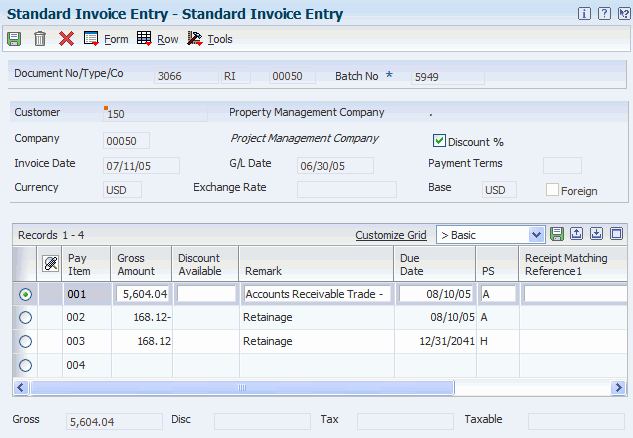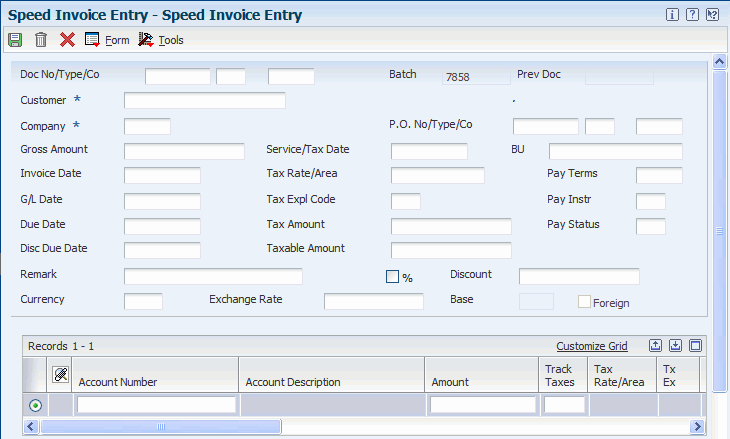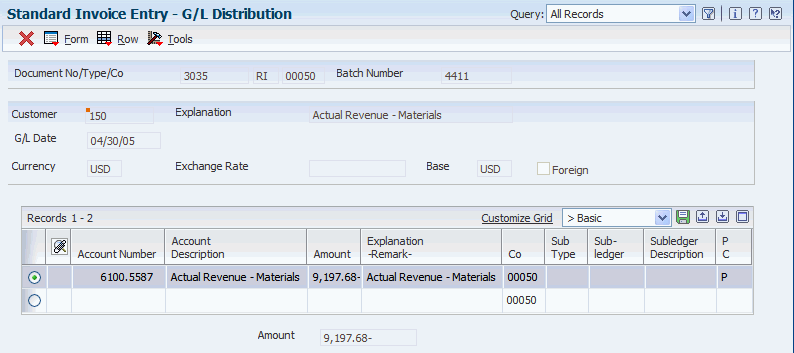8 Using Cost Object Tracking in Accounts Receivable
This chapter contains the following topics:
-
Section 8.1, "Understanding Cost Object Tracking in Accounts Receivable"
-
Section 8.2, "Entering Cost Object Information in Standard Invoices"
-
Section 8.3, "Entering Cost Object Information in Speed Invoices"
-
Section 8.4, "Entering Cost Object Information for Batch Invoices"
-
Section 8.5, "Entering Cost Object Information for Recurring Invoices"
8.1 Understanding Cost Object Tracking in Accounts Receivable
With the Accounts Receivable system, you can streamline the day-to-day functions of your entire Accounts Receivable department. You can simplify and accelerate the process of applying receipts; and provide up-to-date information that improves communication among your billing, credit, and collections departments. Additionally, you can review or enter cost object information when you enter multiple types of invoices and capture relevant information for managerial accounting or activity-based costing.
8.2 Entering Cost Object Information in Standard Invoices
Invoice entry provides the features and flexibility that are required to enter manual invoices for customers. Typically, you create an invoice in the Sales Order Management system, but you can enter an invoice before you receive payment from the customer.
This section discusses how to enter cost object information in standard invoices.
8.2.1 Forms Used to Enter Cost Object Information in Standard Invoices
| Form Name | FormID | Navigation | Usage |
|---|---|---|---|
| Standard Invoice Entry | W03B2002A | Customer Invoice Entry (G03B11), Standard Invoice Entry
Click Add on the Work with Customer Ledger Inquiry form. |
Enter cost object information in standard invoices |
| GL Distribution | W03B11C | Click GL Distribution from the Row menu. | Enter cost object information. |
8.2.2 Entering Cost Object Information in Standard Invoices
Access the Standard Invoice Entry form.
To enter cost object information in standard invoices:
-
Complete the steps to enter a standard invoice on the Standard Invoice Entry form.
-
Complete the following fields on the GL Distribution form:
-
Object Type 1
-
Cost Object 1
-
Object Type 2
-
Cost Object 2
-
Object Type 3
-
Cost Object 3
-
Object Type 4
-
Cost Object 4
-
Item Number
-
-
Click OK.
8.3 Entering Cost Object Information in Speed Invoices
This section provides an overview of cost object information entry in speed invoices and discusses how to enter cost object information in speed invoices.
8.3.1 Understanding Cost Object Information Entry in Speed Invoices
As an alternative to standard invoice entry, you can use the Speed Invoice Entry method to enter high-volume, simple invoices. When you enter speed invoices, you enter invoice and GL distribution information on one form. Consider using this method to enter invoices that have:
-
A single pay item that includes a single due date and a single tax rate area.
-
Simple accounting instructions.
As with standard invoices, speed invoice information is stored in the following tables:
-
Customer Ledger (F03B11)
-
Account Ledger (F0911)
-
Batch Control Records (F0011)
You can enter cost object information when you enter speed invoices. If you enter cost objects, the system verifies the cost object type and the cost object edit code that you defined in the Account Master table (F0901). If you enter an item, the system edits cost object information against the Item Master table (F4101) only if you have installed the JD Edwards EnterpriseOne Inventory Management system.
8.3.2 Form Used to Enter Cost Object Information in Speed Invoices
| Form Name | FormID | Navigation | Usage |
|---|---|---|---|
| Speed Invoice Entry | W03B11SIA | Customer & Invoice Entry (G03B11), Speed Invoice Entry | Enter cost object information in speed invoices. |
8.3.3 Entering Cost Object Information in Speed Invoices
Access the Speed Invoice Entry form.
8.4 Entering Cost Object Information for Batch Invoices
This section provides an overview of cost object information entry for batch invoices and discusses how to process batch invoices.
8.4.1 Understanding Cost Object Information Entry for Batch Invoice
After you review and revise your batch invoices, you must process them to create invoices in the A/R ledger. When you are ready to process your batch invoices, run the Batch Invoice Processor program (R03B11Z1A). The system processes batch invoices in proof or final mode.
| Mode | Description |
|---|---|
| Proof mode | In proof mode, the system:
|
| Final mode | In final mode, the system:
|
After you process batch invoices, review your electronic mail for error messages. You can access A/R forms from these error messages. Use the forms to locate the problems and correct them interactively. If no errors exist, the system produces a report of all of the processed transactions.
If you find an error in a batch invoice, correct it before processing the batch invoices in final mode. If the source of the invoice is not a JD Edwards EnterpriseOne system, you should purge the records before you transmit the corrected invoice, which prevents duplicate records.
You can enter cost object information when you enter invoices. If cost object information is found in batch invoice processing, the system verifies the cost object type and the cost object edit code that you defined in the Account Master table (F0901). If you enter an item, the system edits cost object information against the Item Master table (F4101) only if you have installed the JD Edwards EnterpriseOne Inventory Management system.
After processing batch invoices, post them to the General Ledger and Cost Analyzer.
8.4.2 Processing Batch Invoices
Select Batch Invoice Processing (G03B311), Batch Invoice Processor.
8.5 Entering Cost Object Information for Recurring Invoices
This section provides an overview of cost object information entry for recurring invoices and discusses how to enter cost object information for recurring invoices.
8.5.1 Understanding Cost Object Information Entry for Recurring Invoices
To bill a customer the same amount on a regular basis, enter a recurring invoice. When you enter recurring invoices, the system assigns a document type of RR to the invoice.
You can enter cost object information when you enter an invoice. For a recurring invoice, the system copies the cost object type, cost object edit code, and item fields to the recurring invoice. The system verifies the cost object type and the cost object edit code that you defined in the Account Master table (F0901). For each item, the system edits cost object information against the Item Master table (F4101) only if you have installed the JD Edwards EnterpriseOne Inventory Management system.
8.5.2 Form Used to Enter Cost Object Information for Recurring Invoices
| Form Name | FormID | Navigation | Usage |
|---|---|---|---|
| GL Distribution | W03B2002A | Other Invoice Entry Methods (G03B111), Standard Invoice Entry
Select GL Distribution from the Row menu. |
Enter cost object information for recurring invoices. |
8.5.3 Entering Cost Object Information for Recurring Invoices
Access the GL Distribution form.
To enter cost object information for recurring invoices:
-
Complete the following fields on the GL Distribution form:
-
Object Type 1
-
Cost Object 1
-
Object Type 2
-
Cost Object 2
-
Object Type 3
-
Cost Object 3
-
Object Type 4
-
Cost Object 4
-
Item Number
-
-
Click OK.