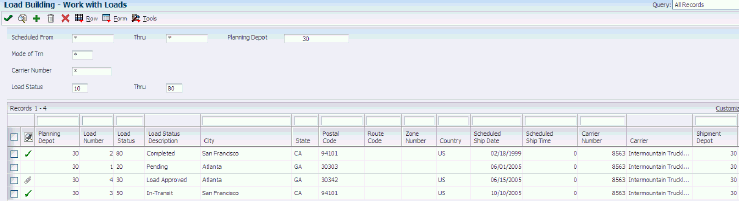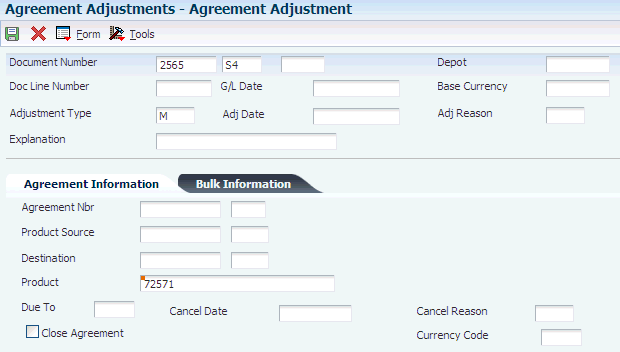4 Processing Agreements
This chapter contains the following topics:
4.1 Understanding Agreement Processing
Although each company's actual agreements are unique documents, Agreement Management provides a standardized format for creating and managing all of the item and scheduling information.
After you create an agreement, you can assign the number to the transactions that move product to fulfill the agreement's terms. You use the same applications for agreement transactions that you use to place sales orders, purchase orders, or bulk stock control transactions. Frequently, you do not know whether you should apply a product to an agreement until load confirmation. You can also assign an agreement number to an order at this time.
You can prepare balance statements to determine whether you and your partner are in compliance with the terms of the agreement. The statement includes the agreement information and identifies what you owe or what your partner owes to meet the terms.
As you manage agreements, you might note that the terms have not been met or that you must assign a transaction. You can correct the out-of-balance conditions with an adjustment or a sales order transaction.
4.2 Understanding Other Agreement Management Functions
This section describes other agreement management functions.
4.2.1 Revising an Agreement
After you have entered an agreement and assigned it to transactions, the system prohibits changes to some fields. For example:
-
You cannot change Agreement Quantity if transactions exist.
-
You cannot shorten the effective dates if the changed date would exclude existing transactions.
4.2.2 Extending or Renewing an Agreement
You have several options for renewing or extending agreements. The option that you use depends on your company's operating procedures and policies. You can:
-
Create a new agreement.
-
Create a new agreement with a supplement number to extend or renew an existing agreement.
-
Change the expiration date in the original agreement and create numbered supplements.
4.2.3 Closing an Agreement
An agreement is no longer active when the expiration date equals the current system date. To close an agreement earlier than the expiration date, change the status or enter a cancellation date and reason on the Agreement Master Revisions form.
You can also close an agreement while making agreement adjustments.
See Creating Agreements.
4.2.4 Attaching a Note to an Agreement
You can choose from these memo functions to attach an explanatory message to an agreement:
-
Agreement notes
-
Opening notes
-
Closing notes
When you attach a note:
-
The opening, closing, and transaction notes print on the Agreement Balance Statement.
-
You can work with the notes in the transaction programs.
4.2.5 Multicurrency
The JD Edwards EnterpriseOne Agreement Management system can accommodate multicurrency agreements. If you establish a base currency for your depot, the base currency appears on each of the forms. Additionally, you can identify different currencies for different sources and destinations when you define the agreement values and locations.
4.3 Creating Agreements
This section provides an overview of agreement definition, lists prerequisites, and discusses how to:
-
Define agreement relationships.
-
Set processing options for Agreement Master (P38010).
-
Define items and destinations.
-
(Optional) Define price overrides and cost rules.
-
Define product sources.
-
Define time frames.
-
Define exchange ratios.
-
Set processing options for Agreement Exchange Ratios (P38014).
4.3.1 Understanding Agreement Definition
The JD Edwards EnterpriseOne Agreement Management system provides methods to document and track the terms, products, quantities or currency amounts, and penalties on each of your agreements with business partners. Depending on the agreement terms and your company's procedures, you can choose some or all of the methods to define your agreements.
You must define the relationships for each agreement. This creates a master for each agreement that you can use to define the terms of the agreement, extend the agreement, or create additional agreements.
Each agreement has values that might differ from other agreements or from the system values. In addition to the product quantity values, you can specify unique prices and penalties if agreement terms are not met.
An agreement might have multiple sources and destinations. For example, you might want to specify one or more destinations that can receive a product to fulfill the agreement. You might want to identify only one or several locations that can provide a product.
Some agreements are based on moving specific product quantities during specific periods of time. If you define specific time frames, you can also monitor the actual maintenance of the agreement to the schedule.
Some agreements include terms to exchange products. Not all products have the same unit value. If your agreement includes unlike products or products with unequal values, you can define the ratios that make exchanges equal.
4.3.1.1 Agreement Relationships
Select Agreement Master to perform these functions:
-
Set up an agreement in the system.
-
Enter the information that defines the agreement's relationships with your partner and to other agreements.
-
Access other programs that define the agreement.
4.3.1.2 Agreement Values
After you enter basic information for the agreement, you can define agreement values, including:
-
Items that are included in the agreement.
-
Destinations where each item will be delivered.
-
Price overrides and cost rules.
Each agreement is based on either you, or your partner, moving inventory. When you enter an item, you must indicate whether the item is due to your company (C) or due to your partner (P). For example:
-
When you loan to your partner, product is due to your partner.
-
When you borrow from your partner, product is due to your company.
Some agreements stipulate pricing that might differ from the amounts that you have set up for your direct customers. You can use this program to override the price when an agreement is assigned to a transaction. You also can define a cost rule that the system uses as a default value for a purchase order. The cost rule tells the system how to process costs that exceed the actual price of the item.
Use Agreement Quantities to define which of the following types of quantity checking you want the system to perform:
-
Agreement level.
-
Minimum and maximum agreement quantity level.
-
Balance level.
4.3.1.3 Product Sources
If the agreement states that your partner will ship the product to you (product due to company), your partner's address book or cost center number is the source. If the agreement states that you will ship the product to your partner (product due to partner), your company is the source. An agreement might enable you to move an item from multiple sources to the destination that is specified in the agreement detail line. You can list each address book or cost center source that the agreement allows.
If the agreement stipulates only one source, you do not need to define the product source. When you enter information on the Agreement Quantities form for agreements that stipulate only one source, the system automatically creates records in the Product Source/Destination Master table (F38012).
4.3.1.4 Time Frames
You can schedule the dates and quantities that you anticipate for the duration of the agreement. The information that you enter is a forecast of the activity that will fulfill the agreement. When you complete this schedule, you can use the Online Statement program (P38300) to compare the actual activity with the forecast.
4.3.1.5 Exchange Ratios
If an agreement contains two or more different items (items with different values), you might need a method to balance them. You can define exchange ratios for quantity agreements if the agreements contain items of unequal value.
To define exchange ratios, designate an item as the balancing item, list the ratios for the unlike items, and specify effective and expiration dates for the ratio. The ratio must equal one unit of measure for the balancing item. You can have only one balancing item per agreement.
For example, suppose you have an exchange agreement with a partner to exchange unleaded gasoline for various additives or lubricants. Liter for liter, the items are not of equal value. According to the agreement, the exchange requires that you receive more liters of gasoline for every liter of additive and lubricant that you provide.
| Product | Product Multiplier | Balance Multiplier |
|---|---|---|
| Unleaded gasoline (balancing item) | 1 | 1 |
| Additive | 1 | 1.5 |
4.3.2 Prerequisites
Before creating agreements, set up your partner in the address book and branch/plant constants.
Before defining agreement values:
-
Set up the pricing schedules.
-
Set up the landed cost rules.
4.3.3 Forms Used to Create Agreements
| Form Name | FormID | Navigation | Usage |
|---|---|---|---|
| Agreement Master Revisions | W38010A | Daily Processing (G381), Agreement Master
Click Add on Work With Agreement Master. |
Define agreement relationships. |
| Agreement Quantities | W38011B | Daily Processing (G381), Agreement Quantities
Select an agreement on the Work With Agreement Master form, and select Agreement Quantity from the Row menu. |
Define items and destinations. Define price overrides and cost rules.
Note: When you create a new agreement, the Agreement Quantities form appears after you click OK on Agreement Master Revisions. |
| Agreement Source/Destination | W38012A | Daily Processing (G381), Agreement Quantities
Select an agreement on the Work With Agreement Master form, and select Agreement Quantity from the Row menu. Select an item and destination on the Agreement Quantities form, and select Source/Destination from the Row menu. |
Define product sources. |
| Agreement Quantities Schedule | W38013A | Select a row on the Agreement Source/Destination form, and select Quantities Schedule from the Row menu. | Define time frames. |
| Agreement Exchange Ratios | W38014A | Daily Processing (G381), Exchange Ratio
Select an agreement on the Work With Agreement Master form, and then select Exchange Ratios from the Row menu. |
Define exchange ratios. |
4.3.4 Defining Agreement Relationships
Access the Agreement Master Revisions form.
Figure 4-1 Agreement Master Revisions form
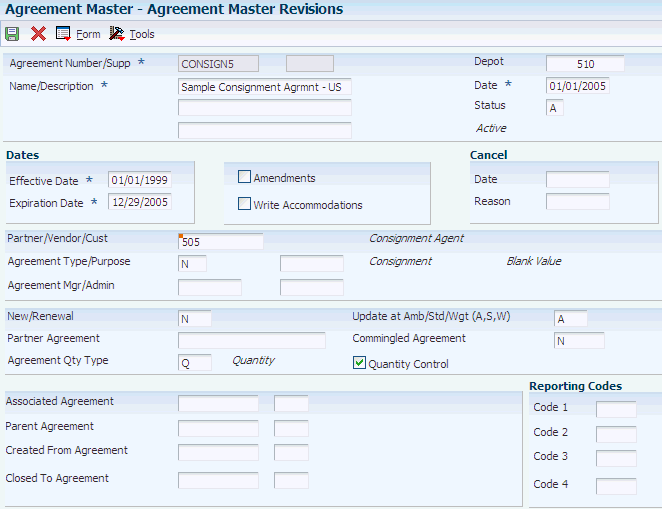
Description of "Figure 4-1 Agreement Master Revisions form"
- Agreement Number/Supp (agreement number/supplement)
-
Enter the number that the company assigns to uniquely identify a particular agreement. Assign some significance to the agreement number (for example, an agreement type code, location, year, and so forth). An agreement might have multiple supplements to record changes, for example.
- Status
-
Enter a user-defined code that indicates the current status of the agreement.
- Amendments
-
Indicates whether amendments exist for this agreement.
- Agreement Type/Purpose
-
(Optional) Enter a user-defined code that indicates the general type of the agreement.
- Agreement Mgr/Admin (agreement manager/administration)
-
(Optional) Enter the Address Book number of the manager of this particular contract. The coding considerations for this number are the same as for data item AN8, and this item is verified in the Address Master File.
- Partner Agreement
-
(Optional) Enter the agreement number that is assigned by your partner. Frequently, business partners maintain numbering systems that are different from yours. If your company requires both agreement numbers for tracking purposes, enter your partner's number in this field.
- Update at Amb/Std/Wgt (A,S,W) (update at ambient/standard/weight)
-
(Optional) Enter the code that determines the method that the system uses to update the agreement. Values are:
A: Use the ambient volume.
S: Use the standard volume.
W: Use weight.
- Commingled Agreement
-
(Optional) Enter a value that indicates that the agreement uses commingled inventory. During load confirmation, if you load product from a commingled tank, you must enter an agreement number that is designated as commingled.
- Code 1
-
(Optional) Enter a user-defined code to group agreements that have similar attributes. Use reporting codes to link or group related agreement constants. The system uses this information in the Agreement Search and Online Balance Inquiry programs to determine the agreement information to display.
- Associated Agreement
-
(Optional) Enter the number that is assigned by the company to uniquely identify a particular agreement.
Your company might base or associate the terms of a new or renewal agreement or supplement on an existing agreement. If so, enter the agreement number of that agreement here.
The system uses the agreement number in the Agreement Search, Online Statement, and Online Balance Inquiry programs to determine the data to display.
- Parent Agreement
-
(Optional) Enter a number that identifies a parent agreement for the displayed agreement. Use the parent agreement and supplement numbers to define a relationship between two or more agreements. The system uses the parent agreement and supplement numbers in the Agreement Search, Online Statement, and Online Balance Inquiry programs to determine the data to display.
- Created From Agreement
-
(Optional) Identifies that a previous agreement is related to this agreement and supplement. Enter the agreement number and supplement for the previous agreement. The system can use this field as a selection field during agreement search.
- Closed To Agreement
-
(Optional) If this contract is created from an existing contract, enter the number in this field.
You can use this field as a selection field during contract search.
- Date
-
Enter the actual date that the contract or agreement was signed. This may or may not be the same as the effective date.
- Effective Date
-
Enter the date that the agreement becomes effective.
- Expiration Date
-
Enter the date that the agreement ceases to be in effect. If you do not enter a date in this field, the system enters a date that you defined during system setup.
- Write Accommodations
-
Enter a value that indicates whether the agreement is a loan/borrow type of agreement. Values are:
Y or 1: Yes, include accommodations.
N or 0: No, do not include accommodations.
If you include accommodations, the system uses alternate AAIs during purchase order, sales order, and general stock movement processing.
If you do not want the system to send transactions that are covered by the agreement to the standard inventory account in the general ledger, set the Write Accommodations indicator to include accommodations. For example, you might want the system to send transactions to a different account for agreements that involve a foreign depot.
- New/Renewal
-
Enter a value that indicates whether this is a new agreement or a renewal agreement. Values are:
N: New (Default)
R: Renewal
- Agreement Qty Type (agreement quantity type)
-
Enter a code that indicates whether this agreement is based on quantity by item or currency amount. Values are:
Q: Quantity
If you enter Q, you can enter quantity and unit of measure for the products that are covered by the agreement.
A: Currency amount
If you enter A, you can enter currency amounts that are covered by the agreement.
The system calculates currency amounts on the price for sales order transactions or the cost for purchase transactions.
4.3.5 Setting Processing Options for Agreement Master (P38010)
Processing options enable you to specify the default processing for programs and reports.
4.3.5.1 Defaults
- 1. Depot
-
Enter the default business unit that the system uses to specify the depot. For example, a business unit might be a warehouse location, job, project, work center, branch, or plant. You can assign a business unit to a document, entity, or person for purposes of responsibility reporting. For example, the system provides reports of open accounts payable and accounts receivable by business unit to track equipment by responsible department. Business unit security might prevent you from viewing information about business units for which you have no authority.
- 2. Quantity or Amount Flag for agreement balance updates
-
Specify the quantity or amount flag for agreement balance updates.
- 3. Agreement Type that identifies a reporting agreement
-
Specify the agreement type that identifies a reporting agreement.
4.3.5.2 Display
- Enter a '1' to protect the price override and price schedule fields
-
Specify whether to protect the price override and price schedule fields. Values are:
1: Price override and price schedule fields are protected.
0 or Blank: Price override and price schedule fields are not protected.
4.3.5.3 Versions
- 1. Agreement Exchange Ratio (P38014),2. Online Statement (P38300), and 3. Online Balance Inquiry (P38375)
-
Specify the program version for the Agreement Exchange Ratio program, the Online Statement program, and the Online Balance Inquiry program.
4.3.6 Defining Items and Destinations
Access the Agreement Quantities form.
- Ds Ty (destination type)
-
Enter a code that identifies the type of destination. Values are:
AB: Address Book number.
CC: Business unit.
*A: Any location.
- Agreement Quantity
-
Enter the gross quantity for the life of the contract. If you defined the agreement as a quantity type (Q) agreement, complete this field.
- UM (unit of measure)
-
Enter a user-defined code (00/UM) that indicates the quantity in which to express an inventory item, for example, CS (case) or BX (box). If you defined the agreement as a quantity type (Q) agreement complete this field.
- Amount
-
Enter an amount if you defined the agreement as a currency amount type (A).
- Currency Code
-
Enter an appropriate code for amount agreements.
4.3.7 (Optional) Defining Price Overrides and Cost Rules
Access the Agreement Quantities form.
- Effective Date and Expired Date
-
(Optional) Enter the date that the agreement becomes effective or ceases to be in effect. If you do not enter a date in the Expired Date field, the system enters a date that you defined during system setup.
- Minimum Quantity
-
(Optional) Enter the minimum transaction quantity that is allowed for any transaction to fulfill the agreement.
If you apply quantity control to the agreement, the system verifies that each transaction meets the minimum allowed. If a transaction is entered for less than this quantity, a penalty can be assessed.
- Maximum Quantity
-
(Optional) Enter the maximum transaction quantity that is allowed for any transaction that is assigned to this agreement. If you apply quantity control to the agreement and a transaction is entered for more than this quantity, a penalty can be assessed.
- Unit Price
-
The list or base price to charge for one unit of this item. The unit price that you enter here overrides the current price whenever you assign this agreement to a transaction.
- Adj. Schedule (adjustment schedule)
-
For agreement penalty schedules, set up a schedule for each of the penalties:
Minimum Quantity (for example, TRANSMIN)
Maximum Quantity (for example, TRANSMAX)
Under Commitment (for example, UNDCOMIT)
Over Commitment (for example, OVRCOMIT)
4.3.8 Defining Product Sources
Access the Agreement Source/Destination form.
Figure 4-3 Agreement Source/Destination form
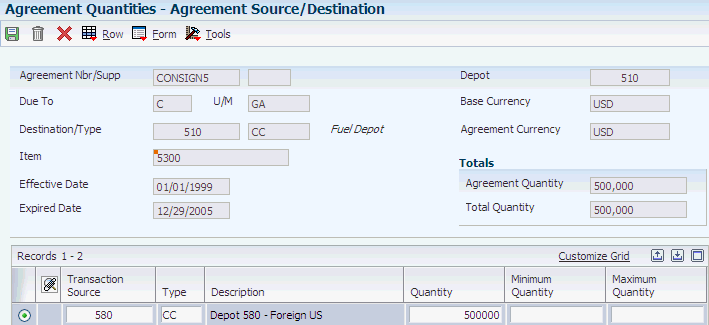
Description of "Figure 4-3 Agreement Source/Destination form"
- Transaction Source
-
Enter a value that identifies the location that supplies the item to fulfill the agreement. The value must match these source type codes:
If the source type is AB, the transaction source must be an address book number in the Address Book Master table (F0101).
If the source type is CC, the transaction source must be a business unit in the Business Unit Master table (F0006).
If the source type *A, the transaction source must be *ANY.
- Type
-
Enter a code that specifies the type of source that is entered in the Transaction Source field:
If the transaction source is an address book number in the Address Book Master table (F0101), the source type must be AB.
If the transaction source is a business unit in the Business Unit Master table (F0006), the source type must be CC.
If the transaction source is *ANY, the source type must be *A.
- Minimum Quantity
-
(Optional) Enter the minimum transaction quantity that is allowed for any transaction to fulfill the agreement.
If you apply quantity control to the agreement, the system verifies that each transaction meets the minimum that is allowed. If a transaction is entered for less than this quantity, a penalty can be assessed.
- Maximum Quantity
-
(Optional) Enter the maximum transaction quantity that is allowed for any transaction that is assigned to this agreement. If you apply quantity control to the agreement and a transaction is entered for more than this quantity, a penalty can be assessed.
4.3.9 Defining Time Frames
Access the Agreement Quantities Schedule form.
Figure 4-4 Agreement Quantities Schedule form
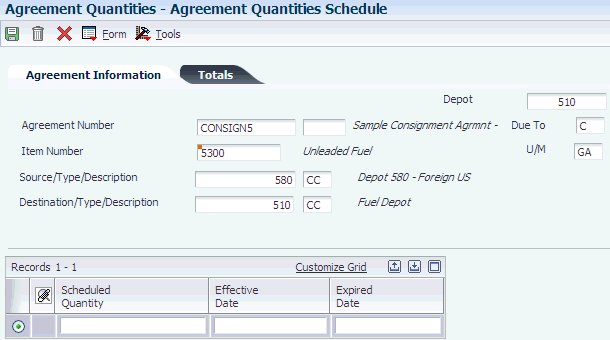
Description of "Figure 4-4 Agreement Quantities Schedule form"
4.3.10 Defining Exchange Ratios
Access the Agreement Exchange Ratios form.
Figure 4-5 Agreement Exchange Ratios form
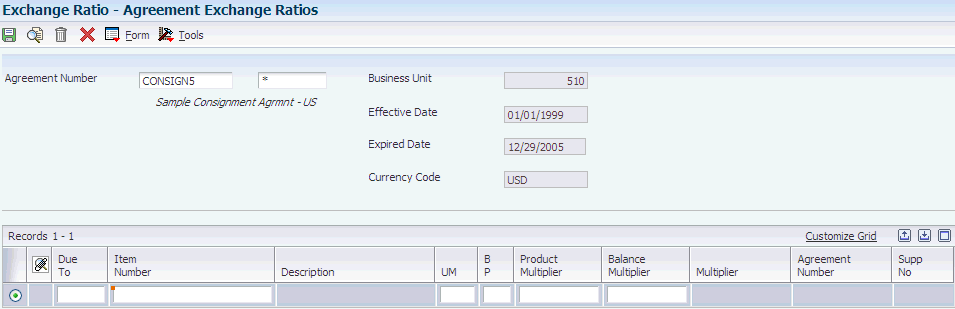
Description of "Figure 4-5 Agreement Exchange Ratios form"
Complete the fields for each balancing item starting on the first open line of the detail area.
4.3.11 Setting Processing Options for Agreement Exchange Ratios (P38014)
Processing options enable you to specify the default processing for programs and reports.
4.3.11.1 Versions
- 1. Agreement Master (P38010),2. Agreement Quantities (P38011),3. Online Statement (P38300), and 4. Online Balance Inquiry (P38300)
-
Specify the program version for the Agreement Master program, the Agreement Quantities program, the Online Statement program, and the Online Balance Inquiry program.
4.4 Assigning Agreements
This section provides an overview of agreement assignment, lists prerequisites, and discusses how to:
-
Select agreements to assign.
-
Assign borrow agreements during ship confirmation.
-
Assign borrow agreements during load confirmation.
4.4.1 Understanding Agreement Assignment
You enter transactions to move the inventory that fulfills an agreement. When you assign an agreement, you include the agreement number and supplement number, if necessary, on a transaction. The system uses these numbers to match the transaction to the correct agreement and monitor the activity.
You can perform these functions:
-
Manually assign the agreement numbers to transactions.
-
Choose from a list of agreements that the system selects.
-
Enable the system to make the assignment automatically.
Your company's operating procedures determine which method you should use.
You can assign an agreement number as you enter transactions for most types of agreements. If the transaction is a sale to your customer and the source branch/plant in the transaction detail is your partner's depot, you must also assign borrow agreements during ship or load confirmation. When you borrow from your partner to ship directly to your customer, your partner's branch/plant is referred to as a foreign depot.
The processing option for agreement selection enables you to choose one of three methods for assigning the agreement number:
-
The system assigns an agreement if only one agreement is in the system.
If multiple matching agreement exists, the system displays a check mark in the row header column and in the Agreement Exists column. Use the selection from the Row menu to review the list of agreements and select the agreement to assign.
-
The system searches all available agreements and displays a check mark in the row header column and in the Agreement Exists column.
Use the selection from the Row menu to review the list of agreements and select the agreement to assign.
-
The system searches on all available agreements and automatically assigns the agreement with the earliest expiration date.
Note:
Setting this processing option to specify one of the choices activates Agreement Management processing in the order entry programs. If you leave this processing option blank in the order entry programs, you cannot assign agreements to transactions during order entry. When you leave the processing option blank in the shipment and load confirmation programs, and the branch/plant is a foreign depot, the system assigns the agreement with the earliest expiration date.
4.4.1.1 Types of Transactions
You use different types of transactions, depending on the terms of the agreement. For example:
-
When you have a borrow agreement with a partner, the partner ships you product based on a purchase order with the agreement number assigned to it.
-
When you have a loan agreement with a partner, you enter a sales order, assign the agreement number to it, and ship the product to your partner.
4.4.1.2 Agreement Number Assignment
You can set the Agreement processing option, on the Process tab, so that you can select an agreement to assign whenever you enter transactions that could fulfill the agreement. Alternatively, if you know the agreement number, you can enter the agreement number and, if necessary, the supplement number manually.
You can assign an agreement number to:
-
To borrow from a partner, use the Purchase Orders program (P4310).
-
Use the Sales Order Entry program (P4210) to:
-
Loan product and ship it to your partner.
-
Loan product and ship it to your partner's customer.
-
Borrow product and ship it from your partner's foreign depot to your customer.
The system can also assign agreements for Electronic Data Interchange (EDI) and batch orders.
-
-
To move products between branch/plants, use the Transfer Order Processing program (P4242).
-
To create both a purchase order and a sales order to move product from a supplier directly to another partner or customer, use the Sales Order Entry program (P4210).
-
Bulk or general stock movements.
To record non-sale packaged or bulk movements, use the appropriate form in the General Stock Movement program (P415101).
For example, if you are entering a sales order that includes the partner number and item that is defined in a loan and borrow agreement, the system searches for an agreement that matches the information. If the system locates one or more agreements, you can select the list from the Row menu. You can select the agreement to assign and return to the transaction. The system records the agreement and supplement numbers in the appropriate fields.
This feature is not available during purchase order receipts. To change a purchasing agreement after order entry, return to the order entry program.
To change a sales or loan agreement after order entry, return to the order entry program. The agreement number that you can assign during ship or load confirmation is used only for borrow agreements involving a foreign depot.
When you select an agreement from a list or have the system automatically assign an agreement to a transaction, the system uses search criteria to identify the agreements.
4.4.1.3 Agreement Selection in Sales Order Entry
When you enter a sales order, the system selects agreements that meet these criteria:
-
The item on the sales order and the item on the agreement must be the same.
-
The value in the Due To field on the agreement must be P (partner), which indicates that product is due to the partner for this product and agreement.
-
The value in the Sold To or Ship To fields on the sales order must be the same as the destination on the agreement.
-
The detail branch/plant or its owner on the sales order must be the source on the agreement.
-
The date on the sales order must be within the active date range for the agreement.
-
For agreements that have quantity control activated, the quantity on the sales order must not exceed the quantity remaining to be fulfilled before the system selects the agreement.
The system uses the same criteria for transfer, direct ship, EDI, and batch orders.
4.4.1.4 Agreement Selection in Purchase Order Entry
When you enter a purchase order, the system selects agreements that meet these criteria:
-
The item on the purchase order and item on the agreement must be the same.
-
The value in the Due To field on the agreement must be C (company), which indicates that product is due to your company for this product and agreement.
-
The supplier on the purchase order must be the same as the source on the agreement.
-
The detail branch/plant on the purchase order must be the destination on the agreement.
-
The date on the purchase order must be within the active date range for the agreement.
-
For agreements that have quantity control activated, the quantity on the purchase order must not exceed the quantity remaining to be fulfilled before the system selects the agreement.
4.4.1.5 Agreement Selection in Stock Movement Transactions
When you enter a stock movement transaction, the system selects agreements that meet these criteria:
-
The item on the stock movement and the item on the agreement must be the same.
-
If the value in the From/To field is To, the system locates agreements with Due To equal to C (company) and with a destination that equals your branch/plant.
-
If the value in the From/To field is From, the system locates agreements with Due To equal to P (partner) and with a source that equals your branch/plant.
-
For agreements that have quantity control activated, the quantity on the stock movement must not exceed the quantity remaining to be fulfilled before the system selects the agreement.
4.4.1.6 Agreement Selection During Ship or Load Confirmation
You can borrow product from your partner without actually receiving the product into your inventory. Your partner can ship the product directly to your customer. In these situations, you identify your partner's depot as the detail branch/plant on your customer's sales order.
You can assign agreements for borrow agreements involving foreign depots during ship or load confirmation.
|
Note: The system uses the Agreement Number field in these programs only for borrow agreements involving a foreign depot. In these programs, the system does not display the agreement number that is assigned during order entry. |
To assign agreements during load confirmation, you must use Oracle's JD Edwards EnterpriseOne Transportation Management system, and the vehicle for the order must be compartmentalized. If the vehicle is not compartmentalized, Transportation Management calls the Shipment Confirmation program in Sales Order Management to assign agreements.
The Agreement Processing tab's processing options for the ship and load confirmation programs determine whether the system assigns the agreement or you must select it from the Agreement Selection Window.
|
See Also: |
4.4.2 Prerequisites
Before assigning agreements, set the agreement processing options in transaction programs.
See Setting Up Agreement Selection or Assignment.
Before assigning borrow agreements during ship confirmation:
-
Verify that your partner has been identified as a foreign depot in the Branch/Plant Constants for Inventory Management.
-
Set the Agreement processing options on the Agreements tab for the Confirm Shipments program (P4205) in Sales Order Management.
Before assigning borrow agreements during load confirmation:
-
Verify that your partner has been identified as a foreign depot in the Branch/Plant Constants for Inventory Management.
-
Set the Agreement processing options for the Transportation Load Confirmation program (P49640) and the Shipment Confirmation program (P4205) in Sales Order Management.
4.4.3 Forms Used to Assign Agreements
| Form Name | FormID | Navigation | Usage |
|---|---|---|---|
| Sales Order Detail Revisions | W4210A | Sales Order Processing (G4211), Sales Order Detail
Select a record on Sales Order Detail and then click Select. |
Enter transactions for which you want to select agreements.
Perform this task if the Agreements processing option requires that you must assign agreements to transactions. |
| Agreement Selection Window | W38200WB | Select a row on the Sales Order Detail Revisions form, and select Agreement from the Row menu. | Select agreements to assign when you enter transactions. |
| Shipment Confirmation | W4205K | Sales Order Processing (G4211), Confirm Shipments
Select a row on the Work with Shipment Confirmation form, and click Select. Select a row on the Shipment Confirmation form, and select Agreements from the Row menu. Select a row on the Agreement Selection Window form, and click Select. |
Assign borrow agreements during ship confirmation.
Note: To assign borrow agreements during ship confirmation, you can use either Sales Order Management or the Transportation Management. |
| Work with Loads | W4960A | Shipments and Loads (G4911), Load Building | Build loads that require agreements.
To assign borrow agreements during load confirmation, you must use the Transportation Management. |
| Confirm Load | W49640A | Select a row on the Work with Loads form, and select Confirm Load from the Row menu. | Confirm loads. |
| Confirm Load - Compartments | W49640B | Confirm a load on the Confirm Load form, and click OK. | Select agreements for compartmentalized vehicles. This form is available only for compartmentalized loads. |
| Purchase Order Detail | W4310A | Purchase Order Processing (G43A11), Enter Purchase Orders | Add purchase order header information.
Enter the transaction lines for which you want to select agreements. Perform this task if the Agreements processing option requires you to assign agreements to transactions. |
| Agreement Selection Window | W38200WB | Select a row on the Purchase Order Detail form, and select Agreement from the Row menu. | Select the agreement to use for the selected detail line. |
4.4.4 Selecting Agreements to Assign
Access any of the transaction forms that you use to fulfill an agreement, such as the Sales Order Detail Revisions form.
To select an agreement to assign:
-
Complete the steps for entering the transaction that is appropriate to the form that you accessed.
-
To manually assign the agreement, enter the agreement number and supplement.
To select the agreement to assign to the selected row, select Agreement from the Row menu.
Note:
The name of the selection on the Row menu varies slightly for different transactions. For example, the name of the selection for purchase orders is Agreements. -
On the Agreement Selection Window form, review the item number and the quantity remaining to fulfill the agreement in the detail area.
-
Select the agreement to which the transaction applies, and click Select.
The system inserts the agreement number and supplement number, if any, on the transaction form, and selects the Agreement Exists field.
-
Complete the transaction after completing the standard procedures.
4.4.5 Assigning Borrow Agreements During Ship Confirmation
Access the Shipment Confirmation form.
Complete the steps for confirming the shipment. When you click OK, the system assigns the agreement number to the order.
4.4.6 Assigning Borrow Agreements During Load Confirmation
Access the Work with Loads form.
To assign borrow agreements during load confirmation:
-
Complete the steps to build a load that requires an agreement.
Note:
If the load uses a vehicle that is compartmentalized, assign the appropriate load type. -
Select a row and select Confirm Load from the Row menu.
-
On Confirm Load, complete the steps for confirming the load and click OK.
If the vehicle is not compartmentalized, the system calls the Shipment Confirmation program to assign the agreement. Refer to the steps for assigning agreements during ship confirmation.
If the vehicle is compartmentalized, the system displays the Confirm Load - Compartments form. The next step applies to compartmentalized vehicles only.
-
On Confirm Load - Compartments, select the agreement.
The system searches for the applicable agreement number and commits or adjusts the borrow agreement.
4.5 Managing Agreements
This section provides an overview of agreement management, lists a prerequisite, and discusses how to:
-
Review online statements and balance information.
-
Set processing options for Online Statement (P38300).
-
Set processing options for Transaction Ledger (P38350).
-
Print balance statements.
-
Set processing options for Balance Statement (R38400).
-
Create adjustments.
-
Set processing options for Agreement Adjustments (P38020).
4.5.1 Understanding Agreement Management
After you have created an agreement, you must manage it. For example, you can monitor the transactions that fulfill the terms and stipulations of the agreement, and you can make adjustments to correct agreements that are not in balance.
4.5.1.1 Online Statements
You can compare the forecasted time frame that you entered on the Agreement Quantities form with the actual quantities that are included on transactions that the system has assigned to the agreement. This comparison enables you to compare the forecasted schedule with the actual compliance.
The system subtracts the actual quantity and committed quantity from the agreement quantity to calculate the remaining quantity to fulfill the agreement. The system displays and calculates the quantities. This list describes the calculations:
-
The agreement quantity is the total for this item when the agreement was initiated.
-
The actual quantity is the amount that was delivered to the destination.
The actual quantity appears after receipts, delivery confirmation, or sales update. Stock movement transactions appear immediately. The system updates this quantity as ambient, standard, or weight, depending on the value that you defined on the Agreement Master Revisions form.
-
The committed quantity is the amount that was entered on a transaction.
The committed quantity appears immediately after you enter the transaction.
4.5.1.2 Transaction Ledger
The Transaction Ledger program provides a running balance of the transactions that affect a specific agreement with a partner.
4.5.1.3 Balance Inquiry
Use the Online Balance Inquiry program (P38300) to identify the quantity of product that you have shipped, the quantity that you have received, and the quantity that is outstanding on the agreement.
The system subtracts the quantity that is delivered and quantity that is received from the quantity that is identified in the agreement to calculate the outstanding balance.
The processing options for this program are the same as those for Online Statement.
4.5.1.4 Adjustments
If an imbalance on an agreement exists, you can create an adjustment to bring the agreement to a status that is agreed upon by your company and your partner. For example, an imbalance might exist if a transaction was not correctly assigned.
You must assign a document number and type for all adjustments so that the system can track the adjustment.
Depending on the terms that your company and your partner agree upon, you can create adjustments with different types of information. For example, you can:
-
Make a manual adjustment and enter a specific quantity of a product.
-
Have the system reduce the product quantity to zero.
-
Create a sales order from the adjustment information.
-
Close the agreement.
You cannot change or delete an existing adjustment. If you enter an incorrect adjustment, you must create a new adjustment to correct the error.
When you access the Agreement Adjustment program (P38020) from either the Online Statement or the Online Balance Inquiry menu options, the system uses the agreement information as default entries for certain fields. You cannot change these fields on the Agreement Adjustment form.
4.5.2 Prerequisite
Set the processing options for the Agreement Master program (P38010).
See Setting Processing Options for Agreement Master (P38010).
4.5.3 Forms Used to Manage Agreements
| Form Name | FormID | Navigation | Usage |
|---|---|---|---|
| Work With Agreement Master | W38010L | Daily Processing (G381), Agreement Search | Search for and select agreements to review. |
| Work With Online Statement | W38300A | Daily Processing (G381), Online Statement
Daily Processing (G381), Online Balance Inquiry |
Review amount and quantity information for online statements.
Review balance and quantity information for contracts. |
| Agreement Committed Quantities | W38300D | Select a row on the Work With Online Statement form, and select Committed Quantity from the Row menu. | View the transaction detail lines for a specific committed quantity. |
| Agreement Transaction | W38300C | Select a row on the Work With Online Statement form, and select Agreement Trans (Transactions) from the Row menu. | View the agreement and transaction information for the actual quantity on a specific line on the Work With Online Statement form. |
| Work With Online Statement | W38300B | Select a row on the Agreement Transaction form, and select Transaction Notes from the Row menu. | Work with notes for individual transactions. |
| Work With Agreement Adjustments | W38020B | Daily Processing (G381), Agreement Adjustments
Click Add on the Work With Agreement Adjustments form. Select a row on the Work With Online Statement form, and then select Adjustment from the Row menu. |
Work with adjustments. |
| Work With Transaction Ledger | W38350A | Daily Processing (G381), Transaction Ledger | Review the transactions that have been assigned to an agreement as of the current date. |
4.5.4 Setting Processing Options for Agreement Master (P38010)
Processing options enable you to specify the default processing for programs and reports.
4.5.4.1 Defaults
- 1. Depot
-
Specify the depot.
- 2. Quantity or Amount Flag for agreement balance updates
-
Specify the quantity or amount flag for agreement balance updates.
- 3. Agreement Type that identifies a reporting agreement
-
Specify the agreement type that identifies a reporting agreement.
4.5.4.2 Display
- Enter a '1' to protect the price override and price schedule fields
-
Specify whether the system protects the price override and price schedule fields. Values are:
0 or Blank: Does not protect.
1: Protects.
4.5.4.3 Versions
- 1. Agreement Exchange Ratio (P38014),2. Online Statement (P38300), and 3. Online Balance Inquiry (P38375)
-
Specify the program version for the Agreement Exchange Ratio program, the Online Statement program, and the Online Balance Inquiry program.
4.5.5 Reviewing Online Statements and Balance Information
Access the Work With Online Statement form.
Figure 4-7 Work With Online Statement form
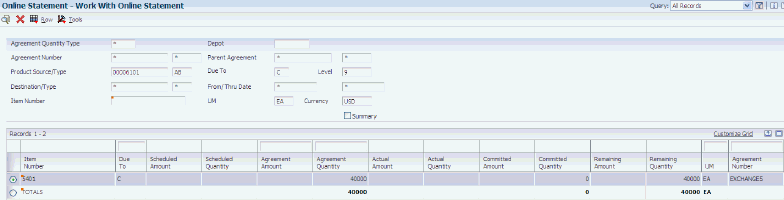
Description of "Figure 4-7 Work With Online Statement form"
To view Work With Online Statement in summary mode, select the Summary option and click Find. The system subtotals the information by agreement, item number, and due to. You cannot access the Committed Quantities, Agreement Transactions, or Agreement Adjustments forms in summary mode.
To view Work With Online Statement in detail mode, clear the Summary option and click Find.
You can access the Agreement Adjustment program (P38020) in detail mode. When you access the program in detail mode, the system copies the agreement information to the adjustment fields.
4.5.6 Setting Processing Options for Online Statement (P38300)
Processing options enable you to specify the default processing for programs and reports.
4.5.6.1 Defaults
- 1. Enter the default Unit of Measure. and 2. Enter the default Currency Code.
-
Specify the default unit of measure or the default currency code.
- 3. Enter the default Due To for the selection criteria.
-
Specify the default value that the system displays for the Due To field in the selection criteria.
4.5.6.2 Versions
- 5. Agreement Master (P38010)
-
Specify a program version for the Agreement Master program.
- 6. Agreement Quantities (P38011)
-
Specify a program version for the Agreement Quantities program.
- 7. Agreement Source/Destination (P38012)
-
Specify a program version for the Agreement Source/Destination program.
- 8. Agreement Quantities Schedule
-
Specify a program version for the Agreement Quantities Schedule program.
- 9. Agreement Adjustments
-
Specify a program version for the Agreement Adjustments program.
4.5.6.3 Processing
- 10. Enter a '1' to display Due To partner transactions as positive. Any other value will display Due To partner transactions as negative.
-
Specify whether the system displays Due To partner transactions as positive. Values are:
0 or Blank: Displays Due To partner transactions as negative.
1: Displays Due To partner transactions as positive.
4.5.7 Setting Processing Options for Transaction Ledger (P38350)
Processing options enable you to specify the default processing for programs and reports.
4.5.7.1 Defaults
- 1. Enter the default Unit of Measure,2. Enter the default Currency Code, and 3. Enter the default Agreement Type
-
Specify the default unit of measure, the default currency code, or the default agreement type.
4.5.7.2 Display
- 1. Display Thru Level (if left blank, the default is 9)
-
Specify whether the system automatically displays the Thru Level. Values are:
0 or Blank: The system uses a display level of 9.
Enter a value.
4.5.7.3 Versions
- 4. Agreement Master (P38010)
-
Specify the program version for the Agreement Master program. If you leave this option blank, the system uses version ZJDE0001.
- 5. Agreement Quantities (P38011)
-
Specify the program version for the Agreement Quantities program. If you leave this option blank, the system uses version ZJDE0001.
- 6. Agreement Source/Destination (P38012)
-
Specify the program version for the Agreement Source/Destination program. If you leave this option blank, the system uses version ZJDE0001.
- 7. Agreement Quantities Schedule (P38012) (FUTURE)
-
This processing option is reserved for future use.
- 8. Online Statement (P38300)
-
Specify the program version for the Online Statement program. If you leave this option blank, the system uses version ZJDE0001.
4.5.8 Printing Balance Statements
From the Agreement Reports menu (G382), select Balance Statement.
You might want to print statements that display the current status of one or more agreements that you have with your business partners. You can set the data selection values before running the program. You can also use any of the fields in the Agreement Master table (F38010) to select agreements for printing statements. For example, you can create a statement for a single partner or for an agreement number. You can also produce statements for any of the agreements that match one or more of the reporting codes.
4.5.9 Setting Processing Options for Balance Statement (R38400)
Processing options enable you to specify the default processing for programs and reports.
4.5.9.1 Report Dates
- 1. 'As of' Date for Beginning Balances and 2. 'As of' Date for Ending Balances
-
Specify the date that the system uses for the as of date for beginning balances or the as of date for ending balances. Do not leave this processing option blank.
- 3. 'Prepared' Date
-
Specify the date to be printed at the top of the statement in the Prepared Date field. If you leave this processing option blank, the system uses today's date.
4.5.9.2 Return Address
- 1. Return Address
-
Specify the address book number that the system uses to locate the return address in the address book. If you leave this processing option blank, the system uses zero.
4.5.9.3 Unit of Measure
- 1. Unit of Measure for Statement Balances
-
Specify the user-defined code for the unit of measure that the system uses for statement balances on quantity type agreements. If you leave this processing option blank, the system uses the agreement information.
4.5.9.4 Currency
- 1. Currency Code for Statement Balances
-
Specify the currency code for statement balances on amount-type agreements if you are using multicurrency. If you leave this processing option blank, the system uses the agreement information.
4.5.10 Creating Adjustments
Access the Agreement Adjustment form.
To create an adjustment:
-
Enter the adjustment type and reason.
-
Accept the defaults, or complete these fields:
-
Document Number
-
G/L Date
-
Adj Date
-
Explanation
-
-
Click the Agreement Information tab and complete these fields:
-
Agreement Nbr
-
Product Source
-
Destination
-
Product
-
Due To
-
-
Click the Bulk Information tab and enter the transaction quantity.
-
To close the agreement, click the Agreement Information tab and select the Close Agreement option.
-
Enter the cancellation date and reason, and click OK:
4.5.11 Setting Processing Options for Agreement Adjustments (P38020)
Processing options enable you to specify the default processing for programs and reports.
4.5.11.1 Defaults
- 1. Enter the default Document Type. (Required) and 2. Enter the default Adjustment Type.
-
Specify the default document type or the default adjustment type.
4.5.11.2 Process
Enter the version for each application. If you leave this processing option blank, the system uses ZJDE0001 except for the Online Balance program.
- 1. Enter the Agreement Status to use when canceling a contract.
-
Specify the agreement status to use when canceling a contract.
4.5.11.3 Versions
- 1. Agreement Master (P38010)
-
Specify the program version for the Agreement Master program. If you leave this option blank, the system uses version ZJDE0001.
- 2. Agreement Quantities (P38011)
-
Specify the program version for the Agreement Quantities program. If you leave this option blank, the system uses version ZJDE0001.
- 3. Product/Source Destination (P38012)
-
Specify the program version for the Product/Source Destination program. If you leave this option blank, the system uses version ZJDE0001.
- 4. Online Statement (P38300)
-
Specify the program version for the Online Statement program. If you leave this option blank, the system uses version ZJDE0001.
- 5. Online Balance (P38300), defaults ZJDE0002
-
Specify the program version for the Online Balance program. If this processing option is left blank, the system uses ZJDE0002.
- 6. Sales Order Entry (P4210)
-
This processing option is reserved for future use.
4.5.11.4 Transaction Processing Tables
This table lists the transaction processing tables.
| Table | Description |
|---|---|
| Agreements Transaction Ledger (F38111) | Contains quantity and amount information for all agreement transactions and adjustments. |
| Agreements Committed Quantities (F38112) | Holds temporarily the quantities that are committed on transactions until the processing moves them to actual quantities. |
| Sales Order Detail File (F4211) | Contains detail information for each sales order line. |
| Purchase Order Detail File (F4311) | Contains detail information for each purchase order line. |
| Item Ledger File (F4111) | Contains history information for all inventory transactions. The system records any changes to the inventory in this table. |
| Tank Master File (F41500) | Contains supplemental information pertaining to bulk transactions only. |