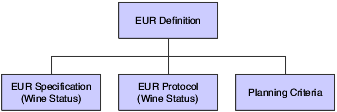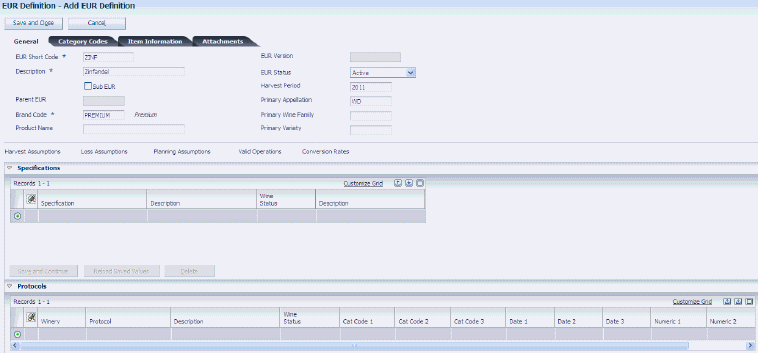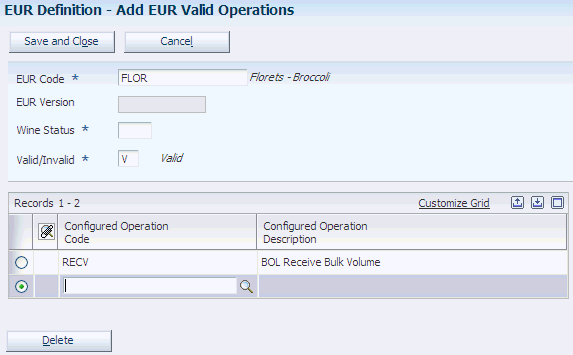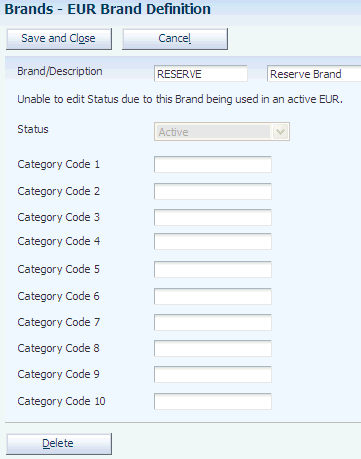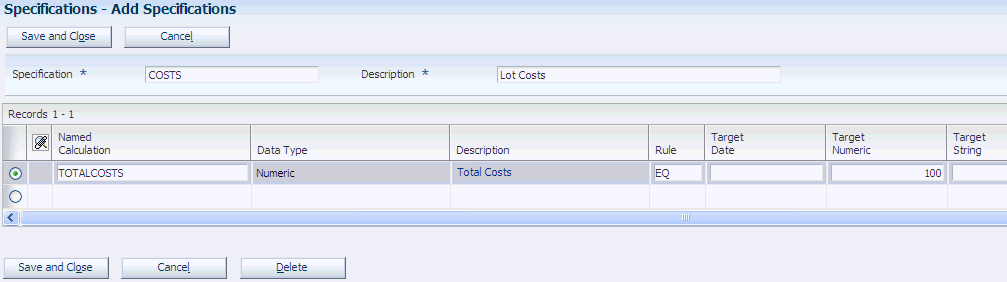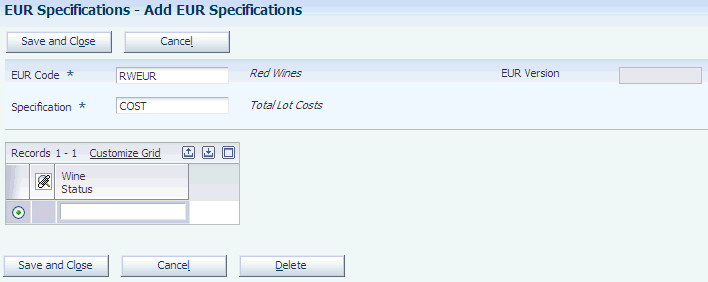5 Defining EURs and Validating EUR Product Specifications
This chapter contains the following topics:
5.1 Understanding EUR Profiles
End-use reservation (EUR), also known as intended use or product allocation, refers to the assignment of a blend lot or a block to one or more end products. This product allocation is used for planning and for supply-and-demand analysis. EURs also drive accounting transactions by enabling the system to track assets by product, brand, or product family.
EURs can represent products, product blends, or product families. For example, part of a blend lot could be intended for producing a high-end wine, whereas the remaining lot quantity goes into the production of a wine of lesser quality. You can assign lot and blocks to an EUR as a percentage or as fixed volume. If you assign a fixed volume, the total volume that you allocate to the fixed EURs does not change, but the percentage of the balance EUR changes as a result of gains and losses in bulk material. You must always allocate a lot or block fully to one or more EURs.
When setting up EUR information, you can ensure product consistency by defining an EUR profile. The EUR profile represents an information set that consists of an EUR definition, as well as specifications, protocols, and planning criteria that you associate with the EUR. You set up an EUR profile by wine status. The following diagram displays the components of an EUR profile:
When you define profiles for sub-EURs, the sub-EUR inherits all the components of the parent EUR profile, including specifications. During validation, the system validates the sub-EUR against the specifications that you defined for the sub-EUR and against the specifications that the sub-EUR inherits from the parent EUR profile.
An EUR profile also includes product specifications that you use to validate actual operation values against target values that you define for an EUR. In addition, you can attach protocols based on wine status that provide additional details for the EUR, such as instructions, notes, and operating procedures.
You can create a new EUR profile by using the copy function that copies the EUR definition along with all associated specifications, protocols, and planning information. You can also copy EUR profiles to a version, for example for a particular year. You can run the EUR Profile Versions report (R31B071) periodically to create snapshots of existing EUR profiles. For example, you might want to copy all EUR profiles to a version at the end of a year. After creating an EUR profile version, you can no longer revise the data in this version, but you can continue to revise the current EUR profile.
You can run a report on current profiles by running the EUR Profile report (R31B07). You can use this report to print planning and specification information for an EUR by wine status.
5.2 Creating EUR Definitions
This section provides an overview of EUR definitions, lists prerequisites, lists common fields, and discusses how to:
-
Create EUR definitions.
-
Define harvest assumptions.
-
Define EUR loss assumptions.
-
Define planning assumptions.
-
Define valid operations for EURs.
-
Define conversion rate assumptions.
5.2.1 Understanding EUR Definitions
The EUR definition is the main component of the EUR profile. When you create an EUR definition, you define information about the end products to which you allocate lots or blocks. You must create a short code and attach a brand definition. You can specify the harvest period, as well as the primary appellation, wine family, variety, and harvest period for the EUR. If the EUR that you are defining is a sub-EUR, you can enter a parent EUR.
You must associate the EUR with an accounting group and an item number for accounting purposes. You can also provide additional descriptive information, for example that the EUR is intended for sale and should therefore not be used for blending. The system stores this information in the EUR Master table (F31B07).
You extend the EUR definition by defining a set of planning assumptions that enable you to analyze possible advance planning scenarios based on marketing requirements. However, these planning assumptions are for information only, and the system does not validate them. You can set up the following assumptions for an EUR:
In addition, you can define valid operations for EURs at different wine statuses. The system stores this information in the Operation List table (F31B0751), but does not use it for validation when you enter operations.
If you have created a version of an EUR profile, you cannot edit that version. However, you can still revise the original or current EUR profile. The system uses the current profile for validations. The following table illustrates the difference between the current and the versioned EURs:
| EUR | Version | Edit |
|---|---|---|
| Pinot Grigio | NA | Yes |
| Pinot Grigio | 2004 | No |
| Pinot Grigio | 2005 | No |
You can edit an EUR definition only if you have not created an EUR profile version. When an EUR profile version exists, you can view an EUR definition, but the Edit EUR Definition form becomes read-only, preventing you from making any changes to the EUR definition. You can copy EUR definitions, but the system does not copy the item information. You must manually specify an item for the copied EUR to ensure that the EUR is associated with the correct item. You can delete an EUR only if it was never used.
5.2.2 Prerequisites
Before you create EUR definitions, you must:
-
Set up brands.
-
Set up the Wine Status user-defined code (UDC) table (31B/WS).
-
Set up item numbers and item costs in the JD Edwards EnterpriseOne Inventory system.
5.2.3 Common Fields Used in This Section
- EUR Code or EUR Short Code
-
Enter a code for the EUR that you are defining. You use this code to retrieve EUR definitions in other applications.
- EUR Version
-
Displays the version that you generate for the EUR profile. After you have created an EUR profile version, the information that is included in the version is locked. The EUR profile version includes the EUR definition and specifications, as well as the harvest, loss, planning, and conversion rate assumptions.
- Wine Status
-
When developing the EUR profile, you set up much of the information by wine status. For example, you can enter harvest, loss, and planning assumptions for each wine status that you want to include. You do not set up conversion assumptions by wine status.
5.2.4 Forms Used to Create EUR Definitions
5.2.5 Creating EUR Definitions
Access the Add EUR Definition form.
- Sub EUR
-
Select to indicate that you are defining a sub-EUR.
- Parent EUR
-
If you are setting up a sub-EUR, you can enter a parent EUR to copy the header values of the parent EUR to the sub-EUR.
- Brand Code
-
Select an available brand from the Brand Master table (F31B0770).
- Status
-
Specify whether to set the EUR to an active or inactive status. You can set the status to inactive only if all operations that use this EUR are closed or canceled.
- Product Name
-
Enter a product name for the EUR.
- Harvest Period
-
Select the harvest period for the bulk material that is assigned to the EUR.
- Primary Appellation
-
To classify the EUR in terms of composition, select a geographic area as the primary source of the bulk material for the EUR, for example, Colorado or Napa County.
- Primary Wine Family
-
Select the primary wine family from the Primary Wine Family UDC (31B/PF) to assign the EUR to a group, for example, red wines.
- Primary Variety
-
Select the primary variety of bulk material for the EUR, for example, Bordeaux or Cabernet Sauvignon.
- Harvest Assumptions
-
Click to access the Harvest Assumptions program (P31B0710).
- Loss Assumptions
-
Click to access the Loss Assumptions program (P31B0720).
- Planning Assumptions
-
Click to access the Planning Assumptions program (P31B0740).
- Valid Operations
-
Click to access the Valid EUR Operations program (P31B07750).
- Conversion Rates
-
Click to access the EUR Conversion Rate Assumptions program (P31B07760).
5.2.5.1 Category Codes
Select the Category Codes tab.
If you have defined category codes for EURs, select any category codes that were set up in the EUR Category Code UDC table (31B/U1–10).
5.2.5.2 Item Information
Select the Item Information tab.
Figure 5-3 Edit EUR Definition form: Item Information tab
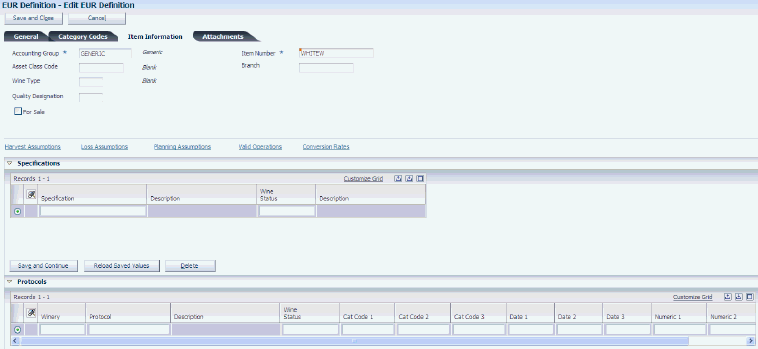
Description of "Figure 5-3 Edit EUR Definition form: Item Information tab"
- EUR Accounting Group
-
Enter an alphanumeric identifier to associate similar EURs for accounting purposes. Set up EUR accounting groups in the EUR Accounting Group program (P31B07AG). The Blend automatic accounting instructions use the EUR accounting group to point to specific account numbers.
- Asset Class Code
-
Enter a code to group EURs into a high-level asset classification.
- Wine Type
-
Specify a wine type. You can use the Wine Type UDC (31B/WT) to differentiate wine colors.
- Quality Designation
-
Specify the intended level of quality for the EUR, for example, reserve or premium.
- For Sale
-
Specify whether the EUR that you are defining is intended for sale. In this case, the EUR should not be used for blending. The system does not validate this setting.
- Item Number
-
Associate an item number with the EUR. The system uses the item number to retrieve cost information from the Item Cost table (F4105).
When you copy an EUR, the system does not copy the item information. You must enter an item number manually.
- Branch
-
Associate a business unit with the EUR for costing and accounting purposes.
5.2.5.3 Attachments
Access the Attachments tab.
Enter explanatory text to be attached to the EUR.
5.2.6 Defining Harvest Assumptions
Access the Add Harvest Assumptions form.
Figure 5-4 Add EUR Harvest Assumptions form
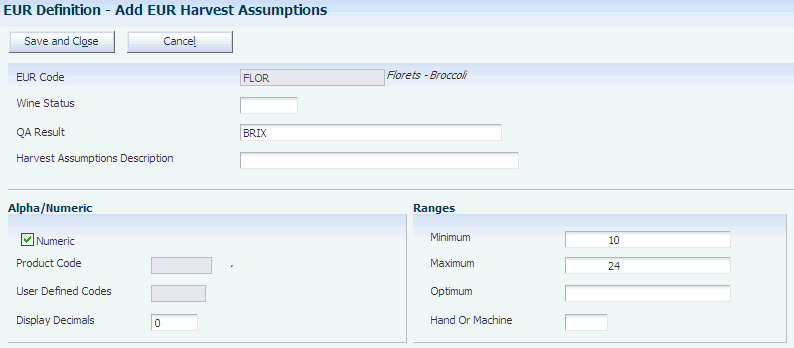
Description of "Figure 5-4 Add EUR Harvest Assumptions form"
- EUR Code
-
Displays the EUR code of the EUR definition for which you enter harvest assumptions.
- Wine status
-
Specify the wine status for the harvest assumptions.
- QA Result
-
Specify the test result name that you associate with the harvest assumption. The system automatically retrieves the information associated with the specified test result name from the Test Rest Name table (F37013), such as minimum, maximum, and optimum result values, display decimals, and whether the test results are numeric values or defined in a UDC table.
If you copy harvest assumptions, the system copies the test result information from the harvest assumption that you are copying.
- Hand or Machine
-
Specify whether you expect the bulk material to be picked by hand or by machine.
5.2.7 Defining EUR Loss Assumptions
Access the Edit EUR Loss Assumptions form.
Figure 5-5 Edit EUR Loss Assumptions form
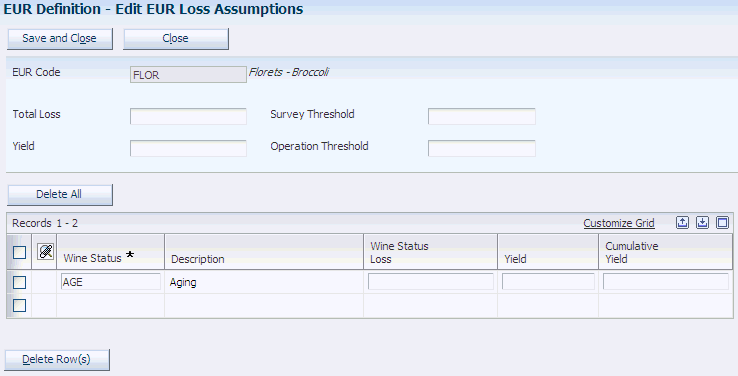
Description of "Figure 5-5 Edit EUR Loss Assumptions form"
- Total Loss and Wine Status Loss
-
Specify the total loss percentage that you assume for the EUR at the specified wine status.
- Yield
-
Enter the total yield that is expected for the EUR at the specified wine status.
- Survey Threshold
-
Specify the permissible survey loss threshold.
- Operational Threshold
-
Specify permissible operational loss threshold.
- Cumulative Yield
-
Specify the assumed percentage of material remaining up to a point in the blend process for the EUR.
5.2.8 Defining Planning Assumptions
Access the Add EUR Planning Assumptions form.
Figure 5-6 Add EUR Planning Assumptions form
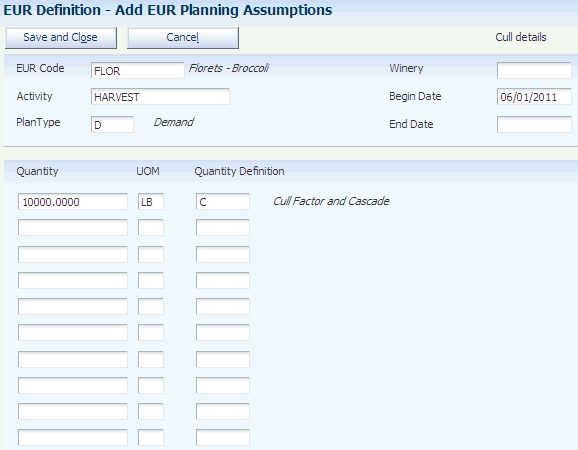
Description of "Figure 5-6 Add EUR Planning Assumptions form"
- Activity
-
Specify the milestone event for which you want to set up planning assumptions, for example, harvest, fermentation, or bottling.
- Plan Type
-
Specify the type of plan that you want to set up, for example, estimates, ideal quantities, or minimum quantities.
- Winery
-
Specify the facility for which you are defining planning assumptions.
- Begin Date and End Date
-
Specify the date range for the planning assumptions.
- Quantity and UOM (unit of measure)
-
Specify the quantities that you are planning to purchase, and enter the appropriate unit of measure.
- Quantity Definition
-
Categorize the type of bulk material that you want to purchase, for example, bulk wine, grapes by harvest period, or juice and wine.
5.2.9 Defining Valid Operations for EURs
Access the Add EUR Valid Operations form.
- Valid/Invalid
-
Specify whether you are creating a list of valid or invalid operations for the selected EUR by wine status. For example, you can specify that for the status of Grape, you can create only weigh tag operations. Depending on which list would be shorter, you can create the list by inclusion or exclusion.
- Configured Operation Code and Configured Operation Code Description
-
Select the configured operation that you want to declare valid or invalid for the EUR. The system does not validate this definition.
5.2.10 Defining Conversion Rate Assumptions
Access the Add EUR Conversion Assumptions form.
Figure 5-8 Add EUR Conversion Assumptions
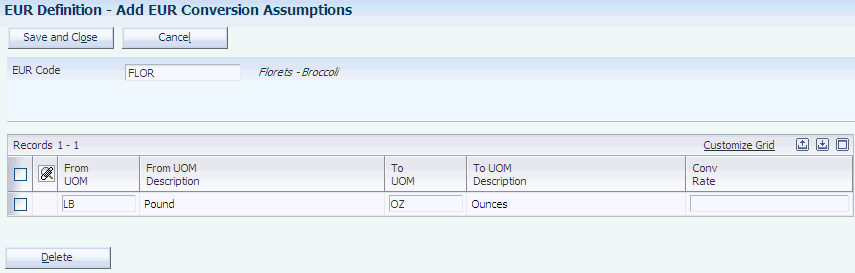
Description of "Figure 5-8 Add EUR Conversion Assumptions"
- From UOM (from unit of measure) and To UOM (to unit of measure)
-
Enter the set of units of measure for which you are setting up a conversion rate. You select available units of measure from the Unit of Measure UDC (31B/UM).
- Conversion Rate
-
Specify conversion rates that you are using for the planning assumptions.
5.3 Setting Up Brands
This section discusses how to set up brands.
5.3.1 Forms Used to Set Up Brands
5.3.2 Setting Up Brands
Access the EUR Brand Definition form.
- Brand/Description
-
Enter a unique code and description to identify a brand to attach to an EUR definition. You use brand definitions for reporting purposes. The new brand definitions that you create are stored in the Brand Master table (F31B0770).
Important:
You must set up brand definitions because brands are required for the EUR definition. - Status
-
When you set up a brand definition, you can set it up with a status of active or inactive. If a brand is active, you cannot delete it.
- Category Code 1- 10
-
Use the ten available category codes to provide additional information about the brand that you are defining.
5.4 Setting Up EUR Product Specifications
This section provides an overview of EUR product specifications, lists a prerequisite, and discusses how to:
-
Set up specification masters.
-
Define EUR specifications.
5.4.1 Understanding EUR Product Specifications
EUR product specifications represent a group of target attributes that you define for a blend lot at a specific wine status. The purpose of setting up EUR product specifications is to provide the ability to define target values for various lot attributes that you want the blend lot that is associated with the EUR to achieve as it moves through the blend process. Having defined the target value for a specification, you can perform a validation on the blend lot that compares the defined target value with the actual value of the lot attribute that is returned by a named calculation. When you validate specifications, the system evaluates whether the value that is returned by the named calculation conforms to the specification according to the specified rule.
The following table lists the lot attributes for which you can set up specifications and the tables from which the named calculations return values:
| Attribute | Table |
|---|---|
| Material type
Instructed attributes |
Blend Lot Master (F31B31) |
| Composition | Lot Composition (F31B311) |
| Quality test | Test Results (F3711) |
| Ownership | Lot Owners (F31B315) |
| Style | Lot Style (F31B314) |
| EUR | Lot EUR (F31B316) |
| Accumulated additives | Lot Accumulated Additives (F31B318) |
| Cost | Blend Lot Costs (F31B31C) |
To define EUR product specifications, you first set up generic specifications with the following information:
-
Named calculation
-
Target value
-
Rule type
-
Validation type
Each specification can encompass more than one named calculation. You enter a named calculation to obtain an actual value for comparison with the target value that you specify. You can select only named calculations that were previously defined using the Named Calculations program (P31B109).Depending on the data type of the value that is returned by the named calculation, which can be a numeric, string, character, or date value, only the corresponding target value field is available for data entry. For example, if the return value of the named calculation is a string value, you can enter a target value only in the Target String field.
The specification compares the target value that you enter with the value that is returned by the named calculation return value based on a set of rules that define possible relationships between return and target values The following table lists the available rules and their application to the different data types:
| Rule | Character | String | Date | Numeric |
|---|---|---|---|---|
| Equal to | Valid | Valid | Valid | Valid |
| Not equal to | Valid | Valid | Valid | Valid |
| Greater than | NA | NA | Valid | Valid |
| Greater than or equal to | NA | NA | Valid | Valid |
| Less than | NA | NA | Valid | Valid |
| Less than or equal to | NA | NA | Valid | Valid |
These hard-coded rules are stored in the Named Calculation Rule UDC table (31B/RR). The special handling codes determine what the valid rules are. Rules with a special handling code of 1 apply only to specifications with named calculations that return strings. Rules with a special handling code of 1 or 2 apply to specifications with named calculations that return numeric values. Rules without special handling codes do not apply to specifications.
After you specify the target value, named calculation, and rule, you must determine what kind of validation you want the system to perform against the specification. You can set up the specification so that the system issues an error message if the validation shows the return value to be out of specification.
Quality results are stored as strings, but you can set up a numeric comparison rule for quality results that you have defined as numeric. When the system validates the specification, the system uses a numeric rule to determine the extent to which the quality results conform to the specification. As an example, the following table establishes the range from 5.0 to 5.5 as an acceptable pH value range. The third specification points to the ideal value of 5.3. Thus, the returned value falls into the acceptable range, but falls short of the ideal target value.
| Returned Value | Rule | Target Value | Result |
|---|---|---|---|
| 5.2 | Less than | 5.5 | In specification |
| 5.2 | Greater than | 5.0 | In specification |
| 5.2 | Equal to | 5.3 | Out of specification |
The named calculations that are based on the F31B31 table support validations of instructed attributes, as well as survey gain or loss, and operational gain or loss, and yield.
After you have created a generic specification, it is available to be attached to an EUR definition. You can attach specifications to different combinations of EURs and wine statuses.
5.4.2 Prerequisite
Set up the named calculations that you need for setting up specifications.
5.4.3 Forms Used to Set Up EUR Product Specifications
5.4.4 Setting Up Specification Masters
Access the Add Specifications form.
- Specification and Description
-
Specify a name and description for the specification that you define. After you have defined the specification, you can associate it with any EUR.
- Named Calculation
-
Enter a named calculation that you want to associate with the specification. You can enter multiple named calculations for each specification that you set up.
- Data Type
-
Indicates the type of return value that you have defined for the named calculation.
- Description
-
Displays the description that you have created from the named calculation as a link. You can click the link to access the Named Calculations program.
- Rule
-
Specify the allowed comparison between the target and return value. Select a value from the Named Calculation Rule UDC table (31B/RR). Values are:
EQ: Equal To
NEQ: Not Equal To
GRT: Greater Than
GRTE: Greater Than or Equal To
LST: Less Than
LSTE: Less Than or Equal To
Note:
Depending on the data type of the target and return values, not all these rules are available to be selected. For example, for a character or string data type, you can use the Equal To and Not Equal To operators, but not the Greater Than operator. - Target Date
-
If the return value of the named calculation is a date, you can enter a date value for comparison. The other target fields are not enabled.
- Target Numeric
-
If the return value of the named calculation is a number, you can enter a numeric value for comparison. The other target fields are not enabled.
- Target String
-
If the return value of the named calculation is a string, you can enter a string value for comparison. The other target fields are not enabled.
- Target Character
-
If the return value of the named calculation is a character, you can enter a character value for comparison. The other target fields are not enabled.
- Hard/Soft
-
Specify the type of validation that you want the system to perform against this specification. If you specify a hard validation, the system issues an error message if the return value does not conform to the specification. If you specify a soft validation, a failed validation does not prevent you from continuing to work with the blend lot.
5.4.5 Defining EUR Specifications
Access the Add EUR Specifications form.
- EUR Code
-
Select the EUR to which you want to attach a specification.
- Specification
-
Select the specification that you want to attach to the selected EUR.
- Wine Status Short Code
-
Specify the wine status for the EUR for which the selected specification is valid.
- EUR Version
-
If you have copied this EUR to a version, the system displays the version name.
5.5 Creating and Attaching Protocols to EUR Definitions
This section discusses how to:
-
Create protocols.
-
Attach protocols to EUR definitions.
5.5.1 Forms Used to Create and Attach Protocols to EUR Definitions
| Form Name | Form ID | Navigation | Usage |
|---|---|---|---|
| Add Protocol | W31B0720C | EUR Profiles (G31B10), Protocols
Click the Add button on the View Protocols form. |
Create protocols for EUR profiles. |
| Add EUR Protocol | W31B0721C | EUR Profiles (G31B10), EUR Protocols
Click the Add button on the View EUR Protocols form. |
Attach protocols to EUR definitions. |
5.5.2 Creating Protocols
Access the Add Protocol form.
- Winery
-
Select the facility for which you are creating the protocol.
- Protocol and Description
-
Enter a name and description for the protocol.
- Category Code 1,Category Code 2, and Category Code 3
-
Specify up to three category codes for the protocol for grouping and reporting purposes.
- Date 1,Date 2, and Date 3
-
Specify up to three dates for the protocol.
- Numeric 1,Numeric 2, and Numeric 3
-
Specify up to three numeric values to classify the protocol.
5.6 Validating EUR Product Specifications
This section provides an overview of validations and discusses how to:
-
Review EUR validation results.
-
Override EUR validation errors.
5.6.1 Understanding Validations
After defining specifications for EURs by wine status, you validate them when you use EURs in operations. The system validates EUR specifications by comparing the target value from the specification with the actual return value for a lot. The system stores validations in the Specification Validation table (F31B0790). For any given lot, the table stores only one set of validation records. Each time you perform a validation, the system updates the same set of validation records.
The system performs validations automatically every time you close operations individually. You can also validate EUR specifications manually for multiple lots on the Edit Operation Detail form or for individual lots on the Instruct Lot Attributes form. You can also validate EUR specifications for trial blends.
See Performing Trial Blending.
You can view validations using the EUR Validation Results program (P31B0790).
5.6.1.1 Overriding Validation Errors
If the return value for a specification does not fall into the range that is defined by the target value, the validation results produce an error. The error can be hard or soft, depending on how you set up the specification. If you set up the specification to perform only a soft validation, you can save or close an operation despite the error. If you set up the validation with a hard error, you must intervene by providing a reason code for accepting the error before you can close the operation. As an alternative, you can also make a correction to the operation so that the value of the lot attribute falls within the specification. For example, if a pH value is out of spec, you might need to change the amount of additive.
5.6.2 Forms Used to Validate EUR Product Specifications
5.6.3 Reviewing EUR Validation Results
Access the Search for EUR Validation Results form.
Search for validation results by EUR code, specification, blend ID, operation number, or vessel number. You can also use the query by example (QBE) line to filter the search further.