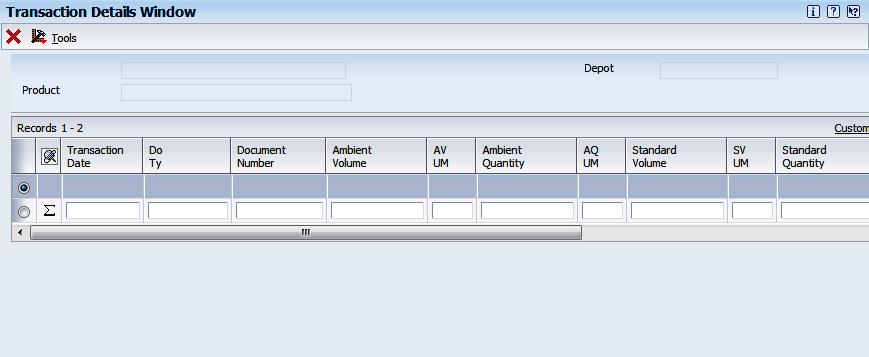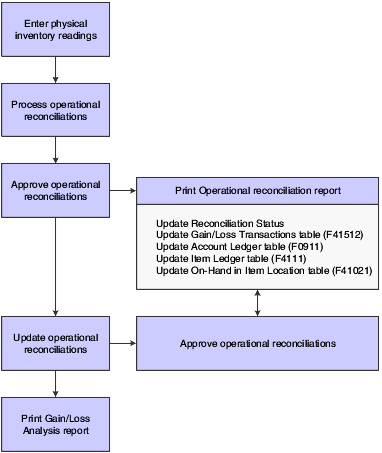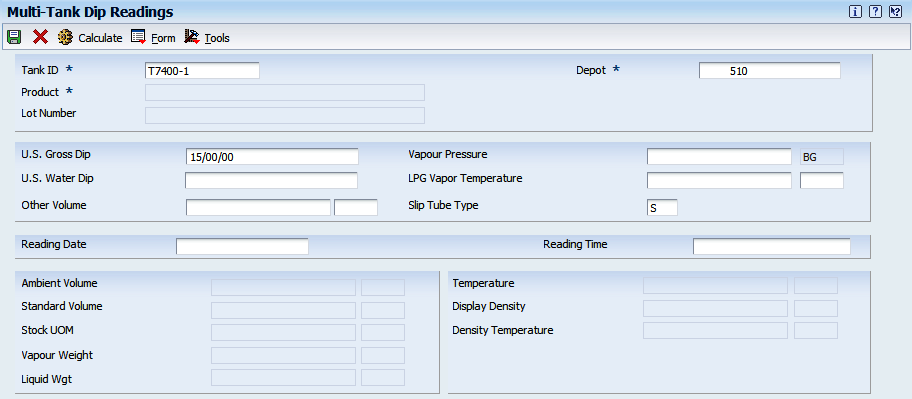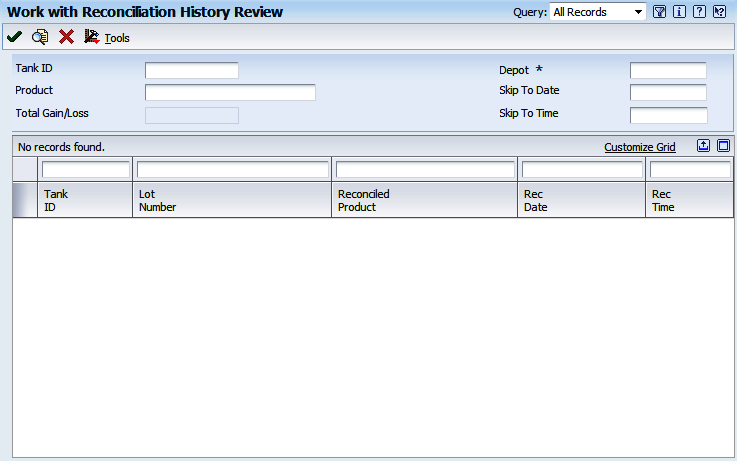10 Working with Reconciliations
This chapter contains the following topics:
10.1 Understanding Reconciliations
As part of the management of bulk stock, you must reconcile sales figures for a given period. To do so, you compare the transactions and inventory levels in the system to the actual inventory levels in the depot. During the reconciliation process, the system identifies any discrepancies. A gain might be due to missing transactions, for example, lost invoices. A loss might be due to theft, leakage, or faulty meters.
A processing option enables reconciliation of the document types for load-confirmed sales, non-metered outgoings, and other metered outgoings.
10.1.1 Understanding Throughput Reconciliations
Throughput reconciliation compares sales figures and other metered outgoing transactions for a given period with the metered throughput at the point of reconciliation. The comparison identifies discrepancies due to missing transactions, theft, leakage, or faulty meters.
Throughput reconciliation is optional. However, if you perform throughput reconciliation through the time period in which you begin operational reconciliation, the operational reconciliation process will be more accurate.
Throughput reconciliation compares the transactions in the system with the throughput meter readings. Throughput reconciliation does not update inventory and general ledger tables. Upon review and approval, the program updates the reconciliation status in the Bulk Product Transaction File table (F41511) and the Gain/Loss Transactions File table (F41512).
This flowchart illustrates the throughput reconciliation process:
Figure 10-1 Throughput reconciliation process
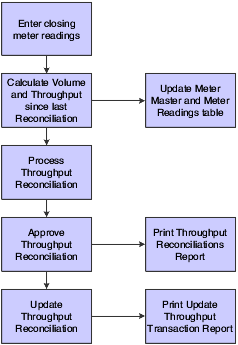
Description of "Figure 10-1 Throughput reconciliation process"
10.1.1.1 Processing Throughput Reconciliations
You process throughput reconciliations to reconcile the metered throughput with load-confirmed sales transactions and other metered transactions for a given period. The throughput reconciliation provides an information process to verify that all outgoing movements through meters were recorded.
10.1.1.2 Recording Out-of-Service Meter Quantities
If the meter is out of service, you can estimate the amount of product that passed through the meter and still perform throughput reconciliation. To do so:
-
Access the Out of Service Meter Quantity form.
-
Record the meter number and estimated quantity.
-
Return to Throughput Reconciliations program.
The estimated quantity appears next to Corrections under Metered Throughput on the Work With Throughput Reconciliations form.
The program performs the conversions, and then displays the default tank information and the calculated ambient volume, standard volume, and weight.
10.1.1.3 Reviewing Transaction Details
Access the Transaction Details Window form.
During throughput or operational reconciliations, you can access the Transaction Details Window form to determine whether a transaction was missed or a reading was entered incorrectly. You can review this information:
From the Throughput Reconciliations form:
-
Load Confirmed Sales Transaction details.
-
Other Metered Outgoing Transaction details.
-
Non-Metered Outgoing Transaction details.
From the Operational Reconciliations form:
-
Incoming Transaction details
-
Outgoing Transaction details
The option that you select from the appropriate reconciliation form determines which detail information displays.
10.1.2 Understanding Operational Reconciliations
Operational reconciliation updates inventory and general ledger tables. Using all inbound and outbound transactions since the previous reconciliation, the system calculates the amount that should be in physical inventory and compares it with the actual amount in the tanks (from the final physical tank dip). In other words, it measures and compares the physical inventory levels with the book inventory levels so that you can reconcile any differences and record operational gains or losses. The system then updates inventory tables to reflect the current physical stock levels. Although most companies perform operational reconciliations daily, some companies perform them monthly.
If you set the reconciliation lot number, the system updates the Gain/Loss records with the reconciliation lot number to Gain/Loss Transactions Additional Information Tag File (F41512T). If you do not set the reconciliation lot number, the system uses the current lot number to reconcile records.
During operational reconciliation, the system can include the throughput gains and losses with the operational gains and losses and update the general ledger.
Operational reconciliation updates these tables:
-
Gain/Loss Transactions Additional Information Tag File (F41512T)
This flowchart illustrates operational reconciliation:
10.1.2.1 Example: Calculating Reconciliations
This diagram illustrates how the system calculates reconciliations for bulk products. The quantities (in liters) are shown to help you understand the process:
Figure 10-4 Example of calculating reconciliation for bulk stock
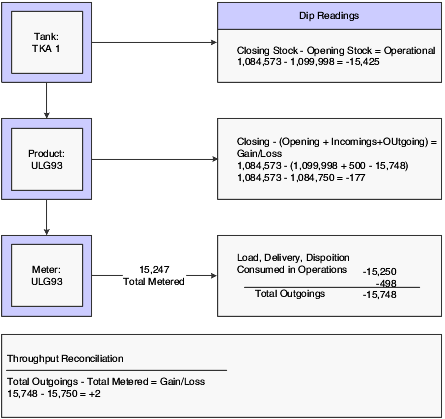
Description of "Figure 10-4 Example of calculating reconciliation for bulk stock"
10.1.2.2 Processing Operational Reconciliations
The operational reconciliation process calculates the amount that should be in physical inventory, based on all inbound and outbound transactions since the previous reconciliation, and compares the amount with the actual amount in the tanks (from the final tank dip). In other words, it measures and compares the physical inventory levels with the book inventory levels so that you can reconcile differences and record operational gains or losses. The process then updates inventory to reflect the current physical stock levels. The operational reconciliation process uses only standard volumes, but it displays ambient and weight values.
10.2 Understanding Reconciliations Status
As part of depot operations, you might need to review totals of transactions that have been processed through operational reconciliations. Additionally, you might need to review or change a reconciliation status.
10.2.1 Prerequisites
Before you complete the tasks in this chapter:
-
Set up the user-defined code (UDC) tables for throughput reconciliation.
-
Set up the UDC tables to define the document types to include in the operational reconciliation.
-
Set up the gain/loss and inventory automatic accounting instructions (AAIs).
10.3 Recording Closing Meter Readings
This section provides an overview of closing meter readings, lists a prerequisite, and discusses how to:
-
Set processing options for Meter Readings (P415105).
-
Record closing meter readings.
10.3.1 Understanding Closing Meter Readings
To determine the amount of product that has passed through a meter, use the Multi-Meter Readings program to record the most current closing meter readings. This program enables you to update the throughput volume since it was previously reconciled.
You can enter readings in volume or weight. When you enter a reading, the program retrieves the current tank information and performs volume to weight conversions. The converted quantities are stored in the Multi-Meter Readings table (F41515) and used later for throughput reconciliations.
You update metered throughput by entering closing meter readings for the period. The system multiplies the meter units you enter by the number of units per meter unit in the Meter Master (F41506). For example, the closing reading is 500 and the meter units are 2 liters/unit, then the throughput is 1,000.
If no previous readings exist for a particular meter, the system updates the meter status with an I for inactive and does not calculate throughput for the initial reading. You must enter the initial reading as the closing reading. The system sets the previous reading to equal the closing reading and changes the Reconciliation Yes/No status to Y.
You can enter transactions for a tank before an initial meter reading. Be sure to enter an initial reading date and reading time that is prior to the transaction dates. If the initial meter reading date is not prior to the transaction dates, the system treats the transactions as retroactive (that is, before the last reconciliation) and does not include the transactions in the current reconciliation.
You might need to review or make a change to a meter reading. To locate previous meter readings, enter the date for the readings in the Skip To Date field. The system locates all meter readings from this date to the current date.
The Multi-Meter Readings program enables you to review readings by product or by meter.
10.3.2 Prerequisite
Set the processing option for this program to specify the current status for transactions in the reconciliation process.
10.3.3 Forms Used to Record Closing Meter Readings
| Form Name | FormID | Navigation | Usage |
|---|---|---|---|
| Multi-Meter Readings Revision | W415105B | Bulk Stock Reconciliations (G41502), Meter Readings
On the Work With Multi-Meter Readings form, locate and select an item or, to add a new reading, click Add. |
Record closing meter readings. |
| Meter Master Maintenance Revision | W415006B | From the Form menu on the Multi-Meter Readings Revision form, select Meter Master | Review or change meter information. |
10.3.4 Setting Processing Options for Meter Readings (P415105)
Processing options enable you to specify the default processing for programs and reports.
10.3.4.1 Default
- Multi-Meter Readings
-
Enter a UDC for the current status in the reconciliation process.
The Reconciliation Status Code indicates the transaction has been throughput reconciled. Records with this status (and any status greater than the one entered) will be protected from changes.
Note:
Set up Reconciliation Status - Current UDCs sequentially in the same order as the process flow. The same codes are used for Reconciliation Status - Next.
10.3.5 Recording Closing Meter Readings
Access the Multi-Meter Readings Revision form.
Figure 10-5 Multi-Meter Readings Revision form
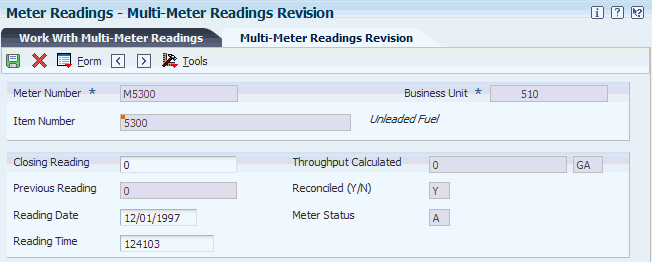
Description of "Figure 10-5 Multi-Meter Readings Revision form"
- Closing Reading
-
Enter the closing reading of the meter at the date and time specified by the user.
This value indicates the quantity of product that has flowed through the meter when the closing readings are taken. To calculate the ambient volume, an after (closing) meter reading is required.
10.4 Updating Throughput Transaction Status
This section provides overviews of throughput transaction status update and the Throughput Reconciliations Report, lists prerequisites, and discusses how to:
-
Set processing options for Throughput Reconciliations (P415111).
-
Reconcile throughput transactions.
-
Set processing options for Review/Approve Variances (P415112).
-
Approve throughput reconciliations.
-
Set processing options for Throughput Reconciliations Report (R415403).
-
Run the Throughput Reconciliations Report.
10.4.1 Understanding Throughput Transaction Status Update
After you record closing meter readings, you need to compare the metered throughput with the outgoings to update the transaction status and approve the transactions for reconciliation. The program retrieves the metered throughput from the Multi-Meter Readings table (F41515).
In the comparison, the system includes only transactions with the document types that you specify in the processing options. The system also includes only those transactions that have a last reconciliation status equal to the last reconciliation status that you specify in the processing options.
You can view throughput reconciliations in standard volume or ambient volume. The standard volume displays in the primary stock accounting unit of measure. The ambient volume appears in the volume unit of measure that is set up for the item.
If you are using a gantry interface, temperature-compensated meters return the quantity in the standard volume, not the ambient volume. The system does not convert from ambient volume to standard volume. To perform throughput reconciliations, you view the data in standard quantities and compare the difference to the standard throughput quantities rather than the ambient throughput quantities.
The quantities for nonmetered outgoings are informational only. The system does not calculate these quantities in the metered throughput withdrawals or the throughput gain or loss.
If the meter is out of service, you can estimate the amount of product that passed through the meter and still reconcile throughput by:
-
Accessing the Out of Service Meter Quantity form.
-
Recording the meter number and estimated quantity.
-
Returning to the Throughput Reconciliations program.
The Throughput Reconciliation program performs the conversions and calculations and then displays the default tank information, ambient volume, and standard volume.
After you reconcile the throughput transactions, you approve the information to update the transaction status and move the reconciliations to the next step in the process. Depending on the status codes set up for throughput reconciliations and those you specify in the processing options, the update process moves the reconciliations to either:
-
An additional approval step.
-
The Update Throughput Reconciliations program (R415020), which updates the Gain/Loss Transactions File (F41512) table.
Some companies prefer to include an additional approval step to enable a manager to approve the reconciliations before running Update Throughput Reconciliations. In this case, a person with the proper authority approves the reconciliations from Review/Approve Variances and updates the transaction status to proceed to Update Throughput Reconciliations.
If you want to approve and update the transaction status in a separate step, you must set an additional current and next status step in the processing options and set the processing option to approve reconciliations in a separate step. This action creates two different versions of the Throughput Reconciliations program.
10.4.2 Understanding the Throughput Reconciliations Report
After you approve throughput reconciliations, you can run the Throughput Reconciliations Report. This report provides:
-
Detailed transactions that make up a throughput reconciliation.
-
Totals for a throughput reconciliation.
The report displays the transactions with the document types that you selected in the processing options. It also displays the transactions with a last reconciliation status equal to the last reconciliation status you selected in the processing options. The metered withdrawals appear as standard volumes only.
Alternatively, you can run the Throughput Reconciliations Report from the Review/Approve Variances form after you approve the throughput reconciliations or you can print it from the Throughput Reconciliations program if the reconciliation process is not set up to require approvals.
10.4.3 Prerequisites
Before you complete the tasks in this section:
-
Perform load confirmations on all sales transactions for the items that you want to reconcile.
-
Verify that the document types for the transactions that you want to reconcile are set in the processing options.
-
Verify that the correct beginning and next reconciliation status codes are set in the processing options.
-
Record closing meter readings to calculate metered throughput.
-
Verify that the last reconciliation status for the transactions is set in the processing options.
10.4.4 Form Used to Update Throughput Transaction Status
| Form Name | FormID | Navigation | Usage |
|---|---|---|---|
| Work With Throughput Reconciliations | W415111B | Bulk Stock Reconciliations (G41502), Throughput Reconciliations | Reconcile throughput reconciliations. |
| Work With Throughput Reconciliations | W415111B | Reconciliations (G41502), Review/Approve Variances | Approve throughput reconciliations. |
10.4.5 Setting Processing Options for Throughput Reconciliations (P415111)
Processing options enable you to specify the default processing for programs and reports.
10.4.5.1 Document Types
- 1. List the User-Defined Code containing the document types for:
-
Load Confirmed Sales,
System Code, and Record Type
Other Metered
System Code and Record Type
Non Metered
System Code and Non-Metered Record Type
Values are:
41B: Bulk stock management
LC: Load confirmed - reconciliation
OM: Other metered - reconciliation
NM: Nonmetered - reconciliation
10.4.5.2 Status
- 1. Please enter the current reconciliation status and 2. Please enter the next reconciliation status
-
Enter the current status or next status in the reconciliation process. Entries in this processing option are user-defined codes from UDC table 41B/RC.
Note:
Set up Reconciliation Status - Current UDCs sequentially in the same order as the process flow. The same codes are used for Reconciliation Status - Next.
10.4.6 Reconciling Throughput Transactions
Access the Work With Throughput Reconciliations form.
Figure 10-6 Work With Throughput Reconciliations form
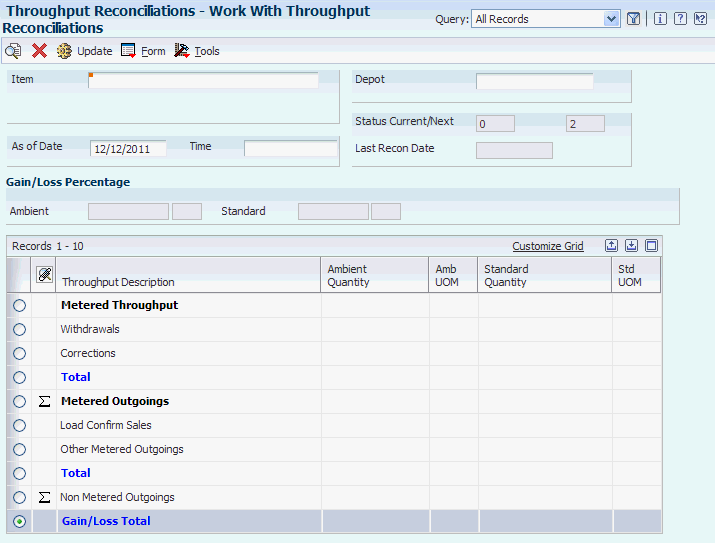
Description of "Figure 10-6 Work With Throughput Reconciliations form"
-
Locate an item on the Work With Throughput Reconciliations form.
-
If the variance is correct, click Update to update the transaction status.
-
If the variance is not correct, perform these steps to correct the variance and then resume the reconciliation:
-
From the Form menu, select Corrections, Load Confirmed Sale, Other Metered Outgoing, or Non-Metered Outgoing.
On the transaction details form determine whether a transaction is missing or an incorrect reading exists.
-
Exit the program and correct the variance if the cause is known (for example, an order that was shipped but not load-confirmed).
-
- As of Date
-
Enter the date of the new closing reading.
- Time
-
Displays the last time the system updated this record.
10.4.7 Setting Processing Options for Review/Approve Variances (P415112)
Processing options enable you to specify the default processing for programs and reports.
10.4.7.1 Document Types
- 1. List the User-Defined Code containing the document types for:
-
Load Confirmed Sales
System Code and Record Type
Other Metered
System Code and Record Type
Non Metered
System Code and Non-Metered Record Type
Values include:
41B: Bulk stock management
LC: Load confirmed - reconciliation
OM: Other metered - reconciliation
NM: Nonmetered - reconciliation
10.4.7.2 Throughput Rec
These processing options specify the user-defined code for document types that must be throughput reconciled prior to being processed by operational reconciliations and the status of records that have been throughput reconciled.
- Throughput Reconciliation - System Code
-
Specify the system code to use for throughput reconciliation.
- Throughput Reconciliation - Record Type
-
Specify the user-defined code table to use for throughput reconciliation.
- Throughput Reconciliation - Status
-
Specify the status that the system assigns to records that have been throughput-reconciled. The status is a value from UDC 41B/RC.
Note:
Enter a value in this processing option if the Outgoings (Record Type or System Code) processing options on the Document Types tab are non-blank.
10.4.7.3 Status
- 1. Please enter the current reconciliation status and 2. Please enter the next reconciliation status
-
Enter the current status or next status in the reconciliation process. Entries in this processing option are user-defined codes from UDC table 41B/RC.
Note:
Set up Reconciliation Status - Current UDCs sequentially in the same order as the process flow. The same codes are used for Reconciliation Status - Next.
10.4.7.4 Processing Mod
- 1. Processing Mode Selection Value
-
0 = Review and Approve Updates: Reconciliation Flag and to NEXT status. 1 = Approve Updates: Reconciliation Flag and to NEXT status.
Specify whether the system updates the reconciliation status, the reconciliation flag, or both for transactions. Values are:
Blank: Review only. The system selects outgoing transactions that are at the status as specified on the Throughput Rec tab, Status processing option. The system also selects all other outgoing and incoming transactions that are at the current status as specified on the Status tab, Current Reconciliation Status processing option. The system then moves the transactions to the next status as specified on the Status tab, Next Reconciliation Status processing option.
0: Review and approve. The system selects all outgoing and incoming transactions that are at the current status as specified on the Status tab, Current Reconciliation Status processing option. The system then moves the transactions to the next status as specified on the Status tab, Next Reconciliation Status processing option. The system also updates the Reconciliation flag field to the value of 1.
1: Approve only. The system selects all outgoing and incoming transactions that are at the current status as specified on the Status tab, Current Reconciliation Status processing option. The system then updates the Reconciliation flag field to the value of 1.
10.4.8 Approving Throughput Reconciliations
Access the Work With Throughput Reconciliations form.
-
Locate an item.
-
If Gain/Loss is correct, click Update to update the transaction status.
10.4.9 Setting Processing Options for Throughput Reconciliations Report (R415403)
Processing options enable you to specify the default processing for programs and reports.
10.4.9.1 UDC Options
- 1. List the User-Defined Code containing the document types for:
-
Load Confirmed Sales,
System Code, and Record Type
Other Metered
System Code and Record Type
Non Metered
System Code and Non-Metered Record Type
Values include:
41B: Bulk stock management
LC: Load confirmed - reconciliation
OM: Other metered - reconciliation
NM: Non-metered - reconciliation
10.4.9.2 Job Options
A variety of options are available. Enter the appropriate values.
- 1. Enter a '1' to print the detailed transactions or a '2' to print totals only. The default is to print totals only.
-
Specify whether to print detailed transactions or totals only. Values are:
1: Print detailed transactions.
2: Print totals only (default).
- 2. Enter the current reconciliation status.
-
Enter the current status in the reconciliation process. Entries in this field are UDCs.
Note:
Set up Reconciliation Status - Current UDCs sequentially in the same order as the process flow. The same codes are used for Reconciliation Status - Next. - 3. Enter the As Of date thru which you want records to be included.
-
Enter the date that an order was entered into the system. This date determines which effective level the system uses for inventory pricing.
- 4. Enter '1' to print all quantities as ambient. BLANK is the default and will print quantities as standard.
-
Specify whether to print quantities as ambient or standard. Values are:
Blank: Print quantities as standard (default).
1: Print quantities as ambient.
10.5 Updating Throughput Reconciliations
This section provides an overview of the throughput reconciliation update and discusses how to: update throughput reconciliations.
-
Set processing options for Update Throughput Reconciliation Report (R415020).
-
Update throughput reconciliations.
10.5.1 Understanding the Throughput Reconciliation Update
Run the Update Throughput Reconciliation program to perform these processes:
-
Update the reconciliation status on the Multi-Meter Readings table (F41515).
-
Update the reconciliation status on transactions.
-
Update reconciliation status in the Bulk Product Transaction File table (F41511).
-
Update each transaction and reading with the reconciliation date.
-
Update the Gain/Loss Transactions File table (F41512) with the calculated gain or loss values.
-
Print the Update Throughput Reconciliations Report.
You can run this program in proof mode before you complete the actual update. This enables you to review each transaction and verify the information before updating the tables. To run in proof mode, add a proof version and leave the processing option to update tables blank.
10.5.2 Setting Processing Options for Update Throughput Reconciliation Report (R415020)
Processing options enable you to specify the default processing for programs and reports.
10.5.2.1 UDC Tables
- 1. List the User-Defined Code containing the document types for:
-
Load Confirmed Sales,
System Code, and Record Type
Other Metered
System Code and Record Type
Non Metered
System Code and Non-Metered Record Type
Values include:
41B: Bulk stock management
LC: Load confirmed - reconciliation
OM: Other metered - reconciliation
NM: Nonmetered - reconciliation
10.5.2.2 Status
- 1. Reconciliation Status and 2. Next Reconciliation Status
-
Enter the current or next reconciliation status.
- 3. Transaction Date
-
This date determines which effective level the system uses for inventory pricing.
Enter the Transaction Date to use when selecting records.
The system includes all records that are not reconciled through this date.
10.5.2.3 Print Options
- 1. Report Data at Ambient
-
Enter 1 to print the report data at ambient volume.
The default (blank) will print the report data at standard volume.
10.5.2.4 Update Options
- 1. Update Gain/Loss File
-
Enter 1 to update the Gain/Loss file.
The default (blank) will run the report in proof mode.
- 2. Reconciliation Date in Update Mode
-
Enter the Reconciliation Date to use when in update mode.
If no date is entered, the current system date is used.
10.5.3 Update Throughput Reconciliations
From the Bulk Stock Reconciliations menu (G41502), select Update Throughput Reconciliation.
10.6 Recording Tank Dip Readings
This section provides an overview of tank dip readings and discusses how to:
-
Set processing options for Tank Dip Readings (P415106).
-
Record tank dip readings.
10.6.1 Understanding Tank Dip Readings
Use the Tank Dip Readings program to record the physical stock (dip) levels in the tanks. The system uses the dip readings to calculate tank volume, which is necessary to process operational reconciliations.
After you record the readings, the system checks these factors to calculate volume:
-
Gross dip reading against the tank height and the tank reference height.
-
Water dip reading against the gross dip height.
-
Dip temperature against the minimum and maximum temperatures set for the tank.
-
Density temperature against the minimum and maximum temperatures set for the tank.
For Liquefied Petroleum Gas (LPG) products, the system uses the vapor pressure and temperature to calculate the liquid equivalent of the vapor portion of the product. It then adds this liquid amount to the liquid volume which it calculates from the dip reading to calculate the total volume of product in the LPG tank.
The system retrieves existing tank levels from the Bulk Product Transaction File table (F41511). You can change this information and enter dip readings to record the current stock levels. You cannot change the tank levels that appear after the reconciliation process has begun.
If no previous readings exist for a particular tank, the system updates the tank status to inactive.
You can record transactions for the tank before an initial dip reading. If the initial reading is not before the transaction dates, the system treats the transactions as retroactive (that is, before the last reconciliation) and does not include them in the reconciliation.
10.6.2 Forms Used to Record Tank Dip Readings
| Form Name | FormID | Navigation | Usage |
|---|---|---|---|
| Work with Tank Dip Readings | W415106D | Bulk Stock Reconciliations (G41502), Tank Dip Readings | Review tank dip readings after recording them. |
| Multi-Tank Dip Readings | W415106A | On Work with Tank Dip Readings, click Add. | Record tank dip readings. |
| Tank Strapping Table Maintenance | W415003B | On Work with Tank Dip Readings, select an item and select Strappings from the Row menu | Review tank information. |
| Tank Master Maintenance | W415001D | On the Work with Tank Dip Readings form, select an item and select Tank Master from the Row menu. | Review tank information. |
| Default Tank Information Revision | W415108B | On Work with Tank Dip Readings, select an item and select Default Tank Info from the Row menu. | Review tank information. |
10.6.3 Setting Processing Options for Tank Dip Readings (P415106)
Processing options enable you to specify the default processing for programs and reports.
10.6.3.1 Processing
- 1. Enter the status code beyond which a dip reading cannot be changed. Indicates the point at which a reading has been operationally reconciled.
-
Enter the current status in the reconciliation process from UDC 41B/RC.
Note:
Set up your Reconciliation Status - Current UDCs sequentially in the same order as the process flow. The same codes are used for Reconciliation Status - Next.
10.6.4 Recording Tank Dip Readings
Access the Multi-Tank Dip Readings form.
- Gross Dip
-
Represents the total dip reading of a tank. (Net volume = Gross dip volume − water dip volume + Other volumes)
You can enter a number for a single dip or multiple dip reading. Enter dip readings in increments consistent with the strapping units on the tank strappings table (for example, centimeters or feet/inches/fractions).
For U.S. increments, Branch/Plant Constants controls the delimiter that indicates the separator between the units of measure (for example, between feet, inches, and fractions). Therefore, if you used / as the delimiter, for:
15 feet 10 1/2 inches, enter 15/10/8.
15 feet, enter 15//.
6 feet 4 13/16 inches, enter 6/4/13.
12 feet and 5/16 inches, enter 12//5.
Fractions are shown in sixteenths of an inch.
If the dip type is electronic) and the gauging method is weight in the Tank Master, the program considers the dip type a weight. The unit of measure comes from the weight unit of measure specified in the Item Master.
If you record an electronic reading in weight, enter the weight in this field. The gauging method in the Tank Master must be specified as W (weight). The program considers the entry to be a weight (where the unit of measure is the weight unit of measure specified in the Item Master) and enters the appropriate amounts in the Bulk Product Transaction File table (F41511).
- Water Dip
-
Represents the total dip reading of water in the tank.
(Net volume = gross dip volume − water dip volume+ other volumes)
This value can be a single dip or a multiple dip reading.
- Reading Date
-
Enter a date with or without a slash (/) or dash (-) as separators.
If you leave a date entry field blank, the system supplies the current date.
- Vapour Pressure
-
Represents the observed LPG vapour pressure. The system compares this value to the equilibrium vapour pressure to check for inert gases. The observed pressure of the LPG vapour is recorded as part of the tank dip, and is used in the calculation of the liquid equivalent volume of the vapour.
- LPG Vapour Temperature
-
At the item level, this is the standard vapour temperature. The observed temperature of the vapour in the LPG tank is recorded as part of the tank dip and is used to calculate the liquid equivalent volume of the vapour.
If you calculate LPG vapour, enter the standard LPG vapour. The observed vapour from the Dip Volume Calculator and Multimeter Reading is compared to this value.
- Slip Tube Type
-
Enter the slip tube type for a dip reading for an LPG Slip Tube type tank. This field denotes whether this is a long or short slip tube reading. Values are:
L: Long.
S: Short (if you leave this field blank, the system uses S).
10.7 Updating Operational Transaction Status
This section provides overviews of operational transaction status update and operational reconciliations reports, lists prerequisites, and discusses how to:
-
Set processing options for Operational Reconciliations (P415112).
-
Reconcile operational transactions.
-
Set processing options for Review/Approve Variances (P415111).
-
Approve operational reconciliations.
-
Run the Operational Reconciliation Detail Report.
-
Run the Operational Reconciliations Report.
10.7.1 Understanding Operational Transaction Status Update
After you record tank dip readings, you need to compare all incoming and outgoing transactions in the system since the last reconciliation with the physical stock levels in each tank. Then, you can update the transaction status and approve the transactions for reconciliation.
In the comparison, the system includes only transactions with the document types you specify in the processing options. The system also includes those transactions that have a last reconciliation status equal to the last reconciliation status you specify in the processing options. You must reconcile any differences prior to recording any operational gains or losses.
After you reconcile the operational transactions, you update the transaction status to send the reconciliations to the next step in the process. Depending on the status codes set up for operational reconciliations and those you specify in the processing options, the update process moves the reconciliations to either an additional approval step or the Update Operational Reconciliations program.
Some companies prefer to include an additional approval step to enable a manager to approve the reconciliations before running the Update Operational Reconciliations program. In this case, a person with the proper authority approves the reconciliations from the Review/Approve Variances form and updates the transaction status and moves the transactions to the Update Operational Reconciliations program. If you want to approve and update the transaction status in a separate step, you must set the current and next status processing options differently, and set the processing option to approve reconciliations in a separate step. This action creates two different versions of the Operational Reconciliations program.
The Operational Reconciliations program displays values in standard volume, ambient volume, and weight. Standard volume appears in the accounting unit of measure. Ambient volume appears in the volume unit of measure set up for the item. When resolving discrepancies, use the ambient volume.
If the variance in the comparison is not correct, perform these steps to correct the variance, and then resume the reconciliation:
-
Access the transaction details forms to review incomings and outgoings, and determine if a transaction is missing or a reading is incorrect.
Select Incomings or Outgoings from the Row menu to access the appropriate detail form.
-
Exit the Operational Reconciliations program and correct any variance if the cause is known.
After you approve the reconciliations, you can print the operational reconciliations reports.
10.7.2 Understanding Operational Reconciliations Reports
After you approve operational reconciliations, you can print the Operational Reconciliations Detail Report and the Operational Reconciliations Report.
You can use both reports to compare all incoming and outgoing transactions to the physical stock levels in each tank. Volumes appear as standard volumes only. The Operational Reconciliations Detail Report displays the detailed transactions for incoming and outgoing products. The Operational Reconciliations Report displays only summary information.
The reports display the transactions with the document types that you enter in the processing options. The reports also display those transactions with a last reconciliation status equal to the last reconciliation status that you entered in the processing options. The program selects the records with operational reconciliation dates within the From and Thru dates that you specify in the processing options.
10.7.3 Prerequisites
Before you complete the tasks in this section:
-
(Optional) Perform throughput reconciliation through the time period that you perform operational reconciliations.
-
Verify that all previous operational reconciliations are complete using the Update Operational Reconciliations program.
-
Verify that the correct beginning and next reconciliation status codes are set in the processing options.
-
Verify that the document types for the reconciled transactions that you want to view are set in the processing options.
-
Verify that the last reconciliation status for the transactions is set in the processing options.
-
Verify that the From and Thru dates in the processing options are correct for the reconciliations.
10.7.4 Forms Used to Update Operational Transaction Status
| Form Name | FormID | Navigation | Usage |
|---|---|---|---|
| Operational Reconciliation | W415112A | Bulk Stock Reconciliations (G41502), Operational Reconciliations | Reconcile operational transactions. |
| Operational Reconciliation | W415112A | Bulk Stock Reconciliations (G41502).
Select Review/Approve Variances under the Operational Reconciliations Details Rpt menu selection. |
Approve operational reconciliations. |
10.7.5 Setting Processing Options for Operational Reconciliations (P415112)
Processing options enable you to specify the default processing for programs and reports.
10.7.5.1 Document Types
- 1. UDCs Containing Document Types
-
List the UDC containing the document types for these transactions:
Incomings - System Code
Specify the system code for incoming transactions.
Incomings - Record Type
Specify the UDC table to use for incoming transactions.
Outgoings - System Code
Specify the system code for outgoing transactions.
Outgoings - Record Type
Specify the UDC table to use for outgoing transactions.
10.7.5.2 Throughput Rec
- 1. UDC for Document Types
-
Enter the UDC for document types that must be reconciled before being processed by the Operational Reconciliations program:
System Code:
Specify the system code to use for throughput reconciliation.
Record Type:
Specify the UDC table to use for throughput reconciliation.
- 2. Reconciliation Status of Throughput Reconciled Records
-
If outgoing values (Record Type or System Code) are non-blank on the Document Types tab, enter the reconciliation status of records that have been reconciled.
Status:
Specify the status that the system assigns to records that have been reconciled. The status is a UDC from 41B/RC.
10.7.5.3 Status
- 1. Enter the CURRENT reconciliation status: and 2. Enter the NEXT reconciliation status:
-
Specify the current reconciliation status or next reconciliation status. The status is a UDC from 41B/RC.
10.7.5.4 Processing Mode
- 1. Enter one of these valid processing modes:
-
Specify whether the system updates the reconciliation status, the reconciliation flag, or both for transactions. Values are:
Blank: Review only. The system selects outgoing transactions that are at the status as specified on the Throughput Rec tab, status processing option. The system also selects all other outgoing and incoming transactions that are at the current status as specified on the Status tab, current reconciliation status processing option. The system then moves the transactions to the next status as specified on the Status tab, next reconciliation status processing option.
0: Review and approve. The system selects all outgoing and incoming transactions that are at the current status as specified on the Status tab, current reconciliation status processing option. The system then moves the transactions to the next status as specified on the Status tab, next reconciliation status processing option. The system also updates the reconciliation flag field to the value of 1.
1: Approve only. The system selects all outgoing and incoming transactions that are at the current status as specified on the Status tab, current reconciliation status processing option. The system then updates the reconciliation flag to 1.
10.7.6 Reconciling Operational Transactions
Access the Operational Reconciliation form.
Figure 10-8 Operational Reconciliation form
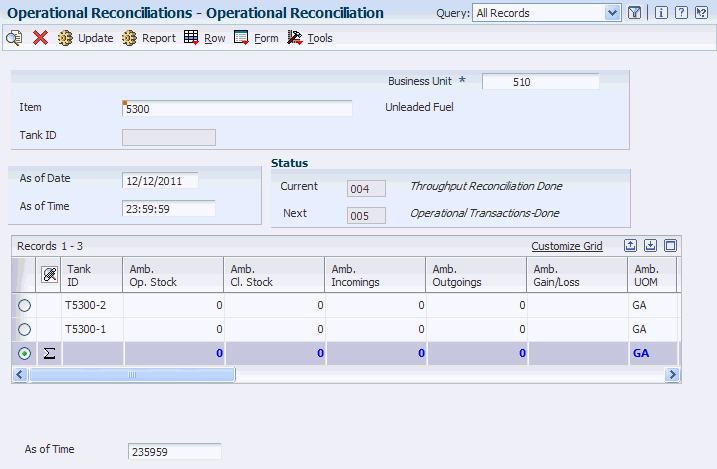
Description of "Figure 10-8 Operational Reconciliation form"
10.7.7 Setting Processing Options for Review/Approve Variances (P415111)
Processing options enable you to specify the default processing for programs and reports.
10.7.7.1 Document Types
- 1. UDCs Containing Document Types
-
Enter the UDCs for system code and record types for these categories:
Load Confirmed Sales
Other Metered
Non Metered
Enter a UDC for both the system code (UDC 98/SY) and document type.
10.7.7.2 Status
- 1. Please enter the current reconciliation status and 2. Please enter the next reconciliation status
-
Enter the current status or next status in the reconciliation process. Entries in the Please enter the current reconciliation status field are UDCs.
Note:
Set up Reconciliation Status - Current UDCs sequentially in the same order as the process flow. The same codes are used for Reconciliation Status - Next.
10.7.8 Approving Operational Reconciliations
Access the Operational Reconciliation form.
Figure 10-9 Operational Reconciliation form
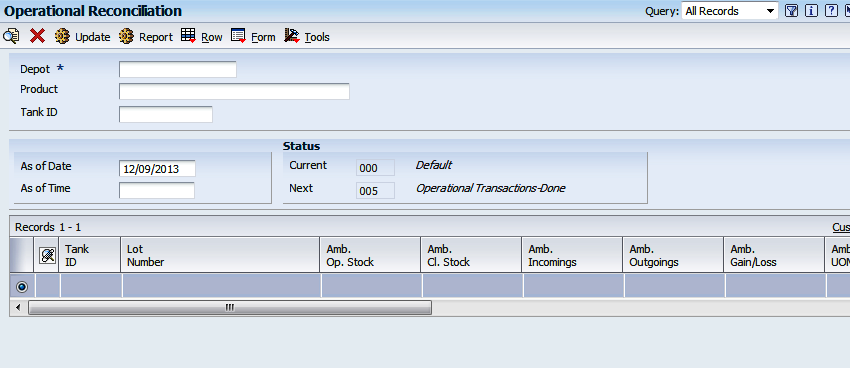
Description of "Figure 10-9 Operational Reconciliation form"
-
Locate an item.
The system displays Current and Next Status information in the detail area.
-
Compare the transactions to the physical stock levels.
-
Click Update to update the transaction status if the variance is correct.
10.7.9 Setting Processing Options for Operational Reconciliation Detail Report (R415407)
Processing options enable you to specify the default processing for programs and reports.
These processing options are the same as those set for the Operational Reconciliations Report (R415404).
10.7.9.1 UDC Codes
- Document Types
-
Enter the UDC containing the document types for:
Incomings - system code
Incomings - record type
Outgoings - system code
Outgoings - record type
10.7.9.2 Status
- Current Reconciliation Status
-
Enter the current reconciliation status.
10.7.9.3 Date
- From Reconciliation Date
-
Enter the From reconciliation date to use when selecting records.
- Thru Reconciliation Date
-
Enter the Thru reconciliation date to use when selecting records.
10.7.9.4 Processing Mode
- Review and Approval
-
Enter the point through which records have been processed. This option controls the retrieval of records.
Blank: Review (default)
0: Approval without prior review
1: Approval with prior review
10.7.9.5 Total Depot UOM
- Unit of Measure
-
Enter the unit of measure, UDC 00/UM, in which you want the Total Depot Gain/Loss to display.
10.7.10 Running the Operational Reconciliation Detail Report
From the Bulk Stock Reconciliations menu (G41502), select Operational Reconciliations Detail Rpt.
10.8 Updating Operational Reconciliations
This section provides an overview of operational reconciliation update and discusses how to:
-
Set processing options for Update Operational Reconciliations Report (R415021).
-
Update operational reconciliations.
10.8.1 Understanding Operational Reconciliation Update
Run the Update Operational Reconciliations report to update:
-
Reconciliation status on transactions.
-
Transactions with the operational reconciliation date.
-
Gain/Loss Transactions File table (F41512).
-
Inventory balances to reflect physical stock levels.
-
Adjusting entries to the Item Ledger File table (F4111).
-
Account Ledger (F0911) with adjustments to the Bulk Gain/Loss and the Physical Inventory accounts.
-
Reconciled Thru Date on the Depot/Product Information form (after all tanks for a product are reconciled).
-
Item Location File table (F41021) with the quantity on hand.
-
Bulk Product Transaction File table (F41511) with the reconciliation status, reconciled flag, and the operational reconciled date.
The program does not enable retroactive adjustments. It rejects any record with a general ledger date that precedes the current accounting period.
You can run this program in proof mode before you complete the actual update. Proof mode enables you to review each transaction and verify the information before you update the tables. To run in proof mode, add a proof version and leave the Update Records processing option blank.
Failure of operational reconciliations might be due to:
-
Company dates that are not current.
-
AAIs that are not set up.
-
Missing branch/plant constants.
-
A blank account unit of measure on AAI accounts or a missing conversion factor.
10.8.2 Setting Processing Options for Update Operational Reconciliations Report (R415021)
Processing options enable you to specify the default processing for programs and reports.
10.8.2.1 Date/Time
- As of Date
-
Specify the date the transaction was operationally reconciled. The Update Operational Reconciliations process updates this processing option.
- As of Time
-
Specify the time through which to reconcile all transactions.
10.8.2.2 Status
- Enter the current reconciliation status and Enter the next reconciliation status
-
Specify the current status or next status in the reconciliation process. Entries in the Enter the current reconciliation status field are UDCs.
Note:
Set up Reconciliation Status - Current UDCs sequentially in the same order as the process flow. The same codes are used for Reconciliation Status - Next.
10.8.2.3 Update - Y/N
- Update Records
-
Specify whether you want the system to update records. Values are:
Blank: Do not update records (default value).
1: Update records.
10.8.2.4 Document Type
- Document Type
-
Specify the document type to be used for creating the adjusting entry.
A UDC from 00/DT that identifies the origin and purpose of the transaction.
10.8.2.5 G/L Information
- 1. Date for Processing Update and 2. Date for Processing Retroactive Gain/Loss
-
Specify the General Ledger date for processing the update or the retroactive gain/loss. If left blank, the system provides the current system date by default.
- 3. Summary or Detail Mode
-
Specify whether the report runs in summary or detail mode. Values are:
Blank: Run the report in detail mode, and the general ledger accounts will be produced for each detail line.
1: Run the report in summary mode, and the general ledger accounts will be summarized within each document number.
- 4. Version
-
Enter the Processing Option version to use for the G/L Functional Server XT0911Z1. If you leave this processing option blank, the default version ZJDE0001 is used.
10.8.2.6 UDC Information
- Document Types
-
Enter the UDC containing the document types for:
Incomings: system code
Incomings: record type
Outgoings: system code
Outgoings: record type
10.8.3 Updating Operational Reconciliations
From the Bulk Stock Reconciliations menu (G41502), select Update Oper Reconciliations.
10.9 Reviewing Gains and Losses
This section provides an overview of the Gain/Loss Analysis report and discusses how to:
-
Set processing options for Gain/Loss Analysis Report (R415402).
-
Run the Gain/Loss Analysis report.
-
Review the Gain/Loss inquiry.
10.9.1 Understanding the Gain/Loss Analysis Report
You can run the Gain/Loss Analysis Report or review the Gain/Loss Inquiry to examine the overall gains and losses for a depot and product based on the Gain/Loss Transactions File table (F41512).
The Gain/Loss Analysis report shows the quantity and financial affect of gains and losses.
Depending on how you set processing options, you can compare either the volume difference or the percent variance.
The system performs variance (or tolerance) checking as follows:
-
For a volume difference, the system compares the total gain or loss for each product with the quantity in the processing options.
This comparison produces a report in which variances are greater than, equal to, or less than a certain volume.
-
For a percent variance, the system compares the total gain or loss as a percent of total outgoings with the quantity in the processing options.
This comparison produces a report in which the variance is greater than, equal to, or less than a percentage that you specify.
-
If you do not enter a quantity for comparison in the processing options, the report displays all records.
10.9.2 Form Used to Review Gains and Losses
| Form Name | FormID | Navigation | Usage |
|---|---|---|---|
| Work With Gain/Loss Transactions | W41512A | Bulk Stock Management (G41501), Gain/Loss Inquiry | Review gains and losses. |
10.9.3 Setting Processing Options for Gain/Loss Analysis Report (R415402)
Processing options enable you to specify the default processing for programs and reports.
10.9.3.1 UDC Codes
Enter the range of transaction dates for inclusion of records. The default is the system date.
- From Date and Thru Date
-
Specify the From or Thru transaction date for inclusion of records.
10.9.3.2 Variance
- Relation to Use
-
Specify the relation to use for variance selection. Values are:
GT: Greater than
LT: Less than
EQ: Equal to
- Volume or Percent Variance
-
Specify whether you want to compare the volume difference or the percent variance. Values are:
A: Volume difference.
%: Percent variance.
- Comparison Quantity
-
Specify the quantity to compare the variance to (either a volume amount or a percentage amount).
10.9.4 Running the Gain/Loss Analysis Report
From the Bulk Stock Management Reports menu (G415012), select Gain/Loss Analysis Report.
10.9.5 Reviewing the Gain/Loss Inquiry
Access the Work with Gain/Loss Transactions form.
Figure 10-10 Work With Gain/Loss Transactions form
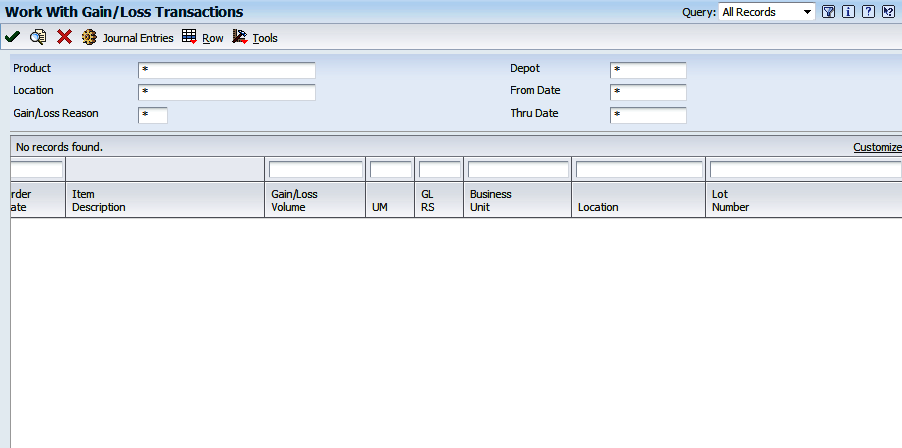
Description of "Figure 10-10 Work With Gain/Loss Transactions form"
- Product
-
Enter the item number for the product.
- Depot
-
Enter an alphanumeric code that identifies a separate entity within a business.
- From Date
-
Enter the date which marks the start of the financial period.
- Thru Date
-
Enter the date which marks the end of the financial period.
- Gain/Loss Reason
-
Enter a code to identify the reason for gain or loss.
- Document Number
-
The system displays a number that identifies the original document, such as a voucher, invoice, or journal entry.
- Do Ty
-
The system displays the document type of the transaction. Document Type is a user defined code (00/DT) that identifies the origin and purpose of the transaction.
- Gain/Loss Volume
-
The system displays the operational gain/loss calculated for the financial period. The system displays gains as positive numbers and losses as negative numbers.
- Lot Number (Release 9.1)
-
The system displays the lot number associated with the transaction.
10.10 Reviewing Operational Reconciliation History
This section provides an overview of operational reconciliation history review and discusses how to review operational reconciliation history.
10.10.1 Understanding Operational Reconciliation History Review
When you process operational reconciliations, the system creates a historical record for each depot, item, tank, reconciliation date, and reconciliation time. The system tracks data for the total of incoming transactions, outgoing transactions, opening quantity, closing quantity, and gain or loss quantity. The Reconciliation History Review process uses this data to display the historical record of past operational reconciliations.
You can choose to view all history by item or by tank within a depot. Alternatively, you can display the history by date.
You can review totals to locate discrepancies in the current reconciliation period.
10.10.2 Form Used to Review Operational Reconciliation History
| Form Name | FormID | Navigation | Usage |
|---|---|---|---|
| Work with Reconciliation History Review | W415114A | Bulk Stock Reconciliations (G41502), Reconciliations History Review | Review operational reconciliation history. |
10.10.3 Reviewing Operational Reconciliation History
Access the Work with Reconciliation History Review form.
- Depot
-
Enter an alphanumeric code that identifies a separate entity within a business.
- Product
-
Enter the item number that the system assigns to the item.
- Skip To Date
-
Enter the date to operationally reconcile the transaction. The Update Operational Reconciliations process updates this field.
- Skip To Time
-
Enter the time through which you want to reconcile all transactions.
- Total Gain/Loss
-
The system displays the total gain or loss calculated for the financial period.
- Lot Number (Release 9.1 Update)
-
The system displays the lot number associated with the tank ID.
10.11 Reviewing Reconciliation Status
This section provides an overview of reconciliation status review and discusses how to review reconciliation status.
10.11.1 Understanding Reconciliation Status Review
You can review or change the status of a reconciliation record if necessary. You can accomplish both tasks using the Reconciliations Status Inquiry/Change program (P415113). You can review the reconciliation status of a transaction in the system by item number, tank ID, or last status. The system displays the reconciliation status according to the selection criteria.
You can manually change the reconciliation status of a transaction in the system, which is useful, for example, if you approve reconciliations prematurely. You can reset the reconciliation status, enter missing transactions or other information, and then approve the reconciliations again. You should not use this program to change a reconciliation status after you run the update reconciliations program. Manually changing the reconciliation status of a record without running the appropriate processes to update the status could create inaccurate records in the system.
|
Important: If you inquire on a record and click OK, the information in the record changes to the default information in the New Reconciliation Status field. |
10.11.2 Form Used to Review Reconciliation Status
| Form Name | FormID | Navigation | Usage |
|---|---|---|---|
| Reconciliation Status Inquiry/Change | W415113A | Bulk Stock Reconciliations (G41502), Reconciliations Status Inquiry/Change | Review reconciliation status. |
10.11.3 Reviewing Reconciliation Status
Access the Reconciliation Status Inquiry/Change form.
- Reconciliation Status
-
Enter the current status in the reconciliation process. Entries in this field are UDCs.
Note:
Set up Reconciliation Status - Current UDCs sequentially in the same order as the process flow. The same codes are used for Reconciliation Status - Next. - New Reconciliation Status
-
Enter the current status in the reconciliation process. Entries in this field are UDCs.
Note:
Set up Reconciliation Status - Current UDCs sequentially in the same order as the process flow. The same codes are used for Reconciliation Status - Next.