13 Working with Equipment Information
This chapter contains the following topics:
|
See Also: |
13.1 Understanding Equipment Records
Many of the daily tasks that you perform with JD Edwards EnterpriseOne Equipment Information Management require the ability to locate a specific record quickly. To locate an equipment record or group of records, you can use a variety of search criteria. After you locate the records, you can perform most tasks that are related to the Equipment Master without accessing other menus or programs.
If you frequently search for similar records, you can use processing options to specify default values for the first 10 fixed assets category codes.
You can find the processing options for the Work with the Equipment Master Program (P1701) in another chapter in this guide.
See Creating Equipment Master Records Manually.
13.1.1 Mobile Applications for Managing Equipment (Release 9.1 Update)
The following mobile applications are available, and can be used to manage equipment information on a mobile device:
-
Manage Equip (Tablet)
-
Manage Eq (Smartphone)
-
Service Equip (Tablet)
-
Service Equip (Smartphone)
-
Equipment Work Order Time Entry (Smartphone and Tablet)
These applications require system administrator configuration before they are available to individual users. Contact your system administrator to determine whether these applications are available for use.
Additionally, see the following topics in the JD Edwards EnterpriseOne Applications Mobile Enterprise Applications Implementation Guide:
13.2 Searching for Equipment Records
This section lists the form used to search for equipment records.
13.2.1 Form Used to Search for Equipment Records
| Form Name | FormID | Navigation | Usage |
|---|---|---|---|
| Work with Equipment Master | W1701A | Equipment Information (G1311), Equipment Master | Complete the header information and, optionally, narrow the search by completing fields in the query-by-example (QBE) row. |
13.3 Tracking Equipment Status
This section provides an overview of equipment status and discusses how to:
-
Review equipment status.
-
Set processing options for the Status History program (P1307).
13.3.1 Understanding Equipment Status
You can review the history of a piece of equipment by the statuses that have been assigned to it, such as available, down, working, and standby. This capability is especially useful for maintaining an audit history of operational statuses and for determining the amount of time that a piece of equipment has been idle due to downtime.
When you access Status History, in addition to the statuses that have been assigned to a piece of equipment, you also can review:
-
The ending time (if applicable) and beginning time for each status, as well as the associated dates.
-
The total hours that are associated with each occurrence of a particular status.
-
The lifetime meter reading at the time of the status change for any of the statistical accounts that you have defined, such as hours, fuel, miles, meter 4, meter 5, and meter 6.
-
The cumulative hours for all occurrences of a particular status over the life of the equipment.
-
Remarks that are entered when you changed the status of the equipment.
From Status History, you can access Downtime Analysis, from which you can determine the mean or average time between equipment failures. This information is especially useful when comparing actual equipment downtime with manufacturer specifications and analyzing the effectiveness of the maintenance program for a particular piece of equipment.
Processing options enable you to revise existing remarks for any status change, enter a new remark, or protect the Remark field from future revisions.
After you have reviewed the status history for a piece of equipment, you can track the mean time between failures for the period of time that you specify.
13.3.2 Forms Used to Track Equipment Status
| Form Name | FormID | Navigation | Usage |
|---|---|---|---|
| Work With Status History | W1307A | Equipment Information (G1311), Status History | Review equipment status.
Locate the equipment record for which you want to track status. |
| Downtime Analysis | W1307B | Select Analysis from the Form menu on the Work With Status History form. | Enter information such as start effective date, ending effective date, and equipment downtime status. The system displays mean time between failures for the piece of equipment. |
13.3.3 Reviewing Equipment Status
Access the Work With Status History form.
A history of each status assigned to the piece of equipment, from its inception to the present, appears.
13.3.4 Setting Processing Options for the Status History Program (P1307)
These processing options supply the default values for the Status History program.
13.3.4.1 Process
These processing options specify remarks and calendar options.
- 1. Remarks
-
Specify whether the system protects the remarks field. Values are:
Blank: Allow modifications to the remarks field.
1: Protect the remarks field regardless of whether it contains text.
2: Protect the remarks field only if it contains text.
- 2. Work Day Calendar
-
Specify the work day calendar that the system uses to calculate the number of days for equipment analysis.
13.3.4.2 Defaults
These processing options specify defaults for dates and downtime status.
- 1. Starting Effective Date
-
Specify the starting date that the system uses for the downtime analysis in the Status History program.
The system uses this date when calculating the mean time between failures. Values are:
Blank: Use the acquired date from the equipment master.
1: Use the installation date from the equipment master.
Note:
If you select 1 but the installation date is blank, the system uses the acquired date. - 2. Equipment Downtime Status
-
Enter a value from user-defined code (UDC) table 12/ES (Equipment Status) that you want to use to indicate a downtime status in the Status History program (P1307).
The system uses this status when determining the mean time between failures.
If you leave this processing option blank, the system uses the equipment status from the current status.
13.3.4.3 Versions
These processing options specify the programs to launch from the Status History program.
- 1. Work Order Revisions (P17714) Version
-
Specify the version that the system uses for the Work Order Revisions program (P17714).
Blank: ZJDE0003
- 2. Equipment Master (P1702) Version
-
Specify the version that the system uses for the Equipment Master Revisions program (P1702).
Blank: ZJDE0001
13.4 Revising Customer and Site History
This section provides an overview of customer and site history and lists the form that is used to revise customer and site history.
13.4.1 Understanding Customer and Site History
You can easily revise information about equipment customers or locations. This information is especially useful if the equipment is often transferred or resold prior to warranty expiration. You can enter current location dates or dates that become effective in the future.
13.4.2 Form Used to Revise Customer and Site History
| Form Name | FormID | Navigation | Usage |
|---|---|---|---|
| Equipment Location Revisions | W1704E | For Capital Asset Management: Equipment Information (G1311), Equipment Master
For Service Management: Daily Equipment Master Processing (G1711), Equipment Master Entry Find and select an equipment record on the Work with Equipment Master form. Select Locations, Address Book, and then Transfer from the Row menu. |
Revise customer and site location information. |
13.5 Entering Specification Information
This section provides an overview of specification data, lists a prerequisite, and lists the forms that are used to enter specification information.
13.5.1 Understanding Specification Data
Use specifications data to enter static information for each piece of equipment. For example, you might set up specification data to record and report on the information from the nameplate on the equipment and the manufacturer's specifications sheets.
13.5.1.1 Equipment Nameplate
A nameplate is attached to a piece of equipment and often includes information about the equipment, such as:
-
Model number
-
Power requirements
-
Manufacture date
13.5.1.2 Specifications Sheets
A specification sheet comes from the equipment manufacturer. Specification sheets include specific information about a piece of equipment, such as:
-
Operating and safety instructions
-
Power
-
Dimensions
You can define the specifications data that you want to keep, in which positions the data is entered, and the length of the data fields. You also can set up the specifications database so that the system edits the data against UDC tables.
|
Note: Because you determine which data items to validate against UDCs, the system does not display standard search buttons, except for calendars for date values or calculators for numeric values. If you have set up a data item that is validated against a UDC, the system displays a button next to the field for the data item on the Specification Data Revisions form (W1216A). When you click the button, the system displays a list of values for the field. |
13.5.2 Prerequisite
Set up specification types for specification information.
13.5.3 Forms Used to Enter Specification Information
| Form Name | FormID | Navigation | Usage |
|---|---|---|---|
| Work With Specification Data | W1216C | Supplemental Data (G1318), Specification Data Entry | Enter the asset number (eight digits) and page number. |
| Specification Data Revisions | W1216A | Click Add after you enter the asset number and page number on the Work With Specification Data form. | Enter specification information in the appropriate fields.
Note: The fields that appear on this form vary, depending on how you set up the Specification Cross Reference program (P1215). |
13.6 Creating an Equipment Parts List
This section provides an overview of the equipment parts list, lists considerations, and discusses how to:
-
Create an equipment parts list.
-
Set processing options for the Equipment Parts List program (P13017).
13.6.1 Understanding the Equipment Parts List
You can create an equipment parts list (EPL) that enables you to associate parts that are catalogued (item master) and noncatalogued (no item master) directly with an equipment record. You can define the parts list specifically for an individual piece of equipment.
Catalogued items include any item in the inventory master, such as stocked, nonstocked, and standard parts list numbers.
Noncatalogued items are parts that are unlikely to be purchased during the lifetime of the equipment; therefore, they are not considered to be worth the effort of cataloguing.
When the equipment requires repair or maintenance, you then can use the equipment parts list to create a work order parts list when you create the corrective order.
You can use a standard parts list within the equipment parts list. The standard parts list can be used for all similar pieces of equipment. For example, you might need a gearbox that is standard for most forklifts, as well as parts that are specific to an electric forklift.
The Equipment Parts List table is F13017.
|
Note: If you are an existing user of JD Edwards EnterpriseOne Plant and Equipment Management and are upgrading to JD Edwards EnterpriseOne Capital Asset Management (CAM), you can run a batch program that converts an equipment-referenced inventory item (standard parts list) to a JD Edwards EnterpriseOne CAM equipment parts list. |
13.6.2 Forms Used to Create an Equipment Parts List
| Form Name | FormID | Navigation | Usage |
|---|---|---|---|
| Work With Equipment Parts List | W13017B | Equipment Information (G1311), Equipment Parts List | Enter an asset number, standard parts list number, branch and a bill of material type, and click Find, and then click Add. |
| Equipment Parts List Detail | W13017A | Click Add on the Work With Equipment Parts List form. | Create an equipment parts list.
For each part that you want to add, enter the inventory item number, line type, customer/supplier item number, quantity, unit of measure, unit cost, description, cost type, and component branch (specify a component branch only if you want to designate that the item be sourced from a branch other than the work order branch). |
13.6.3 Considerations
Keep these considerations in mind when you create an equipment parts list:
-
You can create a standard parts list (bill of material) and reuse this parts list on any equipment parts list.
For example, you might use the standard parts list to create the master parts list for a forklift and then use it on all forklifts.
-
You add parts that are specific to an asset as individual items to the equipment parts list.
These items can be stocked or nonstocked items that are defined in the JD Edwards EnterpriseOne Inventory Management system; or you can add noncatalogued items by using a noninventory, purchasing-only line type. When you add a catalogued item, the system includes any item-specific information. For noncatalogued items, you can determine the default information (such as line type) through the processing options, or you can enter this information manually.
-
The equipment parts list displays the parts that are defined for the equipment number as well as the equipment children as defined on the equipment master.
You can expand the equipment parts list in two ways:
-
Create an equipment parts list for a child's equipment number to expand the parts list of an equipment child.
-
Expand a standard parts list.
-
When you expand a standard parts list, these stocking types must match:
-
The stocking type of the parent item that you used to create the standard parts list.
-
The stocking type that you set in the processing options of the Equipment Parts List program (P13017) and the Equipment Parts List Search and Select program (P13017S).
13.6.4 Creating an Equipment Parts List
Access the Equipment Parts List Detail form.
Figure 13-1 Equipment Parts List Detail form
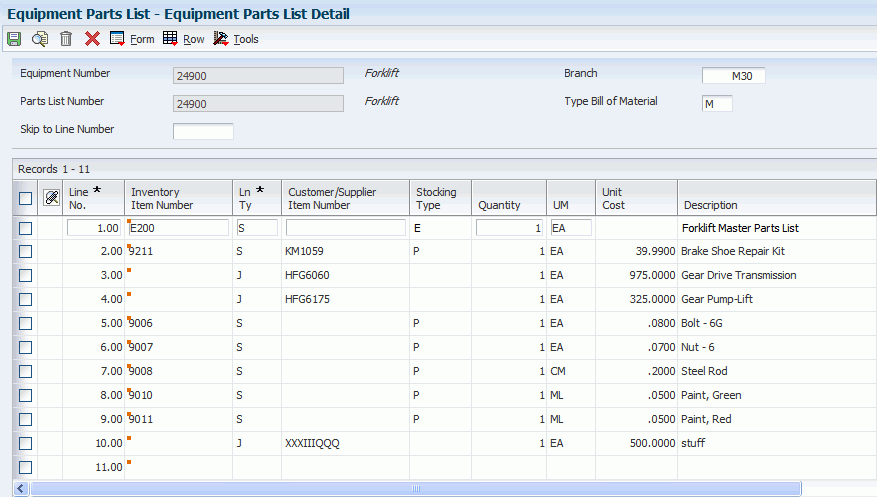
Description of ''Figure 13-1 Equipment Parts List Detail form''
13.6.5 Setting Processing Options for the Equipment Parts List Program (P13017)
Processing options enable you to specify the default processing for programs and reports.
13.6.5.1 Defaults
Although processing options are set up during implementation, you can change processing options each time that you run a program.
- 1. Bill of Material Type
-
Enter a value from UDC 40/TB (Bill Type) that specifies the default value for the type of bill of material.
Blank: M
- 2. Line Type
-
Specify the line type from Line Type Constants (P40205) that the system uses when you add new parts to the EPL.
Blank: J
- 3. Unit of Measure
-
Enter a value from UDC 00/UM (Unit of Measure) that specifies the unit of measure that the system uses when adding new noncatalogued parts to the EPL.
Blank: EA
- 4. Issue Type Code
-
Enter a value from UDC 41/IT (Issue Type Code) that specifies the issue type code that the system uses when adding new noncatalogued parts to the EPL.
Blank: I (manual issue)
- 5. Cost Component
-
Enter a value from UDC 30/CA (Cost Component Add-Ons) that the system uses when adding new noncatalogued parts to the EPL.
13.6.5.2 Process
- 1. Supplier Cross-Reference Type Code
-
Enter a value from UDC 41/DT (Cross Reference Type Code) that specifies the supplier cross-reference code that the system uses when retrieving the supplier cross-reference item number from the F4104 table.
If you specify a supplier cross-reference number for the EPL, the system uses the stock number, OEM (original equipment manufacturer) supplier number, cross-reference code, and the current date.
- 2. Standard Parts List Stocking Type
-
Enter a value from UDC 41/I (Stocking Type Code) that the system uses when you inquire on the EPL.
The kit stocking type indicates which catalogued items are set up in the F3002 table. The system uses the kit stocking type to indicate which lines can be expanded, which enables you to view additional bill of material details for a catalogued item.
If you leave this processing option blank, the system uses M for the stocking type for standard parts lists.
13.6.5.3 Versions
- 1. Equipment Master (P1702) Version
-
Specify the version of the Equipment Master program (P1702) that the system uses.
Blank: ZJDE0001
- 2. Inventory Master (P4101) Version
-
Specify the version of the Inventory Master program (P4101) that the system uses.
Blank: ZJDE0001
- 3. Item Cross Reference (P4104) Version
-
Specify the version of the Item Cross Reference program (P4104) that the system uses.
Blank: ZJDE0001
- 4. Bill of Material (P3002) Version
-
Specify the version of the Bill of Material program (P3002) that the system uses.
Blank: ZJDE0001
13.7 Copying an Equipment Parts List
This section provides an overview of the Copy Equipment Parts List feature and lists the forms that are used to copy an equipment parts list.
13.7.1 Understanding the Copy Equipment Parts List Feature
You can use the Copy EPL feature only when you have not already defined an equipment parts list for an asset.
13.7.2 Forms Used to Copy an Equipment Parts List
| Form Name | FormID | Navigation | Usage |
|---|---|---|---|
| Work With Equipment Parts List | W13017B | Equipment Information (G1311), Equipment Parts List
Enter an asset number and standard parts list number. Then enter a branch and a bill of material type, and click Find. |
Locate an existing equipment parts list. |
| Equipment Parts List Detail | W13017A | Click Add on the Work With Equipment Parts List form. | Create a new equipment parts list. |
| Copy Equipment Parts List | W13017D | Select Copy EPL from the Form menu on the Equipment Parts List Detail form.
Enter the equipment number to indicate the asset from which you are copying. |
Copy an equipment parts list from another piece of equipment. |
13.8 Running the Equipment Parts List Batch Update
This section provides an overview of the Equipment Parts Lists Batch Update program and discusses how to set processing options for the Equipment Parts Lists Batch Update program (R13808).
13.8.1 Understanding the Equipment Parts List Batch Update Program
Run this program to create an equipment parts list for those assets that have inventory item numbers defined in the Equipment Master and that do not have an equipment parts list.
You can run this program in proof or final mode. Both modes display a report that indicates which equipment numbers have a new equipment parts list and the item numbers that are used.
On the Process tab (Bill of Material field) in the processing options, when the equipment parts list is created from the inventory number on the equipment master, two modes are possible:
-
Create the equipment parts list by using only the inventory number on the equipment master.
-
Create the equipment parts list by using the first level of the standard parts list for the inventory number on the equipment master.
Select Advanced Operations (G1331), Equipment Parts List Batch Update.
13.8.2 Setting Processing Options for the Equipment Parts List Batch Update Program (R13808)
Processing options enable you to specify the default processing for programs and reports.
13.8.2.1 Process
- 1. Proof or Final Mode
-
Specify whether the system runs the report in proof mode or final mode.
In proof mode, the system prints a report that lists all selected records and those records that are updated when you print in final mode. The system updates the tables only in final mode. Values are:
Blank: Proof mode
1: Final mode
- 2. Bill of Material Level
-
Specify the level of the bill of material that the system uses to update the equipment parts list. Values are:
Blank: Inventory item number that is defined in the equipment master record.
1: First level of bill of material.
- 3. Bill of Material Type
-
Enter a value from UDC 40/TB (Bill Type) that specifies the type of bill of material.
The system uses the type that is specified when updating the equipment parts list with the first level of the bill of material for the inventory item number that is defined in the equipment master record.
Blank: M (standard manufacturing bill)
13.8.2.2 Defaults
- 1. Branch
-
Specify which branch the system uses to retrieve item information when the equipment master branch is not defined.
Blank: The system uses the default branch value from the inventory master if no branch record is defined on the equipment master.
- 2. Line Type
-
Specify the default line type that the system uses when processing a text line from the bill of material.
Blank: J
- 3. Unit of Measure
-
Enter a value from UDC 00/UM (Unit of measure) that specifies the default unit of measure that the system uses when processing a text line from the bill of material.
Blank: EA
- 4. Issue Type Code
-
Enter a value from UDC 41/IT (Issue type code) that specifies the default issue type code that the system uses when processing a text line from the bill of material.
Blank: I