8 Working with Subcontracts
This chapter contains the following topics:
8.1 Entering Subcontract Information
This section contains an overview of subcontract commitments, lists a prerequisite, and discusses how to enter subcontract information.
8.1.1 Understanding Subcontract Commitments
At any time after you assign a contract number to a subcontract account in a detail line on a change request, you can send the subcontract account information to the appropriate contract in the JD Edwards EnterpriseOne Subcontract Management system. This update process is known as committing the subcontract account. When you commit a subcontract account, you can either update an existing subcontract line or you can create a new subcontract line.
You usually commit a subcontract account after you have moved it through the approval process. You can only send information from the most recent requote.
It is recommended that you commit subcontract information in proof mode before you commit it in final mode. When you commit subcontract information in proof mode, the system generates a report for you to review but does not update any ledgers. After verifying the information and making any necessary changes, you can commit the subcontract in final mode. After you commit in final mode, you cannot make any changes to the subcontract information in the JD Edwards EnterpriseOne Change Management system.
Before you can send subcontract information in a detail line on a change request to the appropriate supplier subcontract in the JD Edwards EnterpriseOne Subcontract Management system, you must enter information about the subcontract. When you enter the subcontract information, the system adds information about the subcontract account to the Subcontract Details/Commit form. You can view information about the subcontract account and can commit the subcontract to the JD Edwards EnterpriseOne Subcontract Management system from the Subcontract Details/Commit form.
You can set a processing option to have the system automatically complete contract information.
8.1.2 Prerequisite
Verify that the contract information that you want to enter for a change request exists in the Purchase Order Header table (F4301).
8.1.3 Forms Used to Enter Subcontract Information
| Form Name | FormID | Navigation | Usage |
|---|---|---|---|
| Subcontract Detail Search | W5343SA | Change Management Setup (G5311), Change Request Entry.
On Work with Change Requests, locate a job number and click Select. On Change Request Entry select a record and then select Additional Details from the Row menu. On Cost, Revenue, Subcontract Details, select the Subcontract Details tab. Select Subcontract Mgmt., and then Subcontract Search, from the Form menu. |
Enter information for subcontracts. |
8.1.4 Entering Subcontract Information
Access the Subcontract Detail Search form.
To enter subcontract information:
-
Select the subcontract information that you want to add to the detail line, and then click Select.
The subcontract information appears on the Subcontract Details tab.
-
Complete the Subcontract Bill Item Code and click OK.
-
Subcontract Bill Item Code
Enter a user-defined code (UDC) (09/01) associated with the Account Master table (F0901). This field is optional.
-
8.2 Committing Subcontracts to the EnterpriseOne Subcontract Management System
This section provides an overview of the subcontract commitment process, lists prerequisites, and discusses how to:
-
Commit subcontracts from the Change Request Entry program.
-
Commit subcontracts from the Subcontract Detail/Commit program.
-
Set processing options for Change Request for Subcontract Details (P53301).
8.2.1 Understanding the Subcontract Commitment Process
Sending subcontract information to the JD Edwards EnterpriseOne Subcontract Management system is referred to as committing to the JD Edwards EnterpriseOne Subcontract Management system. You can commit subcontract accounts from the Change Request Entry program (P5310) or from the Subcontract Details/Commit program (P53301).
You can send subcontract information in a detail line on a change request to the appropriate subcontract in the JD Edwards EnterpriseOne Subcontract Management system:
-
Subcontract account information
-
Pricing type
-
Quantity
-
Unit price
-
Unit of measure
-
Amount (Final)
-
Description
-
Terms-only change request
When you commit subcontract accounts from the Change Request Entry program, you can commit only one account at a time. When you commit subcontract accounts from the Subcontract Details/Commit program, you can commit multiple subcontract accounts if you select multiple lines.
8.2.1.1 Committing in Proof and Final Mode
You can commit in either proof or final mode by setting a processing option. After you commit in final mode, you cannot make any changes to the subcontract or contract information in the JD Edwards EnterpriseOne Change Management system.
To prevent accidentally committing in final mode, you can set the processing option in the Change Request Entry program to one mode, and set the processing option in the Subcontract Details/Commit or Change Request Revenue Details programs to the other mode. For example, you can set the processing option in the Change Request Entry program to commit subcontracts in proof mode and set the processing option in the Subcontract Details/Commit program to commit in final mode. If you set the programs to different modes and always use one program for committing in proof mode and the other for committing in final mode, you minimize the chance for error.
Committing in proof mode from the Change Request Entry form is recommended because you must make any necessary changes to the account from the Change Request Entry program. After you make any necessary changes, such as updating the detail status code or updating monetary amounts, you can commit the subcontract or contract information. When you commit, the system generates a report that you can review to verify that all amounts and accounts are correct. You can then re-commit and review the new report. When all entries are correct, you can commit in final mode from the Subcontract Detail/Commit or Change Request Revenue Details program.
8.2.1.2 Detail Status Codes
In general, you commit subcontract or contract information when their respective accounts are approved and when you do not expect any changes to the accounts. Many organizations create a special detail status code for accounts that have been committed in final mode so that they can easily determine which accounts have been committed. You can set the processing option for the status of a submitted subcontract or contract to automatically update the detail status code assigned to a committed account to the special status code.
8.2.1.3 Subcontract Amendment Report
The system generates the Subcontract Amendment Report from Change Management report when you commit a subcontract account on a detail line on a change request to the JD Edwards EnterpriseOne Subcontract Management system in either proof or final mode.
You can use the Subcontract Amendment Report from Change Management report as an amendment to a contract. It provides signature lines for approvals.
The Subcontract Amendment Report from Change Management report includes:
-
Contract number and type.
-
Change number.
-
Change request number and amount.
-
Date when the subcontract was committed.
-
Subsidiary account and object account numbers.
8.2.2 Prerequisites
Before you complete the tasks in this section:
-
Verify that the contract number and contract type suffix are entered for the contracts to which you want to send information and that the company and supplier names are entered.
-
Verify that the change request line that you want to commit is open and that the subcontract account includes a final amount.
-
Verify that the Subcontract Commit processing options are set.
8.2.3 Forms Used to Commit Subcontracts from the Change Request Entry Program
8.2.4 Committing Subcontracts from the Change Request Entry Program
Access the Cost, Revenue, Subcontract Details form.
- Contract
-
Enter the contract number used in the JD Edwards EnterpriseOne Subcontract Management system. This number, along with the contract type and contract company, provides the link between the JD Edwards EnterpriseOne Subcontract Management and JD Edwards EnterpriseOne Change Management systems. It enables you to copy buyout information for a change request into the JD Edwards EnterpriseOne Subcontract Management system.
- Contract Type
-
Enter a UDC (00/DT) that is associated with a contract in the JD Edwards EnterpriseOne Subcontract Management system. This field, along with the contract number and the contract company, links the change request to the JD Edwards EnterpriseOne Subcontract Management system.
- Order Co (order contract)
-
Enter a number that, along with contract number and contract type, uniquely identifies a subcontract.
8.2.5 Committing Subcontracts from the Subcontract Detail/Commit Program
Access the Subcontract Detail/Commit form.
Figure 8-1 Subcontract Detail/Commit form
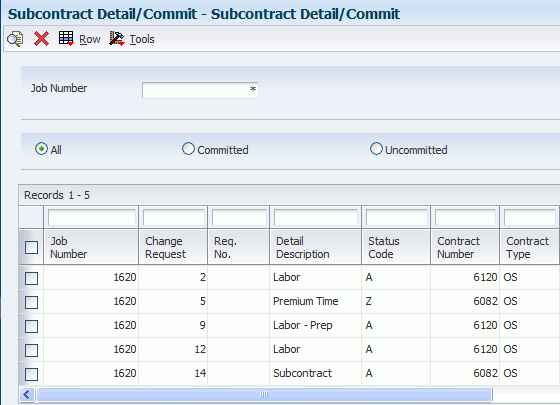
Description of "Figure 8-1 Subcontract Detail/Commit form"
8.2.6 Setting Processing Options for Change Request for Subcontract Details (P53301)
Processing options enable you to specify the default processing for programs and reports.
8.2.6.1 Processing
Use these processing options to specify the commitment processing.
- 1. Process Mode
-
Specify whether the system runs the program in proof or final mode. You should first run the program in proof mode so you can view the report before running it in final mode. When you run the program in final mode, the system updates tables and generates a report. Values are:
Blank: Proof mode
1: Final mode
- 2. Subcontract Change Order Number Option
-
Specify the subcontract change order number that the system assigns to the change request. Values are:
Blank: Use the number from the existing subcontract change order.
1: Use the value that you specify in the Subcontract Change Order Number processing option.
- 3. Subcontract Detail Line Item
-
Specify how the system updates the Purchase Order Detail table (F4311) when the system commits a change request. Values are:
Blank: Create a new line item for a subcontract for the Purchase Order Detail table.
1: Update an existing line item for a subcontract for the Purchase Order Detail table. The amount committed replaces the current amount for that line item if no payments have been made.
- 4. G/L Account
-
Specify the general ledger account to be used when the system commits a change request. Values are:
Blank: Use the existing account.
1: Use the account specified in the automatic accounting instructions for Change Management.
- 5. Subcontract Status
-
Specify the detail status code that the system assigns to the change request when it is committed to JD Edwards EnterpriseOne Subcontract Management.
Verify that this status code has been set up in the Detail Status Code Update program.
- 5a. Audit Trail - F0911
-
Specify how the system creates audit trail records in the Account Ledger table (F0911).
Note:
If subcontract status has changed, select an option for audit trail records.Values are:
Blank: Create audit trail records per period change. The system determines whether an account ledger record that has the general ledger date of the period end exists. If a record exists, the system updates the record with the new information. If a record does not exist, the system creates a record.
1: Create multiple audit trail records. The system creates new records without determining if other account ledger records exist.
2: Do not create.
- 6. Terms Only Line Type
-
Specify a code that controls how the system processes lines on a transaction. It controls the systems with which the transaction interfaces, such as JD Edwards EnterpriseOne General Accounting, JD Edwards EnterpriseOne Job Cost, JD Edwards EnterpriseOne Accounts Payable, JD Edwards EnterpriseOne Accounts Receivable, and JD Edwards EnterpriseOne Inventory Management. It also specifies the conditions under which a line prints on reports, and it is included in calculations. For a list of values, click the visual assist button next to the field.
8.2.6.2 Log Revisions
Use these processing options to specify commitment processing when creating Contract Log Revisions.
- 1. Log Type
-
Specify the log type that the system assigns when you create Contract Log Revisions. For a list of values, click the visual assist button next to the field.
- 2. Pay Effect
-
Specify the pay effect flag that the system assigns when you create Contract Log Revisions.
8.2.6.3 Versions
Use this processing option to specify the version that the system uses when you run the Subcontract/Purchase Order Entry program.
- 1. Subcontract/PO Entry (P4310)
-
Specify the version that the system uses when it commits a change request. The commitment process uses server XT4311Z1, which uses the version that you select for Purchase Orders (P4310).
When you select a version, review the version's processing options to ensure that the version meets the requirements. If you leave this option blank, the systems uses version ZJDE0015.
- 2. Log Master (P4305)
-
Specify the version for the Logs Entry (P4305) program.
8.3 Modifying Subcontract Logs
This section provides an overview of subcontract logs and discusses how to modify a subcontract log for a change request.
8.3.1 Understanding Subcontract Logs
The JD Edwards EnterpriseOne Change Management system automatically creates a log when you commit a subcontract to the JD Edwards EnterpriseOne Subcontract Management system in final mode. A log is a record that the system creates so that you can track information that is supplemental to the information in a contract.
The system includes general information in each log, such as log type and log status. A log can also contain either of these types of information to refer to a document or activity:
-
Supplier address book number.
-
Contract number and contract type from the JD Edwards EnterpriseOne Subcontract Management system.
Logs can also include other information relevant to the contract, such as meeting dates, notes, and so on.
You can create logs manually or modify logs that the system creates. You can include information such as:
-
Submittals. A submittal is information that you need to receive from a subcontractor, such as proof of insurance.
-
Transmittals. A transmittal is information that you need to send to a subcontractor, such as permission to proceed.
You can also add descriptive text about the document or activity.
Log revisions are stored in the Log Master table (F4303). Descriptive text is stored in Media Objects.
You can select either the Logs Entry program (P4305) or the Log Master Revisions program (P4303) to work with logs. To use the Logs Entry program, you must enter a value of 04 in UDC 40/VF. You must also specify which log program you wish to use in the processing options for Change Request Entry (P5310) or Change Request Subcontract Details (P53301).
8.3.2 Forms Used to Modify Subcontract Logs for a Change Request
| Form Name | FormID | Navigation | Usage |
|---|---|---|---|
| Change Management Log Details | W4303F | Change Management Inquiries (G5312), Log Revisions
On Change Management Log Details, enter a job number and change request number, then select Log Details from the Form menu. On Log Details, select Change Management from the Form menu. |
Modify a log for a change request. |
8.3.3 Modifying a Subcontract Log for a Change Request
Access the Change Management Log Details form.
- Job Number
-
Enter an alphanumeric code that identifies a separate entity within a business for which you want to track costs. For example, a business unit might be a warehouse location, job, project, work center, branch, or plant.
You can assign a business unit to a document, entity, or person for purposes of responsibility reporting. For example, the system provides reports of open accounts payable and accounts receivable by business unit to track equipment by responsible department.
Business unit security might prevent you from viewing information about business units for which you have no authority.
- Change Request
-
Enter the number assigned to the change request for a particular job.
- Log Type
-
Enter a UDC (00/LG) that specifies the type of information in a log entry. The log type is used to group similar types of entries. This field is optional.
- Log Status
-
Enter a code that specifies whether the requirements for the log line have been satisfied. Values are:
Blank: The requirements have not been satisfied, the log line is not active, or no status is required.
Y: Yes.
N: No.
This field is optional.
- Required Date
-
Enter the date that the log entry needs to be received. For example, consider a submittal requirement for an insurance certificate. The date that a copy of the policy or certified proof of coverage document is to be received would be entered in the Required Date field. This field is optional.
- Pay Effect
-
Enter a code that indicates whether the submittal requirement is of such importance that regular payments to the subcontractor can be suspended if the submittal requirement is not properly satisfied. This code is normally used in conjunction with submittal log entries. Values are:
Y: Issue warning messages if log requirements are not met.
N: Do not issue warning messages.
If Pay Effect is set to Y, various warning messages can appear during progress payment entry when outstanding log requirements exist. This field is optional.
- Issue Date
-
Enter the date that the log entry was issued. For example, the effective date for an insurance policy is entered in the Issue Date field. This field is optional.
- Expired Date
-
Enter the expiration date of the log entry. For example, in the case of a submittal requirement for an insurance certificate, the termination date for the policy would be entered in the Expired Date field. The termination date would then be used by the Submittal Status Update program to update the status field. If the Expired Date is earlier than the date that you run the program, the system sets the status to N for the log entry. This field is optional.
- Contract Number
-
Enter a number that identifies an original document. This document can be a voucher, a sales order, an invoice, unapplied cash, a journal entry, and so on. This field is optional.
- Contract Type
-
Enter a UDC (00/DT) that identifies the type of document. This code also indicates the origin of the transaction. The JD Edwards EnterpriseOne systems have reserved document type codes for vouchers, invoices, receipts, and time sheets, which create automatic offset entries during the post program. (These entries are not self-balancing when you originally enter them.)
These document types are defined by the system and should not be changed:
P: Accounts Payable
R: Accounts Receivable
T: Payroll
I: Inventory
O: Purchase Order Processing
J: General Accounting/Joint Interest Billing
S: Sales Order Processing documents
This field is optional.
- Company
-
Enter a number that, along with order number and order type, uniquely identifies an order document (such as a purchase order, a contract, a sales order, and so on).
If you use the Next Numbers by Company/Fiscal Year facility, the Automatic Next Numbers program (X0010) uses the order company to retrieve the correct next number for that company. If two or more order documents have the same order number and order type, the order company lets you locate the desired document.
If you use the regular Next Numbers facility, the order company is not used to assign a next number. In this case, you probably would not use the order company to locate the document. This field is optional.
- Supplier Number
-
Enter a number that identifies an entry in the JD Edwards EnterpriseOne Address Book system, such as employee, applicant, participant, customer, supplier, tenant, or location. This field is optional.
- Category Code 1
-
Enter a user-defined category code associated with log information. This field is optional.