1 Introduction to JD Edwards EnterpriseOne Consoles
This chapter contains the following topics:
-
Section 1.2, "JD Edwards EnterpriseOne Console Business Process"
-
Section 1.3, "JD Edwards EnterpriseOne Console Implementation"
1.1 JD Edwards EnterpriseOne Console Overview
The JD Edwards EnterpriseOne Console covers a blend of high-level analytics and daily metrics. Executives need to be able to review metrics that show the overall performance of the organization using key performance indicators (KPIs) or metrics. A company must be able to measure fundamental metrics and report that data to accountable personnel. Management must be able to analyze, improve, and control processes, as well as evaluate the results of all business improvement initiatives. Metrics are tied to the overall strategic goals for a company, and the metrics indicate whether the organization is moving towards or away from the goals.
The JD Edwards EnterpriseOne Console provides analytics that identify performance successes or inefficiencies across areas in a company. Managers can take action based on the data about metrics and monitor the resulting performance. The system enables managers to view graphical and numerical representations of the metrics at a high level. For the areas that need further investigation, managers can drill down to the root data and select links to relevant JD Edwards EnterpriseOne applications. Data about the metrics can direct the attention of the manager to values that do not fall into an expected range and, therefore, require investigation.
The JD Edwards EnterpriseOne Console enables you to:
-
Troubleshoot details through drilldown and drillup and view by capabilities.
-
Define goal values for relevant metrics.
-
Review timely metric data.
-
Display metrics performance in a graphical presentation.
-
Display relevant metrics at different levels.
A consistent, comprehensive, and timely view of the performance metrics saves both time and money. The JD Edwards EnterpriseOne Console provides metrics that are pertinent to a variety of roles within organizations, including customers, suppliers, operations, and financial managers. The metrics use existing data within JD Edwards EnterpriseOne to provide visibility to the information and enable analysis and evaluation of the information.
Data filtering is the highest order mechanism for controlling the data included in a metric. Filter fields include company, business unit, and date ranges. For example, you can display a metric for all business units and then, by narrowing the date and filtering on values, display a metric for a specific business unit.
1.1.1 Metrics
A metric is a business measurement or KPI that you use to gain insight into the business operation and to determine performance. Metrics measure the overall degree of success of a company, and are critical to improving the bottom line. The JD Edwards EnterpriseOne Console system provides numerous metrics, six compliance alerts, and a segregation of duties system to help analyze performance.
Relevant metrics should be evaluated together to determine the health and performance of the company. The success of an individual metric does not indicate overall performance. For example, a company can meet or exceed all performance metrics for customer shipments but have low inventory turns or high days sales outstanding. Without evaluating all metrics, the company does not know whether they are meeting the full potential of the business. Using the metrics together enables you to define business goals, refine processes, and increase profits.
The console uses charts to present information that helps determine how the company is performing in the specified metric area. You can define goals for some metrics to emphasize the level that the company wants to attain. The system contains preconfigured goal hierarchy information and defined individual metrics to allow goals. If goals are not allowed for a specific metric, you must change metadata and business functions to enable the functionality for the metric.
1.1.2 Architecture
One of the intrinsic values of the JD Edwards EnterpriseOne Console is its use of core JD Edwards EnterpriseOne technologies. The JD Edwards EnterpriseOne Console is an analytics system that is based on the JD Edwards EnterpriseOne toolset. The JD Edwards EnterpriseOne Console does not require additional or third-party toolsets to install or support the functionality.
The JD Edwards EnterpriseOne Console uses batch programs to provide data from existing operational tables into a set of aggregate tables. The system then moves the data to a target data structure optimized for reporting and analytics—the Star Schema. The console reads the data in the Star Schema and displays information in the console.
Additionally, the JD Edwards EnterpriseOne Console was developed in a way that minimizes the work that is needed to build metrics. Technical users can use various components of the console, including applications for presenting the user interface (UI), charting, data caching, and application program interfaces (APIs), as templates for new metrics.
See JD Edwards EnterpriseOne Tools System Administration Guide.
1.2 JD Edwards EnterpriseOne Console Business Process
Transactional data is the basis of the JD Edwards EnterpriseOne Console metrics. The system summarizes and transforms data, as needed, into the metric aggregation tables for better performance and uniformity. The JD Edwards EnterpriseOne Console uses multiple batch programs to load and create the data information about the metrics. You must run the batch programs sequentially for the data to be complete and accurate. This diagram illustrates the JD Edwards EnterpriseOne Console business process flow for data:
Figure 1-1 JD Edwards EnterpriseOne Consoles process
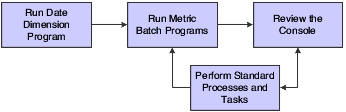
Description of "Figure 1-1 JD Edwards EnterpriseOne Consoles process"
The console enables you to evaluate the data about metrics using charts and grids. As you complete standard business tasks and processes, you should run the batch programs to keep this data current and accurate. The system must populate tables within the JD Edwards EnterpriseOne Console with data before you can run subsequent batch programs.
When you run the batch programs, consider these guidelines:
-
The batch programs within each group do not depend on one another.
-
The programs within the first group can be run at any time after the Date Dimension program. You do not have to run the programs sequentially or in numerical order.
-
Most of the batch programs should be run daily. Some should be run weekly.
-
The Date Dimension program must be run before you load any data for the JD Edwards EnterpriseOne Console, and should be run only as required.
Not all batch programs perform the actual metric calculation. The system also performs calculations during runtime of the console. The system stores data at the lowest level of aggregation and performs the calculations at runtime to maximize performance.
See Loading Data.
1.3 JD Edwards EnterpriseOne Console Implementation
This section provides an overview of the steps required to implement the JD Edwards EnterpriseOne Console.
In the planning phase of the implementation, take advantage of all JD Edwards EnterpriseOne sources of information, including the installation guides and troubleshooting information. A complete list of these resources appears in the preface of the About This Implementation Guide, with information about where to find the most current version of each.
When determining which electronic software updates (ESUs) to install for the JD Edwards EnterpriseOne Console, use the EnterpriseOne and World Change Assistant. EnterpriseOne and World Change Assistant, a Sun Microsystems, Inc. Java-based tool, reduces the time that is required to search and download ESUs by 75 percent or more and enables you to install multiple ESUs at one time.
See JD Edwards EnterpriseOne Tools Software Updates Guide.
1.3.1 Global Implementation Steps
This table lists the suggested global implementation steps for the JD Edwards EnterpriseOne Console:
-
Set up global user-defined codes (UDCs).
-
Set up companies, fiscal date patterns, and business units.
-
Set up next numbers.
-
Set up accounts and the chart of accounts.
-
Set up the General Accounting constants.
Set up the Accounts Payable constants.
Set up the Accounts Receivable constants.
Set up the Automatic Accounting Instructions.
-
Set up multicurrency processing, including currency codes, and exchange rates.
See "Setting Up General Accounting for Multicurrency Processing" in the JD Edwards EnterpriseOne Applications Multicurrency Processing Implementation Guide"Setting Up Exchange Rates" in the JD Edwards EnterpriseOne Applications Multicurrency Processing Implementation Guide.
-
Set up ledger type rules.
-
Enter address book records.
-
Set up inventory information such as branch/plant constants, default locations and printers, manufacturing and distribution automatic accounting instructions, and document types.
-
Set up shop floor calendars.
-
Set up manufacturing constants.
1.3.2 Console Implementation Steps
This table lists the implementation steps for the JD Edwards EnterpriseOne Console:
-
Set up the console constants.
-
Set up the console configuration.
The system contains a standard, predefined configuration.
-
Set up UDCs for the console.
The system contains predefined UDC values.
-
Set up the web server.
-
Run the Date Dimension Data Load program.
See Loading Data.