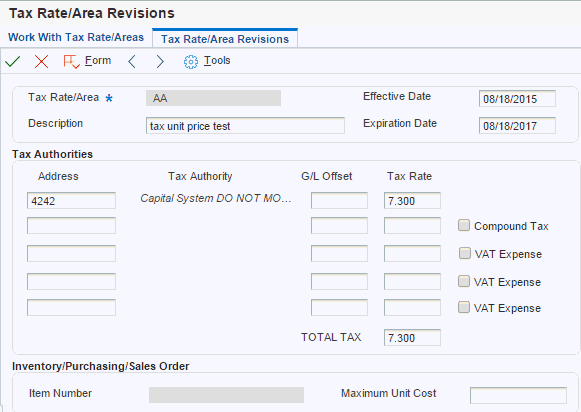5 Setting Up the System for Colombian Taxes
This chapter contains the following topics:
-
Section 5.1, "Understanding Tax Rate Areas and Tax Rules for Colombia"
-
Section 5.3, "Entering Additional Address Book Information in Colombia"
-
Section 5.4, "Setting Up Economic Activity Code Information"
-
Section 5.6, "Setting Up Tax Areas Relationship (Release 9.1 Update)"
-
Section 5.7, "Setting Up General Parameters for Tributary Codes"
-
Section 5.8, "Setting Up General System Information for Tax Reporting"
-
Section 5.9, "Setting Up GL Accounts by Concept Codes and Format Number"
-
Section 5.10, "Identifying Missing GL Account/Format/Concept Code Associations"
-
Section 5.11, "Setting Up Account Types for Formats 1001 and 1007 (Release 9.1 Update),"
5.1 Understanding Tax Rate Areas and Tax Rules for Colombia
(Release 9.1 Update) You use the Tax Rate/Areas program (P4008) to set up tax rate area types to specify whether a tax area is for solidarity, withholding, compound tax (C), or value-added tax (VAT). In Colombia, VAT is also known as IVA (impuesto al valor agregado). The system stores tax rate area information in the Taxes table (F4008). After you use the Tax Rate/Areas program to enter tax rate areas, the system displays the Additional Tax Information form on which you enter the economic activity code for Colombia.
See Setting Up Economic Activity Code Information.
(Release 9.1 Update) For Accounts Payable, you can setup a tax rate area using the Tax Rate/Areas program (P4008) to calculate compound tax by using C as the tax explanation code. The system allows additional tax lines using C code. The tax minimum control is not applicable for tax explanation code C, since, it is not applicable in the voucher level.
- Compound Tax
-
A code that calculates the Goods and Service Tax (GST) or Provincial Sales Tax (PST). If:
Checked: The PST is calculated on cost of item plus the GST (referred to as tax on tax and is typically used only in Quebec).
Unchecked: The PST is calculated only on the cost of the item.
- VAT Expense
-
A code that identifies the percentage of the VAT amount that is not eligible for input credits. This field is used in Canada.
You should set up tax rate areas within a structure, for example, A BBB CCC D. This table represents how you can set up the structure:
| Character | Example |
|---|---|
| A (Tax type) | G (General VAT) |
| BBB (Tax concept) | COM (Purchasing)
HON (Fees) SER (Services CMI (Commissions) ARR (Leasing) M (Manual tax settlement) Note: Use M when there is no specific VAT or withholding percentage and the tax calculation is entered manually. |
| CCC (Tax subgroup) | For COM (Purchasing):
For SER (Services):
For ARR (Leasing):
For M (Manual tax settlement):
|
Using this example, tax areas could be:
-
GCOMGEN: General VAT for automatic general purchases.
-
EHONGENM: Manual exempt general fees.
5.2 Setting Up UDCs for Colombian Taxes
Set up these UDCs before processing tax records.
5.2.1 Address Book Category Codes (01/xx)
Set up an address book category code with values to associate city names with municipal or department codes. Enter a user-defined value in the Codes field, the city name in the Description 01 field, and the municipal or department code in the Description 02 field for each city for which you report data.
5.2.2 General Ledger Category Codes (09/xx)
You must set up a general ledger category code for each of the formats used to report on general ledger records. The formats used to report on general ledger records are:
-
1011
-
1012
-
1034
For each of these formats set up a system 09 category code UDC table to specify the concepts for each format. Include in the category code values all of the concept codes for the format. For example, for format 1011, set up the same codes as you set up in the DIAN Concepts for Format 1011 (76C/11) UDC table.
|
Note: Select a category code that allows you to enter a four-digit code. System 09 category codes 21–40 allow you to enter up to 10 characters. |
5.2.3 Concepts (76C/00)
The JD Edwards EnterpriseOne system provides hard-coded values for the concept codes (record types) that are used with each format code. The concept code exists in the Codes field and the corresponding format code exists in the Description 02 field.
Concept codes for format 1001 are:
| Codes | Description 01 | Description 02 |
|---|---|---|
| 5001 | Salarios y demás pagos laborales | 01001 |
| 5002 | Honorarios | 01001 |
| 5003 | Comisiones | 01001 |
| 5004 | Servicios | 01001 |
| 5005 | Arrendamientos | 01001 |
| 5006 | Intereses y Rendimientos Financieros | 01001 |
| 5007 | Compra de activos movibles | 01001 |
| 5008 | Compra de Activos Fijos | 01001 |
| 5009 | Cargos Diferidos o Gastos pagados por anticipado | 01001 |
| 5010 | Aportes Parafiscales Sena, Bienestar Familiar y Cajas de Compensacion | 01001 |
| 5011 | Aportes Parafiscales a las Empresas Promotoras de Salud EPS, e ISS y aportes para el Sistema de Riesgo Profesionales (incluidos los aportes del trabajador) | 01001 |
| 5012 | Aportes Obligatorios de Pensiones efectuadas al ISS y a fondos de Pensiones (incluidos los aportes del Trabajador) | 01001 |
| 5013 | Donaciones en dinero | 01001 |
| 5014 | Donaciones en otros activos | 01001 |
| 5015 | Impuestos | 01001 |
| 5016 | Otros Costos y Deducciones | 01001 |
| 5017 | Importe de siniestros pagados o abonados en cuenta | 01001 |
| 5018 | Importe de primas de reaseguros pagados o abonados en cuenta | 01001 |
| 5019 | Cargos diferidos y/o gastos pa | 01001 |
| 5021 | Inversiones en control y mejor | 01001 |
| 5022 | Pensiones | 01001 |
Concept codes for format 1002 are:
| Codes | Description 01 | Description 02 |
|---|---|---|
| 2301 | Retenciones por Salarios | 01002 |
| 2302 | Retenciones por Compras | 01002 |
| 2303 | Retenciones por Comisiones | 01002 |
| 2304 | Retenciones por Honorarios | 01002 |
| 2305 | Retenciones por Servicios | 01002 |
| 2306 | Retenciones por Arrendamientos | 01002 |
| 2307 | Retenciones por Rendimientos Financieros | 01002 |
| 2308 | Retenciones por dividendos y participaciones | 01002 |
| 2309 | Retención por enajenación de activos fijos de personas naturales ante notarios y autoridades de transito | 01002 |
| 2310 | Retención sobre ingresos de tarjetas débito y crédito | 01002 |
| 2311 | Retenciones por Loterías, Apuestas y similares | 01002 |
| 2312 | Retenciones por pagos al exterior a titulo de renta y de remesas | 01002 |
| 2313 | Otras Retenciones | 01002 |
| 2314 | Autoretenciones por ventas | 01002 |
| 2315 | Autoretenciones por servicios | 01002 |
| 2316 | Autoretenciones por rendimientos financieros | 01002 |
| 2317 | Otras autoretenciones | 01002 |
| 2318 | Retención de Impuesto a las ventas retenido a Régimen Común | 01002 |
| 2319 | Retención de Impuesto a las ventas retenido al Régimen simplificado | 01002 |
| 2320 | Retención de Impuesto en la fuente a personas o entidades sin residencia o domicilio en el país. | 01002 |
| 2321 | Retención por salarios y demás pagos laborales. | 01002 |
| 2322 | Retención por compras. | 01002 |
| 2324 | Retención por honorarios. | 01002 |
| 2325 | Retención por servicios | 01002 |
| 2326 | Retención por arrendamientos | 01002 |
| 2327 | Retención por rendimientos finanacieros | 01002 |
| 2328 | Retención en la fuente por dividendos y participaciones | 01002 |
| 2329 | Retención por enajenación de Activos fijos de personas naturales ante oficinas de tránsito y otras entidades | 01002 |
| 2330 | Retención sobre ingresos de tarjetas de débito y crédito. | 01002 |
| 2331 | Retención por loterías, rifas, apuestas y similares. | 01002 |
| 2332 | Retención por pagos al exterior a título de rentas y remesas. | 01002 |
| 2333 | Otras retenciones. | 01002 |
| 2334 | Retención aplicada a título del impuesto del timbre. | 01002 |
| 2335 | Devolución de Retenciones de operaciones de años anteriores practicadas a titulo de rentas | 01002 |
| 2336 | Devolución de Retenciones en la fuente de operaciones de años anteriores a título de impuesto sobre ventas. | 01002 |
Concept codes for format 1003 are:
| Codes | Description 01 | Description 02 |
|---|---|---|
| 1301 | Retenciones por Salarios | 01003 |
| 1302 | Retenciones por Ventas | 01003 |
| 1303 | Retenciones por Servicios | 01003 |
| 1304 | Retenciones por Honorarios | 01003 |
| 1305 | Retenciones por Comisiones | 01003 |
| 1306 | Retenciones por Intereses y Rendimientos Financieros | 01003 |
| 1307 | Retenciones por Arrendamientos | 01003 |
| 1308 | Otras Retenciones | 01003 |
| 1309 | Retención por impuesto a las ventas retenido | 01003 |
Concept codes for format 1004 are:
| Codes | Description 01 | Description 02 |
|---|---|---|
| 8301 | Por Reforestacóón | 01004 |
| 8302 | Impuesto a las Ventas en la Importación de Maquinaria Pesada | 01004 |
| 8303 | Impuestos pagados en el Exterior | 01004 |
| 8304 | Otros Impuestos Tributarios | 01004 |
| 8305 | El valor solicitado por empresas de servicios públicos domiciliarios que presten servicios de acueducto y alcantarillado | 01004 |
| 8306 | El valor solicitado por empresas colombianas de transporte internacional | 01004 |
| 8397 | El valor del descuento por inversión en acciones de sociedades agropecuarias, | 01004 |
Concept codes for format 1007 are:
| Codes | Description 01 | Description 02 |
|---|---|---|
| 4001 | Ingresos Operacionales | 01007 |
| 4002 | Ingresos No operacionales diferentes de Intereses y Rendimientos Financieros. | 01007 |
| 4003 | Ingresos por Intereses y rendimientos financieros | 01007 |
| 4004 | Ingresos por intereses correspondientes a créditos hipotecarios | 01007 |
5.2.4 DIAN Concepts for Format 1008 (76C/08)
Set up this UDC table with the codes for concepts (record types) for the DIAN format 1008:
| Codes | Description |
|---|---|
| 1315 | Cuentas por Cobrar-Clientes |
| 1316 | Cuentas por Cobrar-Compañías accionistas, socios y compañías vinculadas |
| 1317 | Otras Cuentas por Cobrar |
| 1318 | Saldo fiscal provisión de cartera |
5.2.5 DIAN Concepts for Format 1009 (76C/09)
Set up this UDC table with the codes for concepts (record types) for the DIAN format 1009:
| Codes | Description |
|---|---|
| 2201 | Pasivo con proveedores |
| 2202 | Cuentas por Pagar a Casa accionistas |
| 2203 | Obligaciones con el sector |
| 2204 | Pasivos por Impuestos |
| 2205 | Pasivos Laborales |
| 2206 | Otros Pasivos |
5.2.6 DIAN Concepts for Format 1011 (76C/11)
Set up this UDC table with the codes for concepts (record types) for the DIAN format 1011:
| Codes | Description |
|---|---|
| 1105 | Saldo a 31 de Diciembre de 2005 en caja |
| 1402 | Total compras netas del año |
| 1403 | Costo de mano de obra directa |
| 1404 | Costos indirectos de fabricación |
| 1405 | Otros costos |
| 1406 | Costo de ventas |
| 1407 | Valor inventario final a 31 de diciembre |
| 1408 | Nacimientos del año |
| 1409 | Muertes |
| 1410 | Compras y gastos capitalizados |
| 1411 | Total valorizaciones ganado bovino |
| 1412 | Valor inventario final a 31 de diciembre de los semo |
| 1501 | Valor patrimonial de los inmuebles |
| 1502 | Valor patrimonial de la maquinaria y equipo |
| 1503 | Valor patrimonial del equipo de oficina |
| 1504 | Valor patrimonial del equipo de oficina |
| 1505 | Valor patrimonial del equipo de computación y comunicación |
| 1506 | Valor patrimonial de los activos fijos amortizables |
| 1507 | Valor patrimonial de los demás activos fijos poseídos |
| 1508 | Valor de la depreciación, amortización y agotamiento acumulado |
| 1509 | Valor patrimonial de otros activos |
| 8001 | Ingresos No constitutivos-Dividendos y participaciones |
| 8002 | Ingresos no constitutivos-Rendimientos Financieros |
| 8003 | Otros Ingresos No constitutivos |
| 8101 | Rentas hoteleras Exentas |
| 8102 | Rentas exentas por Ley Páez |
| 8103 | Rentas exentas Eje cafetero |
| 8104 | Rentas exentas por Energía eléctrica con recursos eólicos, biomasa o residuos agrícolas |
| 8105 | Rentas exentas por servicios ecoturístas |
| 8106 | Rentas exentas por aprovechamientos de nuevas plantaciones forestales |
| 8107 | Rentas exentas por nuevos productos medicinales y de software |
| 8108 | Otras rentas exentas |
| 8200 | Deducción por inversión en activos fijos reales productivos |
| 8201 | Deducción por perdidas de ejercicios anteriores |
| 8202 | Deducción por inversiones realizadas en control y mejoramiento del medio ambiente |
| 8203 | Deducción por inversiones en nuevas plantaciones, riegos, pozos y silos |
| 8204 | Deducción por inversiones en desarrollo científico y tecnológico |
| 8205 | Deducción por provisiones para deudas de difícil cobro y deudas perdidas |
| 8206 | Deducción por depreciación, amortizaciones y agotamiento |
| 8207 | Deducción por salarios, prestaciones sociales y demás pagos laborales |
| 8208 | Deducción por pagos a casa matriz |
| 8209 | Deducción por pagos al exterior |
5.2.7 DIAN Concepts for Format 1012 (76C/12)
Set up this UDC table with the codes for concepts (record types) for the DIAN format 1012:
| Codes | Description |
|---|---|
| 1110 | Saldo a 31 de Diciembre de 2005 de las cuentas corrientes y/o ahorro que posea en el país o el exterior |
| 1115 | El valor total del saldo de las cuentas corrientes y/o ahorro poseídas en el exterior |
| 1200 | El valor patrimonial de los bonos poseídos a 31 de Diciembre de 2005 |
| 1201 | El valor patrimonial de los certificados de depósito poseídos a 31 de Diciembre de 2005 |
| 1202 | Valor patrimonial de los títulos poseídos a 31 de Diciembre de 2005 |
| 1203 | Valor patrimonial de los derechos fiduciarios poseídos a 31 de Diciembre de 2005 |
5.2.8 DIAN Concepts for Format 1034 (76C/34)
Set up this UDC table with the codes for concepts (record types) for the DIAN format 1034:
| Codes | Description |
|---|---|
| 1000 | Activo corriente |
| 1011 | Activo no corriente |
| 2000 | Pasivo corriente |
| 2001 | Pasivo no corriente |
| 2002 | Interés minoritario de Balance |
| 3000 | Patrimonio |
| 4100 | Ingresos Operacionales |
| 6000 | Costo de Ventas |
| 5100 | Gastos operacionales de administración |
| 5200 | Gastos operacionales de Ventas |
| 4200 | Otros ingresos no operacionales |
| 5300 | Otros ingresos no operacionales |
| 5301 | Utilidad antes de impuesto de renta |
| 5302 | Interés minoritario de resultados |
| 5304 | Utilidad neta |
| 5305 | Impuesto de renta |
| 5306 | Pérdida neta |
5.2.9 Colombia Tax Explanation Mapping Additional Tax (76C/AT) (Release 9.1 Update)
The JD Edwards EnterpriseOne system provides hard-coded values to enter lines with tax explanation code C and V and generate CT and VT lines respectively, using the Additional Tax Calculation (R76C0006). You can also enter and process vouchers in foreign currency. Values are:
| Codes | Description 01 | Description 02 |
|---|---|---|
| C | Value Added + Sales Tax | CT |
| V | GST Applies | VT |
5.2.10 DIAN Country Code (76C/CC)
The JD Edwards EnterpriseOne system provides hard-coded values for this UDC table. The Codes field contains the country code as used in the JD Edwards EnterpriseOne system, and the Description 02 field contains the code that is required in the file that you send to report taxes.
The system uses the country code in the F0116.ALCTR field for a company, supplier, or customer to determine the country code to assign to the record in the generated file for submission. For example, if the country code in the F0116. ALCTR is AR (Argentina), the system finds AR in this UDC table, and writes the value from the Description 02 field to the file.
5.2.11 DIAN Document Types (76C/DT)
Set up the document types to identify a legal entity or natural person for tax reporting. You also set up the document types for foreign suppliers. Set up document type 42 for foreign suppliers who have a tax ID for their country. Set up document type 43 for foreign suppliers who do not provide a tax ID and for transactions involving minimal amounts.
For example, you might set up these codes:
| Codes | Description |
|---|---|
| 11 | Civil registry |
| 12 | Identity card |
| 13 | Citizenship form |
| 21 | Foreign card |
| 22 | Foreign form |
| 31 | NIT |
| 41 | Passport |
| 42 | Foreign supplier with foreign tax ID |
| 43 | Foreign supplier and minimal transaction amounts. |
5.2.12 Returns Document Type (76C/DV) (Release 9.1 Update)
Set up the document types to identify sales and purchases returns for tax reporting. You must set up values for AP document return and AR document return.
5.2.13 DIAN Magnetic Media Formats (76C/FM)
The JD Edwards EnterpriseOne system provides these hard-coded values:
| Codes | Description |
|---|---|
| 01001 | Payments Made |
| 01002 | Source Withholding Made |
| 01003 | Source Withholding Applied |
| 01004 | Payment Made that Originated by Tributary Deductions |
| 01005 | Sales VAT discountable |
| 01006 | Sales VAT to pay |
| 01007 | Income received |
| 01008 | Accounts Receivable pending |
| 01009 | Accounts Payable pending |
| 01011 | Tributary information |
| 01012 | Tributary information (certificates, titles, inversion) |
| 01034 | Consolidate balance sheet |
5.2.14 Person/Corporation Code (76C/PC)
Specify the person or corporation code in the Codes field, and enter the appropriate abbreviation in the Description 02 field. The system uses the values in the Description 02 field on legal reports.
In the Special Handling Code field, enter N for the codes for which the system does not edit the fiscal ID and does not calculate the control digit.
For example, you might enter a code of A with the abbreviation of NIT in the Description 02 field, and enter a code of C with the abbreviation of C.C in the Description 02 field.
-
Enter a Y or a 1 for the codes for which the system edits the fiscal ID and calculates the control digit.
-
Enter a 2 for the codes for which the system edits the fiscal ID and does not calculate the control digit.
The system uses the values in this UDC when you run the Movements Selection (R76C0110) program and when you generate the files that you submit for electronic tax reporting.
To report transactions for foreign suppliers when you use electronic tax reporting, you must set up:
-
A value for foreign suppliers for which you set up and address book record using the foreign tax ID.
-
A value for foreign suppliers for which you do not use the foreign tax ID.
When you do not enter the foreign tax ID in the Tax ID - Colombia field on the Colombian Additional Information Revisions form, you must enter an alternative number between 444444001 and 444445000, according to the regulations published by the Colombian tax authority. Set up this code so that the system does not validate the number.
5.2.15 Type Account (76C/TA) (Release 9.1 Update)
The JD Edwards EnterpriseOne system provides these hard-coded values that you use to specify the type of general ledger account that you associate to a format number in the DIAN Setup Concept Code by Format and Account program (P76C9F01). The account type code appears in the Codes field and the format number to which the account type is associated appears in the Description 02 field.
Values are:
| Codes | Description 01 | Description 02 |
|---|---|---|
| 01 | Expense type | 01001 |
| 03 | Expense type | 01002 |
| 03 | Self withholding type | 01002 |
| 04 | Withholding suffered type | 01003 |
| 05 | Tributary discounts type | 01004 |
| 06 | Incomes type | 01007 |
| 07 | Discounts type | 01007 |
| 08 | Income amount | 01003 |
| 09 | VAT tax greater than expense | 01001 |
| 10 | Income Withholding made | 01001 |
| 11 | Income Withholding Assumed | 01001 |
| 12 | Withholding - VAT Common Reg. | 01001 |
| 13 | Withholding - VAT Simple Reg. | 01001 |
| 14 | Withholding VAT Not Resident | 01001 |
| 15 | Income Partnership or Unions | 01007 |
| 16 | Income Contracts or Admin. | 01007 |
| 17 | Income Explorations | 01007 |
| 18 | Income Trust Funds | 01007 |
| 19 | Income 3rd Parties | 01007 |
5.2.16 DIAN VAT Prefixes (76C/VT)
Set up VAT prefixes to identify the G/L offset accounts that are used to account for VAT for purchases and sales that were returned, cancelled, or rescinded. Complete the Codes field with the first two characters of the G/L offset account.
The system compares the first two characters of the G/L offset account in the Tax Detail - Work File (F76CUI02) table to the values in the Codes field when you run the DIAN Sales VAT Discountable Origination by Sales program (R76C3F50) to determine which tax amounts to include when reporting for format 1005, or run the DIAN Sales VAT to Pay Originated by Purchases program (R76C4F60) program to determine which tax amounts to include when reporting for format 1006.
For example, you might set up these codes:
| Codes | Description |
|---|---|
| IC | ICCO |
| IV | IVDE |
5.2.17 DIAN VAT Withholding Prefixes (76C/VW)
Set up VAT withholding prefixes to identify the G/L offset accounts that are used to account for VAT withholding. Complete the Codes field with the first two characters of the G/L offset account.
The system compares the first two characters of the G/L offset account in the Tax Detail - Work File (F76CUI02) table to the values in the Codes field when you run the DIAN Source Withholding Made program (R76C4F20) to determine which tax amounts to include when reporting for format 1002.
For example, you might set up these codes:
| Codes | Description |
|---|---|
| RI | EIDE |
| RC | RCTO |
5.2.18 DIAN Writeoff Codes (76C/WO)
Set up write-off codes to specify the reasons for refunds and discounts. The codes that you establish must match the codes that exist in the Reason Code (03B/RC) UDC table. When you run the DIAN Incomes Received program (R76C3F70), the system compares the values in the 76C/WO UDC table to the codes in the 03B/RC UDC table and writes records to the DIAN Formats File by Invoice (F76C4F02) temporary table only when a match between the two UDC tables exists.
5.3 Entering Additional Address Book Information in Colombia
This section lists prerequisites and discusses how to enter additional address book information for Colombia.
5.3.1 Understanding Address Book Information for Colombia
When you enter address book records in Colombia, you complete Colombia-specific information in the Address Book Colombian Add Info program (P76C0101). In addition to entering Colombia-specific information, this program enables you to turn off the validation of the Tax ID number and enter foreign Tax IDs with alpha characters.
To turn off the validation of the tax ID and enter a foreign tax ID that includes alpha characters:
-
Set up a value in the Tax Payer Type UDC table 76C/TC for foreign suppliers that includes E in the Special Handling Code field.
-
Assign the tax payer type to the foreign supplier by entering the value in the Tax Payer Type – Colombia field on the Colombian Additional Information Revisions form.
The assignment of a tax payer code with a value of E in the Special Handling Code field informs the system to turn off the validation of the tax ID number.
-
Enter the foreign tax ID in the Tax ID – Colombia field on the Colombian Additional Information Revisions form.
The system enables you to enter the tax ID with alpha characters and does not validate the number.
In addition to completing the fields on the Colombian Additional Information Revisions form, you must complete these fields on the Address Book Revision form in the base software:
| Field | Description |
|---|---|
| Address Line 3 and Address Line 4 (Mailing tab) | The system uses the values in these fields when you report account activity electronically. |
| Person/Corporation (Additional 1 tab) | Complete this field for tax reporting purposes. |
| Add'l Tax ID (Additional 1 tab) | Complete this field for tax reporting. You must complete the first four characters with the economic activity of the company, the fifth and sixth characters with the informant entity type, and the seventh and eighth characters with the economic group entity type. |
5.3.2 Form Used to Enter Additional Address Book Information for Colombia
| Form Name | Form ID | Navigation | Usage |
|---|---|---|---|
| Colombian Additional Information Revisions | W76C0101B | Address Book (G76C11), Address Book
Click Regional Info on the Work With Addresses form, and then click Add on the Colombian Additional Information form. After you add a new address book record, click OK on the Address Book Revisions form. |
Enter additional address book information required for Colombia. |
5.3.3 Setting Processing Options for Address Book Colombian Additional Information (P76C0101)
Set this processing option before you enter company, customer, and supplier information for Colombian companies and individuals. The system uses the values in this processing option for county-specific processing.
5.3.3.1 General
- Enter "1" to allow NIT's Duplicity
-
Specify whether the system allows duplicate tax identification numbers (Número de Identificación Tributaria [NIT]). Values are:
Blank: Do not allow duplicate NIT numbers. You must leave this processing option blank, as the duplicity of NIT numbers is controlled by parent-child relationships.
1: Allow duplicate NIT numbers.
5.3.3.2 Display
- Enter "1" to call the Colombian Tax Information
-
Specify whether to automatically display the Colombian Additional Information Revisions form when you enter a new address book record. Values are:
Blank: Do not automatically display the form.
1: Automatically display the form.
5.3.4 Entering Additional Address Book Information for Colombia
Access the Colombian Additional Information Revisions form.
- Effective Date
-
Enter the date that the address book information for this record becomes effective.
- Expiration Date
-
Enter the date that the address book information for this record expires.
- Tax Payer Type- Colombia
-
Enter a valid type from UDC 76C/TC. This code indicates whether VAT and withholding must be settled by a third-party. The system uses this field when you create automatic tax settlements during voucher entry.
- Economic Activity Colombia
-
Enter a valid code from UDC 01/07. This code identifies a supplier's economic activity.
- Ciiu (Unified Industrial Information Code) Code Colombia
-
Enter a valid code from UDC 76C/CI. The system uses this code when reporting to the district using magnetic media.
- Person/Corporation Code Colombia
-
Enter a valid code from the Person/Corporation Code (76C/PC) UDC to describe the third-party class for the type of address book record that you are entering. Values are:
A: Legal person
C: Natural person
E: Natural person with foreign nationality.
This code identifies and allows the tax identification number (NIT) validation and specifies whether to print the NIT, CC, or EXT abbreviations for the identification type on legal reports.
- Tax ID-Colombia
-
Enter the tax identification number for the entity for which you are entering an address book record. The system edits this number based on the value that you specify in the Person/Corporation Code Colombia field and calculates the verification digit. The system stores this information in the A/B Tag File - COL - 76C table (F76C0101).
You can enter the tax ID number when searching for address book numbers in any of the programs within JD Edwards EnterpriseOne that use the address book number field. For example, you can enter the tax ID number in the Supplier Number field on the Supplier Ledger Inquiry form. You can use this feature when you know the tax ID number of the address book record, but the form that you are using does not contain a Tax ID Number field.
If the tax identification number is an N.I.T number (Número de Identificación Tributaria [NIT]), enter-at the end of the number. If the system locates duplicate N.I.T. numbers, the system displays the Address Number by NIT Inquire form and lists all address numbers with the associated tax ID number.
Note:
For foreign suppliers, enter the tax ID that the supplier is assigned in its home country. For example, if your supplier is based in Argentina, enter the supplier's Argentine tax ID number. If you foreign supplier cannot supply a foreign tax ID number, enter an alternative number according to the regulations established by the Colombian fiscal authority for reporting taxes.
5.4 Setting Up Economic Activity Code Information
This section provides an overview of economic activity codes, lists prerequisites, and discusses how to associate economic activity codes to tax rate areas.
5.4.1 Understanding Economic Activity Codes
When you use the Tax Rate/Areas program to set up tax rate codes for Colombia, the system automatically displays the Additional Tax Information form on which you associate the economic activity code to the tax rate area. The system saves the code that you enter to the Additional Tax Areas - COL table (F76C4008).
When you enter standard vouchers or invoices, or logged vouchers, the system retrieves the economic activity code when it calculates taxes on the vouchers. The system saves information about the relationship between the voucher and the economic activity code in the A/P Ledger Tag Table - COL table (F76C4011). If no economic activity code exists for the tax rate code in the F76C4008 table, the system uses the economic activity code from the supplier's address book record. If no code exists in the address book record, the system returns an error.
When you set up tax rates codes you can enter or modify the economic activity code for existing tax rate codes by selecting the tax rate code and then selecting Regional Info from the Row menu on the Tax Rate/Area Revisions form.
You further define economic activity by specifying the effective dates, tax rate, and minimum amount on which the tax is assessed. You use the I.C.A. program (P76CI00) to specify the dates, rate, and amount by the city and economic code. You set a processing option in the I.C.A. program to identify the system 00 category code in which you set up codes for the source city for which you pay taxes by city and economic activity.
It is mandatory to enable the Economic Activity on the Tax Parameter program (P76CI00).
5.4.2 Prerequisites
Before you complete the task in this section:
-
Verify that the value in the Localization Country Code field in the User Profile Revisions program (P0092) is CO (Colombia).
-
Verify that the economic activity codes are set up in the 01/07 UDC table.
5.4.3 Forms Used to Set Up Economic Activity Codes
| Form Name | Form ID | Navigation | Usage |
|---|---|---|---|
| Work With Tax Rate/Areas | W4008A | Tax Parameters (G76C412), Tax Rate/Areas | Review and select existing records. |
| Tax Rate/Area Revisions | W4008B | Click Add on the Work With Tax Rate/Areas form. | Enter tax rate area information. |
| Additional Tax Information | W76C4008B | Click OK on the Tax Rate/Area Revisions form. | Associate the economic activity code to the tax rate area. |
| Work With Economic Activity | W76CI00B | Tax Parameters (G76C412), I.C.A. | Review and select existing records. |
| Economic Activity | W76CI00D | Click Add on the Work With Economic Activity form. | Specify the effective dates, tax rate, and minimum amount by city and economic activity code. |
5.4.4 Setting Processing Options for I.C.A. (P76CI00)
Processing options enable you to specify default processing values for programs and reports.
5.4.4.1 Currency
- Currency Code - From
-
Specify the currency code in which you process the records.
- Category Code
-
Specify the system 00 category code in which you set up the codes to identify the source city for which you pay taxes by city and economic activity. The system uses the code when it calculates taxes by economic activity.
System 00 category codes are for the JD Edwards EnterpriseOne Address Book system.
5.4.5 Associating an Economic Activity Code to a Tax Rate Area
Access the Additional Tax Information form.
- Economic Activity Colombia
-
Enter a value that exists in the 01/07 UDC table to specify the economic activity code.
5.4.6 Setting Up Effective Dates, Rates, and Minimum Amounts
Access the Economic Activity form.
- Tax Type
-
Enter the tax type in this field, which is equal to the two first characters of the GL offset defined in the tax area.
- City Code
-
Leave this field blank.
- City/ Ec. Activity (city/economic activity)
-
Enter a values that exists in the 00/xx UDC table to specify the economic activity code. Category code 00/xx is the category code that you specify in the Category Code processing option.
Note:
The system no longer uses the values in UDC 76C/AE. - Tax Rate
-
Enter the tax rate.
- Minimum Amount
-
Enter the minimum value of an item that can be taxed. For example, if you enter 50, taxes are not calculated on items valued at less than 50 pesos.
This field is used for processing sales and purchase orders only.
(Release 9.1 Update) The minimum taxable amount is considered when using the tax explanation code V only, that generates VT tax lines by using the Additional Tax Calculation report (R76C0006).
5.5 Setting Up Tax Parameters
This section discusses how to set up tax parameters for Colombia.
5.5.1 Forms Used to Set Up Tax Parameters
| Form Name | Form ID | Navigation | Usage |
|---|---|---|---|
| Work With Tax Parameters | W76CI00A | Tax Parameters (G76C412), Tax Parameters | Review and add tax parameters. |
| Tax Parameters | W76CI00C | Click Add or Select on the Work With Tax Parameters form. | Revise and define tax parameters. |
5.5.2 Setting Up Tax Parameters
Access the Tax Parameters form.
- Tax Rules System
-
Enter a user-defined code (H00/TX) that specifies the system to which the tax rules apply. The system allows you to select one option only. Values are:
1: AR and Sales Order
2: AP and Purchasing
3: GL and Journal Entry
- Company/Supplier Tax Payer
-
Enter a user-defined code (76C/TC) that specifies the type of tax payer for the company that originates the transaction.
- Tax Type
-
Enter the tax type, which is equal to the two first characters of the GL offset defined in the tax area
- Minimum Amount
-
Specify whether the maximum amount that an item can be taxed must be taken into consideration to calculate withholding.
(Release 9.1 Update) The minimum taxable amount is considered when using the tax explanation code V. You can also specify the minimum taxable amount on the VT tax line if it is generated by running the Additional Tax Calculation report (R76C0006) successive to the V-Type tax line.
- Economic Activity
-
Specify whether the percentage of a tax must be calculated by city and economic activity. If you select Y, you must define percentages by city and economic activity.
- Tax Rate 1
-
Enter the percentage of tax that should be assessed or paid to the corresponding tax authority, based on the tax area. Enter the percentage as a whole number and not as the decimal equivalent. For example, to specify 7 percent, enter 7, not .07. If the tax is a withholding, enter the percentage as a negative number.
5.6 Setting Up Tax Areas Relationship (Release 9.1 Update)
This section discusses how to set up the tax area relationship.
5.6.1 Form Used to Set Up Tax Area Relationship
| Form Name | Form ID | Navigation | Usage |
|---|---|---|---|
| Work with Tax Area Relationship | W76C0005A | Tax Parameters (G76C412), Tax Areas Relationship | Review and select existing records. |
| Tax Areas Relationship | W76C0005B | On the Work With Tax Areas Relationship form, click Add. | Specify tax area information. |
5.6.2 Setting Up Tax Area Relationship
Access the Tax Areas Relationship form.
|
Note: You can set up all the auto-withholdings on the related Tax Areas table, and use the Main Tax Area field to calculate the taxes, such as VAT. |
- Main Tax Area
-
Enter a code that identifies a tax or geographic area that has common tax rates and tax authorities.
The system validates the code that you enter against the Tax Areas table (F4008). When you create an invoice or voucher, the system uses the tax rate area in conjunction with the tax explanation code and tax rules to calculate tax and G/L distribution amounts.
- Tax Area 1
-
Specify a code that was previously set up on the Tax Rate/Areas program (P4008). You cannot leave this field blank.
The system uses this tax area with Main Tax Area and Tax Area 2 to retrieve an additional set of GL offsets and their tax rate, and to calculate taxes, withholdings, or auto-withholdings.
- Tax Area 2
-
Specify a code that was previously set up on the Tax Rate/ Areas program (P4008). You cannot leave this field blank.
The system uses this tax area with Main Tax Area and Tax Area 1 to retrieve an additional set of GL offsets and their tax rate, and to calculate taxes, withholdings, or auto- withholdings.
|
Note: (Release 9.1 Update) The Tax Area Relationship Setup program (P76C0005) is modified to allow you to setup more than two related tax areas. |
5.7 Setting Up General Parameters for Tributary Codes
This section discusses how to set up the tributary codes.
5.7.1 Form Used to Set Up General Parameters
| Form Name | Form ID | Navigation | Usage |
|---|---|---|---|
| General Parameters | W76CP001A | System Configuration (G76C1041), General Parameters | Specify the category codes that the system uses to identify business units, accounts, and other tributary information. |
5.7.2 Setting Up General Parameters
Access the General Parameters form.
- Business Unit
-
Enter the business unit in which you define all tributary information. The system uses this business unit as the reporting company.
- Category Code That Identifies Tributary Code
-
Enter the system 09 UDC category code in which you set up tributary codes. For example, if you set up UDC 09/10 to identify tributary codes, enter 10.
- Category Code That Identifies Tributary Subcode
-
Enter the system 09 UDC category code in which you set up tributary subcodes. For example, if you set up UDC 09/20 to identify tributary codes, enter 20.
- Category Code to Identify Account Master Field for Values
-
Enter the system 09 UDC category code in which you identify the account master field to report.
- Category Code to Identify Account Master Field for Base
-
Enter the system 09 UDC category code in which you identify the base amount to report.
- Category Code That Identifies the Department
-
Enter the system 09 UDC category code from the account master that is associated with the department code and municipality.
- Third Name
-
Enter 1 to use the Mailing Name (data item MLNM) field to determine the value that the system uses for the third name. If you leave this field blank, the system uses the value in the Alpha name field (data item ALPH) of the address book.
- Person Type Code
-
Specify the UDC from system 76C in which exists the codes for the person type information or the corporation number that is assigned by DIAN. For example, enter TC to use the values in the 76C/TC UDC table. If you do not complete this field, the system uses the values that exist in the TAXC (H00/TA) UDC table.
5.8 Setting Up General System Information for Tax Reporting
This section provides overviews of next numbers, legal companies, and general system setup for tax reporting; and discusses how to:
-
Associate codes for natural and legal entities to DIAN (Direccion de Impuestos y Aduanas Nacionales de Colombia) document types.
-
Set up address book, general ledger, and other format information.
-
Associate minimum amounts and next numbers with DIAN format numbers.
-
Set up minimal amounts and foreign supplier information.
5.8.1 Understanding Next Numbers for DIAN Reporting
The electronic tax reporting process requires that you set up next numbers for the header of the XML files and for each format. Set up the next number for the header in system 76C in the Next Numbers program (P0002). Set up the next number for the individual formats in the Sending Number field on the Format Setup Revision form in the DIAN General Setup program (P76C0F00).
5.8.2 Understanding Legal Companies
You set up legal company and transactional company relationships to enable many companies to be unified in one legal company. The relationship between the companies enables you to produce reports that combine data from more than one company. For example, you can associate the companies that you use for transaction processing (transactional companies) with companies that you use for legal reporting (legal companies) so that legal reports can contain data for more than one transactional company. At a minimum, a legal company and a transactional company relationship must exist for the default company.
5.8.3 Understanding General System Setup for Tax Reporting
Before you process records for electronic tax reporting, you must set up the system with information that the system needs to complete some of the data required by the DIAN formats.
5.8.3.1 Legal and Natural Person Information
You use the DIAN Person Code Setup COL 00 form in the DIAN Person Setup program (P76C020) to associate DIAN document types to codes that exist in the Person/Corporation Code (76C/PC) UDC table. The system saves the information in the Person Codes Setup table (F76C020). You assign codes from the 76C/PC UDC table to customers and suppliers when you set up address book records for your customers and suppliers. The system uses the association between the DIAN document type and the person or corporation code to determine the type of document used to verify a taxpayer's status. For example, you might associate the DIAN document code for the NIT (Número de Identificación Tributaria) to the code for a corporation. You also specify whether the code in the 76C/PC UDC table applies to a natural person, a foreign natural person, or foreign legal entity.
You use the General Setup Revision form in the DIAN General Setup program (P76C0F00) to specify information about address book records. You specify the values in the Type Code (01/W0) UDC table that the system uses for names, and specify the address book category codes that the system uses for department and municipal codes.
5.8.3.2 General Ledger Information
You use the General Setup Revision form in the DIAN General Setup program to specify the model business unit that is set up for a model chart of accounts, and specify the category codes in system 09 that you set up with values for formats 1011, 1012, and 1034.
5.8.3.3 XML Generation Information
You use the General Setup Revision form in the DIAN General Setup program to identify the next numbering scheme that the system uses to number the XML submission and to define terms that identify foreign entities and entities which do not meet minimum amount requirements.
You use the Format Setup Revision form in the DIAN General Setup program to identify the minimum reportable amount for each format and to establish the next number for the report for each format.
5.8.3.4 Minor Amounts Setup
You use the DIAN General Setup program to set up the tax ID and transaction types (document types) that the system uses when you report transactions involving a total that does not exceed the minimum amount for the format type.
The system saves the values that you set up to the DIAN MM Minor and Foreign Setup table (F76C0F05) and uses these values for transactions involving minimal amounts when you run the generation programs for these format types:
-
1001
-
1002
-
1003
-
1005
-
1006
-
1007
-
1008
-
1009
-
1012
5.8.4 Prerequisites
Before you complete the tasks in this section:
-
Set up these UDCs:
-
Type Code (01/W0) to describe the codes for first name, other name, first surname, and second surname.
-
Address Book (system 01) category codes to describe department and municipal codes.
-
Account Master (system 09) category codes to identify formats used in reporting.
-
-
Identify the model business unit number in which you set up a model chart of accounts.
5.8.5 Forms Used to Set Up the System for Tax Reporting
5.8.6 Associating Codes for Natural and Legal Entities to DIAN Document Types
Access the DIAN Person Code Setup COL 00 form.
- Pers/Corp – Colombia (person/corporation Colombia)
-
Enter a value that exists in the Person/Corporation Code (76C/PC) UDC table that identifies the type of person or corporation to which you associate a document type.
- DIAN Doc. Type (Direccion de Impuestos y Aduanas Nacionales de Colombia document type)
-
Enter a value that exists in the DIAN Document Types (76C/DT) UDC table that identifies the document type that you associate with the person or corporation.
- Nat. Per. (natural person)
-
Enter Y or 1 for a natural person. Enter N or 0 for a legal person.
- For. TPR (foreign Transference Prices Regimen)
-
Note:
The TPR is no longer used. Leave this field blank.
5.8.7 Setting Up General Format Information
Access the General Setup Revision form.
5.8.7.1 General Setup
- Sending Number Index
-
Enter the line number from the system 76C next numbering scheme that identifies the magnetic media sending number that is reported to DIAN. For example, if you set up line 5 for system 76C in the Next Numbers program (P0002), enter 5.
The system prints the next number in the sequence in the header of each XML file that you generate.
- Const. Foreign Oper. (constant foreign operations)
-
Enter the term that the system prints in the Firm Name field of the reports that describes the transactions that belong to foreign operations.
- Tax ID Foreign Oper. (tax ID foreign operations)
-
Enter the tax ID that the system assigns to transactions for foreign suppliers. The system determines which suppliers are foreign suppliers by the value entered in the Person/Corporation Code field in the Address Book Colombian Additional Information program (P76C0101). Transactions for foreign suppliers must be reported with a tax ID of 444444000.
- Doc Type Foreign Oper.
-
Enter a value that exists in the DIAN Document Types (76C/DT) UDC table to specify the document type that the system assigns to transactions for foreign suppliers. Transactions with foreign suppliers must be reported with a document type of 43. The system writes this tax ID to the tables used for tax reporting instead of the document type originally assigned to the transaction.
- Const. Minimum Qty. (constant minimum quantities)
-
Enter the term that the system prints in the Firm Name field of the reports that describes the transactions that do not exceed the configured minimum quantity.
- Tax ID Minimum Qty. tax ID minimum quantity)
-
Enter the tax ID that the system assigns to transactions that do not exceed the minimum amount for each format type as defined in the DIAN General Setup program (P76C0F00). These transactions are reported on one line using the tax ID that you enter here. The system reports this tax ID when you submit the reports for formats for which you set up a minimum amount. Transactions with minimum amounts must be reported with a tax ID of 222222222.
- Doc Type Minimum Qty. (document type minimum quantity)
-
Enter a value that exists in the DIAN Document Types (76C/DT) UDC table to specify the document type used for transactions that do not exceed the minimum amount for a format type. Transactions with minimum amounts must be reported with a document type of 43. The system writes this tax ID to the tables used for tax reporting instead of the document type originally assigned to the transaction.
5.8.7.2 Address Book
Access the General Setup Revision form.
- Depart. Munic. Cat. Code (department and municipal category code)
-
Enter a number that identifies the JD Edwards EnterpriseOne Address Book (system 01) category code that defines the department and municipal codes.
- Firm Name Alpha or Mailing
-
Enter Y or 1 to specify that the system uses the mailing name from the address book record. Enter N or 0 to specify that the system uses the alpha name from the address book record.
The system uses the value that you enter when the customer or supplier is a legal entity.
- Who's Who Code First Name
-
Enter a value that exists in the Type Code (01/W0) UDC table to identify the field in the Who's Who record in the JD Edwards EnterpriseOne Address Book system that the system uses for the first name.
- Who's Who Code Other Name
-
Enter a value that exists in the Type Code (01/W0) UDC table to identify the field in the Who's Who record in the JD Edwards EnterpriseOne Address Book system that the system uses for an additional name.
- Who's Who Code First Surname
-
Enter a value that exists in the Type Code (01/W0) UDC table to identify the field in the Who's Who record in the JD Edwards EnterpriseOne Address Book system that the system uses for the first surname.
- Who's Who Code Second Surname
-
Enter a value that exists in the Type Code (01/W0) UDC table to identify the field in the Who's Who record in the JD Edwards EnterpriseOne Address Book system that the system uses for the second surname.
5.8.7.3 General Ledger
Access the General Setup Revision form.
- Model Business Unit
-
Enter the code that represents the model business unit used to define the accounts setup for magnetic media.
- Format 1011 Cat. Code (format 1011 category code)
-
Enter the system 09 category code that identifies the 1011 format.
- Format 1012 Cat Code (format 1012 category code)
-
Enter the system 09 category code that identifies the 1012 format.
- Format 1034 Cat Code (format 1034 category code)
-
Enter the system 09 category code that identifies the 1034 format.
5.8.8 Associating Minimum Amounts and Next Numbers with DIAN Format Numbers
Access the Format Setup Revision form.
- Format Number
-
Enter a value from the DIAN Magnetic Media Formats (76C/FM) UDC table that identifies the format number as established by law.
- Minimum Amount
-
Enter the minimum amount established by the law for each format. The system uses this value to identify whether to report each transaction separately or to consolidate and report the transactions as one line using the tax identification number (Número de Identificación Tributaria [NIT]) 222222222. You must enter an amount over 0 (zero).
When the calculated amounts for each concept for the format does not reach the minimum amount, the system reports the totaled amount for each concept on one line with a NIT of 222222222. If the transactions exceed the minimum amount, the transactions are reported separately.
- Sending Number
-
Enter the next number for the record type (format). The system uses the number that you enter to identify the XML file for the format. The system does not use a next numbering scheme from the Next Numbers program (P0002) to determine the next number for the format.
5.9 Setting Up GL Accounts by Concept Codes and Format Number
This section provides an overview of general ledger (GL) account and concept code setup and discusses how to associate GL account to a concept code and format number.
5.9.1 Understanding GL Account and Concept Code Setup
You use the DIAN Setup Concept Code by Format and Account program (P76C9F01) to associate GL accounts to DIAN concept codes and formats. The system uses the associations that you set up to identify the general ledger records in the Account Ledger table (F0911) from which the system extracts data for each format that you set up. You set up the associations for format codes 1001, 1002, 1003, 1004, and 1007. As you set up the associations between the GL account and the format code, you also select a DIAN concept code to associate to the GL account. The system saves the data that you enter to the DIAN Setup Concept Code by Format table (F76C9F01).
You run the DIAN Generate Concept by Account program (R76C9F01) to extract data for accounts payable and accounts receivable transactions that you must report. To assure that you set up associations for all of the GL accounts that you use for accounts payable and accounts receivable transactions, you run the DIAN Concept Account Setup Control Report program (R76C9F00) to identify GL accounts that are not set up. You can then correct any omissions before you run the DIAN Generate Concept by Account program (R76C9F01).
See Identifying Missing GL Account/Format/Concept Code Associations.
|
Note: The DIAN Generate Concept by Account program extracts data for only the GL accounts that you associate with formats 1001, 1002, 1003, 1004, and 1007. If you neglect to set up an association, the data is not reported. |
|
Note: If you delete a GL account from the Account Master table (F0901), you must delete any records from the F76C9F01 table for the GL account. |
5.9.1.1 Copying GL Accounts
If you have multiple business units that use identical GL accounts, you can set up the associations for the GL accounts for one business unit and then copy them to other business units. You use the DIAN Copy Accounts Setup to Business Unit program (P76C9804) to copy GL account associations from one business unit to another. When you copy accounts, you specify the business unit to copy from and can select to copy to a specific business unit, or to a specific type of business unit. You can specify a single account to copy or a range of accounts.
|
Note: If you want to copy accounts without the associations with the format and concepts codes, use the Copy Accounts to Business Unit program (P09804). |
5.9.1.2 Importing Data
Instead of manually entering the associations between GL accounts and format and concept codes, you can enter the data on a spreadsheet or in a comma-separated values file (CSV) and then import the data. You must set up your spreadsheet or CSV file with columns in the same order as the fields appear on the Setup Multiple Accounts form. The values for some fields must exist in the UDC tables that the system uses to validate the data.
See Setting Up UDCs for Colombian Taxes.
Set up the spreadsheet with these columns and fields values:
| Column | Field Name | Comment About Values |
|---|---|---|
| A | Format Number | The values for format numbers must exist in the DIAN Magnetic Media Formats (76C/FM) UDC table.
Note: The values in the 76C/FM UDC table have a leading 0 (zero). The values in your spreadsheet must include the leading zero. |
| B | Account Number | The account number that you enter must exist in the F0901 table. |
| C | Account Description | You must reserve column C for the account description, but you do not have to populate the column. The system uses the account description from the F0901 table when you complete the import process. |
| D | Business Unit | You must reserve column D for the business unit, but you do not have to populate the column. The system uses the business unit from the F0901 table when you complete the import process. |
| E | Object Account | You must reserve column E for the object account, but you do not have to populate the column. The system uses the object account from the F0901 table when you complete the import process. |
| F | Subsidiary | You must reserve column F for the subsidiary, but you do not have to populate the column. The system uses the subsidiary from the F0901 table when you complete the import process. |
| G | Concept Code | The values for the concept code must exist in the Concepts (76C/00) UDC table. |
| H | Account Type | The values for the account type must exist in the Type Account (76C/TA) UDC table.
Note: The values in the 76C/TA UDC table include a leading 0 (zero). The values in your spreadsheet must include the leading zero. |
| I | Deductible | The values for the deductible field must exist in the Deductible (76C/DA) UDC table. |
5.9.2 Prerequisites
Before you perform the tasks in this section verify that these UDC tables are set up with appropriate values:
-
Concepts (76C/00)
-
Deductible (76C/DA)
-
DIAN Magnetic Media Formats (76C/FM)
-
Type Account (76C/TA)
5.9.3 Forms Used to Associate GL Accounts to DIAN Concept Codes and Format Numbers
| Form Name | FormID | Navigation | Usage |
|---|---|---|---|
| Work With Accounts | W76C9F01A | General Setup (G76CSTP), DIAN Setup Concept Code by Format and Account | Select existing records. |
| Set Up Single Account | W76C9F01C | Click Add on the Work With Accounts form. | Associate a GL account and account code to a format. |
| Setup Multiple Accounts | W76C9F01B | Select Multiple Accounts from the Form menu on the Work With Accounts form. | Manually add multiple accounts and account codes for a format. |
| Setup Multiple Accounts/Import Assistant | N/A | Select Import Grid Data from the Tools menu on the Setup Multiple Accounts form. | Import data from a spreadsheet. |
| Copy Accounts Setup | W76C9804A | Select Copy Account from the Form menu on the Work with Accounts form.
General Setup (G76CSTP), DIAN Copy Account Setup to Business Unit |
Copy account associations that you previously set up from one business unit to another or from a specified business unit to a specified type of business unit. |
5.9.4 Associating Formats Numbers to Accounts
Access the Set Up Single Account form or the Setup Multiple Accounts form.
- Format Number
-
Enter a value from the DIAN Magnetic Media Formats (76C/FM) UDC table to specify the format number to which you associate account information.
- Account Number - Description
-
Enter the GL account number to which you associate the format number. The account must exist in the Account Master table (F0901).
- Concept
-
Enter a value from the Concept (76C/00) UDC table to specify the DIAN concept that you associate with the GL account. The value that you enter must be associated with the format number in the 76C/00 UDC table. For example, when you associate a GL account with format 01001, you can only enter a concept that is associated with that format. The Description 02 field in the 76C/00 UDC table identifies the format for the concept code.
- Account Type
-
Enter a value from the Type Account (76C/TA) UDC table to specify the type of account that you associate with the general ledger account. The value that you enter must be associated with the format number in the 76C/TA UDC table. For example, when you associate a GL account with format 01001, you can enter only code 01 for the account type because that is the only account type that is used for format 01001. The Description 02 field in the 76C/TA UDC table identifies the format for the account type.
- Deductible
-
Enter a value from the Deductible (76C/DA) UDC table to specify if a GL account that you associate with format code 01001 is for deductible amounts. Values are:
Y: Yes
N: No
5.9.5 Copying Account Data
Access the Copy Accounts Setup form.
Complete either the To Business Unit field or the Type Business Unit and Company field.
- From Business Unit
-
Specify the business unit from which to copy the associations between GL accounts and DIAN format and concept codes.
- To Business Unit
-
Specify the business unit to which you copy the associations.
If you complete this field, you do not complete the Type Business Unit and Company fields.
- Type Business Unit
-
Enter a value from the Business Unit Types (00/MC) UDC table to specify the type of business unit to which you copy the associations.
If you complete this field, you do not complete the To Business Unit field.
- Company
-
Specify the company for which you copy data by business unit type. If you complete the Type Business Unit field and do not complete this field, the system copies the data for all companies.
- Object Account and Subsidiary for Beginning Account
-
Specify the beginning account in a range of accounts to copy. You can copy a single account by completing these fields and the fields for the ending account with the same values.
- Object Account and Subsidiary for Ending Account
-
Specify the ending account in a range of accounts to copy. You can copy a single account by completing these fields and the fields for the beginning account with the same values.
5.9.6 Importing Data from a Spreadsheet
Access the Setup Multiple Accounts/Import Assistant form.
-
In the Define Import File area:
-
Specify whether to import data from a MicroSoft Excel® spreadsheet or a CSV file.
-
Complete the name of the file and other information required.
-
-
In the Define Cell Range area:
-
Enter the range of cells for an Excel spreadsheet.
-
Select Import All for a CSV file.
-
-
In the Define Import Location in Grid area, specify whether to:
-
Insert new rows at the beginning of the grid.
-
Paste the data from the imported file to a specific location in the grid, and specify the location.
-
-
Click Apply.
The imported lines are displayed in the grid.
If the data are corrupted, click Reset to delete all of the line in the grid.
-
If the data appear to be correct, click Continue.
The system returns you to the Setup Multiple Accounts form and displays the imported data in the grid. You can modify the data as necessary.
-
Click OK to save the data to the F76C9F01 table.
Note:
The system displays an error message if you attempt to save a record for which the data already exists. You can modify or delete the duplicate line to enable you to save the other records.
5.10 Identifying Missing GL Account/Format/Concept Code Associations
This section provides an overview of the DIAN Concept Account Setup Control Report program and discusses how to:
-
Run the DIAN Concept Account Setup Control Report program.
-
Set data selection for the DIAN Concept Account Setup Control Report program
-
Set processing options for DIAN Concept Account Setup Control Report (R76C9F00).
5.10.1 Understanding the DIAN Concept Account Setup Control Report Program
You run the DIAN Concept Account Setup Control Report program (R76C9F00) to identify GL accounts that are not set up to associate the account to format and concept codes. You can select to run the report in detail mode to list the documents that use accounts that are not set up, or in summary mode to list the accounts that are not set up. You must run this report before you run the DIAN Generate concept by Account ID program (R76C9F01) to extract data for reporting.
5.10.2 Running the DIAN Concept Account Setup Control Report
The DIAN Concept Account Setup Control Report program appears on the menus for formats 1001, 1002, 1003, 1004, and 1007. For example, you could select Format 1001 (G76C1001), DIAN Concept Account Setup Control Report.
5.10.3 Setting Data Selection for DIAN Concept Account Setup Control Report
To improve performance and make it easier to locate the relevant data, Oracle strongly recommends that you set the data selection to target only the GL accounts that you use for accounts payable and accounts receivable transactions. For example, you might set data selection for these fields in the Account Ledger table (F0911):
-
Address number
-
Business unit
-
Object account
-
Sub-account
-
Subledger
-
Ledger type
5.10.4 Setting Processing Options for DIAN Concept Account Setup Control Report (R76C9F00)
Processing options enable you to specify default processing values.
5.10.4.1 General
- Format Number
-
Enter a value that exists in the DIAN Magnetic Media Formats (76C/FM) UDC table to specify the format for which you run the report. If you leave this processing option blank, the system generates the report for formats 1001, 1002, 1003, 1004, and 1007.
- Company
-
Specify the company for which you run the report. You must complete this processing option.
- Fiscal Year
-
Specify the fiscal year for which you generate the report. You must complete this processing option.
- Mode
-
Specify whether to generate a detail or summary report. Values are:
Blank: Summary. The system lists the accounts that include transaction data and that are not set up in the DIAN Setup Concept Code by Format and Account program (P76C9F01).
1: Detail. The system lists transaction details by document along with the accounts that are not set up.
5.11 Setting Up Account Types for Formats 1001 and 1007 (Release 9.1 Update)
You must use the DIAN Setup Concept Code by Format and Account program (P76C9F01) to associate the fields with the account type values from the Type Account (76C/TA) UDC table.
Access this application from the General Setup menu (G76CSTP), DIAN Setup Concept by Format and Account option.
In the case of format 1001, set up the values according to the following table:
| Field name | Description | Account Type Code | Deductible |
|---|---|---|---|
| ided | VAT Tax greater than expense - Deductible expense | 09 | Y |
| inded | VAT Tax greater than expense - Non Deductible expense | 09 | N |
| retp | Income Withholding Made | 10 | N |
| reta | Income Withholding Assumed | 11 | N |
| comun | Withholding - VAT Common Reg | 12 | N |
| simp | Withholding - VAT Simple Reg | 13 | N |
| ndom | Withholding - VAT Not Resident | 14 | N |
In the case of format 1007, set up the values according to the following table:
| Field name | Description | Account Type Code | Deductible |
|---|---|---|---|
| ipro | Gross Income received | 06 | Y |
| icon | Income Partnership or Unions | 15 | N |
| iman | Income Contracts or Admin. | 16 | N |
| iexp | Income Explorations | 17 | N |
| ifid | Income Trust Funds | 18 | N |
| iter | Income 3rd Parties | 19 | N |
|
Note: You must set up the system to work with formats 1001 and 1007. Formats 1005 and 1006 do not have a specific setup by format and account. |