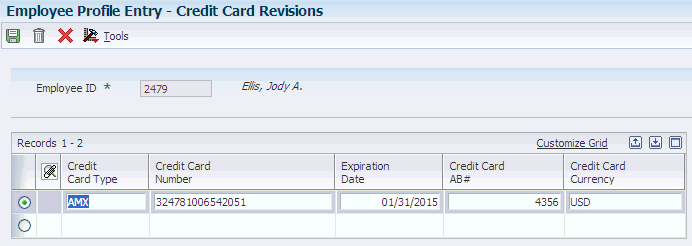4 Setting Up Employee Profiles
This chapter contains the following topics:
4.1 Understanding Employee Profiles
Every employee that uses the JD Edwards EnterpriseOne Expense Management system must have an employee profile set up. The employee profile defines how an employee's expense reports are processed and reimbursed. The employee profile specifies:
-
Whether the reports must be approved and by whom.
You can override the option from the group profile to require or not require manager approval, and you can specify the manager.
-
Whether the expense reports must be audited.
-
The group profile to which the employee is associated and the overrides for the reimbursement method and currency.
-
Whether the employee is allowed to enter expense reports for others.
You can authorize the employee to review and enter expense reports for coworkers. You use an organizational structure to set up a hierarchical relationship between the employee who is authorized to review and enter expense reports for coworkers and the coworkers involved.
Note:
You cannot authorize more than one person to review or enter expenses for another. For example, if you authorize Mary Smith to review the expense reports for Bill Jones, you cannot additionally authorize Jane Miller to review expense reports for Bill Jones. -
Whether the system pays the employee's credit card directly.
You must set up credit card information for the employee to reimburse the credit card company directly.
You can set up an employee profile to allow approvals by multiple managers instead of just the one manager whose address book number is specified on the employee profile. To enable multiple managers to approve an expense report, you use the Structure Type field to associate the employee with a distribution list.
If the distribution list is set up incorrectly, the system issues warnings when you set up the employee profile. For example, if the employee profile manager is not included in the distribution list that is associated with the structure type on the employee profile, then the system issues a warning. The employee can still submit expense reports for approval, but the manager does not receive the approval request. The system also issues a warning if an employee is in the final approval group level in the distribution list that is associated with the structure type on the employee profile. Because this distribution list does not contain a higher level approver to whom to send an expense report, the system issues a warning. If this situation occurs, the system automatically sends the approval request to the manager specified in the employee profile.
Incorrectly set up distribution lists cause errors when you run the following batch programs:
-
Employee Profile Batch Creation (R09E121)
-
Update Manager ID (R09E140)
-
Update Employee Profile Structure Types (R09E0150)
|
Note: If the manager on the employee profile is not included in the group distribution list, the workflow process for a distribution list does not fail. |
You can either set up the employee profile manually using the Employee Profile Entry program (P20103) or run the Employee Profile Batch Creation program (R09E121) to create the profiles automatically. This table lists some of the advantages and disadvantages of both methods:
| Employee Profile Creation Method | Advantages | Disadvantages/Limitations |
|---|---|---|
| Manual | At the time you enter the employee profile, you can additionally set up:
|
You must set up all records individually, which could be time consuming. |
| Automatic | You can set up multiple records quickly.
You can run the program multiple times using different criteria that allows flexible setup. |
You must assign these values manually:
*If managers are not assigned from the employee master record, you must assign the same manager to all records that are processed, or you must assign the manager manually. |
The system stores employee profiles in the Employee Profile Definition table (F20103). The system stores credit card information in the Credit Card Information table (F0075).
4.1.1 Creating Employee Profiles Automatically
If you already have address book and employee master records, you can run the Employee Batch Creation program (R09E121) to create the employee profiles for you. You create employee profiles for a specific group profile, business unit, reimbursement method, and reimbursement currency. You use the processing options to define these parameters, and then you use data selection to specify which employees you want to select for those parameters. You can either set up additional versions to run the program with different parameters or change the parameters of the existing version. Depending on the number of group profiles and currency codes that you use, you might have to run the program several times.
When you create employee profiles automatically, you must enter credit card information separately.
4.2 Prerequisites
Before you complete the tasks in this section:
-
Set up an address book record for each employee who uses the JD Edwards EnterpriseOne Expense Management system. You must set up the employee's address book record, and you must enter Y in the Payables Y/N/M field on the Additional tab. Otherwise, the employee is not eligible for reimbursements.
-
Set up an address book record for each credit card company that you will reimburse directly for employee expenses.
-
Set up a supplier record for each employee that will be reimbursed from the JD Edwards EnterpriseOne Accounts Payable system.
-
Set up a supplier record for each credit card company that you will reimburse directly for employee expenses.
-
Set up employee master records for each employee that will be reimbursed from the JD Edwards EnterpriseOne Payroll system.
-
Set up user-defined structure codes for creating grouped distribution lists, if you want to enable multiple managers to approve the expense report of an employee.
-
Set up the distribution list for any structure type that you use for setting up employee profiles.
-
Set up any member of the distribution list who receives approval workflow messages with workflow queue security.
4.3 Setting Up Employee Profiles
This section discusses how to:
-
Set up processing options for Employee Profile Entry (P20103)
-
Set up employee profile information.
-
Set up multiple authorities.
-
Set up credit card information.
4.3.1 Forms Used to Set Up Employee Profiles
| Form Name | FormID | Navigation | Usage |
|---|---|---|---|
| Employee Profile Revisions | W20103B | System Setup (G09E41), Employee Profile Entry
Click Add on Work With Employee Profiles. |
Set up employee profile information. |
| Address Parent/Child Revisions | W0150A | Select Authority Setup from the Form menu on Employee Profile Revisions. | Set up multiple employee authority.
Note: The Authority Setup Form menu is available only when you select the Multiple Employee Authority option. |
| Credit Card Revisions | W09E122B | Select Credit Cards from the Form menu on Employee Profile. | Set up credit card information for the employee at the time you set up the employee profile record. |
4.3.2 Setting Up Processing Options for Employee Profile Entry (P20103)
Processing options enable you to control default processing for programs and reports.
4.3.2.1 Defaults
This processing option specifies whether the system retrieves the value for the source business unit from the Address Book Master table (F0101), the Employee Master Information table (F060116), or the Supplier Master table (F0401).
- 1. Home Business Unit Source
-
Specify whether the system assigns the value for the Home Business Unit for the employee profile record based on information from the Address Book Master table (F0101), the Employee Master Information table (F060116), or from the Supplier Master table (F0401). The system uses the business unit in the employee profile as the Charge To business unit in the Expense Entry program (P09E2011). Values are:
Blank or 0: Use the business unit from the employee's address book record.
1: Use the business unit from the employee record.
2: Use the business unit from the employee's supplier record. The system retrieves the business unit from the Default Expense Account field on the G/L Distribution tab of the Supplier Master Revision form. If a default expense account is not set up, the system used the business unit from the employee's address book record.
4.3.2.2 Manager
These processing options control the source of the manager ID and determine the effect of management changes on expense report approvals.
- 1. Use Manager ID from Employee Master
-
Specify whether the system retrieves the value for the manager ID from the Supervisor field in the Employee Master Information table (F060116) or whether you must enter the value manually. Values are:
Blank: You must enter the manager ID manually.
1: Retrieves the value for the manager ID from the Supervisor field in the Employee Master Information table. If the value of the supervisor changes, the system automatically displays the new value on the Employee Profile. This eliminates the need to perform dual maintenance for this field.
- 2. Update pending Expense Reports when Manager is Changed
-
Specify whether you want the system to update the manager ID on employee expense reports that are not approved, yet. This option is available if you have set the previous processing option for manual entry of manager IDs. Values are:
Blank: Do not update the Expense Report Header table (F20111) with the new manager ID.
1: Update the Expense Report Header table and send a message to the new manager or to the revised group distribution list if you have associated the employee profile with a structure type.
When the system initiates a new workflow process, the previous workflow process is terminated. If an approval process was not completed before the change, the expense report has to go through the entire process again.
- 3. Update Organizational Structure when Manager is Changed
-
If this option is equal to 1, the old manager ID will be replaced with the new manager ID in the following Expense Management organizational structure tables, for the structure type specified on the employee profile (F20103). If a structure type is not specified on the employee profile or the new manager already exists in the structure, no update will take place.
Specify whether you want the system to update the organizational structure when an employee's manager changes. You can use this option if you enter manager IDs manually entered on the employee profile instead of using the default manager from the Employee Master Information table. Values are:
Blank: Do not update the organizational structure.
1: Update the organizational structure.
If you specify 1, the system updates the following tables for the structure type that you entered on the employee profile:
-
Address Organization Structure Master table (F0150)
-
Organizational Structure Master table (F98840)
If the employee profile does not include a structure type or if the new manager already exists in the structure, the system does not update the tables.
-
4.3.2.3 Versions
These processing options control the version that the system uses when the system calls these programs from the Employee Profile Entry program.
- 1. Version for Address Book Master
-
Specify the program version that you want the system to use. If you leave this processing option blank, the system uses the default version ZJDE0001.
- 2. Version for H/R Employee Master
-
Specify the program version that you want the system to use. If you leave this processing option blank, the system uses the default version ZJDE0001.
- 3. Version for Supplier Master
-
Specify the program version that you want the system to use. If you leave this processing option blank, the system uses the default version ZJDE0001.
- 4. Version for Multiple Authority Setup
-
Specify the program version that you want the system to use. If you leave this processing option blank, the system uses the default version ZJDE0001.
- 5. Version for Workflow Distribution Lists
-
Specify the program version that you want the system to use. If you leave this processing option blank, the system uses the default version ZJDE0002.
4.3.3 Setting Up Employee Profile Information
Access the Employee Profile Revisions form.
Figure 4-1 Employee Profile Revisions form
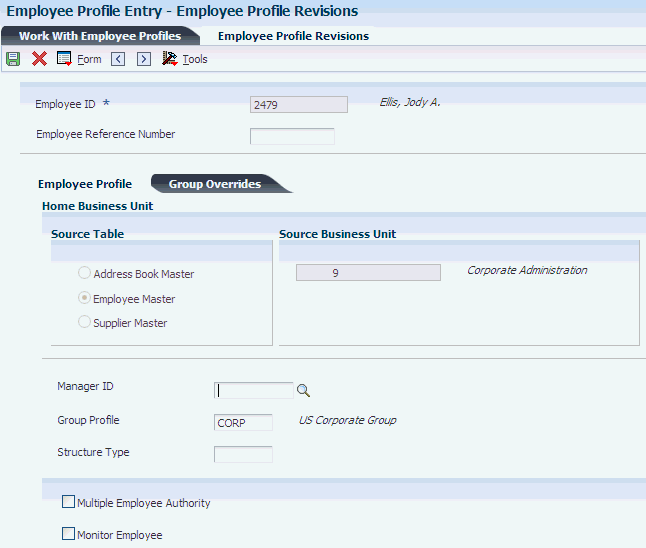
Description of "Figure 4-1 Employee Profile Revisions form"
- Employee Reference Number
-
Enter an alphanumeric value that you can use as an alternate address book number to identify the employee in the Employee ID field in JD Edwards EnterpriseOne Expense Management system applications.
- Source Table Option
-
The system displays the source table selection based on the setting of the Home Business Unit Source processing option for the Employee Profile Entry program (P20103).
- Source Business Unit
-
The system displays the source business unit based on the source table that you select and uses the business unit as a default value when you enter the expense report.
If you change the value of the source table using the processing option for Home Business Unit Source, the system automatically displays the new value for this field. To eliminate dual maintenance, the system does not store the business unit in the Employee Profile Definition table (F20103).
- Manager ID
-
Enter the address book number of the employee's manager.
Depending on the setting of the Manager processing option, the system might complete this field automatically with the address book number of the supervisor that is set up in the Employee Master Information table (F060116). Otherwise, enter the address book number of the employee's manager.
Unless you specify an override manager in the Expense Reimbursement Routing Rules program (P09E119), the person identified in this field must approve expense reports for this employee, if approval is required.
- Group Profile
-
Enter a name used to group employees according to reimbursement policy, and reimbursement method, and currency. You can override the reimbursement method and currency at the employee level in the employee profile.
- Structure Type
-
Enter a code from the Parent/Child Structure Type user-defined code (UDC) table (01/TS) that identifies a type of organizational structure with its own hierarchy in the JD Edwards EnterpriseOne Address Book system.
To support approval workflow processing for expense reports, the structure type must point to the group distribution list that you set up for the employee in the Distribution List Control program (P02150). Any structure type that you use for distribution lists that you set up for expense report approvals must have a special handling code of 09E. An employee can belong to only one distribution list for a structure type.
When you enter a structure type, the system verifies that the associated distribution list is set up correctly. If the distribution list is not set up correctly, the system issues a warning.
This field is optional. If you leave this field blank, approval workflow messages for expense reports are routed to the manager whose ID you enter in the employee profile.
- Monitor Employee
-
Select this option to specify whether an audit is required for every expense report submitted by the employee.
If you select this option, every expense report submitted by this employee will be audited, regardless of the audit rules established for the policy.
- Multiple Employee Authority
-
Select this option to specify that an employee has the authority to enter and review expense reports for other employees.
If you clear the Employee Multiple Authority option on the employee profile, the system deletes all associated records for the employee in the Address Organization Structure Master table (F0150). The employee will no longer have authorization to enter expense reports for other employees.
- Reimbursement Currency
-
Specify the currency in which the expense report is reimbursed.
If the reimbursement method is from the JD Edwards EnterpriseOne Accounts Payable system (1, 2, or 3), the system uses the reimbursement currency from the employee profile, if specified. Otherwise, the system uses the reimbursement currency of the group profile assigned to the employee profile.
If the reimbursement method is from the JD Edwards EnterpriseOne Payroll system (4 or 5), the system uses the currency code assigned to the company in which the employee's home business unit resides, regardless of the reimbursement currency assigned to the group profile.
Note:
If you enter a value in this field, you are overriding the value that is set up in the group profile. - Reimbursement Method
-
Enter a UDC (09E/RM) that specifies whether to reimburse the employee or the employee's credit card company and whether the payment should be generated from the JD Edwards EnterpriseOne Accounts Payable system or the JD Edwards EnterpriseOne Payroll system.
Note:
If you enter a value in this field, you are overriding the payment method that is specified in the group profile. - Approval Required
-
Select this option to specify whether an expense report needs to be approved by a person with the appropriate authority before it is processed by the accounting department.
- Approval by Exception
-
Select this option if you want the manager to approve only those expense reports that have an exception. If the expense report does not have an exception, manager approval is not necessary.
4.3.4 Setting Up Multiple Authorities
Access the Address Parent/Child Revisions form.
Figure 4-2 Address Parent/Child Revisions form
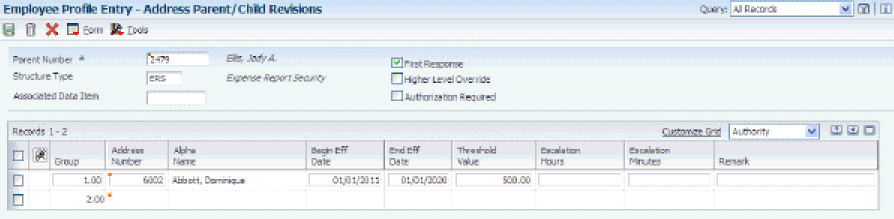
Description of "Figure 4-2 Address Parent/Child Revisions form"
- Begin Eff Date (beginning effective date)
-
Enter the date on which the address number appears in the structure. The Beginning Effective Date field prevents the address number from occurring in the structure until the beginning effective date is the same as the current date.
If left blank, the address number always occurs in a structure unless there is an ending effective date.
- End Eff Date (ending effective date)
-
Enter the date on which the address book record will cease to exist in the structure.
4.3.5 Setting Up Credit Card Information
Access the Credit Card Revisions form.
- Credit Card Number
-
Enter an account number issued by the credit card company to the cardholder. This number appears on the credit card.
- Credit Card Type
-
Enter a UDC (09E/PM) that indicates how an employee paid an expense, such as the name of the credit card (for example, VISA, Mastercard, American Express, Discovery, and so on) cash, or personal check.
- Credit Card AB# (credit card address book number)
-
Enter the address book number of the credit card company. You must set up and address book record for each credit card company that you reimburse directly.
- Credit Card Currency
-
Specify the currency in which the credit card company is reimbursed.
4.4 Creating Employee Profiles Automatically
This section discusses how to:
-
Create employee profiles automatically.
-
Set processing options for Employee Batch Creation.
4.4.1 Creating Employee Profiles Automatically
Select Periodic Processing menu (G09E20), Employee Profile Batch Creation.
4.4.2 Setting Processing Options for Employee Batch Creation (R09E121)
Processing options enable you to control default processing for programs and reports.
4.4.2.1 Defaults
These processing options specify default values for the system to use when it creates employee profile records.
- 1. Group Profile
-
Specify the group profile that the system uses when it creates Employee Profile records. The group profile that you specify must exist in the Expense Report Group Profiles table (F20104).
- 2. Reimbursement Method
-
Specify the reimbursement method that the system assigns when it creates Employee Profile records. If you leave this processing option blank, the system uses the reimbursement method that is set up in the group profile. Values are:
1: The employee is reimbursed through the JD Edwards EnterpriseOne Accounts Payable system.
2: The employee's credit card company is reimbursed through the JD Edwards EnterpriseOne Accounts Payable System.
3: The employee and the employee's credit card company are reimbursed through the JD Edwards EnterpriseOne Accounts Payable system.
4: The employee is reimbursed through the JD Edwards EnterpriseOne Payroll system.
5: The employee is reimbursed through the JD Edwards EnterpriseOne Payroll system, and the employee's credit card company is reimbursed through the JD Edwards EnterpriseOne Accounts Payable system.
- 3. Reimbursement Currency
-
Specify the reimbursement currency that the system uses when it creates the Employee Profile.
If you leave this processing option blank and the reimbursement is through the JD Edwards EnterpriseOne Accounts Payable system (methods 1, 2, or 3), the system uses the reimbursement currency that is set up in the group profile.
If you leave this processing option blank and the reimbursement is through the JD Edwards EnterpriseOne Payroll system (methods 4 or 5), the system uses the currency code of the company associated with employee's home business unit that is entered on the expense report.
- 4. Structure Type
-
Specify the structure type from the Parent/Child Structure Type UDC table (01/TS) that you want to use when creating employee profiles. Use this processing option only if you want to associate employee profiles with a group distribution list that is used in workflow processing for expense management.
If you leave this processing option blank, the system uses the manager ID on the employee profile as the default recipient workflow messages for expense report approval.
4.4.2.2 Manager ID
These processing options specify whether the system retrieves the manager ID in the employee profile from the Supervisor field in the Employee Master Information table (F060116) or uses a value that you specify.
- 1. Validate Employee Master Manager ID (F060116).
-
Specify whether the system assigns the Manager ID for the employee profile from Employee Master Information table (F060116), or uses the value specified in this processing option (Optional default value for Employee Profile Manager ID). Values are:
Blank: Use the value specified in the processing option for the Manager ID.
1: Retrieve the value from the Supervisor field in the Employee Master Information table (F060116). The system automatically updates the employee profile if the value of the Supervisor changes in the employee record. If the Supervisor field is blank or contains an invalid value, the system does not create an employee profile. In addition, the system generates an error that appears on the exception report.
- 2. Optional default value for Employee Profile Manager ID (F20103).
-
Specify the address book number that the system assigns for the Manager ID when it creates the employee profile. If you leave this processing option blank, as well as the previous processing option (Validate Employee Master Manager ID), the system creates the employee profile record without a manager ID. You must update the appropriate field manually before the employee can enter an expense report.
4.4.2.3 Source Tables
This processing option specifies whether the system retrieves the value for the source business unit from the Address Book Master table (F0101), the Employee Master Information table (F060116), or the Supplier Master table (F0401).
- 1. Home Business Unit Source
-
Specify whether the system assigns the value for the Home Business Unit for the employee profile record based on information from the Address Book Master table (F0101), the Employee Master Information table (F060116), or from the Supplier Master table (F0401). The system uses the business unit in the employee profile as the Charge To business unit in the Expense Entry program (P09E2011). Values are:
Blank or 0: Use the business unit from the employee's address book record.
1: Use the business unit from the employee record.
2: Use the business unit from the employee's supplier record. The system retrieves the business unit from the Default Expense Account field on the G/L Distribution tab of the Supplier Master Revision form. If a default expense account is not set up, the system used the business unit from the employee's address book record.
4.5 Converting Employee Profiles
If you use a release of the software prior to JD Edwards EnterpriseOne Xe, you must convert employee profile records by running version ZJDE0001 of program R8920103 (Convert F20103 Employee Profile Definitions). When you run this program, the system:
-
Removes the ALPH (alpha name) field.
-
Removes the MCU2 (cost center 2) field.
-
Adds the HMCUSRCE (home business unit source) field.
From the JD Edwards Windows environment, select Batch Versions from the System Administration Tools menu (GH9011).
4.6 Updating Employee Profile Information
This section discusses how to:
-
Update the manager ID in employee profiles.
-
Set up processing options for Update Manager ID (R09E140).
-
Update the structure type in employee profiles.
-
Set up processing options for Update Employee Profile Structure Types (R09E0150).
4.6.1 Updating the Manager ID in Employee Profiles
Select System Setup (G09E41), Update Manager ID.
Because of job changes, reorganizations or for other reasons, it might become necessary to designate a different manager as the approver for an employee's expense reports. This change might be temporary, but could also be permanent. The Update Manager ID program (R09E140) enables you to update the manager ID on multiple employee profiles and on pending expense reports as needed. The program updates the manager ID on pending expense reports when a manager changes, and resends the workflow message requesting expense report approval to the new manager after terminating the old workflow task for the previous manager.
To control how the program updates the manager ID, you use the processing options. For example, if a manager is not available and you want to redirect all expense reports that are currently waiting for that manager's review to another manager, you use the processing option to specify the new manager ID and specify that the program should run in final mode and should update the manager ID on the pending expense report, but not on the employee profile. You enter the current manager's ID in the data selection.
If the approving manager for a group has changed for the long term, you set the processing options and data selection for the program in the same way as discussed in the previous paragraph, but you also specify that the employee profile should be updated with the new manager ID.
You might also want to redirect a specific expense report that is waiting for approval to a new manager. In this case, you specify the new manager's ID in the processing option and direct the program to update pending expense reports, but not the employee profile. You also enter the specific expense report that you want to update in the processing options and run the program in final mode with the employee ID in the data selection.
4.6.2 Setting Up Processing Options for Update Manager ID (R09E140)
Processing options enable you to control default processing for programs and reports.
4.6.2.1 Values
This processing option controls the values to be changed on the employee profile.
- New Manager ID
-
Specify the new manager ID that you want to use to replace the existing manager ID in the employee profile.
4.6.2.2 Process
These processing options control how the system performs the update.
- 1. Mode
-
Specify the processing mode for running the Update Manager ID report. In proof mode, the system generates a report that shows which records are selected for the update. In final mode, the system updates the database records with the manager ID. Values are:
Blank: Proof mode
1: Final mode
- 2. Update Employee Profile
-
If you manually entered manager IDs in employee profiles, use this processing option to update manager IDs. Leave the processing option blank if the employee profile uses the supervisor ID from the Employee Master Information table (F060116) as the default manager ID. Values are:
Blank: Do not update employee profiles.
1: Update employee profiles.
- 3. Update Organizational Structure
-
Specify whether you want to update the manager ID in the organizational structure that the employee belongs to. The update replaces the previous manager ID with the new manager ID in the following organizational structure tables for the structure type that you entered on the employee profile:
-
Address Organization Structure Master (F0150)
-
Organizational Structure Master (F98840)
If the employee profile does not contain a structure type, the system does not perform the update.
Blank: Do not update the organizational structure.
1: Update the organizational structure.
Important:
If you select 1, the system deletes from the associated distribution list any manager that is currently on an employee profile with a structure type. -
- 4. Update Pending Expense Reports
-
Specify whether you want to update the manager ID in employee expense reports that are not yet approved. The system updates the manager ID in the Expense Report Header table (F20111) for the selected employees. In addition, workflow sends an approval request to the new manager or to the revised group distribution list if the employee profile has an associated structure type.
Note:
The previous workflow process is terminated when the new workflow process initiates. Therefore, if managers have already approved the pending expense reports, they must approve the expense reports again.Values are:
Blank: Do not update expense reports.
1: Update expense reports and resend the message.
4.6.2.3 Select
This processing controls which expense report the system updates.
- 1. Expense Report Number
-
Enter the number of the expense report for which you want to update the manager ID. This expense report has not yet been approved. To use this processing option, you must also set the processing option to update expense reports on the Process tab.
Workflow sends an approval request to the new manager or to the revised group distribution list if the employee profile has an associated structure type.
Note:
The previous workflow process is terminated when the new workflow process is initiated. Therefore, if managers have already approved the pending expense reports, they must approve the expense reports again.
4.6.3 Updating the Structure Type in Employee Profiles
Select System Setup (G09E41), Update Employee Profile Structure Types.
Use this batch program to update the structure type for one or more employee profiles. The structure type enables you to associate the employee profile with a distribution list of a group of employees. The system uses the distribution list when you set up approval workflows with multiple expense report approvals and approvals on several levels.
You can use this program to generate an integrity report to verify structure types in current employee profile records. Run the program in proof mode for a set of employee profile records, specify the current structure type in the processing options and set the print processing option to print only exceptions. You might want to generate an integrity report when a distribution list has been changed since it was last assigned to employee profiles.
4.6.4 Setting Up Processing Options for Update Employee Profile Structure Types (R09E0150)
Processing options enable you to control default processing for programs and reports.
4.6.4.1 Values
This processing option controls the values to be changed on the employee profile.
- 1. Structure Type
-
Specify the structure type that you want to associate with selected employee profiles. You must set up structure types for use in expense management workflow processing in the Parent/Child Structure Type UDC table (01/TS). The structure type must point to the group distribution list for the employee that you set up in the Distribution List Control program (P02150).
If the distribution list for an employee is not set up correctly, the system does not update the employee profile with the specified structure type. Instead, the system prints a hard error in the report.
4.6.4.2 Process
These processing options control how the system performs the update.
- 1. Mode
-
Specify whether you want to run the program in proof mode or in final mode. If you the program in proof mode, the system generates a list of employee profile records that are selected for the updated, but does not modify the table. To update the employee profile records, run the program in final mode. Values are:
Blank: Proof mode.
1: Final mode.
4.6.4.3 Print
This processing controls which expense report the system updates.
- 1. Print Exceptions Only
-
Specify whether you want the report to include all employee profile details or whether you want to print only exceptions. You might want to print only exceptions if you use the program to generate an integrity report for employee profile records. Values are:
Blank: Print all detail.
1: Print exception items only.