27 Forecasting and Planning Budgets
This chapter contains the following topics:
-
Section 27.1, "Understanding Budget Forecasting and Planning"
-
Section 27.2, "Defining Accounts and Retrieving Basis Amounts"
27.1 Understanding Budget Forecasting and Planning
With the JD Edwards EnterpriseOne General Accounting programs for forecasting and planning, you can:
-
Create fixed or percentage growth patterns.
-
Assign growth patterns to business units.
-
Generate and review the basis for the forecast.
-
Automatically generate the forecast budget amounts.
-
Revise and adjust the forecast to achieve the desired results.
-
Upload the finalized forecast to any user-defined ledger.
The JD Edwards EnterpriseOne General Accounting programs for forecasting and planning integrate with the standard budget programs. This integration allows you to streamline the entire budgeting process and generate detailed short-term and long-term budgets. You can customize your budgets to reflect your business and maintain multiple versions of a forecast to evaluate different scenarios. After you modify and finalize the forecasts, you can upload them to an user-defined budget or forecast ledger.
But first, you must set up growth patterns and assign them to business units. You can then create an unlimited number of revisions with different growth patterns. Revision numbers enable you to generate multiple budgets for the same business unit so that you can perform what-if analyses before you commit to a forecast. For each revision, you complete these tasks:
-
Define the revenue and expense accounts to include in your budget forecast.
-
Retrieve the amounts for each account.
-
Review and revise the accounts and basis amounts for each revision.
See Setting Up Growth Patterns.
After you complete these tasks, you generate the budget amounts for a revision and then revise the amounts as necessary to achieve the desired results. When you are satisfied with the results, you copy the finalized budget amounts to the F0902 table for each revision. From the F0902 table, the records can be incorporated with budgets from other systems for reporting purposes. You must forecast budgets using the forecasting and planning programs before you can use the standard budget programs.
Review the steps in the forecasting and planning process and the tables that the system uses during the process:
-
Set up and assign growth patterns.
-
Generate the forecast basis. The system uses data from the F0901 and F0902 tables and updates the F1403 table.
-
Revise the forecast basis.
-
Generate the budget forecast. The system updates the
-
Revise the budget forecast amounts.
-
Update the budget forecast. The system updates the F0902 table.
27.2 Defining Accounts and Retrieving Basis Amounts
This section provides overviews of account definition and basis amounts and discusses how to:
-
Define accounts and retrieve basis amounts manually.
-
Generate accounts and basis amounts automatically.
27.2.1 Understanding Account Definition and Basis Amounts
To forecast budget amounts for your revenue and expense accounts, you must define the accounts to include in the forecast and retrieve the basis amounts for those accounts.
You can do this manually with a search and select program or automatically with a batch program using one of these programs:
-
Revise Forecast Basis (P1403)
-
Generate Forecast Basis (R1403)
Regardless of whether you define accounts and retrieve basis amounts manually or generate them automatically, the system copies account information from the F0901 table and net posting amounts from the F0902 table and updates the Forecast Basis table (F1403).
27.2.1.1 Manual Account and Basis Amount Retrieval
An alternative to having the system generate your accounts and basis amounts is to use the Revise Forecast Basis program and manually account information and have the system retrieve the basis amounts. You might prefer to manually enter account information if you have an insignificant number of accounts to define.
With the Revise Forecast Basis program, you manually enter a range of accounts, ledger type, fiscal year, and range of periods associated with a business unit and revision number. The system retrieves the basis amounts from the F0902 table. You can retrieve account balances for up to 14 consecutive periods using two fiscal years and two ledger types. For example, you could retrieve balances from periods 07 through 12 for fiscal year 05 and ledger type AA, and periods 01 through 06 for fiscal year 06 and ledger type BA. Alternatively, you could retrieve balances for fiscal years 05 and 06 for the same ledger type.
You can also use the Revise Forecast Basis program to revise basis amounts and add or delete accounts.
27.2.1.2 Automatic Account and Basis Amount Generation
Depending on the number of accounts for which you forecast budget amounts, running the Generate Forecast Basis program (R1403) might be more efficient than using the Revise Forecast Basis program to manually enter account information.
The Generate Forecast Basis program automatically updates the F1403 table with a range of accounts, based on AAI item GLGxx for expense and revenue, and basis amounts from the F0902 table. In the processing options, you specify the revision number, the ledger type, the fiscal year, the range of periods, and whether to roll up subledger balances.
You can also retrieve account balances for up to 12 or 14 consecutive periods for one or two fiscal years and ledger types. For example, you could retrieve balances from periods 01 through 06 for fiscal year 05 and ledger type AA, and periods 07 through 12 for fiscal year 06 and ledger type BA. Alternatively, you could retrieve balances for fiscal years 05 and 06 for the same ledger type.
27.2.2 Forms Used to Manually Define Accounts and Retrieve Basis Amounts
| Form Name | Form ID | Navigation | Usage |
|---|---|---|---|
| Work With Forecast Basis | W1403E | Forecasting and Planning (G1411), Revise Forecast Basis | Locate and select existing forecast basis records. |
| Retrieve Forecast Basis | W1403B | On the Work With Forecast Basis form, click Add. | Define accounts and retrieve basis amounts. |
27.2.3 Defining Accounts and Retrieving Basis Amounts Manually
Access the Retrieve Forecast Basis form.
Figure 27-1 Retrieve Forecast Basis form
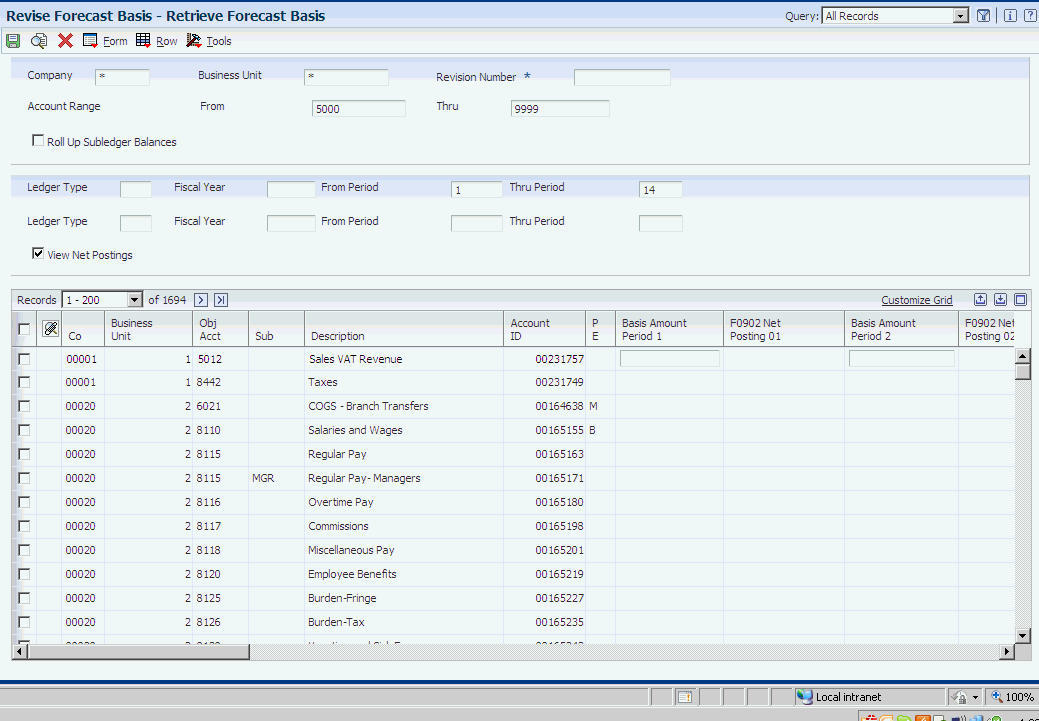
Description of ''Figure 27-1 Retrieve Forecast Basis form''
To manually define accounts and retrieve basis amounts:
-
On Retrieve Forecast Basis, complete the header fields.
-
Select the Roll Up Subledger Balances option to roll up subledger balances into the object account total.
-
To retrieve accounts for the same ledger type or a different ledger type and different fiscal year, enter values in these fields:
-
Ledger Type
-
Fiscal Year
-
From Period
-
Thru Period
Note:
The From Period and Thru Period fields for the two ledger types cannot overlap. For example, assume the first ledger type is AA, the fiscal year is 05, and the from and thru periods are 7–12. The second ledger type must be for a different range of periods. For example, you could enter 1–6 for the from and thru periods. This flexibility enables you to retrieve amounts for the last six months of one year and the first six months of the next year, the last three months of one year and the next nine months of the next year, and so on.
-
-
Click Find.
The system retrieves the accounts and displays the balances for each period in the detail area of the form.
-
Select the View Net Postings check box to view the net period postings for each period.
-
Revise any basis amounts in the detail area.
-
To save individual records, select the records and then select Save from the Row menu.
-
To save all records, select Save All from the Form menu.
-
On the Message form, click OK to replace existing unlocked accounts in the F1403 table.
27.2.4 Generating Accounts and Basis Amounts Automatically
Select Forecasting and Planning (G1411), Generate Forecast Basis.
27.2.5 Setting Processing Options for Generate Forecast Basis (R1403)
Processing options enable you to specify the default processing for programs and reports.
27.2.5.1 Process
- 1. Revision Number
-
Specify the revision number in which to generate forecast basis amounts. The system copies account information from the F0901 table and net posting amounts from the F0902 table and updates the F1403 table for the revision number.
- 2. Ledger Type 1, 3. Fiscal Year 1, 4. From Period 1, and 5. Thru Period 1.
-
Specify the ledger type in which the system retrieves net posting amounts in the Ledger Type 1 processing option. This processing option works with the Fiscal Year 1, From Period 1, and Thru Period 1 processing options.
- 6. Ledger Type 2, 7. Fiscal Year 2, 8. From Period 2, and 9. Thru Period 2
-
Optionally specify a second ledger type in which the system retrieves net posting amounts in the Ledger Type 2 processing options. This processing option works with the Fiscal Year 2, From Period 2, and Thru Period 2 processing options.
- 10. Roll Up Subledger
-
Specify whether to roll up subledger balances into the object account. Values are:
Blank: Do not roll up subledger balances.
1: Roll up subledger balances.
For example, if you specify 1 for this processing option and you use subledgers to track travel expenses by employee, the system rolls up the travel expenses for all employees into the object account.
27.3 Revising Accounts and Basis Amounts
This section provides an overview of account and basis amount revisions and discusses how to revise accounts and basis amounts.
27.3.1 Understanding Account and Basis Amount Revisions
After you define the accounts and retrieve the basis amounts for your revenue and expense accounts, you can use the Revise Forecast Basis program to:
-
Add or change basis amounts for periods by account.
-
Spread an amount over an account using a budget pattern code.
If you have budget pattern codes set up, you can assign the code and an override amount and the system spreads the override amount to the amount field for each period, according to the percentages defined for the budget pattern code.
-
Assign override growth pattern codes to individual accounts.
-
Lock records.
The Generate Forecast Results program forecasts amounts for locked records only. The Lock Account flag (LOCKFLG) must equal 1 in the F1403 table.
27.3.2 Forms Used to Revise Accounts and Basis Amounts
| Form Name | Form ID | Navigation | Usage |
|---|---|---|---|
| Work With Forecast Basis | W1403E | Forecasting and Planning (G1411), Revise Forecast Basis | Review existing forecast basis records. |
| Forecast Basis Revisions | W1403D | On the Work With Forecast Basis form, select the business unit and revision number to revise. | Revise accounts and basis amounts. |
27.3.3 Revising Accounts and Basis Amounts
Access the Forecast Basis Revisions form.
Figure 27-2 Forecast Basis Revisions form
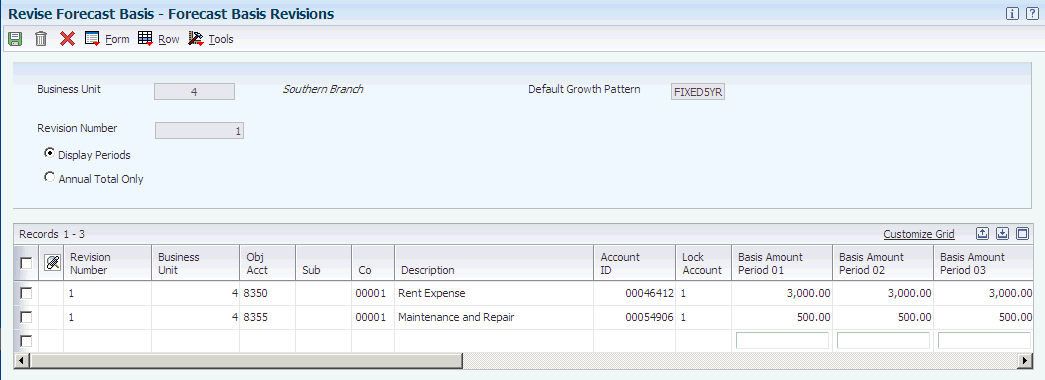
Description of ''Figure 27-2 Forecast Basis Revisions form''
To revise accounts and basis amounts:
-
On the Forecast Basis Revisions form, select one of these options:
-
Display Periods
-
Annual Total Only
-
-
To change the period basis amounts for an account, select the Display Periods option and complete the Basis Amount Period fields for the applicable periods.
The system updates the amount in the Basis Amount Year Total field accordingly.
-
To spread an amount over an account using a specific budget pattern and amount, complete these fields in the detail area:
-
Budg Patt
If you leave this field blank, the system spreads annual budget amounts evenly across all months.
-
Override Amount
Enter a value in this field only if you entered a non-blank value in the Budg Patt field.
-
-
To override the growth pattern for an account, complete the Override Growth Pattern Code field in the detail area.
Enter a value in this field for an account only if you do not want the system to use the default growth pattern.
The system applies the growth pattern when you run the Generate Forecast Results program.
-
To lock an account record, select the record and then select Lock from the Row menu.
The number 1 appears in the Lock Account field to identify the account as locked. To toggle between locking and unlocking an account, select Lock again from the Row menu.
-
To lock all account records, select Lock All from the Form menu.
To toggle between locking and unlocking all accounts, select Lock All again from the Form menu.
-
Click OK to accept all revisions.
Note:
The Generate Forecast Results program generates budget forecast amounts only for locked records in the F1403 table.
27.4 Generating Budget Forecast Amounts
This section provides an overview of budget forecast amount generation and discusses how to:
-
Run the Generate Forecast Results program.
-
Set data selection for Generate Forecast Results.
-
Set processing options for Generate Forecast Results.
27.4.1 Understanding Budget Forecast Amount Generation
After you revise your accounts and basis amounts and are satisfied with the revisions, you run the Generate Forecast Results program (R1404). The system retrieves locked records in the F1403 and generates budget forecast amounts in these tables:
-
Forecast Results - Header (F1404)
-
Forecast Results - Detail (F14041)
You can generate budget forecast amounts up to fifteen years in the future. You specify the fiscal year to begin generating the amounts and the revision number in the processing options. You use data selection to specify the account ranges and business units in which to generate the budget forecast records.
The Generate Forecast Results program:
-
Uses the basis amounts that were retrieved and updated in the F1403 table.
-
Applies the growth pattern to the basis amounts for accounts with any posting edit code except N (non-posting).
The growth pattern includes the default pattern associated with the business unit and revision number and any override growth patterns associated with individual accounts.
-
Generates forecast amounts only for accounts in the F1403 table that are locked.
The Lock Account flag (LOCKFLG) in the F1403 table must equal 1. The data selection for the program is hard coded to select only locked records.
This program produces a report that shows the revision number, fiscal year, and number of years to forecast, as well as the number of records that were added and updated in the F1404 and F14041 tables. The report also includes the number of records that failed, if applicable, and sends error messages to the work center. The report does not identify any accounts that are unlocked. Unlocked accounts are not included in the forecast amounts.
After you run the Generate Forecast Results program, you can either:
-
Revise the accounts and basis amounts in the F1403 table, if necessary. You must unlock the records using the Revise Forecast Basis program, change the records, and lock the records again. Then, rerun the Generate Forecast Results program to override existing unlocked records in the F1404 and F14041 tables.
-
Review and revise the budget forecast amounts in the F1404 and F14041 tables using the Revise Forecast Results program.
27.4.2 Prerequisite
Ensure that all accounts associated with the business unit and revision number are locked.
27.4.3 Running the Generate Forecast Results Program
Select Forecasting and Planning (G1411), Generate Forecast Results.
27.4.4 Setting Data Selection for Generate Forecast Basis
If you do not want to forecast amounts for all business units and accounts associated with a revision number, you can use data selection to select specific ones. You can also use data selection to select a specific growth pattern if you have multiple growth patterns assigned at the account level and do not want to forecast amounts for all of them.
27.4.5 Setting Processing Options for Generate Forecast Results (R1404)
Processing options enable you to specify the default processing for programs and reports.
27.4.5.1 Process
- 1. Revision Number
-
Specify the revision number in which to generate budget forecast amounts. The system applies a growth pattern to the basis amounts and updates the header and detail records in the F1404 and F14041 tables.
- 2. Start Fiscal Year
-
Specify the first fiscal year in which to generate budget forecast amounts. For example, to generate amounts beginning with the year 2005, enter 05.
- 3. Number of Years to Forecast
-
Specify the number of years in which to generate budget forecast amounts. This processing option is used with the Start Fiscal Year processing option.
For example, if you enter 05 in the Start Fiscal Year processing option and enter 10 in this processing option, the system generates forecast amounts for 2005–2015. You can forecast amounts up to 15 years in the future.
27.5 Revising Budget Forecast Amounts
This section provides an overview of budget forecast amount revisions and discusses how to revise budget forecast amounts.
27.5.1 Understanding Budget Forecast Amount Revisions
After you generate your budget forecast amounts, you can review and revise them for any account, year, or period using the Revise Forecast Results program. You can also use this program to:
-
Spread an amount over a forecast year using a budget pattern code.
-
Navigate to an account to review the account detail.
-
Lock an account after it is finalized (optional).
Unlike the Generate Forecast Results program, you do not have to lock accounts before you run the Apply Forecast to Budget program (R1407). However, you might choose to lock an account for one of these reasons:
-
To prevent accidentally changing a forecast amount on the Revise Budget Forecast Results form.
-
To prevent overriding existing records in the F1404 tables if you rerun the Generate Forecast Results program.
-
27.5.2 Forms Used to Revise Budget Forecast Amounts
| Form Name | Form ID | Navigation | Usage |
|---|---|---|---|
| Work With Budget Forecast Revisions | W1404D | Forecasting and Planning (G1411), Revise Forecast Results | Review existing budget forecast records. |
| Work With Budget Forecast Results | W1404A | On the Work With Budget Forecast Revisions form, select the business unit and revision number to revise. | Review summary budget forecast amounts. |
| Revise Budget Forecast Results - Single Year | W1404B | On the Work With Budget Forecast Results form, click the link in the year column for an account. | Revise, lock, and unlock budget forecast amounts for an account for a single year. |
| Revise Budget Forecast Results - Multiple Years | W1404C | On the Work With Budget Forecast Results form, select the account to revise. | Revise, lock, and unlock budget forecast amounts for an account for multiple years. |
27.5.3 Revising Budget Forecast Amounts
Access the Revise Budget Forecast Results - Single Year or the Revise Budget Forecast Results - Multiple Years form.
Figure 27-3 Revise Budget Forecast Results - Single Year form
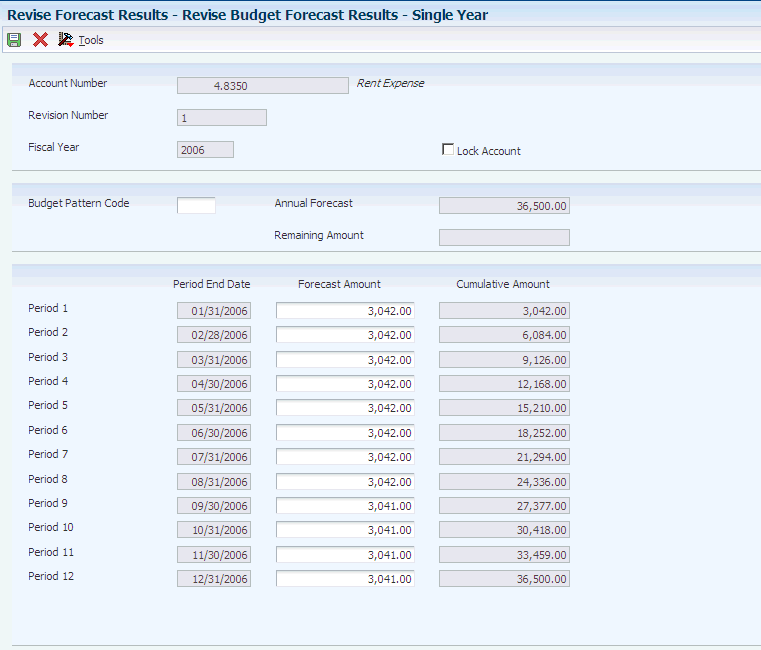
Description of ''Figure 27-3 Revise Budget Forecast Results - Single Year form''
You might need to replace or delete a record if you add new records for a range that includes the account number on an existing record.
- Forecast Amount Period 1 through Forecast Amount Period 12
-
Change amounts in these fields, as necessary. When you change amounts, the system automatically enters DNS (do not spread) in the Budget Pattern Code field.
The amounts in the Forecast Amount Period 1–12 fields must equal the total amount in the Annual Forecast field. If they are not equal, the system issues the error message Amounts Not Equal. Review the Remaining Amount field and correct the amounts accordingly.
- Lock Account or Lock All Fiscal Years
-
If you are revising a single year, the Lock Account option appears. If you are revising multiple years, the Lock All Fiscal Years option appears. You can select this option to toggle between locking and unlocking an account or fiscal years.
Select the option to lock the record. You cannot revise it.
Clear the option to unlock the record and revise it.
27.6 Updating Budget Forecast Records
This section provides an overview of the budget forecast update and discusses how to:
-
Run the Apply Forecast to Budget program.
-
Set data selection for Apply Forecast to Budget.
-
Set processing options for Apply Forecast to Budget.
27.6.1 Understanding the Budget Forecast Update Program
When you are satisfied with the budget forecast records for a specific revision number, you can run the Apply Forecast to Budget program (R1407) to copy the finalized amounts from the F1404 and F14041 tables and update the BREQ, BAPR, and BORG fields in the F0902 table. After you update this table, you can combine the records from the F0902 with budgets from standard budgeting programs or other systems for reporting purposes. Unlike the Generate Forecast Results program, you do not have to lock accounts before you run the Apply Forecast to Budget program.
The system updates budget forecast records by revision number and copies the records for that revision number to a user-defined ledger type that you specify in a processing option. The ledger type must exist in UDC table 09/LT and the F0025 table or the system does not update the budget forecast records in the F0902 table.
To verify that the Apply Forecast to Budget program successfully copied the budget forecast records and updated the F0902 table, review the report that the system generates. The report shows the number of records updated in the F0902 table and, if applicable, the number of records in error. For information about the records in error, review the message in the work center. If the budget ledger type or revision number that you entered in the processing options is not valid, an error message appears on the report and no processing occurs.
|
Note: If you run the Apply Forecast to Budget program more than one time for a revision number, the system copies amounts from the F1404 and F14041 tables to the F0902 table and adds new records, if applicable. If an amount on a record changed, the F0902 table reflects the changed amount. It does not double amounts or otherwise inflate balances in the F0902 table. |
27.6.2 Prerequisite
Verify that the ledger type to which you want budget forecast records copied is set up in UDC table 09/LT and in the F0025 table.
27.6.3 Running the Apply Forecast to Budget Program
Select Forecasting and Planning (G1411), Apply Forecast to Budget.
27.6.4 Setting Data Selection for Apply Forecast to Budget
If you do not want to forecast amounts for all business units and accounts associated with a revision number, you can use data selection to specify certain business units and accounts.
27.6.5 Setting Processing Options for Apply Forecast to Budget (R1407)
Processing options enable you to specify the default processing for programs and reports.
27.6.5.1 Budget Ledger
- 1. Budget Ledger Type
-
Specify the ledger type in which to update budget forecast records. This ledger type must exist in UDC table 09/LT and the F0025 table. The system copies finalized amounts from the F1404 and F14041 tables and updates the F0902 table for the ledger specified in this processing option.
- 2. Target Budget Field
-
Specify a code from UDC table H00/BC. Values are:
1: Update Requested Budget Ledger.
2: Update Approved Budget Ledger.
3: Update Final Budget Ledger.
27.7 Purging Budget Forecast Records
This section provides an overview of the budget forecast purge programs and discusses how to:
-
Run the Purge Forecast Basis and Purge Forecast Results programs.
-
Set data selection for Purge Forecast Basis and Purge Forecast Results.
27.7.1 Understanding the Budget Forecast Purge Programs
Because you can create multiple revisions of the same budget for different business units, you might want to manage the size of the tables that contain budget forecast data by running these programs:
-
Purge Forecast Basis (R1403P).
Purges all cash forecast basis records in the F1403.
-
Purge Forecast Results (R1404P).
Purges all header and detail results records in the F1404 and F14041 tables.
27.7.2 Running the Purge Forecast Basis and Purge Forecast Results Programs
Select Advanced and Technical (G14111), Purge Forecast Basis or Purge Forecast Results.
27.7.3 Setting Data Selection for Purge Forecast Basis and Purge Forecast Results
If you do not want to purge all records, use data selection to select a specific revision number, business unit, and so on. These purge programs does not have process options. There is no proof or final mode.