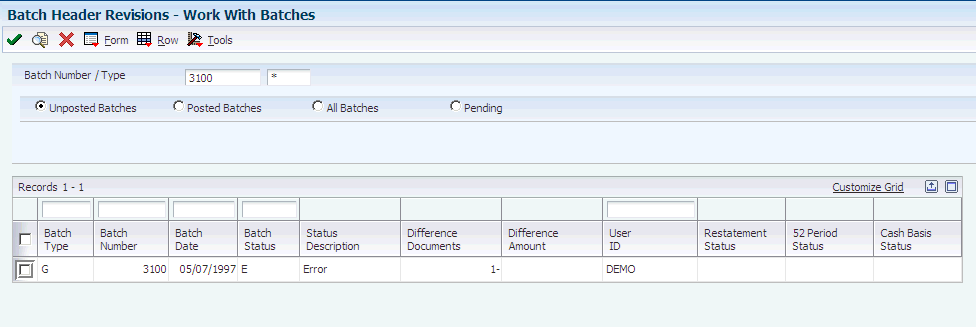38 Maintaining Batch Headers
This chapter contains the following topics:
38.1 Understanding Batch Header Revisions
Typically, you revise a batchto repair damaged or incorrect batch header records. Revising a batch can include deleting a batch header record, allowing a batch to post out of balance, preventing a batch from appearing on an integrity report, or changing the batch or processing status. You use the Batch Header Revisions program (P0011) to revise, add, or delete batch header records. The system updates the F0011 table.
|
Important: If you revise batch header records with the Batch Header Revisions program, be aware that you might affect the audit trail. This program allows you to revise any field on a batch header record; however, it was not designed for general use and should not be used regularly to update batch statuses. |
You can use the Create/Revise Batch Header form to change the status of a batch. Depending on the type of change that you make, you might also need to post the batch after you revise it. For example, if the General Ledger Post program (R09801) ends abnormally, the system might leave the batch header at a status of In Use. To correct this problem, you must change the batch status to Pending so that you can access the batch detail or to Approved so that you can post the batch.
The Create/Revise Batch Header form also displays the processing status for detailed currency restatement, 52 period accounting, and cash basis batches. If one of these types of batches was previously processed (status equals 1) and you add entries to the batch, the system resets the processing status to blank. Then, when you post the batch again, the Detailed Currency Restatement (R11C850), 52 Period Accounting Post (R098011), or Create Cash Basis Entries (R11411) program select only detail records for posting.
You can use the Batch Overrides form to revise a batch to post or not post out of balance and, if necessary, exclude that batch from an integrity report. For example, you might post a batch out of balance to correct an integrity report. These are other situations in which you to post a batch out of balance:
-
A power failure occurred during entry or posting.
-
A valid, one-sided journal entry was entered to correct a conversion error that was made during setup.
If the Transactions to Batch Headers integrity report indicates that one or more batches is missing a batch header, you must add a batch header record.
Typically, you should run the Batch to Detail integrity report to delete any empty batch headers. However, you can delete a batch header manually. Before you delete an empty batch header, ensure that no entries exist in the batch.
38.2 Prerequisite
Restrict user access to these programs to prevent unauthorized changes.
38.3 Working with Batch Headers
This section discusses how to:
-
Review batch headers.
-
Add and revise batch headers.
-
Revise batches to post out of balance.
38.3.1 Forms Used to Work with Batch Headers
| Form Name | Form ID | Navigation | Usage |
|---|---|---|---|
| Work With Batches | W0011A | G/L Advanced & Technical Operations (G0931), Batch Header Revisions | Review summarized journal entries by document number. Approve and post journal entry batches. Review the batch processing status stored in the F0011 table for detailed restatement, 52 period, and cash basis batches. |
| Batch Approval | W0011C | On the Work With Batches form, select Batch Approval from the Form menu.
To post a batch, select Post by Batch from the Form menu to access the Work With Batch Versions - Available Versions. |
Change the status of a batch to approved or pending.
Post a batch. |
| Create/Revise Batch Header | W0011D | To create a batch header, select Create from the Form menu on the Work With Batch Headers form.
To revise a batch header, select Revise from the Row menu on the Work With Batch Headers form. To delete the batch, select Delete from the Form menu on the Create/Revise Batch Header form. Confirm the deletion. |
Add new batch headers and revise and delete existing batch headers. |
| Batch Overrides | W0011E | Select Overrides from the Form menu on the Create/Revise Batch Header form. | Specify whether to post a batch out of balance and whether to exclude a batch from appearing on an integrity report. |
38.3.2 Reviewing Batch Headers
Access the Work With Batches form.
The Work With Batches form is used by many systems. Because of this, the field listed might not apply to batch types created in some systems.
- Difference Amount
-
If you use the batch control feature, the system displays an amount in this field if the amount you entered for a batch was different than the amount you expected to enter. For example:
Total Expected = 10,052
Total Entered = 10,000
Difference = 52
If you do not use batch control, or if you did not enter a total expected amount, the system compares the total amount of the transactions you enter to zero and displays the difference as a negative number in this field.
- Difference Documents
-
If you use the batch control feature, the system displays the number of transactions entered in the batch. If you do not use batch control, the system displays the number as negative.
38.3.3 Adding and Revising Batch Headers
Access the Create/Revise Batch Header form.
The Create/Revise Batch Header form is used by many systems. Because of this, the fields listed might not apply to batch types created in some systems.
- Detailed Restatement Status, 52 Period Status, and Cash Basis Status
-
Change the value in this field to change the processing status of a batch. Values are:
Blank. Batch has not been reserved or processed by this particular program.
You should only have to change this field to blank if a batch ended abnormally and you would like to process it again. If you add entries to a processed batch, the system automatically resets the processing status to blank.
1: Batch has been reserved or processed by this particular program.
This field applies to amounts and documents:
- Total Entered
-
If you use the batch control feature, the total amount entered should equal the total amount expected. This applies to both monetary amounts and the total number of documents.
38.3.4 Revising Batches to Post Out of Balance
Access the Batch Overrides form.
- Allow batch to post out of balance
-
Specify whether the batch can be posted out-of-balance. If you do not require a batch to balance for posting, ensure that you exclude the batch from integrity reports.
- Exclude batch from integrity report
-
Specify whether to exclude an out-of-balance batch from integrity reports.