37 Verifying Data Integrity for General Accounting
This chapter contains the following topics:
-
Section 37.1, "Understanding General Accounting Integrity Reports and Programs"
-
Section 37.2, "Running the Transactions to Batch Headers Report"
-
Section 37.3, "Working with the Transactions to Batch Headers Program"
-
Section 37.7, "Working with the Batches Out of Balance Program"
-
Section 37.8, "Running the Company by Batch Out of Balance Report"
-
Section 37.9, "Working with the Companies by Batch Out of Balance Program"
-
Section 37.11, "Working with the Companies Out of Balance Program"
-
Section 37.12, "Running the Intercompany Accounts in Balance Report"
-
Section 37.13, "Running the Account Balance to Transactions Report"
-
Section 37.14, "Running the Accounts without Business Units Report"
-
Section 37.15, "Working with the Accounts to Business Units Program"
-
Section 37.16, "Running the Account Balance without Account Master Report"
-
Section 37.17, "Working with the Account Balance to Account Master Program"
-
Section 37.18, "Running the Transactions without Account Master Report"
-
Section 37.19, "Working with the Account Ledger to Account Master Program"
-
Section 37.20, "Running the Financial Integrities Work Table Purge"
37.1 Understanding General Accounting Integrity Reports and Programs
Use integrity reports and programs to supplement your internal balancing procedures and to locate potential balancing problems and data inconsistencies. Integrity reports and interactive integrity programs help you ensure that the system functions correctly and that tables remain in balance. Integrity reports and interactive integrity programs also enable you to identify and correct any problems in a timely and efficient manner.
If you review General Ledger data integrity information frequently, it is easier to determine when a problem occurred. Review integrity information at the following times:
-
During new software installation.
-
During conversion.
-
At the end of the fiscal year.
-
At the end of the period.
-
Daily, if necessary.
In many cases, you can choose to review data integrity information by using either a batch report or an interactive program. The benefits of using an interactive program are:
-
You can identify financial integrity issues in real time.
-
You can resolve the integrity issues while working in the interactive integrity programs, which enables faster resolution and subsequent financial reporting.
-
You can set up watch lists to receive notification of potential integrity issues.
37.1.1 Batch Header Reports and Programs
Use the batch header reports or programs to identify discrepancies between the Batch Control Records table (F0011) and the associated transaction tables. Review the batch header reports or programs in this sequence:
-
Transactions to Batch Headers report (R007021) or Transactions to Batch Headers program (P0072131)
-
Batch to Detail report (R007031) or Transactions to Batch Headers program (P0072131)
-
Unposted Batches report (R007011)
37.1.2 Out-of-Balance Reports and Programs
Use the following out-of-balance reports or programs:
-
Companies in Balance report (R097001) or the Companies Out of Balance program (P097001)
Verify that transactions within a company are in balance.
-
Account Balance to Transactions report (R09705)
Review account balances on a period-by-period basis.
-
Intercompany Accounts in Balance report (R097011)
Verify that intercompany settlement accounts are in balance.
-
Batches Out of Balance report (R007032) and Batches Out of Balance program (P007032)
Review batches in which the net amount is not zero.
-
Company by Batch Out of Balance report (R09706) and Companies by Batch Out of Balance program (P09706)
Review companies out of balance within a batch.
|
Note: If a batch has the Exclude Batch from Integrity Report option selected in the Batch Header Revisions program (P0011) and the batch contains an out-of-balance entry, the system does not display the batch on the Batches Out of Balance and Company by Batch Out of Balance integrity reports and interactive programs. When you run these two integrity reports, ensure that the data selection for the Include Batch on Integrity (IBOI) flag is not equal to N. |
37.1.3 Chart of Accounts Reports and Programs
Use the chart of accounts reports or programs to verify that the company number in the Account Master table (F0901) matches the company number in the Business Unit Master table (F0006), the Account Balances table (F0902), and the Account Ledger table (F0911). You should review the chart of accounts if you move one or more business units to another company.
To ensure that the company number always originates from the F0006 table, use the following sequence when running the reports in update mode or using the Update Company functionality in the interactive programs. By following this sequence, it ensures that the system uses the company information in the F0901 table to update the F0902 and F0911 tables.
Use the reports and programs in the following sequence:
-
Accounts without Business Units (R097041) or Accounts to Business Units (P097041)
The system uses the company number in the F0006 table to update the company number in the F0901 table.
-
Account Balance without Account Master (R097031) or Account Balance to Account Master (P097031).
The system uses the company number in the F0901 table to update the company number in the F0902 table.
-
Transactions without Account Master (R097021) or Account Ledger to Account Master (P097021)
The system uses the company number in the F0901 table to update the company number in the F0911 table.
37.2 Running the Transactions to Batch Headers Report
This section provides an overview of the Transactions To Batch Headers report and discusses how to:
-
Print the Transactions To Batch Headers report.
-
Set processing options for Transactions To Batch Headers.
-
Correct discrepancies on the Transactions To Batch Headers report.
37.2.1 Understanding the Transactions To Batch Headers Report
The Transactions To Batch Headers report (R007021) identifies discrepancies between a batch record and its associated transactions. This report compares batches in the F0011 table with transactions in these tables:
-
F0911
-
F03B11, F03B13, and F03B14
-
F0411, F0413, and F0414
Specifically, the report lists unposted transactions with a batch header record that is marked as posted (D) as well as unposted and posted transactions without matching batch header records. For transactions without matching batch header records, you can set a processing option to rebuild missing batch header records in the F0011 table.
This report can be lengthy. For example, if a 500-line journal entry has a integrity issue, the system prints all 500 lines. For this reason, you might want to create different versions of this report and use processing options to specify whether to compare GL, AP, or AR transactions with the batch records.
You must set at least one of the GL, AR, or AP processing options for the system to process records. Otherwise, the system prints the message No Data Selected on the report.
37.2.2 Printing the Transactions to Batch Headers Report
Select Integrity Reports and Updates (G0922), Transactions to Batch Headers.
Do not enter data selection criteria for this report.
37.2.3 Setting Processing Options for Transactions to Batch Headers (R007021)
Processing options enable you to specify the default processing for reports.
37.2.3.1 Post/Unposted
- 1. Posted/Unposted Transactions
-
Specify the records the system selects for processing. Values are:
Blank: Posted and unposted transactions.
1: Unposted transactions only.
37.2.3.2 Select
Because this is a batch header report, the system uses the batch date, not the general ledger date, to select records.
- 1. Date Range From Date and Thru Date
-
Specify a beginning and an ending date for a range of dates to limit the records that the system selects for processing.
If you leave these processing options blank, the system selects all records unless you enter a value for the Prior Days processing option.
- 2. Prior Days
-
Specify the number of days prior to the current date that the system uses to select records for processing. The system selects records with a batch date that is equal to the calculated date through the current date. For example, if you specify 30 for this processing option, the system selects records starting 30 days ago through today.
If you leave this processing option blank, the system uses the dates that are specified in the From Date and Thru Date processing options.
- 3. Batch Type Range From Batch Type and Thru Batch Type
-
Specify the beginning and ending batch types for a range of batch types that the system uses to select records for processing. Enter a value from UDC table 98/IT. If you leave these processing options blank, the system selects all batch types.
- 4. Batch Number Range From Batch Number and Thru Batch Number
-
Specify the beginning and ending batch numbers for a range of batch numbers that the system uses to select records for processing. If you leave these processing options blank, the system selects all batch numbers.
- 5. User ID Range From User ID and Thru User ID
-
Specify the beginning and ending user IDs for a range of user IDs that the system uses for selecting records for processing. If you leave these processing option blanks, the system selects all user IDs.
37.2.3.3 G/L
If you specify a range of batch types or batch numbers in the Batch processing options and specify 1 for this GL processing option, the system identifies the batches and then compares the corresponding records in the F0911 table to the F0011 table.
If you specify a range of batch types or batch numbers in the Batch processing options and leave this GL processing option blank, the system does not perform an integrity check between the F0911 and F0011 tables.
- 1. G/L Integrity Check Flag
-
Specify whether the system includes records from the F0911 table for comparison with the batch control records in the F0011 table. Values are:
Blank: Do not include F0911 records.
1: Include F0911 records. If you do not specify 1 for the AR or AP processing options, the system selects all batch types in the F0911 table for the integrity check
37.2.3.4 A/R
Values for these processing options are:
-
Blank: Do not include records from the specified table for comparison with batch control records in the F0011.
-
1: Include records from the specified table for comparison with batch control records in the F0011.
If you specify a range of batch types or batch numbers in the Batch processing options and specify 1 for any these processing options, the system identifies the batches and then compares the corresponding records in the AR table to the F0011 table.
If you specify a range of batch types or batch numbers in the processing options and leave any of these AR processing options blank, the system does not perform an integrity check between the specified table and the F0011 table.
For example, assume that you specify the batch type range IB through RB in the processing options. Then you specify 1 for the GL and AP processing options and leave the AR processing options blank. The system performs an integrity check on the batches within the IB through RB range that exist in the F0911 table and compares them to the F0011 table.
- 1. A/R Ledger File F03B11 Flag
-
Specify whether the system includes customer ledger records in the F03B11 table.
- 2. A/R Receipts Header File F03B13 Flag
-
Specify whether the system includes receipt header records in the F03B13 table.
- 3. Compare Receipts Header and Detail Flag
-
Specify whether the system includes receipt header records in the F03B13 and receipts detail records in the F03B14 tables.
37.2.3.5 A/P
Values for these processing options are:
Blank: Do not include records from the specified table for comparison with the batch control records in the F0011 table.
1: Include records from the specified table for comparison with the batch control records in the F0011 table.
If you specify a range of batch types or batch numbers in the Batch processing options and specify 1 for any these processing options, the system identifies the batches and then compares the corresponding records in the AP table to the F0011 table.
If you specify a range of batch types or batch numbers in the Batch processing options and leave any of these AP processing options blank, the system does not perform an integrity check between the specified table and the F0011 table.
- 1. A/P Ledger File F0411 Flag
-
Specify whether the system includes ledger records in the F0411 table.
- 2. A/P Matching Document File F0413 Flag
-
Specify whether the system includes matching document records in the F0413 table.
- 3. Compare A/P Header and Detail Flag
-
Specify whether the system includes matching document records in F0413 and matching document detail records from the F0414 tables.
37.2.3.6 Options
- 1. Rebuild Missing Batch Header F0011 Flag
-
Specify whether the system rebuilds missing batch header records in the F0011 table. Values are:
Blank: Do not rebuild missing batch header records. A message appears on the report that there is no batch header record.
1: Rebuild missing batch header records. A message appears on the report that the missing batch header record was added.
- 2. Manager Approval Flag
-
Specify whether manager approval is required to rebuild missing batch header records in the F0011 table. Values are:
Blank: Manager approval is not required to rebuild missing batch header records. The batch status is set to A (approved).
1: Manager approval is required to rebuild missing batch header records. The system sets the batch status to P (pending).
37.2.4 Correcting Discrepancies on the Transactions To Batch Headers Report
After running the Transactions to Batch Headers report, you should correct any discrepancies by setting the processing option to rebuild missing batch header records in the F0011 table. Correct any discrepancies identified on this report before you run the Batch to Detail report.
To prevent future discrepancies, consider assigning responsibility for batch revisions to one user.
37.2.4.1 Missing Batch Header Records
The reasons for this error to appear on the Transactions to Batch Headers report include:
-
A computer failure.
-
A conversion or interface program created a batch header incorrectly.
-
A user created a batch header incorrectly.
-
A user did not enter the actual number of documents on the Batch Header Revisions form.
37.2.4.2 Posted Batch Header Record, No Posted Detail
This error appears on the Transactions to Batch Headers report if a user incorrectly changes a batch header record to a posted status.
To correct this discrepancy, change the status of the batch header record to A (approved) on the Batch Header Revisions form and post the batch.
See Also
37.3 Working with the Transactions to Batch Headers Program
This section provides an overview of the Transactions to Batch Headers program and discusses how to:
-
Set processing options for the Transactions to Batch Headers program (P0072131).
-
Review transactions to batch headers.
37.3.1 Understanding the Transactions to Batch Headers Program
Use the Transactions to Batch Headers program (P0072131) to identify discrepancies between batch records in the F0011 table and its associated transactions in the F0911, F03B11, F03B13, F03B14, F0411, F0413, and F0414 tables. The Transactions to Batch Headers program displays a record count of the number of transaction detail records that have a status difference from the header record. You can review the transaction details by selecting a record to navigate to the applicable program.
The system displays four types of errors in the Transactions to Batch Headers program:
-
Transactions that have no batch header record.
-
Transactions in which the batch header is unposted and the batch detail is posted.
-
Transactions in which the batch header is posted and the batch detail is unposted.
-
Batch header records with no transactions.
You can use the Transactions to Batch Headers program to quickly correct transaction errors by accessing the Batches program (P0011). On the Work with Batches form, the system displays the batch number and batch type of the batch with the error. You can determine whether the transaction originates from the Accounts Payable, Accounts Receivable, or General Ledger system and navigate to the appropriate transaction program to post transactions with unposted header or detail records.
To create missing batch header records in the F0011 table, select Build Batch Headers on the Form menu.
To delete batch header records from the F0011 table that have no transaction records, select Delete Batch Headers on the Form menu.
The information that is displayed in the Transactions to Batch Headers program is stored in the Transactions to Batch Headers table (F007021W). When you close the program, the system deletes this information.
To refresh the data in the F007021W table, select Refresh Data from the Form menu.
37.3.2 Forms Used to Review Transactions to Batch Headers
| Form Name | Form ID | Navigation | Usage |
|---|---|---|---|
| Transactions to Batch Headers | W0072131A | Interactive Integrities and Updates (G09221), Transactions to Batch Headers | Review batch header records that have errors in transaction tables. |
| Work with Batches | W0011A | On the Transactions to Batch Headers form, select a record with a value in the Batch Number field or select the Batch Number value. | Navigate to programs that allow you to correct errors in batch headers or transactions. |
37.3.3 Setting Processing Options for the Transactions to Batch Headers Program (P0072131)
Processing options enable you to specify the default processing for programs.
37.3.3.1 Defaults
- 1. From Batch Type
-
Use this processing option to specify a beginning batch type that the system displays in the From Batch Type field on the Transactions to Batch Headers form. If you leave this processing option blank and the Thru Batch Type processing option blank, the system includes all batch types.
- 2. Thru Batch Type
-
Use this processing option to specify an ending batch type that the system displays in the Thru Batch Type field on the Transactions to Batch Headers form. If you leave this processing option blank and the From Batch Type processing option blank, the system includes all batch types.
- 3. From Batch Number
-
Use this processing option to specify a starting batch number that the system displays in the From Batch Number field on the Transactions to Batch Headers form. If you leave this processing option and the Thru Batch Number processing option blank, the system includes all batch numbers.
- 4. Thru Batch Number
-
Use this processing option to specify an ending batch number that the system displays in the Thru Batch Number field on the Transactions to Batch Headers form. If you leave this processing option and the From Batch Number processing option blank, the system includes all batch numbers.
- 5. From Batch Date
-
Use this processing option to specify a start date that the system displays in the From Batch Date field on the Transactions to Batch Headers form. The system uses this date as the start date in the range of records that the system searches over when you click Find. If you leave this processing option blank and the Prior Days processing option blank, the system includes all records. If you leave this blank and enter a value in the Prior Days processing option, the system uses the value in the Prior Days processing option.
Note:
The system uses the batch date, not the G/L transaction date, to select records. - 6. Thru Batch Date
-
Use this processing option to specify an end date that the system displays in the Thru Batch Date field on the Transactions to Batch Headers form. The system uses this date as the thru date in the range of records that the system searches over when you click Find. If you leave this processing option blank and the Prior Days processing option blank, the system includes all records. If you leave this processing option blank, the system uses the current date.
Note:
The system uses the batch date, not the G/L transaction date, to select records. - 7. Prior Days
-
Use this processing option to specify the number of days prior to the current date that the system displays in the Prior Days field on the Transactions to Batch Headers form. The system selects records with a batch date that is equal to the calculated date through the current date. For example, if you enter 5 in this processing option and the current date is January 15, the system uses January 10 as the start date. The system uses the current date as the ending date in the date range. If you leave this processing option blank, the system uses the dates specified in the From Date and Thru Date processing options.
Note:
The system uses the batch date, not the G/L transaction date, to select records. - 8. Unposted Only
-
Use this processing option to specify whether the system includes posted and unposted transactions in the integrity check. Values are:
Blank: The system includes both posted and unposted transactions.
1: The system only includes unposted transactions.
37.3.3.2 Process
- 1. Bypass G/L Integrity Check
-
Use this processing option to specify which tables the system includes in the integrity check. Values are:
Blank: Include transactions from the Account Ledger table (F0911).
1: Do not include transactions from the Account Ledger table (F0911).
- 1. Bypass A/P Integrity Check
-
Use this processing option to specify which tables the system includes in the integrity check. Values are:
Blank: Include transactions from the Accounts Payable Ledger table (F0411), Accounts Payable Matching Document table (F0413), and Accounts Payable Matching Document Detail table (F0414).
1: Do not include transactions from the Accounts Payable Ledger table (F0411), Accounts Payable Matching Document table (F0413), and Accounts Payable Matching Document Detail table (F0414).
- 1. Bypass A/R Integrity Check
-
Use this processing option to specify which tables the system includes in the integrity check. Values are:
Blank: Include transactions from the Customer Ledger table (F03B11), Receipts Header table (F03B13), and Receipts Detail table (F03B14).
1: Do not include transactions from the Customer Ledger table (F03B11), Receipts Header table (F03B13), and Receipts Detail table (F03B14).
- Manager Approval
-
Use this processing option to specify whether manager approval is required to rebuild missing batch header records in the F0011 table. Values are:
Blank: Manager approval is not required. The Batch Status is set to A (Approved).
1: Manager approval is required. The Batch Status is set to blank.
Note:
This processing option is only applicable if you select Build Batch Headers from the Form exit to create batch header records in the F0011 table.
37.3.4 Reviewing Transactions to Batch Header
Access the Transactions to Batch Headers form.
Figure 37-1 Transactions to Batch Headers form
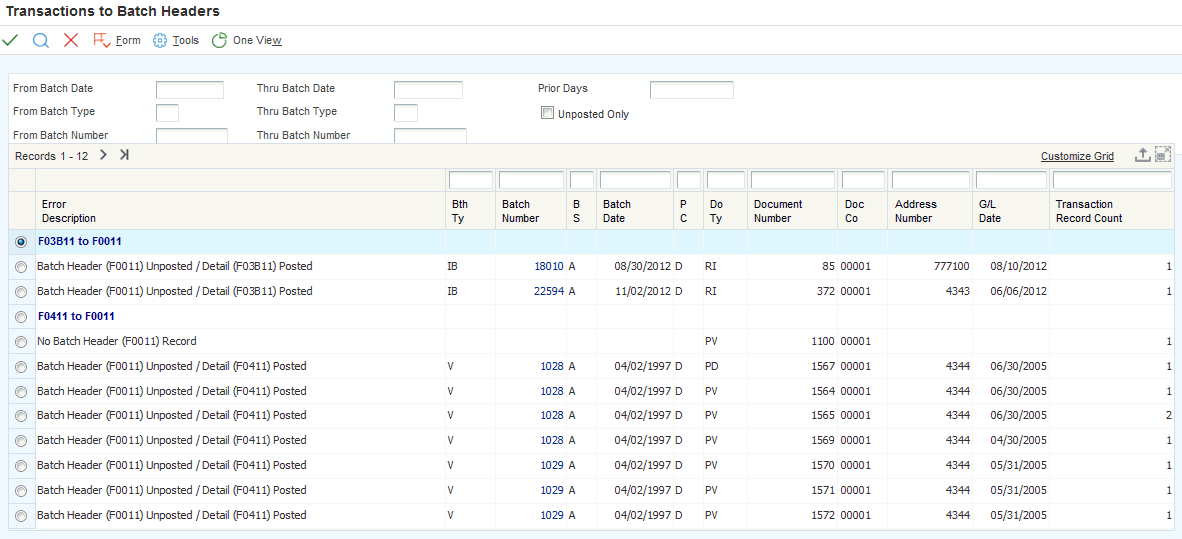
Description of ''Figure 37-1 Transactions to Batch Headers form''
Use the fields in the header to search for transactions by batch date, batch type, or batch number, posted status, or prior days.
- Error Description
-
The system uses this field to display a header in bold text that categorizes the errors. These headers represent errors for each transaction table and the batch header. Examples of these headers are:
-
F03B11 to F0011
-
F0411 to F0011
-
F0911 to F0011
Under these headers, the system displays text that explains what the error is between the transaction table and the batch header table. Examples are:
-
No Batch Header (F0011) Record
-
Batch Header (F0011) Unposted/ Detail (F0911) Posted
-
Batch Header (F0011) Posted/ Detail (F0911) Unposted
-
- Transaction Record Count
-
The system displays the number of transaction records (F03B11, F03B13, F03B14, F0411, F0413, F0911) for a specific batch and document number that have a posted status that is different than the posted status in the batch header (F0011).
However, this field displays a different value in the grid lines in which the error says "No Batch Header (F0011) Record." This error indicates that there are transactions records that have no batch header record (for example, a record in the F0911 that has no record in the F0011). In this case, this field displays the number of lines in the F0911 table for the document number that have no batch header.
37.4 Running the Batch to Detail Report
This section provides an overview of the Batch to Detail report, lists a prerequisite, and discusses how to:
-
Print the Batch to Detail report.
-
Set processing options for Batch to Detail.
37.4.1 Understanding the Batch to Detail Report
The Batch to Detail report (R007031) compares the status of the batch header records for each batch in the F0011 table to the status of the corresponding transactions in these tables:
-
F0911
-
F0411, F0413, and F0414
-
F03B11, F03B13, and F03B14
The system does one of the these:
-
Updates the status of the batch header to D in the F0011 table if all corresponding transaction records in the batch are marked as posted.
For example, if all F0911 records for batch type G are posted, but the batch header record for the batch in the F0011 table is not posted, the report updates the status of the F0011 record to D (posted).
-
Deletes the batch header and prints a message on the report indicating that the batch was deleted if one of these situations apply:
-
No records exist for batch type G in the F0911 table.
-
No records exist in either the F03B11 table or the F03B13 and F03B14 tables and the A/R Integrity Check Flag processing option is set to 1.
-
No records exist in either the F0411 table or the F0413 and F0414 tables and the A/P Integrity Check Flag processing option is set to 1.
Note:
If the A/R or A/P Integrity Check Flag processing option is blank, the report ignores the batch regardless of whether unposted records exist in the AR or AP tables. A blank processing option indicates that the batch is not eligible for the integrity check.
-
37.4.2 Prerequisite
Correct any discrepancies that are identified on the Transactions to Batch Headers report before you run the Batch to Detail report.
37.4.3 Printing the Batch to Detail Report
Select Integrity Reports and Updates (G0922), Batch to Detail.
37.4.4 Setting Processing Options for Batch to Detail (R007031)
Processing options enable you to specify the default processing for reports.
37.4.4.1 Date Range
Because this is a batch level report, the system uses the batch date, not the general ledger transaction date, when selecting records.
- 1. From Date and 2. Thru Date
-
Specify a beginning and an ending date for a range of dates to limit the records that the system selects for processing. If you leave these processing options blank, the system selects all records unless you enter a value for the Prior Days processing option.
- 3. Prior Days
-
Specify the number of days prior to the current date that the system uses to select records for processing. The system selects records with a batch date that is equal to the calculated date through the current date. For example, if you specify 30 for this processing option, the system selects records starting 30 days ago through today.
If you leave this processing option blank, the system uses the dates that are specified in the From Date and Thru Date processing options.
37.4.4.2 A/R
- 1. A/R Integrity Check Flag
-
Specify which tables the integrity check should include. Values are:
Blank: Limit the integrity check to include only batch control records in the F0011 table and ledger records in the F0911 table.
If you leave this processing option blank and no F0911 records exist, the batch header in the F0011 table is not deleted because the integrity check does not include the AR tables. Therefore, the batch does not appear on the report.
1: Expand the integrity check to include the F03B11, F03B13, F03B14, and F03B11Z1 tables.
If you set this processing option to 1 and no records exist in the F0911 and AR tables, the batch header is deleted and a message prints on the report notifying you that it was deleted. If posted detail records exist in the AR tables, but no corresponding F0911 records exist, the batch is ignored and does not appear on the report.
37.4.4.3 A/P
- 1. A/P Integrity Check Flag
-
Specify which tables the integrity check should include. Values are:
Blank: Limit the integrity check to include only batch control records in the F0011 table and ledger records in the F0911 table.
If you leave this processing option blank and no F0911 records exist, the batch header in the F0011 table is not deleted because the integrity check does not include the AP tables. Therefore, the batch does not appear on the report.
1: Expand the integrity check to include the F0411, F0413, and F0414 tables.
If you set this processing option to 1 and no records exist in the F0911 and AP tables, the batch header is deleted and a message prints on the report notifying you that it was deleted. If posted detail records exist in the AP tables, but no corresponding records exist in the F0911 table, the batch is ignored and does not appear on the report.
37.4.4.4 Batch
- 1. Batch Type
-
Specify which batch type the integrity check should include. If you leave this processing option blank, the system includes all batch types.
- 2. Starting Range Of Batch Numbers and 3. Ending Range Of Batch Numbers
-
Specify a beginning and ending range of batch numbers for the system to include in the integrity check.
If you leave the Starting Range of Batch Numbers processing option blank, the system includes all batch numbers through the batch number that is specified in the Ending Range of Batch Numbers processing option.
If you leave the Ending Range of Batch Numbers processing option blank, the system includes all batch numbers from the batch number that is specified in the Starting Range of Batch Numbers processing option.
If you leave both processing options blank, the system includes all batch numbers.
37.5 Running the Unposted Batches Report
This section provides an overview of the Unposted Batches report, lists a prerequisite, and discusses how to print the report.
37.5.1 Understanding the Unposted Batches Report
The Unposted Batches report (R007011) prints a list of all unposted batch transactions in your system. Use this report as a reminder to:
-
Post batches that have an approved status.
-
Review and approve batches that are still pending.
-
Research batches that are in error.
The Unposted Batches report prints batch control information from the F0011 table only. If the batch header does not exist for a batch of unposted transactions, the batch does not appear on this report.
This report sorts information by batch type and then by batch number.
37.5.2 Prerequisite
Correct any discrepancies that are identified on the Batch to Detail report before you run the Unposted Batches report.
37.5.3 Printing the Unposted Batches Report
Select Integrity Reports and Updates (G0922), Unposted Batches.
This report has no processing options.
37.6 Running the Batches Out of Balance Report
This section provides an overview of the Batches Out of Balance report and discusses how to:
-
Print the Batches Out of Balance report.
-
Set data selection for Batches Out of Balance.
-
Set processing options for Batches Out of Balance.
-
Correct discrepancies on the Batches Out of Balance report.
37.6.1 Understanding the Batches Out of Balance Report
Use the Batches Out of Balance report (R007032) to review the net amount in each batch. If the net amount is not zero, the system prints the net difference - not the batch amount - on the report. If the amounts net to zero, the batch is in balance and the system does not print it.
You should research any batches that are out of balance because you might have intentionally posted some batches out of balance or you might have batches that posted out of balance due to system problems.
37.6.2 Printing the Batches Out of Balance Report
Select Integrity Reports and Updates (G0922), Batches Out of Balance.
37.6.3 Setting Data Selection for Batches Out of Balance
Enter a batch number, batch type, and company number in data selection, if possible, to improve processing time for the report.
37.6.4 Setting Processing Options for Batches Out of Balance (R007032)
Processing options enable you to specify the default processing for reports.
37.6.4.1 Date Range
Because this is a batch level report, the system uses the batch date, not the general ledger transaction date, when selecting records.
- 1. From Date
-
Specify a start date in the date range that the system uses to run the integrity check. If you leave this processing option blank the system uses the system date and includes all records. If you leave this processing option blank and enter a value in the Prior Days processing option, the system uses the value in the Prior Days processing option.
Note:
The system uses the batch date, not the G/L transaction date, to select records. - 2. Thru Date
-
Specify an end date in the date range that the system uses to run the integrity check. If you leave this processing option blank and the Prior Days processing option blank, the system uses the system date and includes all records. If you leave this processing option blank and enter a value in the Prior Days processing option, the system uses the value in the Prior Days processing option.
Note:
The system uses the batch date, not the G/L transaction date, to select records. - 3. Prior Days
-
Specify the number of days prior to the current date that the system uses to select records for processing. The system selects records with a batch date that is equal to the calculated date through the current date. For example, if you specify 30 for this processing option, the system selects records starting 30 days ago through today. If you leave this processing option blank, the system uses the dates that are specified in the From Date and Thru Date processing options.
37.6.4.2 Ledger Type
- 1. Ledger Types
-
Specify the ledger type that the system includes in the integrity check. If you leave this processing option blank, the system selects records for ledger type AA only.
37.6.5 Correcting Discrepancies on the Batches Out of Balance Report
After running the Batches Out of Balance report, you should correct any discrepancies that the system detects. To analyze the detail records for a batch, run the General Journal by Batch report (R09301).
To prevent future out-of-balance postings, consider:
-
Assigning security to the Work With Batch Versions - Available Versions form to prevent improper changes.
-
Assigning responsibility for out-of-balance posting to one user.
37.6.5.1 Batches Posted Out of Balance
The reasons for this error to appear on the report include:
-
The batch was purposely posted out of balance.
To remove the batch from the report, select the Exclude Batch from Integrity Report check box on the Batch Overrides form. Maintain documentation for this batch.
-
The intercompany settlement constant is set to *.
To correct this error:
-
Enter journal entries manually, if intercompany settlements are necessary, and post the batch.
-
Change the intercompany settlement constant to 1 or 2 so that the system automatically creates intercompany settlements.
-
37.6.5.2 Batch is Partially Posted
A reason for this error to appear on the report is a computer failure or job cancellation. To correct this error:
-
Select the Allow Batch to Post Out of Balance check box on the Batch Overrides form and post the partially posted batch again.
-
Enter journal entries manually, if intercompany settlements are necessary.
|
Note: To prevent the system from deleting an empty batch header for specific batch types, enter x in the Description 02 field of the batch type in UDC table 98/IT. |
37.7 Working with the Batches Out of Balance Program
This section provides an overview of the Batches Out of Balance program, lists a prerequisite, and discusses how to:
-
Set processing options for the Batches Out of Balance program (P007032).
-
Review batches out of balance.
37.7.1 Understanding the Batches Out of Balance Program
Use the Batches Out of Balance program (P007032) to review batches in which the net amount is not zero. The Batches Out of Balance program displays the same information that is available when you run the Batches Out of Balance report (R007032).
See Understanding the Batches Out of Balance Report.
You can use the Batches Out of Balance program to quickly correct batch balancing errors by accessing the Batches program (P0011). On the Work with Batches form, the system displays the batch number and batch type of the batch with the out-of-balance issue. You can determine whether the transaction originates from the Accounts Payable, Accounts Receivable, or General Ledger system, and navigate to the appropriate transaction program to correct accounts with incorrect amounts.
The information that is displayed in the Batches Out of Balance program is stored in the Batches Out of Balance table (F007032W). When you close the program, the system deletes this information.
37.7.2 Prerequisite
(Optional) If you want to set up a watchlist for the Batches Out of Balance program, you must set up security for One View Watchlists.
37.7.3 Form Used to Resolve Batch Out of Balance Errors
| Form Name | Form ID | Navigation | Usage |
|---|---|---|---|
| Batches Out of Balance | W007032A | Interactive Integrities and Updates (G09221), Batches Out of Balance | Review batches out of balance. |
| Work with Batches | W0011A | On the Batches Out of Balance form, select a record with a value in the Batch Number field or select the Batch Number value. | Correct accounts with out of balance amounts. |
37.7.4 Setting Processing Options for the Batches Out of Balance Program (P007032)
Processing options enable you to specify the default processing for programs.
37.7.4.1 Defaults
- 1. From Date
-
Specify the default start date that the system displays in the From Date field on the Batches Out of Balance form. The system uses this date as the start date in the range of records that the system searches over when you click Find.
If you leave this processing option blank, the system displays an asterisk (*) in the From Date field to indicate that all dates are included in the search.
Note:
The system uses the batch date, not the G/L transaction date, to select records. - 2. Thru Date
-
Specify the default through date that the system displays in the Thru Date field on the Batches Out of Balance form. The system uses this date as the through date in the range of records that the system searches over when you click Find.
If you leave this processing option blank, the system displays an asterisk (*) in the Thru Date field to indicate that all dates are included in the search.
Note:
The system uses the batch date, not the G/L transaction date, to select records. - 3. Prior Days
-
Specify the default number of days prior to the current date that the system displays in the Prior Days field on the Batches Out of Balance form. The system selects records with a batch date that is equal to the calculated date through the current date. For example, if you specify 30 for this processing option, the system selects records starting 30 days ago through today.
- 4. Ledger Type
-
Specify the default ledger type that the system displays in the Ledger Type field on the Batches Out of Balance form.
If you leave this processing option blank, the system enters AA in the Ledger Type field.
- 5. Batch Type
-
Specify the batch type that the system displays in the Batch Type field on the Batches Out of Balance form.
If you leave this processing option blank, the system enters an asterisk (*) in the Batch Type field to indicate that all batch types are included in the search.
37.7.5 Reviewing Batches Out of Balance
Access the Batches Out of Balance form.
Use the fields in the header to search for the out-of-balance batches by ledger type, batch type, date range, or prior days.
- Amount Out of Balance
-
The system displays the amount that the batch is out of balance. The system displays credits with a minus sign (-) after the amount.
37.8 Running the Company by Batch Out of Balance Report
This section provides an overview of the Company by Batch Out of Balance report, lists a prerequisite, and discusses how to:
-
Print the Company by Batch Out of Balance report.
-
Set processing options for Company by Batch Out of Balance.
-
Correct discrepancies on the Company by Batch Out of Balance report.
37.8.1 Understanding the Company by Batch Out of Balance Report
The Company by Batch Out of Balance report (R09706) to review companies out of balance within a batch The report prints all batches that are out of balance and includes:
-
The amount by which the batch is out of balance.
-
The company numbers that have out-of-balance batches and the portion of the total discrepancy for each company.
This report is an exception report. If no discrepancies exist, the report is blank.
37.8.2 Prerequisite
To ensure accuracy, run the Company by Batch Out of Balance report when users are not accessing the system.
37.8.3 Printing the Company by Batch Out of Balance Report
Select Integrity Reports and Updates (G0922), Company by Batch Out of Bal.
37.8.4 Setting Processing Options for Company by Batch Out of Balance (R09706)
Processing options enable you to specify the default processing for reports.
37.8.4.1 Additional Ledger
- Ledger Type
-
Specify an additional ledger for the system to include in the integrity check. If you leave this processing option blank, the system selects only records for ledger type AA.
37.8.5 Correcting Discrepancies on the Company by Batch Out of Balance Report
After running the integrity report, you should correct any discrepancies that the system detects.
37.8.5.1 A Batch is Out of Balance by Batch and Company
The reasons for this error to appear on the report include:
-
The batch was intentionally posted out of balance because the general accounting constants are set accordingly or the batch was set to allow out-of-balance postings on the Batch Overrides form.
-
A computer failure or job cancellation occurred.
To correct the error:
-
Select the Allow batch to post out of balance check box on the Batch Overrides form, change the Intercompany Settlements field to * in the general accounting constants, and post the batch.
-
Change the value in the Intercompany Settlements field back to 1 or 2 so that the system automatically creates intercompany settlements.
37.9 Working with the Companies by Batch Out of Balance Program
This section provides an overview of the Companies by Batch Out of Balance program, lists a prerequisite, and discusses how to:
-
Set processing options for the Companies by Batch Out of Balance program (P09706).
-
Review companies by batch out of balance.
37.9.1 Understanding the Companies by Batch Out of Balance Program
Use the Companies by Batch Out of Balance program (P09706) to review companies out of balance within a batch. The Companies by Batch Out of Balance program displays the same information that is available when you run the Company by Batch Out of Balance report (R09706).
See Understanding the Company by Batch Out of Balance Report.
You can use the Companies by Batch Out of Balance program to quickly correct batch balancing errors by accessing the Batches program (P0011). On the Work with Batches form, the system displays the batch number and batch type of the batch with the out-of-balance issue. You can determine whether the transaction originates from the Accounts Payable, Accounts Receivable, or General Ledger system, and navigate to the appropriate transaction program to correct accounts with incorrect amounts. For example, you can correct a balancing error by completing an intercompany settlement.
The information that is displayed in the Companies by Batch Out of Balance program is stored in the Batch and Company Within Batch Out of Balance table (F09706W). When you close the program, the system deletes this information.
37.9.2 Prerequisite
(Optional) If you want to set up a watchlist for the Companies by Batch Out of Balance program, you must set up security for One View Watchlists.
37.9.3 Forms Used to Resolve Companies by Batch Out of Balance Errors
| Form Name | Form ID | Navigation | Usage |
|---|---|---|---|
| Companies by Batch Out of Balance | W09706A | Interactive Integrities and Updates (G09221), Companies by Batch Out of Bal | Review companies by batch out of balance. |
| Work with Batches | W0011A | On the Companies by Batch Out of Balance form, select a record with a value in the Batch Number field, or select the Batch Number value. | Correct batches out of balance. |
37.9.4 Setting Processing Options for the Companies by Batch Out of Balance Program (P09706)
Processing options enable you to specify the default processing for programs.
37.9.4.1 Defaults
- 1. From Date
-
Specify the default start date that the system displays in the From Date field on the Companies by Batch Out of Balance form. The system uses this date as the start date in the range of records that the system searches over when you click Find.
If you leave this processing option blank, the system displays an asterisk (*) in the From Date field to indicate that all dates are included in the search.
Note:
The system uses the batch date, not the G/L transaction date, to select records. - 2. Thru Date
-
Specify the default through date that the system displays in the Thru Date field on the Companies by Batch Out of Balance form. The system uses this date as the through date in the range of records that the system searches over when you click Find.
If you leave this processing option blank, the system displays an asterisk (*) in the Thru Date field to indicate that all dates are included in the search.
Note:
The system uses the batch date, not the G/L transaction date, to select records. - 3. Prior Days
-
Specify the default number of days prior to the current date that the system displays in the Prior Days field on the Companies by Batch Out of Balance form. The system selects records with a batch date that is equal to the calculated date through the current date. For example, if you specify 30 for this processing option, the system selects records starting 30 days ago through today.
- 4. Company
-
Specify the company that the system displays in the Company field on the Companies by Batch Out of Balance form.
If you leave this processing option blank, the system displays an asterisk (*) in the Company field to indicate that all dates are included in the search.
- 5. Batch Type
-
Specify the batch type that the system displays in the Batch Type field on the Companies by Batch Out of Balance form.
If you leave this processing option blank, the system enters an asterisk (*) in the Batch Type field to indicate that all batch types are included in the search.
- 6. Ledger Type
-
Specify the default ledger type that the system displays in the Ledger Type field on the Companies by Batch Out of Balance form.
If you leave this processing option blank, the system enters AA in the Ledger Type field.
37.9.5 Reviewing Companies by Batch Out of Balance
Access the Companies by Batch Out of Balance form.
Figure 37-2 Companies by Batch Out of Balance form
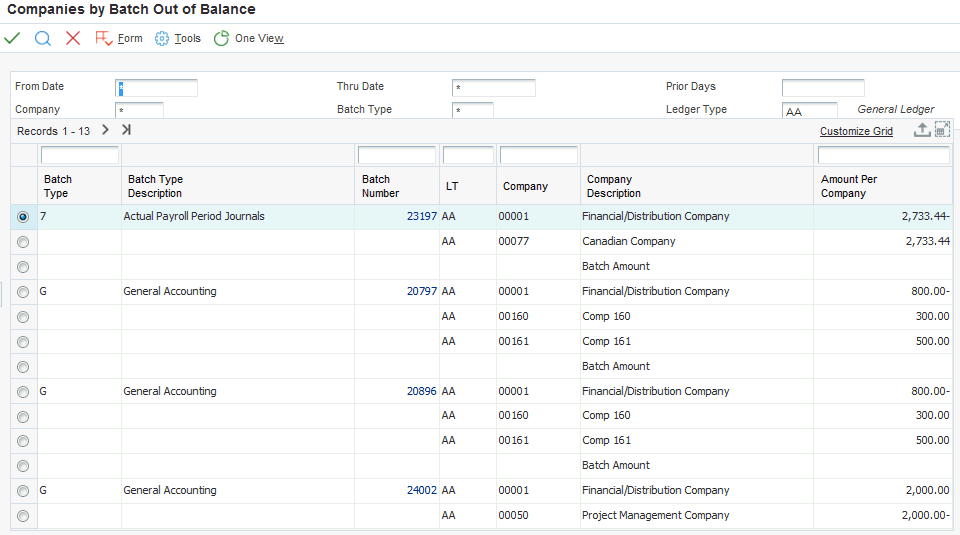
Description of ''Figure 37-2 Companies by Batch Out of Balance form''
Use the fields in the header to search for companies by batch out of balance by ledger type, batch type, company, date range, or prior days.
- Amount Per Company
-
The system displays the amount that each company in the batch is out of balance. The system displays credits with a minus sign (-) either before or after the amount.
- Batch Amount
-
The system displays the sum of the amounts for each batch. If the batch has a net amount of zero, the system does not display a value in this grid row.
37.10 Running the Companies in Balance Report
This section provides an overview of the Companies in Balance report and discusses how to:
-
Print the Companies in Balance report.
-
Locate out-of-balance conditions.
-
Correct discrepancies on the Companies in Balance report.
37.10.1 Understanding the Companies in Balance Report
All transactions within each company balance should net to zero. The Companies in Balance report (R097001) uses information from the F0902 table to determine whether a company is in balance.
This report identifies adjustments that posted to a prior year that are not included in the balance forward amounts for an account, amounts that were posted after the period cutoff, and missing intercompany settlements. For intercompany settlements, run this report and then run the Intercompany Accounts in Balance report (R097011) immediately to ensure that intercompany accounts are in balance.
|
Note: The Intercompany Settlements field in the general accounting constants controls the automatic generation of intercompany entries. To automatically create intercompany entries for journal entries, you must set this constant to 1 or 2. |
The Companies in Balance report includes three columns. These columns appear blank if a company is in balance. If a company is out of balance, the summarized (net) amount appears in the columns as described in this table:
| Column | Description |
|---|---|
| FY
(fiscal year) |
This column shows the fiscal year that is out of balance, using these guidelines:
|
| Amount | This column shows the amount by which the company is out of balance. This field is cumulative. For example, if fiscal year 2006 was out of balance, that amount is added to the amount column for fiscal year 2007. |
| PACO (Post After Cut Off) | This column shows an amount if an entry is out of balance and was posted to a future period or to a future year. |
37.10.2 Printing the Companies in Balance Report
Select Integrity Reports and Updates (G0922), Companies in Balance.
This report has no processing options.
37.10.3 Locating Out-of-Balance Companies
After running and reviewing the Companies in Balance report, you can locate the source of out-of-balance companies by:
-
Running any of these reports:
-
Batch to Detail (R007031)
-
Account Balance to Transactions (R09705)
-
Intercompany Accounts in Balance (R097011)
-
-
Reviewing specific batches or batch types using the General Journal Review program (P0011).
-
Running the Trial Balance Report (R09410) to determine which periods are out of balance for each company.
Select level of detail 5 for a summarized report.
-
Verifying that data in the F0911 table is correct.
Run the Repost Account Ledger program (R099102) with the appropriate processing option set to print a report only. If the system identifies discrepancies on the report, run the Repost Account Ledger program in final mode to correct the discrepancies.
37.10.4 Correcting Discrepancies on the Companies in Balance Report
After locating the source of the out-of-balance companies, you should correct any discrepancies that the system detects.
To prevent future out-of-balance conditions, consider:
-
Placing security on the Work With Batches form and in the general accounting constants to prevent improper changes.
-
Assigning responsibility for correcting out-of-balance conditions to one user.
37.10.4.1 Company is Out of Balance in YTD Column
The reasons for this error to appear on the report include:
-
The batch was posted out of balance.
To locate and correct out-of-balance batches, run the Batch to Detail report and the Company by Batch Out of Balance report. Additionally, run the Account Balance to Transactions report to determine whether an account does not balance and the period for which it does not balance. Create an out-of-balance entry to correct the original entry.
-
The F0902 table contains erroneous data that does not equal the transactions in the F0911 table.
Create an out-of-balance entry. If necessary, run the Repost Account Ledger program with the processing option set to update the F0902 table so that the F0902 table matches the total of posted records in the F0911 table.
37.10.4.2 Two Companies are Out of Balance by the Same Amount in the YTD Column
This error appears on the report if the intercompany settlements were not set up properly, and therefore, were not created for some batches during posting. Ensure that you:
-
Research the automatic accounting instructions (AAIs) that control intercompany settlements and, if necessary, correct them.
-
Restrict the intercompany accounts to automatic journal entries (posting edit code M).
-
Verify that the Intercompany Settlements field in the general accounting constants is set to 1 or 2.
To locate the error:
-
Run the Intercompany Accounts in Balance report to locate any imbalances.
-
Run the Trial Balance by Object report or use the Trial Balance by Object inquiry form to determine the period in which the out-of-balance condition occurs.
To correct the error, create a balancing intercompany journal entry and post with the Intercompany Settlements field set to * in the general accounting constants. If this field is not set to *, the batch creates intercompany settlements, which causes the transaction for each company to net to zero and does not eliminate the out-of-balance condition. When you are finished, you must change this field back to its original setting.
37.10.4.3 Amount in PACO (Post After Cut Off) Column
This error appears on the report if a journal entry was posted to the next fiscal period or year and it does not net to zero. To correct this error:
-
Run the Trial Balance Report for future fiscal periods and years to locate the entry.
Research the data on the report to determine whether you need to enter two one-sided journal entries to move the amounts to the proper periods. Post these entries out of balance.
-
Run the Company by Batch Out of Balance report to identify batches that posted out of balance for the company with the PACO amount.
Create an out-of-balance entry to correct the original entry. Post the entry out of balance.
37.10.4.4 Prior Year Total for a Company That is Out of Balance
The reasons for this error to appear on the report include:
-
An entry was created in the prior year to reclassify an amount between a balance sheet and an income statement account but the year was not reclosed.
-
A batch was posted out of balance in the prior year.
-
The F0902 table from the prior year contains erroneous data that does not equal the transactions in the F0911 table.
To correct the error:
-
If the prior year entry is a reclassification between a balance sheet and an income statement account, run the Annual Close program (R098201) again to recalculate retained earnings.
-
Verify that the AAI item GLG4 for retained earnings is correct.
-
If an out-of-balance condition exists in the prior year, run the Batch to Detail report and the Company by Batch Out of Balance report to locate out-of-balance batches.
Additionally, run the Account Balance to Transactions report to determine whether an account does not balance and the period for which it does not balance. Create an out-of-balance entry in the prior year to correct the original entry, and then run the Annual Close program to recalculate retained earnings.
-
If the F0902 table contains erroneous data in the prior year that does not equal the transactions in the F0911 table, enter an out-of-balance journal entry to correct the original entry.
If necessary, run the Repost Account Ledger program with the processing option set to update the F0902 table. The F0902 table matches the total of posted records in the F0911 table.
37.10.4.5 Missing Company
This error appears on the report if a company was deleted after journal entries for the company were posted. To correct the error:
-
Re-enter the missing company using the Company Names & Numbers program (P0010).
-
Transfer the amounts from the missing company to another company.
37.11 Working with the Companies Out of Balance Program
This section provides an overview of the Companies Out of Balance program and discusses how to:
-
Set processing options for the Companies Out of Balance program (P097001).
-
Review companies out of balance.
37.11.1 Understanding the Companies Out of Balance Program
Use the Companies Out of Balance program (P097001) to review net differences by company and fiscal year. The Companies Out of Balance program displays the same information that is available when you run the Companies in Balance report (R097001).
See Understanding the Companies in Balance Report.
To quickly correct balancing errors, you can access the following reports from the Form menu:
-
Compare Account Balances to Transactions (R09705)
-
Annual Close (R098201)
-
Batch to Detail (R007031)
-
Calculate Fiscal Year and Period (R099103)
-
Company by Batch Out of Balance (R09706)
-
Intercompany Accounts in Balance (R097011)
-
Repost Account Ledger (R099102)
-
Trial Balance (R09410)
The information that is displayed in this program is stored in the Companies Out of Balance table (F097001W). When you close the program, the system deletes this information.
37.11.2 Forms Used to Review Companies Out of Balance
| Form Name | Form ID | Navigation | Usage |
|---|---|---|---|
| Companies in Balance | W097001A | Interactive Integrities and Updates (G09221), Companies Out of Balance | Review companies out of balance. |
37.11.3 Setting Processing Options for the Companies Out of Balance Program (P097001)
Processing options enable you to specify the default processing for programs.
37.11.3.1 Defaults
- 1. Company
-
Specify the default value that the system displays in the Company field on the Companies Out of Balance form. If you leave this processing option blank, the system displays an asterisk (*) in the field to indicate that all companies are included in the search.
- 2. Fiscal Year
-
Specify the default value that the system displays in the Fiscal Year field on the Companies Out of Balance form. If you leave this processing option blank, the system displays an asterisk (*) in the field to indicate that all fiscal years are included in the search.
37.11.4 Reviewing Companies Out of Balance
Access the Companies Out of Balance form.
Figure 37-3 Companies Out of Balance form
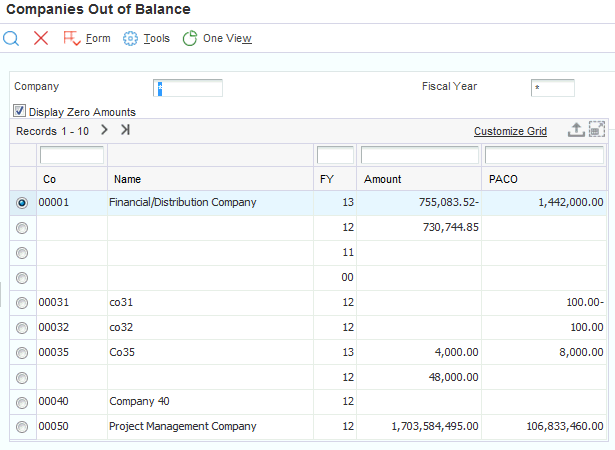
Description of ''Figure 37-3 Companies Out of Balance form''
- Display Zero Amounts
-
Use this check box to specify whether the system displays fiscal years in which a company is in balance and therefore, there are no values in the Amount or PACO fields.
When you are closing your books, do not display zero amounts because you are trying to locate companies that are out of balance so you can make any necessary corrections. After you resolve any issues, you can choose to display zero amounts.
- Amount
-
The system displays the total amount that the company is out of balance. The system displays credits with a minus sign (-) after the amount.
- PACO
-
The system displays the amount that was posted to the next fiscal period or year and it does not net to zero. The system displays credits with a minus sign (-) after the amount.
37.12 Running the Intercompany Accounts in Balance Report
This section provides an overview of the Intercompany Accounts in Balance report and discusses how to:
-
Print the Intercompany Accounts in Balance report.
-
Set processing options for Intercompany Accounts in Balance.
-
Locate out-of-balance intercompany accounts.
-
Correct discrepancies on the Intercompany Accounts in Balance Report.
37.12.1 Understanding the Intercompany Accounts in Balance Report
If you have multiple companies that are set up for hub or detail intercompany settlements, you should verify that all intercompany accounts are in balance. The Intercompany Accounts in Balance report (R097011):
-
Uses information from the F0902 table to compare the balances among the company's various intercompany settlement accounts.
-
Determines whether AAI items and the associated intercompany accounts are set up correctly.
-
Includes all of the periods in the current year, previous year, and next year.
The report is not based on any specific financial period.
The intercompany accounts for your companies should be in balance. If they are not, the Intercompany Accounts in Balance report lists the intercompany accounts, their balances, and the amount that is required to balance each account.
Transactions that posted with the intercompany settlement code * do not appear on this report. The system automatically uses this code when batches are posted out of balance. To locate imbalances that are caused by missing intercompany settlements, print the Companies in Balance report.
A message appears on the Intercompany Accounts in Balance report only if these conditions occur:
-
All intercompany accounts are in balance.
-
The intercompany accounts are not set up in the AAIs.
Note:
If you have multiple companies with different base currencies, do not run this integrity report. Instead, run the Companies in Balance report.
37.12.2 Printing the Intercompany Accounts in Balance Report
Select Integrity Reports and Updates (G0922), Intercompany Accts in Balance.
37.12.3 Setting Processing Options for Intercompany Accounts in Balance (R097011)
Processing options enable you to specify the default processing for reports.
37.12.3.1 Ledger Type
- Ledger type
-
Enter a specific ledger type or leave this processing option blank to process all ledger types.
37.12.4 Locating Out-of-Balance Intercompany Accounts
After reviewing the Intercompany Accounts in Balance report, select any of these methods to locate the out-of-balance intercompany accounts:
-
Run the Batch to Detail report.
-
Run the Companies in Balance report.
-
Review batches or batch types using the General Journal Review program.
-
Run the Monthly Spreadsheet report (R10412A) or the Trial Balance By Object Report (R094121) to determine which period is out of balance.
37.12.5 Correcting Discrepancies on the Intercompany Accounts in Balance Report
After running the Intercompany Accounts in Balance report, you should correct any discrepancies that the system detects.
To prevent future out-of-balance conditions, assign the posting edit code M to intercompany accounts to allow only system-generated transactions.
37.12.5.1 Intercompany Accounts Do Not Balance
The reasons for this error to appear on the report include:
-
The intercompany AAI items were set up improperly.
-
Manual journal entries were improperly posted to accounts that should allow only automatic entries.
-
Intercompany accounts allow for manual posting and an intercompany entry was made without the offsetting entries.
To correct the error:
-
Correct AAI items ICH and ICCC, if they were set up improperly.
-
Void or correct incorrect journal entries to intercompany clearing accounts.
37.13 Running the Account Balance to Transactions Report
This section provides an overview of the Account Balance to Transactions report and discusses how to:
-
Print the Account Balance to Transactions report.
-
Set processing options for Account Balance to Transactions.
-
Correct discrepancies on the Account Balance to Transactions report.
37.13.1 Understanding the Account Balance to Transactions Report
The Account Balance to Transactions report reviews balances in the F0902 table, verifies the amounts against the posted transactions in the F0911 table, and prints any out-of-balance conditions by period. If this integrity report does not locate F0911 records with the same account number, period number, fiscal year, and ledger type as the F0902 records, it deletes the invalid period balance from the F0902 table as long as these conditions apply:
-
A processing option is set to clear invalid period balances.
-
The affected ledger type has the Prevent Direct Balance Update check box selected in the Ledger Type Master Setup program (P0025).
If the Account Balance to Transactions report locates F0911 records with corresponding F0902 records, the system does not delete invalid period balances from the F0902 table, regardless of the processing option and ledger type master setup.
37.13.2 Printing the Account Balance to Transactions Report
Select Integrity Reports and Updates (G0922), Acct Balance to Transactions.
37.13.3 Setting Processing Options for Account Balance to Transactions (R09705)
Processing options enable you to specify the default processing for reports.
37.13.3.1 Select
- 1. Company
-
Specify the company number that the system uses to select records from the F0902 table. If you leave this processing option blank, the system selects all companies.
- 2. Ledger Type
-
Specify a ledger type from UDC table 09/LT that the system uses to select records from the F0902 table.
If you leave this processing option blank, the system selects all amount ledger types in the F0902 table and excludes all unit ledger types in the same table.
To process records for unit ledger types, submit the report for each unit ledger type individually. Enter a specific unit ledger type in this processing option and enter the associated amount ledger type in the Amount Ledger Type processing option. For example, if you want to process unit ledger type records from the AU ledger and the associated amount ledger is AA, specify AU for the Ledger Type processing option and AA for the Amount Ledger Type processing option.
- 3. Fiscal Year
-
Specify the fiscal year that the system uses when selecting records from the F0902 table. Enter the last two digits of the fiscal year. For example, enter 06 for 2006. If you leave this processing option blank, the system selects all fiscal years.
- 4. Beginning Period Number and 5. Ending Period Number
-
Specify the beginning and ending periods that the system uses to select records from the F0902 table.
If you leave the Beginning Period Number processing option blank, the system selects all records with a period number that is prior to the period that is specified in the Ending Period Number processing option.
If you leave the Ending Period Number processing option blank, the system selects all records with a period number after the period that is specified in the Beginning Period Number processing option.
If you leave both processing options, the system selects all period numbers.
- 6. Business Unit
-
Specify the business unit that the system uses to select records from the F0902 table. If you leave this processing option blank, the system selects all business units for the company that is specified in the Company processing option.
- 7. Beginning Object Account
-
Specify the beginning and ending object account numbers in a range of object accounts that the system uses to select records from the F0902 table.
If you leave the Beginning Object Account processing option blank, the system selects all records with an object account that precedes the object account that is specified in the Ending Object Account processing option.
If you leave the Ending Object Account processing option blank, the system selects all records with an object account after the account that is specified in the Beginning Object Account processing option.
If you leave both processing options blank, the system selects all object accounts.
37.13.3.2 Options
- 1. Clear invalid period balances
-
Specify whether the system deletes period amounts in the F0902 table that have no corresponding records in the F0911 table. Values are:
Blank: The system does not delete period amounts for invalid records in the F0902 table and prints the invalid records on the report.
1: Delete period amounts for invalid records in the F0902 table and prints the invalid records on the report. The system deletes period amounts for invalid records only if no records exist in the F0911 table and the corresponding ledger type has the Prevent Direct Balance Update option selected in the Ledger Type Master Setup program (P0025).
Example: If an account in the F0902 table for ledger type AA has a balance of 600 in period 6 of fiscal year 2007 and no records for the account exist in the F0911 table for the same period, fiscal year and ledger type, the system deletes the F0902 amount only if the AA ledger type has the Prevent Direct Balance Update check box selected. In this situation, the system deletes the period balance from the F0902 and prints the out-of-balance amount and the message Balance Cleared on the report.
Example: If an account in the F0902 table for ledger type AA has a balance of 600 in period 6 of fiscal year 2007 and the same account has a balance of 400 in the same period, fiscal year, and ledger type in the F0911 table, the system does not delete the amount from the F0902 table because the account has a balance in the F0911 table for the same period number, fiscal year and ledger type, regardless of whether the Prevent Direct Balance Update option is selected.
- 2. Exclude inactive accounts.
-
Specify whether the system excludes inactive accounts when comparing period balances in the F0902 table to corresponding records in the F00911 table. Values are:
Blank: Include active accounts.
1: Exclude inactive accounts.
37.13.3.3 Units
- 1. Amount Ledger Type
-
Use this processing option with the Ledger Type processing option to specify the amount ledger type that the system uses to select records from the F0902 table. Specify the amount ledger type (UDC table 09/LT) that is associated with the unit ledger type identified in the Ledger Type processing option.
If you leave this processing option blank, the system uses ledger type AA.
37.13.4 Correcting Discrepancies on the Account Balance to Transactions Report
After running the Account Balance to Transactions report, you should correct any discrepancies that the system detects.
To prevent future out-of-balance conditions, consider:
-
Placing security on the Work With Batches form to prevent improper changes.
-
Assigning responsibility for out-of-balance posting to one individual.
-
Allowing only one user to void, change, or delete entries.
37.13.4.1 Account Balance and Detail Columns are Out of Balance
The reasons for this error to appear on the report include:
-
Data entries were damaged by improper void or revision processes.
If data entries are damaged in the F0911 table, run a data utility program. If data entries are damaged in the F0902 table, run the Repost Account Ledger program.
-
An entry was not properly created by the conversion/interface programs.
Research the error and add the missing entries. Verify the validity of F0911 records and correct the conversion/interface programs.
37.13.4.2 Balance Column Has an Amount and Detail Column Does Not Have an Amount
This error appears if entries were made directly to the F0902 table. To correct this error, select the Prevent Direct Balance Update option in the Ledger Type Master Setup program for any ledger type that should not allow data entries directly to the F0902 table. Then run the Account Balance to Transactions report with the Clear Invalid Period Balances processing option set to 1 to delete invalid balances from the F0902 table.
37.13.4.3 Date Pattern is Incorrect
This error appears if changes were made to the fiscal date pattern after journal entries were entered in the system. If the date pattern of the prior company is different from the new company, run the Repost Account Ledger program with the processing option set to print only the report. After reviewing the report, run the Repost Account Ledger program with the processing option set to recalculate the amounts to correct the fiscal period and year balances.
37.14 Running the Accounts without Business Units Report
This section provides an overview of the Accounts without Business Units report and discusses how to:
-
Print the Accounts without Business Units report.
-
Set processing options for Accounts without Business Units.
37.14.1 Understanding the Accounts without Business Units Report
The Accounts without Business Units report (R097041) verifies that a business unit and valid company number exist for each record in the F0901 table. The report compares the F0901 table to the Business Unit Master table (F0006) and lists any discrepancies in which the account master records in the F0901 table do not have corresponding business units in the F0006 table. A missing business unit is identified by * in the Invalid MCU column on the report. The report also lists discrepancies in which the company number is different between the F0901 and F0902 tables.
If you run the report in update mode, the system updates the company number in the F0901 table with the company number in the F0006 table.
The Accounts without Business Units report also identifies accounts that are missing level of detail assignments. Accounts should be assigned a level of detail 3–9. An account with a blank level of detail is identified by * in the Invalid LOD column on the report. If the level of detail for an account is missing and you display levels of detail on a form or print them on a report, the amounts that appear might be overstated or understated.
|
Note: If your company recently converted its chart of accounts to the JD Edwards EnterpriseOne General Accounting system, ensure that you run this report to identify and correct accounts with missing level of detail information. |
You should correct any discrepancies identified on the Accounts without Business Units report before you run the Account Balance without Account Master report.
37.14.2 Printing the Accounts without Business Units Report
Select Integrity Reports and Updates (G0922), Accounts w/o Business Units.
37.14.3 Setting Processing Options for Accounts w/o Business Units (R097041)
Processing options enable you to specify the default processing for reports.
37.14.3.1 Update
- 1. Company Number Update
-
Specify whether to update the company number. Values are:
1: Print only the report.
2: Print the report and update the company number.
37.15 Working with the Accounts to Business Units Program
This section provides an overview of the Accounts to Business Units program, lists a prerequisite, and discusses how to:
-
Set processing options for the Accounts to Business Units program (P097041).
-
Review invalid accounts in the F0901 table.
37.15.1 Understanding the Accounts to Business Units Program
Use the Accounts to Business Units program (P097041) to review all F0901 account master records that do not have:
-
A valid level of detail value (a value that is not equal to 3-9)
-
A valid business unit record
-
A matching company value on the business unit master record
The Accounts to Business Units program displays the same information that is available when you run the Accounts without Business Units report (R097041).
See Understanding the Accounts without Business Units Report.
Use the Accounts to Business Units program to quickly correct the following errors:
-
To correct an invalid level of detail error, navigate to the Review and Revise Accounts program (P0901). Use the Review and Revise Accounts program to enter a valid level of detail in the Account Level of Detail field.
-
To correct an invalid business unit error, navigate to the Review and Revise Accounts program (P0901). Use the Review and Revise Accounts program to enter a valid business unit in the Business Unit field.
You can add a valid business unit or change the company on a business unit by selecting Update Business Unit from the Form menu to access the Business Unit Master program (P0006).
-
To correct a company mismatch error, navigate to the Review and Revise Accounts program (P0901). Use the Review and Revise Accounts program to update the F0901 record with the company value in the Business Unit Master table (F0006).
Alternately, you can select Update Company from the Form menu. The system updates the company value on the account master to match the value stored on the business unit master. When you select Update Company, the system updates all records with a company mismatch error.
Note:
If there are no company mismatch errors, the system does not display the Update Company selection on the Form menu.
The information that is displayed in the Accounts to Business Units program is stored in the Accounts to Business Units table (F097041W). When you close the program, the system deletes this information.
37.15.2 Prerequisite
(Optional) If you want to set up a watchlist for the Review Accounts to Business Units program, you must set up security for One View Watchlists.
37.15.3 Forms Used to Resolve Account to Business Unit Errors
| Form Name | Form ID | Navigation | Usage |
|---|---|---|---|
| Accounts to Business Units | W097041A | Interactive Integrities and Updates (G09221), Accounts w/o Business Units | Review errors between accounts and business units. |
| Revise Single Account | W0901A | On the Accounts to Business Units form, select a record with the Invalid Level of Detail error and click Select, or select a record in the Account ID field. | Correct invalid level of detail errors, invalid business unit errors, and company mismatch errors. |
| Work with Business Units | W0006B | On the Accounts to Business Units form, select Update Business Unit from the Form menu. | Correct invalid business units on accounts. |
37.15.4 Setting Processing Options for the Accounts to Business Units Program (P097041)
Processing options enable you to specify the default processing for programs.
37.15.4.1 Defaults
- 1. Account Master Company
-
Specify a default company that the system displays in the Account Master Company field on the Accounts to Business Units form.
If you leave this processing option blank, the system leaves this field blank to indicate that account master records for all companies are included in the search.
- 2. Account Master Business Unit
-
Specify a default business unit that the system displays in the Account Master Business Unit field on the Accounts to Business Units form.
If you leave this processing option blank, the system leaves this field blank to indicate that account master records for all business units are included in the search.
37.15.4.2 Versions
- 1. Accounts (P0901)
-
Specify the version of the Accounts program (P0901) that the system uses to work with accounts.
If you leave this processing option blank, the system uses version ZJDE0001.
- 2. Business Units (P0006)
-
Specify the version of the Business Unit Master program (P0006) that the system uses to work with business units.
If you leave this processing option blank, the system uses version ZJDE0001.
37.15.5 Reviewing Errors Between Accounts and Business Units
Access the Accounts without Business Units form.
Use the fields in the header to search for business units or companies in the Account Master table (F0901).
37.15.5.1 Header
- Account Master Business Unit
-
Enter a business unit that the system uses to search for records in the Account Master table (F0901).
- Account Master Company
-
Enter a company that the system uses to search for records in the Account Master table (F0901).
37.15.5.2 Grid
- Error Description
-
The system displays a message that indicates the type of error that has occurred for the account in the F0901 table. Values are:
-
Invalid Level of Detail: The value in the Account Level of Detail field in the F0901 table is not valid.
-
Invalid Business Unit: The value in the Business Unit field in the F0901 table is not valid.
-
Company Mismatch: The company value in the F0901 table does not match the company value on the business unit.
-
37.16 Running the Account Balance without Account Master Report
This section provides an overview of the Account Balance without Account Master report and discusses how to:
-
Print the Account Balance without Account Master report.
-
Set processing options for Account Balance without Account Master.
-
Correct discrepancies on the Account Balance without Account Master report.
37.16.1 Understanding the Account Balance without Account Master Report
The Account Balance without Account Master report (R097031) verifies that an account master number or a valid company number exists for each transaction in the F0902 table. If the account master or company number does not exist, the report prints the account balance information.
If you run the report in update mode, the system updates the company number in the F0902 table with the company number in the F0901 table.
|
Note: Alternatively, you can run the Update BU.Obj.Sub to Jrnl Ent program (P09806) instead of running this report and the Transactions without Account Master report in update mode. The Update BU.Obj.Sub to Jrnl Ent program automatically updates records in the F0902 table as well as the F0911 table. |
37.16.2 Prerequisite
Correct any discrepancies identified on the Accounts without Business Units report before you run the Account Balance without Account Master report.
37.16.3 Printing the Account Balance without Account Master Report
Select Integrity Reports and Updates (G0922), Account Balance w/o Account Master.
37.16.4 Setting Processing Options for Account Balance without Account Master (R097031)
Processing options enable you to specify the default processing for reports.
37.16.4.1 Update
- 1. Company Update
-
Specify whether to update the company number. Values are:
1: Print only the report.
2: Print the report and update the company number.
37.16.5 Correcting Discrepancies on the Account Balance without Account Master Report
After you run the Account Balance without Account Master report, you should correct any discrepancies that the system detects.
37.16.5.1 Account Master Company Column is Blank
This error appears on the report if the account is not set up. To correct the error, add the account by entering the short account ID from the report using the Review and Revise Accounts program (P0901).
37.16.5.2 Company Number is Not in the Account Balances Table
This error appears on the report if the company number is not in the F0902 table. To correct the error, set the processing option for this report to update the company number in the F0902 table with the company number in the F0901 table. This processing option is helpful if you change the company number in the account master record and want to globally update the F0902 table.
37.17 Working with the Account Balance to Account Master Program
This section provides an overview of the Account Balance to Account Master program, lists a prerequisite, and discusses how to:
-
Set processing options for the Account Balance to Account Master program (P097031).
-
Review Account Balance to Account Master errors.
37.17.1 Understanding the Account Balance to Account Master Program
Use the Account Balance to Account Master program (P097031) to verify that each record in the Account Balance table (F0902) has a valid record in the Account Master table (F0901). The Account Balance to Account Master program displays the same information that is available when you run the Account Balance without Account Master report (R097031).
See Understanding the Account Balance without Account Master Report.
Use the Account Balance to Account Master program to quickly correct the following errors:
-
To correct missing account master record errors, select Accounts on the Form menu. Use the Review and Revise Accounts program (P0901) to add a missing account master record to the F0901 table.
Note:
You will also have to update the associated records in the Account Ledger table (F0911) and run the Repost Account Ledger report (R099102). -
To correct company mismatch errors, select Update Company on the Form menu. The system automatically corrects company values in the F0902 table to match the company values in the F0901 table.
Note:
The system does not modify the records in the F0911 table. To change the company in the F0901 records, use the P097021 program.
Use the Account Ledger Inquiry program (P09200) to review the account ledger transactions for a specific range of dates, accounts, and ledger types.
After you correct errors, you can run the Repost Account Ledger report (R099102) by selecting Repost from the Report menu.
The information that is displayed in the Account Balance to Account Master program is stored in the Account Balance to Account Master table (F097031W). When you close the program, the system deletes this information.
37.17.2 Prerequisite
(Optional) If you want to set up a watchlist for the Account Balance to Account Master program, you must set up security for One View Watchlists.
37.17.3 Forms Used to Resolve Account Balance to Account Master Errors
| Form Name | Form ID | Navigation | Usage |
|---|---|---|---|
| Account Balance to Account Master | W097031A | Interactive Integrities and Updates (G09221), Account Balance w/o Account Master | Review account balance to account master errors. |
| Work with Accounts | W0901H | On the Account Balance to Account Master form, select Accounts from the Form menu. | Correct missing account master record errors. |
| Work with Account Ledger | W09200A | On the Account Balance to Account Master form, select Account Ledger from the Form menu. | Review the account ledger transactions for a specific range of dates, account, and ledger type. |
37.17.4 Setting Processing Options for the Account Balance to Account Master Program (P097031)
Processing options enable you to specify the default processing for programs.
37.17.4.1 Defaults
- 1. Account Balance Company
-
Specify a default company in the Account Balance Company field on the Account Balance to Account Master form. If you enter a company in this processing option, the system selects Account Balance records only for that company during the integrity check. If you leave this processing option blank, the system selects Account Balance records for all companies during the integrity check.
- 2. Account Balance Business Unit
-
Specify a default business unit in the Account Balance Business Unit field on the Account Balance to Account Master form. If you enter a business unit in this processing option, the system selects Account Balance records only for that business unit during the integrity check. If you leave this processing option blank, the system selects Account Balance records for all business units during the integrity check.
- 3. Fiscal Year
-
Specify a default fiscal year in the Fiscal Year field on the Account Balance to Account Master form. If you enter a fiscal year in this processing option, the system selects Account Balance records only for that fiscal year during the integrity check. If you leave this processing option blank, the system selects Account Balance records for all fiscal years during the integrity check.
- 4. Ledger Type
-
Specify a default ledger type in the Ledger Type field on the Account Balance to Account Master form. If you enter a ledger type in this processing option, the system selects Account Balance records only for that ledger type during the integrity check. If you leave this processing option blank, the system selects Account Balance records for all ledger types during the integrity check.
37.17.4.2 Versions
- 1. Accounts (P0901)
-
Specify the version of the Accounts program (P0901) that the system uses to review accounts.
If you leave this processing option blank, the system uses default version ZJDE0001.
- 2. Account Ledger Inquiry (P09200)
-
Specify the version of the Account Ledger Inquiry program (P09200) that the system uses to review account ledger transactions.
If you leave this processing option blank, the system uses default version ZJDE0001.
37.17.5 Reviewing Account Balance to Account Master Errors
Access the Account Balance to Account Master form.
Use the fields in the header to search for companies or business units in the Account Balance table (F0902).
37.17.5.1 Header
- Account Balance Company
-
Enter a company that the system uses to search for records in the F0902 table.
- Account Balance Business Unit
-
Enter a business unit that the system uses to search for records in the F0902 table.
37.17.5.2 Grid
- Error Description
-
The system displays a message that indicates the type of error that has occurred in the F0902 table. Values are:
-
Invalid Account ID: The record in the F0902 table does not have a matching record in the F0901 table.
-
Company Mismatch: The company value in the F0902 table does not match the company value in the F0901 table.
-
37.18 Running the Transactions without Account Master Report
This section provides an overview of the Transactions without Account Master report and discusses how to:
-
Print the Transactions without Account Master report.
-
Set processing options for Transactions without Account Master.
-
Correct discrepancies on the Transactions without Account Master report.
37.18.1 Understanding the Transactions without Account Master Report
Use the Transactions without Account Master report (R097021) to verify that, for each record in the F0911 table, an account master number or valid company number exists in the F0901 table. If the account master information or company number does not exist in the F0901 table, the report prints every account transaction from the F0911 table.
If you run the report in update mode, the system updates the company number in the F0911 table with the company number in the F0901 table.
37.18.2 Prerequisite
Correct any discrepancies that are identified on the Account Balance without Account Master report before you run the Transactions without Account Master report.
37.18.3 Printing the Transactions without Account Master Report
Select Integrity Reports and Updates (G0922), Transactions w/o Acct Master.
37.18.4 Setting Processing Options for Transactions w/o Acct Master (R097021)
Processing options enable you to specify the default processing for reports.
37.18.4.1 Update
- 1. Company Number Update
-
Specify whether to update the company number. Values are:
1: Print only the report.
2: Print the report and update the company number.
37.18.5 Correcting Discrepancies on the Transactions without Account Master Report
After you run the Transactions without Account Master report, you should correct any discrepancies that the system detects.
37.18.5.1 Company Number is Not in the Account Ledger Table
This error appears on the report if the company is not in the F0911 table. To correct the error, set the processing option to update the company number in the F0911 table with the company number from the F0901 table. This processing option is helpful if you change the company number in the F0901 record and want to globally update the F0911 table.
37.19 Working with the Account Ledger to Account Master Program
This section provides an overview of the Account Ledger to Account Master program, lists a prerequisite, and discusses how to:
-
Set processing options for the Account Ledger to Account Master program (P097021).
-
Review Account Ledger and Account Master errors.
37.19.1 Understanding the Account Ledger to Account Master Program
Use the Account Ledger to Account Master program (P097021) to verify that each record in the Account Ledger table (F0911) has a valid account number or valid company number in the Account Master table (F0901). The Transactions without Account Master program displays the same information that is available when you run the Transactions without Account Master report (R097021).
See Understanding the Transactions without Account Master Report.
Use the Account Ledger to Account Master program to quickly correct the following errors:
-
To correct invalid account ID errors, select a record to access the Batches program (P0011) for that particular batch. In the Batches program, select a record and click Select. Then, from the Journal Review form, use the Row menu to change the account on the transaction to a valid account.
-
To correct company mismatch errors, select Update Company on the Form menu. The system automatically corrects all company mismatch errors by updating the company values in the F0911 table to match the company values in the F0901 table.
-
To correct missing account master record errors, select a record to access the Batches program (P0011). Then, use the Form exit to select Accounts to navigate to the Review and Revise Accounts program (P0901) and add the missing account. Then, return to the Batches program, use the Form menu to navigate into the appropriate program, and add the newly created account to the transaction.
The information that is displayed in the Account Ledger to Account Master program is stored in the Account Ledger to Account Master table (F097021W). When you close the program, the system deletes this information.
To refresh the information in the F097021W table, select Refresh Data from the Form menu. You might need to refresh the date if you selected a row or batch number to correct multiple issues reported for that batch.
37.19.2 Prerequisite
(Optional) If you want to set up a watchlist for the Account Ledger to Account Master program, you must set up security for One View Watchlists.
37.19.3 Forms Used to Resolve Account Ledger to Account Master Errors
| Form Name | Form ID | Navigation | Usage |
|---|---|---|---|
| Account Ledger to Account Master | W097021A | Interactive Integrities and Updates (G09221), Transactions w/o Acct Master | Review account ledger to account master errors. |
| Work with Batches | W0011A | On the Account Ledger to Account Master form, select a record and click Select, or select a value in the Batch Number field. | Correct missing account master record errors. |
| Work with Accounts | W0901H | On the Account Ledger to Account Master form, select Accounts from the Form menu. | Add missing accounts master records. |
37.19.4 Setting Processing Options for the Account Ledger to Account Master Program (P097021)
Processing options enable you to specify the default processing for programs.
37.19.4.1 Defaults
- 1. Account Ledger Company
-
Specify a default company in the Account Ledger Company field on the Account Ledger/Account Master Integrity form.
If you leave this processing option blank, the system leaves this field blank to indicate that account ledger records for all companies are included in the search.
37.19.4.2 Versions
- 1. Batches (P0011)
-
Specify the version of the Batches program (P0011) the system uses to review batches.
If you leave this processing option blank, the system uses version ZJDE0001.
- 2. Accounts (P0901)
-
Specify the version of the Accounts program (P0901) the system uses to review accounts.
If you leave this processing option blank, the system uses version ZJDE0001.
37.19.5 Reviewing Account Ledger to Account Master Errors
Access the Account Ledger to Account Master form.
37.19.5.1 Header
- Account Ledger Company
-
Enter a company that the system uses to search for records in the Account Ledger table (F0911) during the integrity check.
37.19.5.2 Grid
- Error Description
-
The system displays a message that indicates the type of error that has occurred for the record in the F0911 table. Values are:
-
Invalid Account ID: The account ID in the F0911 table does not have a matching record in the F0901 table.
-
Company Mismatch: The company value in the F0911 table does not match the company value in the F0901 table.
-
37.20 Running the Financial Integrities Work Table Purge
This section provides an overview of the Financial Integrities Work Table Purge report and discusses how to:.
-
Run the Financial Integrities Work Table Purge report.
-
Set processing options for the Financial Integrities Work Table Purge.
37.20.1 Understanding the Financial Integrities Work Table Purge Report
Use the Financial Integrities Work Table Purge (R007013) to purge records from all of the work tables in the interactive integrity programs. These work tables are
-
Transactions to Batch Headers table (F007021W)
-
Batches Out of Balance table (F007032W)
-
Batch and Company Within Batch Out of Balance table (F09706W)
-
Companies Out of Balance table (F097001W)
-
Accounts to Business Units table (F097041W)
-
Account Balance to Account Master table (F097031W)
-
Account Ledger to Account Master table (F097021W)
The report lists the tables that were purged and whether they were successfully purged. Even if there are no records in the table that was purged, the report still states that the table was successfully purged.
37.20.2 Running the Financial Integrities Work Table Purge Report
Select Interactive Integrities and Updates (G09221), Financial Integrities Work Table Purge
37.20.3 Setting Processing Options for the Financial Integrities Work Table Purge (R007013)
Processing options enable you to specify the default processing for programs.
37.20.3.1 Select
- 1. User ID
-
Specify the user ID that the system uses to purge financial integrity work table records. If you enter a user ID, the system purges all financial integrity work table records associated with that user ID. If you leave this processing option blank, the system purges the financial integrity work table records for all users.