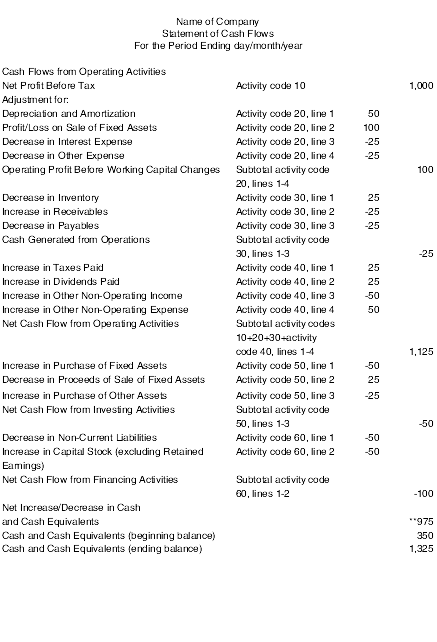36 Generating Financial Reports
This chapter contains the following topics:
|
See Also: |
36.1 Understanding Financial Reports
In most businesses, the accounting department or controller's office is required to produce certain financial reports on a regular basis. Typically, these reports are produced at the end of a period or fiscal year. To compare current period and year-to-date amounts to amounts for the same period in the prior year, you can print an income statement. To assess your company's financial position, you can print a balance sheet.
Financial reports combine information from the Business Unit Master (F0006), Account Master (F0901), and Account Balances (F0902) tables.
36.1.1 Types of Financial Reports
Review the types of financial reports:
-
Standard reports
You can use any of the standard templates that are provided with the JD Edwards EnterpriseOne General Accounting system. A report template contains a fixed format for your data and predefines the number of columns, their order, and their headings.
-
Custom reports
You can create your own version using any report template. A single report version can contain amounts for individual companies or consolidated totals for several companies.
You can design additional, customized financial reports using the Report Design Aid tool.
-
Detail and summary information on reports
You can print different levels of summarization on financial reports by specifying a level of detail in which to show accounts. Using AAIs, you assign the account ranges and subtotals that the system uses for the reports.
36.2 Setting Up Data Selection and Data Sequence for the Simple Income Statement and Simple Balance Sheet
You must select the object accounts to include on the report. You must also specify a ledger type. If you do not, the system combines all ledger types, which could produce inaccurate results.
Financial reports are designed to print in this sequence:
-
Company
-
Object account
-
Subsidiary
If you do not use company as your first sequence, the system uses the information for company 00000 to determine the financial reporting date.
You must always use a sequence by object account and subsidiary to protect the integrity of your data and to ensure that the level-of-detail subtotals are accurate. To print a report across many business units or companies, use a sequence by object account and subsidiary only.
The data sequence item that immediately precedes the object account determines page breaks and totals for all financial reports. For example, if the data sequence is by company, object account, and subsidiary, page breaks and totals occur when the company number changes. If the object account is the first data sequence item, the report has no page breaks and totals appear at the end of the report.
You can change the subtotals by changing the sequence and level breaks. For example, you could create subtotals by specifying category codes for level breaks.
This table shows the data sequence that is required for specific types of reports:
| Report Type | Data Sequence Setup |
|---|---|
| Business unit report | The data sequence should be:
|
| Business unit consolidation report | The data sequence should be:
|
| Company consolidation report | The data sequence should be:
|
36.3 Generating a Simple Income Statement
This section provides an overview of the simple income statement, lists prerequisites, and discusses how to:
-
Print a simple income statement.
-
Set data selection and data sequence for Simple Income Statement.
-
Set processing options for Simple Income Statement (R10211B).
36.3.1 Understanding the Simple Income Statement
The Simple Income Statement (R10211B) tracks revenues and expenses and the net income or loss for a specific period of time. To print a simple income statement, all of your profit and loss accounts must be grouped together in your chart of accounts and cannot be interrupted by any balance sheet accounts.
The system uses AAI item FSxx to establish the optimal interim totals on the income statement. Some examples of special interim totals include:
-
Gross Margin
-
Net Profit Before Taxes
-
Net Income (Loss)
36.3.2 Prerequisites
Before you complete the tasks in this section:
-
Verify that you have set up AAI items FSxx.
-
Verify that your financial reporting period is set correctly.
36.3.3 Printing a Simple Income Statement
Select Financial Reports (G10), Simple Income Statement.
36.3.4 Setting Data Selection for Simple Income Statement
You must select the object accounts to include on the report. For example, if your profit and loss accounts begin with object account 5000, select an object account greater than or equal to 5000.
See Setting Up Data Selection and Data Sequence for the Simple Income Statement and Simple Balance Sheet.
36.3.5 Setting Processing Options for Simple Income Statement (R10211B)
Processing options enable you to specify the default processing for reports.
36.3.5.1 Date
- 1. Period Number and 2. Fiscal Year
-
Enter the period number and fiscal year that the report should be based on. If you leave these processing options blank, the system uses the financial reporting date of the company.
36.3.5.2 LOD
- 1. Level of Detail
-
Enter the lowest level of account detail to print on the report.
36.3.5.3 Signs
- 1. Reverse Sign
-
Specify how to print amounts. Values are:
0: Print amounts in their original debit and credit format.
1: Reverse the sign for all account types (revenues print as positive and expenses as negative).
2: Reverse the sign of revenue accounts only (revenues and expenses print as positive).
36.3.5.4 Calculations
- 1. Calculate Net Income
-
Specify whether to calculate net income. Values are:
Blank: Do not calculate net income.
1: Calculate net income.
36.3.5.5 Headings
- 1. Print Heading
-
Specify how to print headings. Values are:
Blank: Print headings on the first page only.
1: Print headings with page number and run date on each page.
2: Print headings without page number and run date.
- 2. Date Title Type
-
Enter the date title type to print in the page heading. If you leave this processing option blank, a date title does not print.
36.4 Generating a Simple Balance Sheet
This section provides an overview of the simple balance sheet, lists prerequisites, and discusses how to:
-
Print a simple balance sheet.
-
Set data selection and data sequence for Simple Balance Sheet.
-
Set processing options for Simple Balance Sheet (R10111B).
36.4.1 Understanding the Simple Balance Sheet
The Simple Balance Sheet (R10111B) tracks assets, liabilities, and equity by business unit or company. To print a simple balance sheet, all of your balance sheet accounts must be grouped in your chart of accounts, and cannot be interrupted by any profit and loss accounts.
You can use a balance sheet to track financial information for:
-
Current period.
-
Prior period end.
-
Prior year end.
-
Net change for the period and year.
AAI items GLG2, GLG3, and GLG5 establish the beginning and ending ranges for balance sheet accounts.
36.4.1.1 How Net Income Is Calculated
The system does not perform calculations on the actual revenue and expense accounts (5000–9999) to derive a net income amount. Instead, it uses this equation:
Assets – (Liabilities + Equity) = Net Income
This method of calculating the net income saves a considerable amount of processing time when you produce a balance sheet.
36.4.1.2 Example: Net Income Calculation
Review this example to see how the system uses the computed total in the net income calculation:
Assets = 6,966,772.54
Liabilities + Equity = – 6,592,393.31
Net Income = 374,379.23
This calculation is based on:
Assets = 6,966,772.54
Liabilities + Equity:
-
Current Liabilities = 755,755.74
-
Long-Term Liabilities = 2,027,576.49
-
Common Stock = 267,500.00
-
Paid-in-Capital = 1,535,017.77
-
Retained Earnings = 2,006,543.31
-
Total Liabilities + Equity = 6,592,393.31
36.4.2 Prerequisites
Before you complete the tasks in this section:
-
Validate the net income amount on your income statement.
This amount is the year-to-date income (loss) on the balance sheet.
-
Verify that AAI items GLG2, GLG3, and GLG5 are set up.
-
Verify that your financial reporting period is set correctly.
-
For reports that cross over to a new year, verify that the Annual Close Report (R098201) ran successfully.
Balance forward amounts are not created until the close process is complete.
36.4.4 Setting Data Selection for Simple Balance Sheet
You must select the object accounts to include on the report. For example, if your profit and loss accounts begin with object account 5000, you could select an object account that is less than or equal to 4999.
See Setting Up Data Selection and Data Sequence for the Simple Income Statement and Simple Balance Sheet.
36.4.5 Setting Processing Options for Simple Balance Sheet (R10111B)
The processing options for the Simple Balance Sheet are the same as those for the Simple Income Statement except for those described in this section.
See Setting Processing Options for Simple Income Statement (R10211B).
36.4.5.1 Signs
- Reverse Sign
-
Specify how to print amounts. Values are:
0 (zero): Print amounts in their original debit and credit format.
1: Reverse the sign for liability and equity accounts.
36.4.5.2 Computations
- Calculate YTD Net Income
-
Specify whether to calculate and print a year-to-date net income amount. Values are:
Blank: Do not print a year-to-date net income amount.
1: Print a year-to-date net income amount.
36.5 Generating a Statement of Cash Flow
This section provides an overview of the statement of cash flow, lists prerequisites, and discusses how to:
-
Print the statement of cash flow.
-
Set data selection for Statement of Cash Flows Report.
-
Set processing options for Statement of Cash Flows Report (R10521).
36.5.1 Understanding the Statement of Cash Flow
The Statement of Cash Flows Report (R10521), which reports on the cash flows of a reporting entity, meets International Accounting Standards (IAS) requirements for financial reporting. The statement of cash flow consists of accounts that are part of a company's operating, investing, and financing activities and provides information about how cash and cash equivalents are generated and used by a company.
The system retrieves information for cash flow statements from these tables:
-
Statement of Cash Flow Rules (F10520).
This table contains the descriptions that appear on the report, the accounts associated with each description, and an indication of whether the accounts normally have a debit or credit balance.
This table does not include the subtotal descriptions. The subtotal descriptions are hard-coded in the Statement of Cash Flow Report and are based on International Accounting Standards (IAS) 7.
-
Account Balances (F0902)
This table contains the account balances for the accounts in the F10520 table. The system calculates the net year-to-date postings for the period, based on the F0902 table and the fiscal period specified in a processing option.
On the Statement of Cash Flow Report, the system inserts the words Increase in or Decrease in before the account descriptions for each line as follows:
-
If the accounts associated with the description normally have a debit balance (as specified in the F10520 table) and the balances in the F0902 table are positive (zero or greater), the system concatenates the text Increase in before the description. If the balances are negative (less than zero), it concatenates the text Decrease in.
-
If the accounts associated with the description normally have a credit balance (as specified in the F10520 table) and the balances in the F0902 table are positive, the system concatenates the text Decrease in before the description. If the balances are negative, it concatenates the text Increase in.
If amounts on the Statement of Cash Flows Report are out of balance, an error message prints at the end of the report. An out-of-balance condition occurs when the difference between beginning and ending cash and cash equivalents is not equal to the net increase or decrease in cash and cash equivalents.
36.5.1.1 Example: Statement of Cash Flow
This example shows the contents of a statement of cash flow. The left column shows the description as it appears on the report, the middle column shows the activity code and line item that correspond to that description, and the right column shows amounts, which are typically subtotal amounts.
You define line items for activity codes 20–70 (UDC table 10/CF) and assign accounts to each line item. The system uses those account numbers to calculate the amounts that appear on your report. For most activity codes, the system summarizes the line item amounts into a subtotal. For example, the subtotal description for activity code 20 is Operating Profit Before Working Capital Changes and the subtotal amount is 100.
For activity code 10, you do not assign an account. Instead, you assign AAI item FSxx, which you use for Net Profit Before Tax, and the system locates the corresponding amount. This amount is from the Simple Income Statement (R10211B), which is generated when you run the Statement of Cash Flows Report.
For the Depreciation line item, you use accumulated depreciation accounts, which are credit accounts, so that when the amounts are reversed for the report they are added to the Net Income Before Tax line item.
** This amount equals the difference between the beginning balance and ending balance of cash and cash equivalents.
36.5.2 Prerequisites
Before you complete the tasks in this section:
-
Ensure that all financial statements for the fiscal period have been generated.
-
Ensure that you have access to the programs in the Financial Reports system (system code 10).
36.5.3 Printing the Statement of Cash Flow
Select Statement of Cash Flow (G1031), Statement of Cash Flows Report.
36.5.4 Setting Data Selection for Statement of Cash Flow Report
To generate a Statement of Cash Flows Report that includes more than one company, the currency, the fiscal date pattern and account structure must be the same for the companies that you specify in the data selection.
36.5.5 Setting Processing Options for Statement of Cash Flow Report (R10521)
Processing options enable you to specify the default processing for reports.
36.5.5.1 Select
- 1. Fiscal Date Pattern Company
-
Specify which company fiscal date pattern you want to use to print the date on the report. If you leave this processing option blank, the system uses the current period for company 00000 and prints the corresponding date.
- 2. Thru Period Number and 3. Fiscal Year
-
Specify the through period number and fiscal year n which to run the Statement of Cash Flows Report. If you leave these processing options blank, the system uses the current period number and current fiscal year of the company in the Fiscal Date Pattern Company processing option. If that processing option is blank, the system uses the current period number and fiscal year of company 00000.
- 4. Ledger Type
-
Specify the ledger type to use for the Statement of Cash Flows Report. If you leave this processing option blank, the system uses ledger type AA. If you work in a multicurrency environment, the currency of the ledger type must be the same as the currency of the company on the report.
36.5.5.2 Display
- 1. Scaling
-
Specify the value in which to scale amounts on the report. Values are 1, 10, 100, 1000, 10000, 100000, 1000000, 10000000, 100000000, and 1000000000. The system performs rounding when it scales amounts. If you leave this processing option blank, the system does not scale amounts.
36.6 Generating Consolidated Financial Reports
This section provides an overview of consolidated financial reports, lists a prerequisite, and discusses how to:
-
Print a Consolidated Income-7 column statement.
-
Set data selection and data sequence for Consolidated Income-7 column.
-
Set processing options for Consolidated Income-7 column (R103121A).
-
Print a consolidated balance sheet.
-
Set data selection and data sequence for Consolidated Balance Sheet.
-
Set processing options for Consolidated Balance Sheet (R10311A).
36.6.1 Understanding Consolidated Financial Reports
At the end of each financial period, most companies produce financial reports. To combine income or balance sheet information across companies or business units, you can print consolidated financial reports. These reports use information that is stored in the F0006, F0901, and F0902 tables.
The JD Edwards EnterpriseOne General Accounting system provides several sample versions of consolidated financial reports. Before you print them, you must first define the column headings and data to appear in each column of the report. This information also applies to consolidated financial reports:
-
Each report includes a consolidated column.
The system calculates the consolidated column based on the amounts in the other columns.
-
Amounts on the report appear as whole currency amounts.
Decimal amounts are omitted.
-
You can define as many columns as fit on the printed report.
36.6.2 Prerequisite
Define the column headings and data to appear in each column of the consolidated financial report.
See JD Edwards EnterpriseOne Tools Report Design Aid Guide.
See JD Edwards EnterpriseOne Tools Report Printing Administration Technologies Guide.
36.6.3 Printing a Consolidated Income- 7 Column Statement
Select Financial Reports (G10), Consolidated Income-7 column.
To see income (profit and loss) information that is combined for companies or business units, print the Consolidated Income-7 column statement (R103121A). Amounts on consolidated income statements include a maximum of 999 million with separators and 999 billion without separators. You can include information for the current period or year to date.
The XJDE versions for the Consolidated Income-7 column statement have predefined columns for specific companies. To create a report for companies other than those that are defined in the XJDE versions, you must use the Report Design Aid tool to set up data selection and column titles.
See JD Edwards EnterpriseOne Tools Report Design Aid Guide.
SeeJD Edwards EnterpriseOne Tools Report Printing Administration Technologies Guide
36.6.4 Setting Data Selection and Sequence for Consolidated Income-7 Column
The first data selection must be the object account range for your profit and loss accounts.
You must sequence by object and subsidiary account. If you do not, your column data is spread over many pages.
36.6.5 Setting Processing Options for Consolidated Income-7 Column (R103121A)
The processing options for the Consolidated Income-7 column statements are the same as those for the Simple Income Statement except for those described in this section.
See Setting Processing Options for Simple Income Statement (R10211B).
36.6.5.1 Amounts
- Period/YTD
-
Specify the account balances to appear on the report. Values are:
Blank: Print year-to-date account balances.
1: Print account balances for a single period.
36.6.5.2 Calculations
- Calculate Net Income
-
Specify whether to calculate net income. Values are:
Blank: Do not calculate net income.
If the version uses AAI sub totaling, leave this processing option blank. The system automatically calculates and prints net income.
1: Calculate net income.
36.6.6 Printing a Consolidated Balance Sheet
Select Financial Reports (G10), Consolidated Balance Sheet.
To make balance sheet comparisons using combined totals for companies or business units, print the Consolidated Balance Sheet (R10311A) for the current period or the year to date. You can consolidate up to seven different reporting entities on the consolidated balance sheet.
The XJDE versions of the Consolidated Balance Sheet have predefined columns for specific companies. To create a report for companies other than those that are defined in the XJDE versions, you must use the Report Design Aid tool to set up data selection and column titles.
See JD Edwards EnterpriseOne Tools Report Design Aid Guide.
See JD Edwards EnterpriseOne Tools Report Printing Administration Technologies Guide.
36.6.7 Setting Data Selection and Sequence for Consolidated Balance Sheet
The first data selection must be the object account range for the balance sheet accounts.
You must sequence by object and subsidiary account. If you do not, the column data is spread over many pages.
36.6.8 Setting Processing Options for Consolidated Balance Sheet (R10311A)
The processing options for the Consolidated Income- 7 Column statements are the same as those for the Simple Income Statement with this exception.
See Setting Processing Options for Simple Income Statement (R10211B).
36.6.8.1 Calculations
- Compute YTD Income
-
Specify whether to calculate year-to-date income. Values are:
Blank: Do not calculate year-to-date income.
1: Calculate year-to-date income.
36.6.8.2 Signs
- Reverse Sign
-
Specify how to print amounts. Values are:
0: Print amounts in their original debit and credit format.
1: Reverse the sign for liability and equity accounts.
36.7 Generating Monthly Spreadsheets
This section provides an overview of monthly spreadsheets, lists a prerequisite, and discusses how to:
-
Print the monthly spreadsheet.
-
Set processing options for Monthly Spreadsheet (R10412A).
36.7.1 Understanding Monthly Spreadsheets
To examine trends in your company's financial activity, print the Monthly Spreadsheet (R10412A). You can analyze actual and budget amounts for period-to-date, as well as year-to-date. You can also show current period amounts with budget amounts for future periods.
The monthly spreadsheet rounds to the thousands. For example, if the amount is 2700, it rounds to 3000 and prints as 3. If you want a spreadsheet with different specifications, you can design your own by using the Report Design Aid tool.
The monthly spreadsheet uses information stored in the F0902 table.
|
Note: You must use version XJDE0006 or create a copy of the version if you want AAI subtotals to appear on your report. XJDE0006 contains additional event rules for AAI sub totaling; therefore, you cannot add a version and achieve the desired results. |
36.7.2 Prerequisite
Verify that the financial reporting period is set correctly.
36.7.4 Setting Processing Options for Monthly Spreadsheet (R10412A)
The processing options for this report are the same as those for the Simple Income Statement with the exceptions described in this section.
See Setting Processing Options for Simple Income Statement (R10211B).
36.7.4.1 Signs
- 1. Reverse Sign
-
Specify how to print amounts. Values are:
0: Print amounts in their original debit and credit format.
1: Reverse the sign for income statement accounts (revenues print as positive and expenses print as negative).
2: Reverse the sign for liability and equity accounts.
3: Reverse the sign for revenue accounts only (revenues and expenses print as positive).
36.7.4.2 Calculations
- 1. Calculate Net Income
-
Specify the type of net income to calculate. Values are:
1: Calculate balance sheet net income.
2: Calculate profit and loss net income.
3: Do not calculate net income (default)
36.7.4.3 Columns
- 1. Column Format
-
Specify the format of the twelve columns that print on the spreadsheet:
1: Last 12 Months Actual (default)
2: Year-to-Date Actual
3: Year-to-Date Actual plus Remaining Budget.
- 2. Budget Ledger Type
-
If the Column Format processing option is set to 3, enter the ledger type for the remaining budget. If you leave this processing option blank, the system uses ledger type BA.
- 3. Ledger Type
-
Enter the ledger type in which to base the spreadsheet. If you leave this processing option blank, the system uses ledger type AA.
36.8 Generating Variance Analysis Reports
To compare actual to budget amounts and compute current period and year-to-date variances, use the variance analysis reports.
This section discusses how to:
-
Print the Variance Analysis report.
-
Set processing options for Variance Analysis (R10212A).
-
Print the Variance Analysis w/ 5 Months report.
-
Set processing options for Variance Analysis w/ 5 Months (R10411A).
36.8.1 Printing the Variance Analysis Report
Select Financial Reports (G10), Variance Analysis.
The Variance Analysis report (R10212A) lists budget and actual amounts, and shows the difference (variance) between the two amounts. In addition, the percentage that is associated with each line item reflects the percentage of revenues. The percentage of budget that is associated with each line item is equal to the variance divided by the budget for the current period or year-to-date.
36.8.2 Setting Processing Options for Variance Analysis (R10212A)
The processing options for this report are the same as those for the Monthly Spreadsheet except for the processing option described in this section.
See Setting Processing Options for Monthly Spreadsheet (R10412A).
36.8.2.1 Dates
- Period Number and Fiscal Year
-
Enter the period number and fiscal year that the report should be based on. If you leave these processing options blank, the system uses the financial reporting date of the company. For the reporting date to be company-specific, you must set the data sequence by company.
36.8.3 Printing the Variance Analysis w/5 Months Report
Select Financial Reports (G10), Variance Analysis w/5 Months.
The Variance Analysis with Five Months Actual report (R10411A) lists annual and year-to-date budget amounts, year-to-date actual amounts, and the year-to-date variance. The report also lists actual amounts for the period that is specified in the processing option and the four preceding periods.
36.8.4 Setting Processing Options for Variance Analysis w/5 Months (R10411A)
The processing options for this report are the same as those for the Variance Analysis report.
See Setting Processing Options for Variance Analysis (R10212A).