14 Understanding Invoice Processing for PGCA Contracts
This chapter contains the following topics:
14.1 Processing Invoices for PGCA Contracts
The invoice process for PGCA contracts involves a combination of programs within the JD Edwards EnterpriseOne Contract Billing system and the JD Edwards EnterpriseOne Project and Government Contract Accounting (PGCA) system. For the majority of the steps in the invoice process, you use the existing programs within the JD Edwards EnterpriseOne Contract Billing system, and the system performs additional tasks for PGCA contracts.
This flowchart shows the entire invoice process for PGCA contracts:
Figure 14-1 Invoice process for PGCA contracts
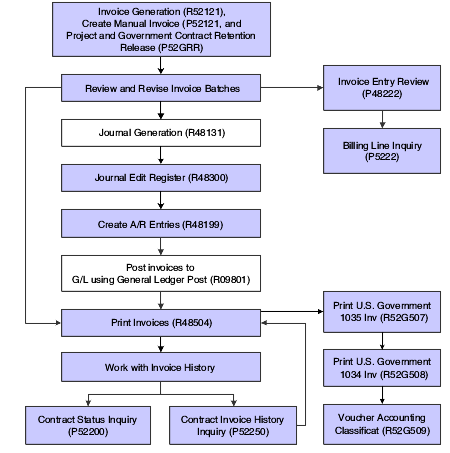
Description of "Figure 14-1 Invoice process for PGCA contracts"
The highlighted boxes in the preceding flowchart represent the programs and steps in the invoice process where the system performs additional tasks for PGCA contracts or where you use a separate program in the JD Edwards EnterpriseOne PGCA system. This functionality is discussed in the following topics.
14.1.1 Invoice Generation
You can generate invoice records either automatically or manually. To generate invoice records automatically, you run the Invoice Generation program (R52121). For PGCA contracts, the system performs these additional tasks when you run the R52121 program:
-
Summarizes records for funding level contracts that are associated with the same invoice level contract into one invoice.
-
Compares the period of performance (POP) dates for the funding level contracts with the values in the Bill From Date and Bill Through Date processing options for the R52121 program to determine which transactions to include for processing.
-
Updates these date fields in the Invoice Summary Workfile table (F4822):
-
Invoice Print From (Inv Lvl) (invoice print from invoice level)
-
Invoice Print Thru (Inv Lvl) (invoice print through invoice level)
-
Invoice Print From (Fnd Lvl) (invoice print from funding level)
-
Invoice Print Thru (Fnd Lvl) (invoice print through funding level)
-
-
Processes cost, fee, and award fee billing lines and, if the amounts for these billing lines are greater than the limits, creates excess billing lines and records in the Billing Detail Workfile table (F4812).
-
Writes the batch number to both the invoice and funding level contracts.
To generate invoices manually, you use the Create Manual Invoice program (P52121). When you enter a funding level contract number, the system enables an additional tab on which you can enter up to nine additional funding levels. You can also enter an invoice level contract number and the system processes invoices for all funding levels attached to that invoice level. When you generate invoices manually, the system performs the same actions as when you run the R52121 program.
14.1.2 Retention Release for PGCA Contracts
For regular contracts (document type R2), you must create a separate invoice on which to release retainage. For PGCA contracts, you can release retainage on an existing invoice. You can release retainage for any billing line on an existing invoice that does not have current retainage amounts calculated for it.
You use the Project and Gov Contract Retention Release program (P52GRR) to release retainage for PGCA contracts. This program enables you to release retainage at the invoice level or the funding level. Within both the invoice and funding levels, you can release retainage for either all billing lines or for billing lines without specific retainage rules.
14.1.3 Reviewing and Revising Invoice Batches
The Billing Line Inquiry program (P5222) enables you to review the billing lines associated with an invoice. When you review billing lines for an invoice for a PGCA contract, the system performs these additional actions:
-
Displays limit excess billing lines (billing line type X).
You cannot revise these lines; you can only review them.
-
Displays total lines for each funding level.
-
Enables the Funding Level option on the Row menu when you select a funding level total line. When you select the Funding Level option, the system displays a submenu with these options:
-
Retainage release
Select this option to release retainage for the selected funding level.
-
Fee Recalc
Select this option if you have revised invoice amounts and you need to recalculate the fee amount for the selected funding level.
-
Draw Recalc
Select this option if you have revised invoice amounts and you need to recalculate the draw amount for the selected funding level.
-
Retainage Recalc
Select this option if you have revised invoice amounts and you need to recalculate the retainage amount for the selected funding level.
-
Limit Recalc
Select this option if you have revised invoice amounts and you need to recalculate the limit amount for the selected funding level.
-
ACRN recalculate
Select this option if you have revised invoice amounts and you need to recalculate ACRN amounts for the selected funding level.
-
ACRN revisions
Select this option to access the ACRN Detail Revisions form.
-
Recalculate All
Select this option if you have revised invoice amounts and you need to recalculate fee, draw, retainage, limit, and ACRN amounts for the selected funding level.
-
Remove funding level
Select this option to remove the billing amounts for the funding level from the invoice.
-
|
Note: You can access the same options to recalculate amounts from the Form menu when you have selected a billing line. When you select one of these options from the Form menu, the system performs the selected recalculation on the entire invoice. |
The Invoice Entry Review program (P48222), which you access using the Batch Review program (P48221), displays summary invoice information, such as the invoice number, customer number, and gross invoice amount. For invoices for PGCA contracts, the system also displays dates in the Invoice Print From (Inv Level) and Invoice Print Thru (Inv Level) fields.
14.1.4 Journal Edit Register
You run the Journal Generation program (R48131) to create preliminary journal entries for accounts receivable and the general ledger. When you run the R48131 program, the system prints the Journal Edit Register program (R48300) for you to review the entries. The R48300 program includes a processing option that enables you to summarize F4822 table records before creating records in the Customer Ledger table (F03B11). The system summarizes the F4822 records if the following fields are the same: Business Unit, Company, G/L Offset, Tax Rate/Area, Tax Explanation Code, Net Due Date, Payment Terms Code, Pay Status Code, G/L Bank Account, and Discount Due Date. This level of summarization is important for PGCA contracts because the limit for pay items for an invoice in the F03B11 table is 999. Because invoices for PGCA contracts can include multiple funding levels, some invoices may exceed 999 pay items.
14.1.5 Create A/R Entries
The Create A/R Entries program (R48199) creates transactions in the Customer Ledger table (F03B11) and the Account Ledger table (F0911) using information in the F4822 table. When you run the R48199 program for JD Edwards EnterpriseOne PGCA contracts, the system performs these additional tasks:
-
Updates the Project and Government Contract Limit Summary table (F52G200) with invoice information.
-
Clears the invoice batch number from the contract master for the invoice level contract and the funding level contract.
14.1.6 Print Invoices
Using several setup programs within the JD Edwards EnterpriseOne PGCA system, you can create your own invoice formats without having to use the JD Edwards EnterpriseOne Report Design Aid tool. When you run the Invoice Print program (R48504), the system calls the Print U.S. Government 1035 Inv (R52G507) program, which prints invoices for JD Edwards EnterpriseOne PGCA contracts using the formats that you have set up. The invoice that you print using the R52G507 program can be used as Standard Form 1035, which is required by the U.S. federal government but can also be used for commercial contracts.
14.1.7 Work with Invoice History
After you create A/R entries, the system moves the workfile transactions that have completed the billing process into the Billing Workfile History table (F4812H). You use the Contract Status Inquiry (P52200) and the Contract Invoice History Inquiry (P52250) programs to review invoices that are at this stage in the billing process. When you review invoice history for JD Edwards EnterpriseOne PGCA contracts using the P52200 program, the system displays additional total lines for the funding level and for the invoice level. When you use the P52250 program, the system accumulates amounts in the Schedule of Values field from all funding levels for the invoice level that you specify.