23 Setting Up Form Options and Workflow Approval
This chapter contains the following topics:
-
Section 23.1, "Understanding Form Options and Workflow Approval Setup"
-
Section 23.3, "Setting Up Benefit Confirmation Statement Options"
-
Section 23.4, "Setting Processing Options for Enrollment Statement (P085568)"
-
Section 23.5, "Setting Up Self-Service Benefits Workflow Approval"
23.1 Understanding Form Options and Workflow Approval Setup
Although self-service forms are designed to display personal information that many organizations find appropriate and useful, in the context of self service, some human capital management administrators might need to change these choices. You can use the Employee Self Service Form Options program (P085550) to hide certain fields on a form or to disable certain fields so that the system displays information, but employees cannot enter changes.
You can use the Benefit Confirmation Statement Options program (P085518) to define the text on certain buttons in benefit enrollment statements. You normally define these statement forms at various intervals of the process flows for benefits enrollment.
You can design and use workflow processes to notify specific employees when an employee enters self-service changes. The system allows workflow processes to be created for these workfiles:
-
Benefits information
-
Personal information
-
Emergency contact information
You can use the ESS Workfile Approval Setup program (P085515) to specify workflow processes that the system starts when changes are made to certain workfiles. You can have different versions of the same workflow process but which ever one is active at the time will be the version executed when a benefit change is made. If there are no active versions, the benefit change will be automatically approved in the F05420 record.
23.2 Setting Up Form Options
This section provides an overview of setting up form options and discusses how to:
-
Set processing options for the Self-Service Director.
-
Set processing options for Employee Information - Telephone Numbers.
-
Set processing options for Dependent Enrollment.
-
Set the form options.
23.2.1 Understanding Form Options
The system default setting for the Employee Self Service Form Options program is to display all fields and enable input. Only overrides to this default need to be specified. If no overrides are entered, employees have full access to each of the features. The Grouping Code field is connected to UDC 08/EG. This UDC contains a record for each program that has controls that can be hidden. The predefined Grouping Codes are as follows:
| Grouping Code | Program Name |
|---|---|
| CON | Employee emergency contacts |
| DAB | Dependent and beneficiary personal information |
| PER | Employee personal information |
You can also set up processing options that specify display options on these forms:
-
Self-Service Director (P05410)
-
Employee Information - Telephone Numbers (P054215)
-
Enrollment Statement (P085568)
-
Dependent Enrollment (P085570)
To set up these processing options, you use the Interactive Versions program (P983051) to find the processing options template and then select Processing Options from the Row menu.
23.2.2 Forms Used to Set Up Form Options
| Form Name | FormID | Navigation | Usage |
|---|---|---|---|
| Employee Self Service Form Options | W085550A | Employee Self Service General Setup (G08BB413), Employee Self Service Form Options
Click OK. |
Hide or display desired fields. |
23.2.3 Setting Processing Options for Self-Service Director (P05410)
Processing options enable you to specify the default processing for programs and reports.
23.2.3.1 Process
Use this processing option to specify the label for an enrollment event.
- 1. Process Flow Event
-
Specify the type of processing event.
23.2.3.2 Display
Use these processing options to specify whether the system displays or hides certain elements.
- 1. Display Marital Status on the Director Form?
-
Specify whether the system displays the employee's marital status on the Director form. Values are:
0: No
1: Yes
- 2. Display Salary on the Director Form?
-
Specify whether the system displays the employee's salary information on the Director form. Values are:
0: No
1: Yes
- 3. Display Birth Date on the Director Form?
-
Specify whether the system displays the employee's birth date on the Director form. Values are:
0: No
1: Yes
- 4. Display User Defined Text?
-
Specify whether the system displays user defined text that explains the next process step after completing information on Work With Self-Service Process Flow Scripts (P05400). Values are:
0: No
1: Yes
23.2.4 Setting Processing Options for Employee Information - Telephone Numbers (P054215)
Processing options enable you to specify the default processing for programs and reports.
23.2.4.1 Display
- Display Phone Prefix
-
Specify whether the phone prefix is displayed. Values are:
0: No, do not display prefix
1: Yes, display prefix
23.2.5 Setting Processing Options for Dependent Enrollment (P085570)
Processing options enable you to specify the default processing for programs and reports.
23.2.5.1 Default
- Hide Benefit Calculations
-
Specify whether the system displays benefit calculations. Value are:
0: Do Not Hide
1: Hide Calculation Button
2: Hide Calculation Button and Totals
23.2.6 Set the Form Options
Access the Employee Self Service Form Options form.
Figure 23-1 Employee Self Service Form Options form
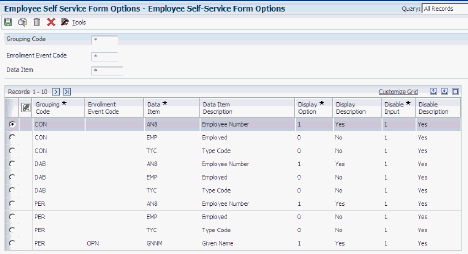
Description of ''Figure 23-1 Employee Self Service Form Options form''
To set up form options:
-
On Employee Self-Service Form Options, complete these fields and then click Find:
-
Grouping Code
Enter a code that associates related data dictionary objects so that actions, such as hiding and showing, can be performed on the entire group instead of on each of the individual items.
-
Enrollment Event Code
Enter a user defined code (08/BE) that denotes an enrollment event such as marriage.
-
Data Item
Enter a code that the system uses to determine which fields are hidden in the Employee Personal Information forms.
-
-
To hide or disable the display of a data item, complete these fields for each item:
-
Grouping Code
Enter a code that associates related data dictionary objects so that actions, such as hiding and showing, can be performed on the entire group instead of on each of the individual items.
-
Enrollment Event Code
Enter a user defined code (08/BE) that denotes an enrollment event such as marriage.
-
Data Item
Enter a code that the system uses to determine which fields are hidden in the Employee Personal Information forms.
-
Display Option
Select a value to display the records for a particular operation or all the records. Values are:
0: No, do not display data item.
1: Yes, display data item.
-
Disable Input
Enter a code that lets the system revise the records using new information.
Values are:
0: Yes, allow updating.
1: No, do not allow updating.
-
-
Click OK.
23.3 Setting Up Benefit Confirmation Statement Options
This section provides an overview of setting up benefit confirmation statement options and discusses how to:
-
Set processing options for enrollment statement
-
Set up benefit confirmation statement options.
23.3.1 Understanding Benefit Confirmation Statement Options
You can change text on the buttons to suit individual events, versions, languages, countries, and organizations. You can change the text on each button or you can hide the text. If you leave the text field blank, the system uses the default text that is currently displayed in the software.
On some forms, certain buttons are always hidden, regardless of the settings that you might input in this program. For example, the Next button is valid only on the Current Statement and Final Statement. The Back button is valid only on the Current Statement and the Pending Statement. The Submit Your Changes button exists on the Pending Statement.
23.3.2 Forms Used to Set Up Benefit Confirmation Statement Options
| Form Name | FormID | Navigation | Usage |
|---|---|---|---|
| Benefit Statement Options | W085518A | Employee Self Service General Setup (G08BB413), Benefit Confirmation Statement Options
Click OK. |
Configure the options. |
| Statement Text | W085518D | Select Statement Text from the Row menu.
Click OK. |
Review and update only the confirmation statement text. |
23.4 Setting Processing Options for Enrollment Statement (P085568)
Processing options enable you to specify the default processing for programs and reports.
23.4.1 Options
Use these processing options to set default values.
- 1. Confirmation Statement Options
-
Specify the type of statement. Values are:
C: Current Statement
P: Pending Statement
F: Final Statement
- 2. Employer Cost
-
Specify display settings. Values are:
0: Hide
1: Show
- 3. Final Statement
-
Specify display settings. Values are:
0: Show summary of benefits
1: Show transaction number only
- 4. Previous Employee Cost
-
Specify display settings. Values are:
0: Hide
1: Show
- 5. Categories To Display
-
Specify display settings. Values are:
0: Show all categories
1: Show only categories in F085510
- 6. Categories In Final Statement
-
Specify display settings. Values are:
0: Show all categories
1: Show only enrolled categories
23.4.2 Default
Use these processing options to specify mailing address information for declined coverage statements.
- 1. Enter the Company Name
-
Specify the company name.
- 2. Enter the Company Address
-
Specify the company address.
- 3. Enter the City
-
Specify the city.
- 4. Enter the State
-
Specify the state.
- 5. Enter the Postal Code
-
Specify the postal code.
- 6. Enter the Persons Name For, Attention Of:
-
Specify the display setting. Values are:
For: (person's name)
Attention Of:
23.4.3 Date
Use these processing options to specify calendar date information for the current enrollment form. Enter a valid date to override the options. Values are:
- 1. Current Enrollment Form Date to Display
-
Enter a value that specifies the date information that the system displays on the form. Values are:
0: No date displayed
1: Latest plan enrollment date
2: System date
- 2. Current Enrollment Form Date to Display
-
Enter an override date to be displayed on the enrollment statement.
23.4.4 Email
Use this processing option to specify a valid email address. Values are:
- 1. From E-Mail Address
-
Valid email address
Blank: Same as To Address
23.4.5 Set Up Statement Options
Access the Benefit Statement Options form.
Figure 23-2 Benefit Statement Options form
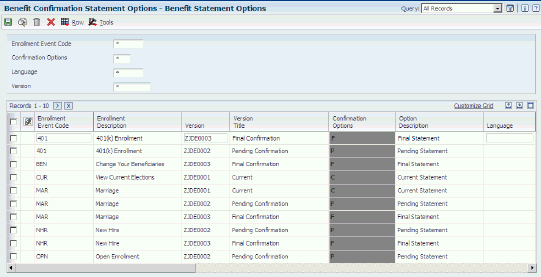
Description of ''Figure 23-2 Benefit Statement Options form''
To set up benefit confirmation statement options:
-
On Benefit Statement Options, complete these fields:
-
Enrollment Event Code
Enter the user defined code (08/BE) that you use to denote an enrollment event such as marriage.
-
Confirmation Options
Enter a value that identifies the version of the Employee Self Service Confirmation Form that the system uses. You can use the current, pending, or final versions.
-
Language
Enter a user defined code (01/LP) that specifies the language that the system uses on forms and printed reports. Before you specify a language, a code for that language must exist at either the system level or in the user preferences.
-
Version Title
Enter a user defined version name or remark.
-
-
To configure the Next, Back, Print, Mail, and Submit buttons on the benefit confirmation form, complete these fields for each event:
-
Enrollment Event Code
Enter the user defined code (08/BE) that you use to denote an enrollment event such as marriage.
-
Version Title
Enter a user defined version name or remark.
-
Language
Enter a user defined code (01/LP) that specifies the language that the system uses on forms and printed reports. Before you specify a language, a code for that language must exist at either the system level or in the user preferences.
-
Confirmation Options
Enter a value that identifies the version of the Employee Self Service Confirmation Form that the system uses. You can use the current, pending, or final versions.
-
Print Button Text
Enter the text that the system displays on the Print button on employee self-service forms.
-
Mail Button Text
Enter the text that the system displays on the Mail button on employee self-service forms.
-
Send E-Mail to HR Text
Enter the text that the system displays on the Send E-Mail to HR text block on employee self-service forms.
-
Hide Mail
Enter an option that determines whether a user can choose to have a copy of the benefit confirmation statement mailed to their home address using the employee self-service forms. Values are:
0: Display and enable the option
1: Hide and disable the option
-
Hide Print
Enter an option that determines whether a user can print a copy of the benefit confirmation statement using the employee self-service forms. Values are:
0: Display and enable the print option
1: Hide and disable the print option
-
Statement Text
Enter a user defined name or remark to be displayed on the confirmation statement.
-
-
When all enrollment event changes are complete, click OK.
-
To review and update only the confirmation statement text, you can select an enrollment record and then select Statement Text from the Row menu.
-
When changes are complete, click OK.
23.5 Setting Up Self-Service Benefits Workflow Approval
This section provides an overview and discusses how to set up self-service benefits workflow approval.
23.5.1 Understanding Self-Service Benefits Workflow Approval
Employee self-service benefits software includes the BENAPPRV default process. This process sends an email message and includes an acceptance form. Although the system uses only the BENAPPRV workflow process, you can create and use additional workflow processes, modified to meet organizational requirements, with each enrollment event code and work file combination. The system requirement for each workflow process is that the data structures cannot be changed.
In an open enrollment event, employee benefit changes start the workflow process. If an employee enters additional changes through self service, the system terminates any related, active workflow processes and removes pending approvals from the email system. If the workflow process cannot start, possibly because the version number is unavailable, the system sends the process recipient a notification message regarding the process failure and then accepts the benefit changes. If workflow processes are enabled in your software, you cannot update employee changes to the live tables until all workflow processes are approved.
To create a new workflow process, from OMW create a copy of BENAPPRV.
You can modify a workflow process until the new process is run the first time. When you run the workflow process, the system creates an instance record and saves the record in the Process Instance table (F98860). You must delete all instance records created by running a workflow process before you can enter changes to the process.
23.5.2 Forms Used to Set Up Self-Service Benefits Workflow Approval
| Form Name | FormID | Navigation | Usage |
|---|---|---|---|
| Benefits Workflow Approval Setup | W085515C | Employee Self Service Workflow Setup (G08BB412), Self Service Benefits Workflow Approval | Enter values to set up the workflow approval.
The value in the Process Status column will display a Y if any of the versions for the selected workflow process are active. |
23.5.3 Set Up Workflow Approval
Access the Benefits Workflow Approval Setup form.
To set up a self-service benefits workflow approval:
-
On Benefits Workflow Approval Setup, complete one or both of these fields and click Find:
-
Enrollment Event Code
Enter the user defined code (08/BE) that you use to denote an enrollment event such as marriage.
-
Work File Object Name
Enter the name of the work file object to be used in workflow processes.
-
-
To ensure that the workflow process includes appropriate specifications, review these fields:
-
Event Code
Enter the user defined code (08/BE) that you use to denote an enrollment event such as marriage.
-
Work File Object Name
Enter the name of the work file object to be used in workflow processes.
-
Workflow Process
Enter the unique identifier for a process. If no value is entered, a next number is assigned. Once assigned, the value cannot be changed.
-
Process Status
Indicates if there is an active version of the process. Only one active version can exist of a workflow process. Values are:
Y: Active
N: Not active
E: In use
-
MB DS
Enter a field that determines the mailbox associated with the queue that should be used on delivery of the message.
-