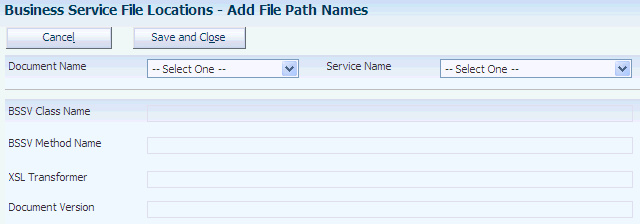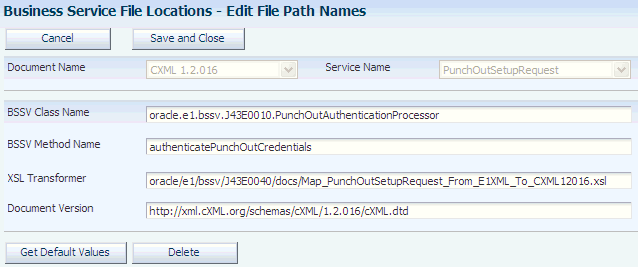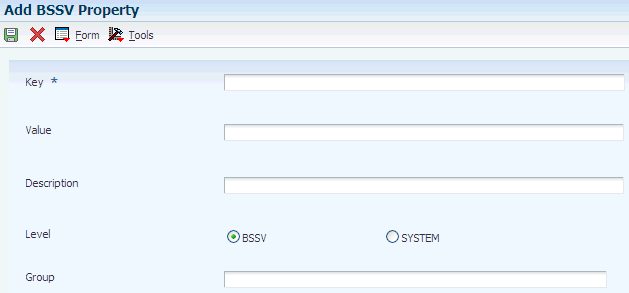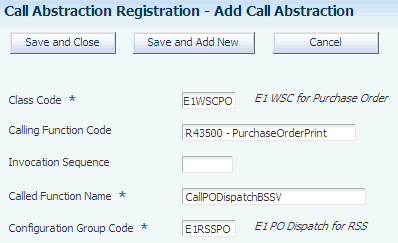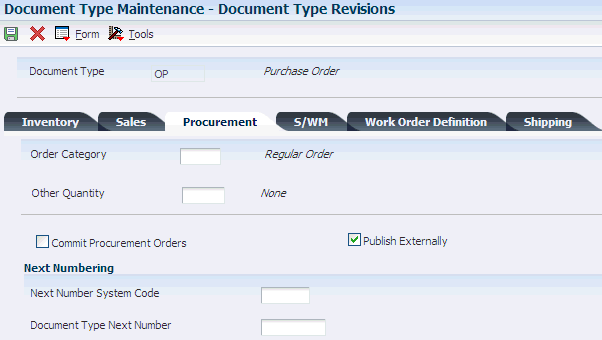3 Setting Up Direct Connect and Purchase Order Dispatch
Oracle's JD Edwards EnterpriseOne Direct Connect and Purchase Order (PO) Dispatch solutions use the combination of JD Edwards EnterpriseOne applications and integrated business services to conform to the cXML 1.2.016 Direct PunchOut standard.
This chapter contains the following topics:
-
Section 3.2, "Understanding Network Security and Direct Connect"
-
Section 3.3, "Understanding Business Services for Direct Connect and PO Dispatch"
-
Section 3.4, "Setting Up the System for Direct Connect and PO Dispatch"
-
Section 3.5, "Setting Up Additional Information for PO Dispatch"
-
Section 3.6, "Setting Up Suppliers for Direct Connect and PO Dispatch"
|
Note: If you are using Web Services Gateway (WSG) to support the Direct Connect or Purchase Order Dispatch solution, refer to the 8.12 version of the Requisition Self Service implementation guide. This documentation discusses the use of Service Oriented Architecture (SOA) and business services to support the integration with vendor websites. |
3.1 Understanding Direct Connect and PO Dispatch
The Direct Connect and PO Dispatch solutions enable JD Edwards EnterpriseOne users to share information between vendor websites and the JD Edwards EnterpriseOne interface. The Direct Connect solution enables users to select goods and services from approved vendor websites using the JD Edwards EnterpriseOne Shopping Cart program and add them to a purchase requisition, which can go through standard approval routes.
The PO Dispatch solution enables users to electronically send purchase orders for goods and services directly to the vendor using XML documents. In combination, these two solutions help to streamline the purchasing process within an organization.
3.2 Understanding Network Security and Direct Connect
Certain network configurations prevent outbound or inbound internet traffic through the firewall. In some cases, the you must configure network security to enable outbound and inbound internet traffic. Direct Connect functionality requires the ability to access the vendor websites that are outside of the firewall, and also requires the ability to allow the vendor websites to post payload, or response documents, to the JD Edwards EnterpriseOne Business Services server.
See JD Edwards EnterpriseOne Business Services Server Reference Guide.
3.3 Understanding Business Services for Direct Connect and PO Dispatch
Both the Direct Connect and the PO Dispatch solution rely on business services to transport data between JD Edwards EnterpriseOne and vendor websites. Business services transform JD Edwards EnterpriseOne outbound data into a format that can be read by your vendors and then transform inbound vendor data into a format that can be read by the JD Edwards EnterpriseOne system. Before you can use the solutions, you must understand how business services work and how to set up your system to implement business services correctly.
|
Note: You can find additional, essential information about setting up your system to use business services on the Service Oriented Architecture (SOA) site on My Oracle Support. After you log in, select Implement, Optimize and Upgrade. Then select Implementation Guide and then Implementation Documentation and Software. Click the Service Oriented Architecture (SOA) link to access the additional information. |
Additionally, you can access Javadoc documentation about these business services. You can find Javadoc for Direct Connect and PO Dispatch by viewing these Javadoc packages:
-
J43E0010 (Direct Connect Authentication Processor)
-
J43E0020 (Shopping Cart Processor)
-
J43E0030 (PO Dispatch Processor)
The Direct Connect solution uses these business services:
-
Direct Connect Authentication Processor (J43E0010)
-
Shopping Cart Processor (J43E0020)
The PO Dispatch solution uses the PO Dispatch Processor (J43E0030) business service.
3.3.1 Transferring Additional Vendor Data
Both the Shopping Cart Processor (J43E0020) and the PO Dispatch Processor (J43E0030) contain five generic cross-reference fields that you can use to transfer vendor data that does not have a corresponding JD Edwards EnterpriseOne field. These cross-reference fields are part of the built-in extension functionality within the Direct Connect solution. You can customize the inbound Direct Connect Punch-Out Order message and pass these fields through the JD Edwards EnterpriseOne system, where the message is stored in the Shopping Cart Cross Reference table (F43E15). That information is then sent to the PO Dispatch Order Request message. Customizations can leverage these fields to store cross-reference keys for special data.
For example, if your vendor wants to send back a promotion ID number when a JD Edwards EnterpriseOne user checks out of his shopping website, you can use one of these generic fields in the J43E0020 to transport the promotion ID number to the JD Edwards EnterpriseOne system. The data is stored in the F43E15 table. You must work with your vendors to determine their data requirements and then customize both the PunchOutOrderMessage_CXML12016.xsd and the Map_PunchOutOrderMessage_From_CXML12016_To_E1XML.xsl to use the generic fields.
|
Note: You can find the Map_PunchOutOrderMessage_From_CXML12016_To_E1XML.xsl under J43E0040 in Object Manager Workbench (OMW). |
Similarly, if you want to include that promotion ID number when you dispatch purchase orders to your vendors using the J43E0030, you can include the data that is stored in the F43E15 table. Again, you must customize the OrderRequest_CXML12016.xsd and the Map_OrderRequest_From_E1XML_To_CXML12016.xsl to include the generic fields.
These five fields in the F43E15 table are available to store customized vendor data:
-
CrossReference01 (CRSREF01)
-
CrossReference02 (CRSREF02)
-
CrossReference03 (CRSREF03)
-
CrossReference04 (CRSREF04)
-
CrossReference05 (CRSREF05)
|
Note: If you must customize a business service, Oracle recommends that you copy the existing business service and then customize the copy. Do not change the code of the business service that is delivered with the JD Edwards EnterpriseOne system. |
3.3.2 Direct Connect Authentication Processor Business Service (J43E0010)
The Direct Connect Authentication Processor business service (J43E0010) is a transaction service that invokes the HTTP service to connect to the vendor's website and authenticates the user credentials.
When a user signs in to the JD Edwards EnterpriseOne system and tries to access a vendor's shopping catalog using the Shopping Cart program (P43E25) or the Requisition Entry program (P43E10), the system calls the Parse Buyer Cookie business function (B43E0041), which gathers the user's credentials and sends the data to the J43E0010 business service.
The business service creates the request message and posts it to the HTTP connection service. The HTTP connection service sends the request to the vendor's website, where the user's credentials are authenticated.
The vendor's website then returns a response message, which is received by the business services server in cXML 1.2.016 PunchOutSetupResponse schema format. The J43E0010 business service then transforms the response message, or payload, from cXML 1.2.016 to JD Edwards EnterpriseOne XML format so that it can be read. This return message includes the URL for the vendor's shopping catalog. For this data transformation to occur successfully, you must set up file path names for all transformer documents.
If processing is successful, the JD Edwards EnterpriseOne system opens a browser and displays the vendor's website. The business services returns to the user any errors or warning messages that are encountered during processing.
3.3.2.1 Setup Considerations
Before you use J43E0010, you can set business service properties, which the system uses to process user authentication information. You must set up these properties before you can use the business service. This table describes each of the properties that are associated with this business service:
| Group | Key | Description | Default Value |
|---|---|---|---|
| J43E0010 | J43E0010_KEY_PUNCHOUT_ORDER_MESSAGE_UDC_CODE | Use this property to specify the code for the punch out order message. The value that you enter in this property must correspond to the value in UDC (43E/SN) that represents the HTTP transaction type PunchOutOrderMessage. | 03 |
| J43E0010 | J43E0010_KEY_PUNCHOUT_SETUP_REQUEST_UDC_CODE | Use this property to specify the code for the punch out setup request. The value that you enter in this property must correspond to the value in UDC (43E/SN) that represents the HTTP transaction type PunchOutSetupRequest. | 01 |
| J43E0010 | J43E0010_KEY_PUNCHOUT_SETUP_RESPONSE_UDC_CODE | Use this property to specify the code for the punch out setup response. The value that you enter in this property must correspond to the value in UDC (43E/SN) that represents the HTTP transaction type PunchOutSetupResponse. | 02 |
| J43E0010 | J43E0010_DEPLOYMENT_MODE | Use this property to specify the deployment mode. This is the name of the vendor's environment. This value is supplied by the vendor. The system maps this value to the deployment mode attribute of the PunchOutSetupRequest cXML document. | test |
| J43E0010 | J43E0010_DOMAIN_NAME | Use this property to specify the server domain name that is hosting the HTTP listener service. This value is supplied by the vendor. | NO_DOMAIN |
| J43E0010 | J43E0010_USE_SECURE_HTTP_CONNECTION | Use this property to specify whether the post back URL uses a secure HTTP protocol. Values are:
Blank or 0: False 1: True |
0: False |
3.3.2.2 Transformer Information
Some business services use jDeveloper's transformer feature to create .xsl style sheet documents, which map the data from the source to the target schema. The business services use the filter fields to retrieve the file path for the appropriate .xsl file to invoke. The file paths are entered using the Business Service File Locations program (P43E35). The J43E0010 uses these .xsl style sheet documents to process both the inbound and outbound messages.
This table lists the file paths and filter fields for the outbound (request), from the JD Edwards EnterpriseOne XML schema to the supplier's cXML schema:
| Title | Description |
|---|---|
| Source Schema file path | oracle/e1/bssv/J43E0040/docs/PunchOutSetupRequestResponse_E1XML.xsd |
| Target Schema file path | oracle/e1/bssv/J43E0040/docs/PunchOutSetupRequest_CXML12016.xsd |
| XSL Style Sheet file path | oracle/e1/bssv/J43E0040/docs/Map_PunchOutSetupRequest_From_E1XML_To_CXML12016.xsl |
| Document Name filter field | setAuthenReqXMLDocName – Internal VO attribute |
| Service Name filter field | J43E0010_KEY_PUNCHOUT_SETUP_REQUEST_UDC_CODE – BSSV Service Constant key |
This table lists the file paths and filter fields for the inbound (response), from the supplier's cXML schema to the JD Edwards EnterpriseOne schema:
| Title | Description |
|---|---|
| Source Schema file path | oracle/e1/bssv/J43E0040/docs/PunchOutSetupResponse_CXML12016.xsd |
| Target Schema file path | oracle/e1/bssv/J43E0040/docs/PunchOutSetupRequestResponse_E1XML.xsd |
| XSL Style Sheet file path | oracle/e1/bssv/J43E0040/docs/Map_PunchOutSetupRequest_From_CXML12016_To_EmXML.xsl |
| Document Name filter field | setAuthenResXMLDocName - Internal VO attribute |
| Service Name filter field | J43E0010_KEY_PUNCHOUT_SETUP_RESPONSE_UDC_CODE - BSSV Service Constant key |
3.3.2.3 Implementation Details
This table includes information that can help determine whether the Process Direct Punch Out Authentication business service is functioning correctly:
| Question | Answer |
|---|---|
| How can I tell if the business service process completes successfully? | If the operation completes successfully, the system opens a web browser and displays the vendor's shopping website. If business service encounters errors or warning messages at any time during processing, the user receives an error message. |
| If I encounter errors while processing a transaction, do I need to reverse the transaction? | This business service does not update any records in the JD Edwards EnterpriseOne database. Therefore, it is not necessary to reverse any transactions if you encounter errors while processing.
If you encounter errors during processing, verify your setup information and try the sign-in process again. |
| Does this business service use record reservation? | No. The business service does not reserve records within the JD Edwards EnterpriseOne system during processing. |
3.3.3 Shopping Cart Processor Business Service (J43E0020)
After JD Edwards EnterpriseOne users access a vendor's website and select the products or services that they want to purchase, they complete the steps on the vendor's website to check out. When a user initiates the checkout process, the Shopping Cart Processor business service (J43E0020) is invoked. The Shopping Cart Processor is an inbound transaction business service that transfers the user's checkout data from the vendor's website to the JD Edwards EnterpriseOne database.
When the user checks out of the vendor's website, the listener service within the business services server calls the Shopping Cart Processor business service. The business service receives the message from the vendor in cXML 1.2.016 PunchOutOrderMessage schema format. The business service then transforms the data in the checkout message into JD Edwards EnterpriseOne XML format so that it can be read by the JD Edwards EnterpriseOne system. For this data transformation to occur successfully, you must set up file path names for all transformer documents.
The Shopping Cart Processor business service then calls the eReqSetShoppingCartWorkFile business function (B43E0690), which inserts each record that was successfully processed into the Shopping Cart Work File table (F43E20WF). If all lines are processed successfully, the user is returned to the shopping cart application, where he can view all of the requested items. Only items that were successfully processed appear in the shopping cart. If errors are encountered during processing, the user receives one of these messages:
-
No lines were found in the XML payload.
-
Some lines were successful, but some had errors.
-
No lines were successfully processed.
-
Error occurred before any line processing could occur.
|
Note: The Shopping Cart Processor (J43E0020) is managed by the Shopping Cart Manager published business service (JP43E000). The Shopping Cart Manager is responsible only for passing data between the J43E0020 and the JD Edwards EnterpriseOne system. The JP43E000 does not have its own document, and exists only because the listener service cannot call the J43E0020 directly because that business service is an internal business service. |
3.3.3.1 Setup Considerations
Before you use this business service, you can set business service properties, which the system uses to process item purchasing information. You must set up these properties before you can use the J43E0020 business service. This table describes each of the properties that are associated with this business service:
| Group | Key | Description | Default Value |
|---|---|---|---|
| J43E0020 | J43E0020_UOM_CATEGORY | Use this property to specify the unit of measure cross-reference object type that the business service uses for cross referencing data. | UOM |
| J43E0020 | J43E0020_CURRENCY_CATEGORY | Use this property to specify the currency cross-reference object type that the business service uses for cross referencing data. | CURRENCY |
| J43E0020 | J43E0020_LANGUAGE_CATEGORY | Use this property to specify the language cross-reference object type that the business service uses for cross referencing data. | LANGUAGE |
| J43E0010 | J43E0010_KEY_PUNCHOUT_ORDER_MESSAGE_UDC_CODE | Use this property to specify the code for the punch out order message. The value that you enter in this property must correspond to the value in UDC (43E/SN) that represents the HTTP transaction type PunchOutOrderMessage. | 03 |
|
Note: The values that you enter for the UOM, CURRENCY, and LANGUAGE properties must be valid cross reference object types. Cross-reference object types are discussed later in this chapter. |
3.3.3.2 Transformer Information
Some business services use jDeveloper's transformer feature to create .xsl style sheet documents, which map the data from the source to the target schema. The business services use the filter fields to retrieve the file path for the appropriate .xsl file to invoke. The file paths are entered using the Business Service File Locations program (P43E35). The J43E0020 uses these .xsl style sheet documents to process inbound messages.
This table lists the file paths and filter fields for the inbound (response), from the supplier's cXML schema to the JD Edwards EnterpriseOne schema:
| Title | Description |
|---|---|
| Source Schema file path | oracle/e1/bssv/J43E0040/docs/PunchOutOrderMessage_CXML12016.xsd |
| Target Schema file path | oracle/e1/bssv/J43E0040/docs/PunchOutOrderMessage_E1XML.xsd |
| XSL Style Sheet file path | oracle/e1/bssv/J43E0040/docs/Map_PunchOutOrderMessage_From_CXML12016_To_E1XML.xsl |
| Document Name filter field | The XMLDocumentName parsed from the input BuyerCookie. |
| Service Name filter field | J43E0010_KEY_PUNCHOUT_SETUP_RESPONSE_UDC_CODE - BSSV Service Constant key
This service constant is shared with J43E0010. |
3.3.3.3 Implementation Details
This table includes information that can help determine whether the Shopping Cart Processor business service is functioning correctly:
| Question | Answer |
|---|---|
| How can I tell if the business service process completes successfully? | When the business service is finished processing, if all lines were successfully processed, the user is returned to the Shopping Cart program, and all items appear on the form. Only successful lines appear on the form. If one or more lines does not complete successfully, the user receives an error message. |
| If I encounter errors while processing a transaction, do I need to reverse the transaction? | If the business service encounters an error while processing a record, that record is not inserted into the JD Edwards EnterpriseOne database. Therefore, it is not necessary to correct or remove any data from the system. |
| Does this business service use record reservation? | No. This business service only creates new records in the JD Edwards EnterpriseOne database. Therefore, it is not necessary to reserve records within the JD Edwards EnterpriseOne system during processing. |
3.3.4 PO Dispatch Processor Business Service (J43E0030)
Many organizations and vendors require purchase orders before they will complete a purchasing transaction. The PO Dispatch solution enables users to send purchase orders electronically from the JD Edwards EnterpriseOne system to the vendor.
After a user generates the purchase orders, they can dispatch them to the vendor using one of these methods:
-
Clicking the Dispatch Order button on the on the View Generated Orders form, which runs the Purchase Order Print program (R43500).
-
Running the Purchase Order Print program from the menu.
When you run the Purchase Order Print program, the system checks to see if these criteria are met:
-
The supplier's send method is set to XML.
-
The purchase order status falls within the Next and Last Status values, as defined in the processing options for the P43XPI.
-
Call abstraction has been set up for PO Dispatch.
If these conditions exist, the R43500 calls the PO Dispatch Processor business service (J43E0030) which transforms the data that is generated by the R43500 into cXML 1.2.016 OrderRequest schema format. The PO Dispatch Processor business service then posts that cXML message so that it can be received by the vendor's website. The PO Dispatch Processor business service then receives the response from the vendor in cXML 1.2.016 OrderResponse schema format. For this data transformation to occur successfully, you must set up file path names for all transformer documents.
The PO Dispatch Processor business service uses cross-reference information to translate data between JD Edwards EnterpriseOne and vendor websites.
See Setting Up Business Service Properties to Specify Supplier Application IDsEntering Cross Reference Data for Supplier Application IDs.
3.3.4.1 Setup Considerations
Before you use the PO Dispatch Processor business service, you can set business service properties, which the system uses to process item purchasing information. You can set these properties before you can use the business service. This table describes each of the properties that are associated with the PO Dispatch Processor business service:
| Group | Key | Description | Default Value |
|---|---|---|---|
| J43E0030 | {Vendor Number} | Use this property to specify the vendor's third party application ID that is used by the cross-reference table.
See Setting Up Business Service Properties to Specify Supplier Application IDs. |
CXML |
| J43E0030 | J43E0030_DOMAIN_NAME | Use this property to specify the server domain name hosting the HTTP Listener Service. This value is supplied by the vendor. | NO_DOMAIN_NAME |
| J43E0020 | J43E0020_UOM_CATEGORY | Use this property to specify the unit of measure (UOM) cross-reference object type that is used for cross referencing data. | UOM |
| J43E0020 | J43E0020_CURRENCY_CATEGORY | Use this property to specify the currency cross-reference object type that is used for cross referencing data. | CURRENCY |
| J43E0020 | J43E0020_LANGUAGE_CATEGORY | Use this property to specify the language cross-reference object type that is used for cross referencing data. | LANGUAGE |
| J43E0030 | J43E0030_ISO_COUNTRY | Use this property to specify the ISO country cross-reference object type that is used for cross referencing data. | ISO_COUNTRY |
| J43E0030 | J43E0030_REFID_CATEGORY | Use this property to specify the REFID cross-reference object type that is used for cross referencing. Alternatively, you can specify the related order ID from a previous dispatch. | REFID |
| J43E0030 | J43E0030_KEY_ORDER_REQUEST_UDC_CODE | Use this property to specify the order request document type. The value that you enter in this property must correspond to the value in UDC (43E/SN) that represents the HTTP transaction type OrderRequest. | 04 |
| J43E0030 | J43E0030_KEY_ORDER_RESPONSE_UDC_CODE | Use this property to specify the order response document type. The value that you enter in this property must correspond to the value in UDC (43E/SN) that represents the HTTP transaction type OrderResponse. | 05 |
| J43E0030 | J43E0030_DEPLOYMENT_MODE | Use this property to specify the deployment mode. This value is mapped to the deployment mode attribute of the OrderRequest cXML document. This value is supplied by the vendor. | test |
|
Note: The values that you enter for the UOM, CURRENCY, ISO_COUNTRY, REFID, and LANGUAGE properties must be valid cross-reference object types. Cross-reference object types are discussed later in this chapter. |
3.3.4.2 Transformer Information
Some business services use jDeveloper's transformer feature to create .xsl style sheet documents, which map the data from the source to the target schema. The business services use the filter fields to retrieve the file path for the appropriate .xsl file to invoke. The file paths are entered using the Business Service File Locations program (P43E35). The J43E0030 uses these .xsl style sheet documents to process inbound and outbound messages.
This table lists the file paths and filter fields for the outbound (request), from the JD Edwards EnterpriseOne schema to the supplier's cXML schema:
| Title | Description |
|---|---|
| Source Schema file path | oracle/e1/bssv/J43E0040/docs/OrderRequest_E1XML.xsd |
| Target Schema file path | oracle/e1/bssv/J43E0040/docs/OrderRequest_CXML12016.xsd |
| XSL Style Sheet file path | oracle/e1/bssv/J43E0040/docs/Map_OrderRequest_From_E1XML_to_CXML12016.xsl |
| Document Name filter field | InternalVO member: szOrderReqXMLDocName |
| Service Name filter field | J43E0030_KEY_ORDER_REQUEST_UDC_CODE - BSSV Service Constant key |
3.3.4.3 Implementation Details
This table includes information that can help determine whether the PO Dispatch Processor business service is functioning correctly:
| Question | Answer |
|---|---|
| How can I tell if the business service process completes successfully? | This business service does not provide a return message notifying the user of successful delivery. To verify that the records were processed successfully, you must review service errors associated with this business service, and if necessary, resend the records that were not sent correctly. If no errors exist, the purchase orders were delivered successfully.
See Reviewing and Reprocessing Service Errors for PO Dispatch. |
| If I encounter errors while processing a transaction, do I need to reverse the transaction? | If the business service encounters an error while processing a record, the user receives an error. Because this business service does not insert records into the JD Edwards EnterpriseOne database, no reversal is required. |
| Does this business service use record reservation? | No. This business service does not reserve records during processing. |
3.4 Setting Up the System for Direct Connect and PO Dispatch
This section provides an overview of the setup for Direct Connect and PO Dispatch, lists a prerequisite, and discusses how to:
-
Set up transformer file path names.
-
Edit transformer file path names.
-
Verify cross-reference object type setup.
-
Set up business service properties to specify supplier application ID.
-
Enter cross-reference data for supplier application ID.
3.4.1 Understanding the Setup for Direct Connect and PO Dispatch
Before you can implement the Direct Connect or PO Dispatch solutions, you must set up the system so that data can be transformed and transferred between JD Edwards EnterpriseOne and specified third-party vendors. This list outlines the steps that you must complete to set up the system and provides references to detailed documentation that you will need to complete each step.
|
Note: Unless noted, instructions for completing the specified step are included in this chapter. |
-
Install and set up the JD Edwards EnterpriseOne JAS server.
See JD Edwards EnterpriseOne Server Manager Guide, "Create a JD Edwards EnterpriseOne Web-Based Server as a New Managed Instance."
-
Set up the Business Services server.
See JD Edwards EnterpriseOne Tools Business Services Server Reference Guide.
Complete these tasks when setting up the Business Services server:
-
Set up proxies.
-
Set up call-back listener service.
-
-
Enable the JAS.ini file to listen to JDENET messages.
See JD Edwards EnterpriseOne Server Manager Guide, "Kernel Ranges."
-
Verify user defined codes for Direct Connect and PO Dispatch.
-
Set business service properties for the Direct Connect and PO Dispatch business services.
-
Set up transformer document file path names.
-
Verify cross-reference object type setup.
-
Set up business service properties to specify supplier application IDs.
-
Enter cross-reference data for supplier application IDs.
-
Set processing options for the Purchase Order XPI program (P43XPI). (PO Dispatch only).
-
Set up call abstraction for PO Dispatch. (PO Dispatch only).
-
Set up the purchase order document type. (PO Dispatch only).
-
Set up suppliers for Direct Connect and PO Dispatch.
-
Set up the commodity structure and attach suppliers.
|
Note: Additional, you can find essential information about setting up your system to use business services on the Service Oriented Architecture (SOA) site on My Oracle Support. After you log in to My Oracle Support, select Implement, Optimize and Upgrade. Then select Implementation Guide and then Implementation Documentation and Software. Click the Service Oriented Architecture (SOA) link to access the additional information. |
3.4.1.1 JDENET Messages
The Shopping Cart Processor business service uses the BSSVSendXAPIMsgToClient API to notify the web client; therefore, you must enable the HTML Server's JAS.ini file to listen to the JDENET message. By default, when the HTML web client (JAS) is installed through Server Manager, the JDENET listener port is disabled. For the HTTP solution to work correctly and to ensure successful communication for the HTML web client, you must enable the JDENET listener port through Server Manager.
Using Server Manager, select the desired web server from the EnterpriseOne HTML Server list. On the EnterpriseOne HTML Server: <server_name> page, select the Network Settings under the Configuration section. On the Network Settings page, ensure that the Disable JDENET Listener setting under JDENET Configuration is set to False. Contact your system administrator to modify the settings if needed.
3.4.1.2 User-Defined Codes for Direct Connect and PO Dispatch
To successfully communicate between JD Edwards EnterpriseOne and third-party vendors, you must verify that the transformer document names exist in UDC table 43E/SN and that the cXML format that you are using exists in UDC 43E/XS. This table lists the values that must exist to use the predefined transformer documents in cXML 1.2.016 format. Verify that all of these codes exist:
| UDC Table | Codes | Description 01 | Hard Coded |
|---|---|---|---|
| 43E/XS | CXML12016 | CXML 1.2.016 | Y |
| 43E/SN | 01 | PunchOutSetupRequest | Y |
| 43E/SN | 02 | PunchOutSetupResponse | Y |
| 43E/SN | 03 | PunchOutOrderMessage | Y |
| 43E/SN | 04 | OrderRequest | Y |
| 43E/SN | 05 | OrderResponse | Y |
|
Note: The descriptions listed in UDC 43E/SN are cXML document names for their respective HTTP services. However, JD Edwards EnterpriseOne applications might refer to them differently, as listed here:PunchOutSetupRequest – Authentication Request PunchOutSetupResponse – Authentication Response PunchOutOrderMessage – Shopping Cart Response OrderRequest – PO Dispatch Request OrderResponse – PO Dispatch Response |
See www.cxml.org for more information about cXML standards and versions.
3.4.1.3 Transformer Document File Paths
After you have verified that the correct UDC values exist in the system, you can set up transformer document file path names. You use the Business Service File Locations program (P43E35) to set up file path names. The system uses this information to find the correct style sheets to map data from the JD Edwards format to the vendor's format.
You must set up file path information for each document name and service name combination. The document name refers to the cXML format, and the service name refers to the HTTP service names that exist in UDC 43E/SN. Therefore, if you are using cXML format 1.2.016, and you are using the predefined style sheets that are provided for you, you must set up transformer file path names for:
-
Document Name: CXML1.2.016, Service Name: PunchOutSetupRequest
-
Document Name: CXML1.2.016, Service Name: PunchOutSetupResponse
-
Document Name: CXML1.2.016, Service Name: PunchOutOrderMessage
-
Document Name: CXML1.2.016, Service Name: OrderRequest
-
Document Name: CXML1.2.016, Service Name: OrderResponse
If you are using a different format or different HTTP services, you must enter them in the respective UDC tables, and then set up transformer document file path names for your documents and services.
3.4.1.4 Cross-Reference Data
Before you can successfully share data between JD Edwards EnterpriseOne and a third-party vendor's system, you must set up cross-reference information. The system uses cross-reference information to map data from the JD Edwards EnterpriseOne database to the vendor's database, and vice versa.
To set up cross-reference data, you must first set up supplier records in the JD Edwards EnterpriseOne system. Then, you must set up cross-reference object types. Object types define the categories of data that you will pass between the two systems and include categories such as:
-
CURRENCY
-
ISO_COUNTRY
-
LANGUAGE
-
UOM (unit of measure)
-
REFID (reference ID)
After you set up cross-reference object types, set up business service properties to specify the application ID of each of your vendors. After you have set up the application ID, you enter cross-reference records for each of those application IDs. Cross-reference records map the values from one system to the values in the other system. This is necessary because many systems use different codes or values to represent the same information.
For example, the JD Edwards EnterpriseOne system uses the currency code USD to represent U.S. dollars. However, a third-party system might use a different code, such as 004, to represent U.S. dollars. In order for the two systems to share currency amounts in U.S. dollars, you must create a cross-reference record for this currency for the application ID used by that vendor. You associate the record with the CURRENCY cross-reference object type. When you create the record, you specify the value that represents the currency in the JD Edwards EnterpriseOne system (USD) and the value that represents that same currency in the vendor's system (004). You set up currency cross-reference records for all currencies in which your organization and vendors use.
|
Note: It is not necessary to set up cross-reference records for the REFID cross-reference object type. This object type is used to create a cross reference between and EnterpriseOne order ID and the PO Dispatch ID that the supplier receives. These records are created automatically during the PO Dispatch process, using the JD Edwards EnterpriseOne order ID to populate the EOne Value field and the PO Dispatch ID to populate the Third Party Value field. |
When you enter cross-reference records, you also specify the third-party application ID for each vendor. Multiple vendors can share the same application ID; however, they must also use the same cross-reference values. If vendors must use different values, they must also use different application IDs.
3.4.2 Prerequisite
Enter suppliers in the JD Edwards EnterpriseOne system.
See "Entering Address Book Records" in the JD Edwards EnterpriseOne Applications Address Book Implementation Guideand "Setting Up Supplier Information" in the JD Edwards EnterpriseOne Applications Procurement Management Implementation Guide.
3.4.3 Forms Used to Set Up Direct Connect and PO Dispatch
| Form Name | Form ID | Navigation | Usage |
|---|---|---|---|
| Search and Select File Path Names | W43E35A | From the Supplier Direct Connect menu (3/G43E31), select Business Service File Locations. | Select the document for which you want to set up file path information. |
| Add File Path Names | W43E35B | On Search and Select File Path Names, select a record and click Add. | Set up transformer document file path names. |
| Edit File Path Names | W43E35B | On Search and Select File Path Names, select a record and click Select. | Edit transformer document file path names. |
| Work With Business Service Cross Reference | W952000B | Enter P952000 in the Fast Path field and then click Go. | Access the Work With Business Service Cross Reference Object Type form.
Access forms to enter cross-reference data. |
| Work With Business Service Cross Reference Object Type | W952000F | From the Work With Business Service Cross Reference form, select Object Type from the Form menu. | Verify cross-reference object types. |
| Work With Business Service Property | W951000F | Enter P951000 in the Fast Path field and then click Go. | Access forms to set up business service properties. |
| Add BSSV Property | W951000C | On the Work With Business Service Property form, select the BSSV option and then click Add. | Set up business service properties to specify supplier application IDs. |
3.4.4 Setting Up Transformer Document File Path Names
Complete this task for all of the documents and HTTP services that you are using.
Access the Add File Path Names form.
-
Select an item from the Document Name list.
Values for this list are stored in UDC 43E/XS.
-
Select an item from the Service Name list.
Values for this list are stored in UDC 43E/SN.
-
After you have completed the Document Name and Service Name fields, the system enables the remaining fields on the form and displays the Get Default Values button.
You can manually enter data into the fields, or you can click the Get Default Values button to populate the required fields with the default values. Not all fields are required for all services. The system populates only the required fields. The system populated values are based on hard-coded values that are based on the style sheets that are delivered with the system.
-
Click Save and Close to save your changes and return to the previous form.
-
To edit the data in these fields after you enter it, select a record on the Search and Select File Path Names form and click Select.
-
On the Edit File Path Names form, update the information in any of the fields and then click the Save and Close button.
- BSSV Class Name (business service class name)
-
Enter the fully qualified name of a business service class, including the package name. An example of a business service class name is oracle.e1.bssv.J43E0010.PunchOutAuthenticationProcessor.
Note:
For the PunchOutOrderMessage service (also called the Shopping Cart Response), the value in the BSSV Class Name field must be a published business service, such as JP43E000. This is because the outside source (supplier) invokes the service, and according to the business service methodology, the outside source must invoke a published business service. The published business service then invokes in internal business service. - BSSV Method Name (business service method name)
-
Enter the method name within the EnterpriseOne business service. An example of a method name is authenticatePunchOutCredentials.
- XSL Transformer
-
Specify the relative file path for a valid style sheet (XSL) document. The system uses the XSL document to transform the data so that it can be transferred between the JD Edwards EnterpriseOne XML document and the vendor's cXML document.
The file path name should be prefixed with a backslash (/), with the exception of the file extension (.xsl). Also prefix the folder and class/method names with a period.
- Document Version
-
Specify the version of the XML document to be processed. In Direct Connect applications, this value determines the version location of the cXML document to process at the supplier's site during PunchOut activities.
The file path name should be prefixed with a backslash (/), with the exception of the file extension (.xsl). The folder and class/method names should be prefixed with a period.
3.4.5 Edit Transformer File Path Names
Access the Edit File Path Names form.
To edit the existing information, change the data in any of the fields and then click the Save and Close button. To delete the record, click the Delete button.
3.4.6 Verifying Cross Reference Object Type Setup
Access the Work With Business Service Cross Reference Object Type form.
Figure 3-3 Work With Business Service Cross Reference Object Type form
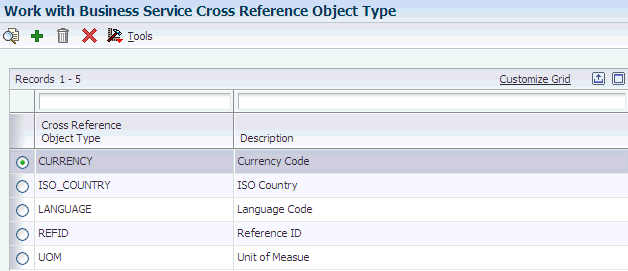
Description of "Figure 3-3 Work With Business Service Cross Reference Object Type form"
Verify that a record exists for each of these items:
-
CURRENCY
-
LANGUAGE
-
REFID
-
UOM
-
ISO_COUNTRY
If these records do not exist, click Add and enter each record on the Add Business Service Cross Reference Object Type form. When you are finished, click OK. You can also complete these steps to add additional categories that your organization might need when communicating with vendors.
Figure 3-4 Add Business Service Cross Reference Object Type form
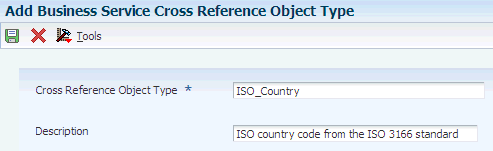
Description of "Figure 3-4 Add Business Service Cross Reference Object Type form"
3.4.7 Setting Up Business Service Properties to Specify Supplier Application IDs
Access the Add BSSV Property form. Complete this task for each vendor.
- Key
-
Enter the address book number of a valid supplier record. This is the supplier or vendor with which you want to set up the Direct Connect or PO Dispatch process.
- Value
-
Enter the code that represents the third-party application ID that the vendor uses. This code must exist in the BSSV Cross Reference table (F952000).
- Description
-
Enter a description of the supplier's third-party application.
- Level
-
Verify that the BSSV option is selected.
- Group
-
Enter J43E0020 as the group for these business service properties.
3.4.8 Entering Cross Reference Data for Supplier Application IDs
Access the Work With Business Service Cross Reference form.
Figure 3-6 Work with Business Service Cross Reference form
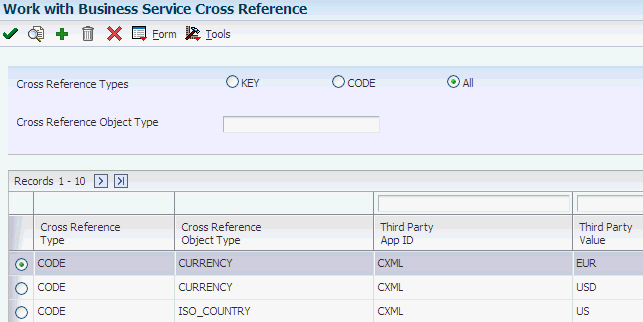
Description of "Figure 3-6 Work with Business Service Cross Reference form"
Complete the following steps for each cross reference record that you need to create for a specified cross-reference object type.
Enter the object type for which you want to enter cross-reference data in the Cross Reference Object Type field, select one of these options and then click Add:
- Key
-
Select this option to enter cross-reference data for key cross-reference objects. When entering data for REFID, select this option.
You select this option when cross referencing data that is generated at run time, such as the payload ID or sales order number that are created by the vendor.
- Code
-
Select this option to enter cross-reference data for code cross-reference objects. You select this option when you are cross referencing static data, such as country, language, or currency code.
On the Add Business Service Cross Reference form, complete these fields and then click OK.
Figure 3-7 Add Business Service Cross Reference form

Description of "Figure 3-7 Add Business Service Cross Reference form"
- Cross Reference Type
-
Specify whether the cross reference is a code or key type of cross reference. Values are:
CODE: Select this option for cross referencing static data.
KEY: Select this option for cross referencing data that is generated at run time. Select this option when you are entering cross-reference information for object type REFID.
- Cross Reference Object Type
-
Specify the cross-reference object type, which is also known as the cross-reference category. This value specifies the code or key that is being cross referenced between JD Edwards EnterpriseOne and a third party. You must already have entered the object type into the system. Examples of cross-reference object types include CURRENCY, UOM, and REFID.
- Third Party App ID (third-party application Identifier)
-
Enter the code that identifies the external system outside of JD Edwards EnterpriseOne to which the cross-reference external value belongs. Examples of third-party application IDs might include Peoplesoft CRM or E-Business Suite.
Note:
The value that you enter in this field must already be set up in business service properties.See Setting Up Business Service Properties to Specify Supplier Application IDs.
- Third Party Value
-
Specify the third-party application value, or external value, that requires cross referencing to an equivalent value in the JD Edwards EnterpriseOne system.
Note:
When entering information for object type REFID, leave this field blank. - EOne Value (EnterpriseOne value)
-
Specify the JD Edwards EnterpriseOne value that requires cross referencing to an equivalent value in the external, or third-party system.
3.5 Setting Up Additional Information for PO Dispatch
This section provides an overview of additional setup for PO Dispatch and discusses how to:
-
Set processing options for the Purchase Order XPI program (P43XPI).
-
Set up call abstraction.
-
Set up the purchase order document type.
3.5.1 Understanding Additional Setup for PO Dispatch
Before you can dispatch purchase orders externally, you must define which order status codes that your system is able to dispatch and you must set up the system to call the business services that send the purchase orders to the external supplier.
Using the processing options for the Purchase Order XPI program (P43XPI), you specify the status code range that the system uses to determine which purchase orders should be sent to the suppliers.
You use call abstraction to create a call from the Purchase Order Print program (R43500) to the CallPODispatchBSSV business function (B43E0970). The B43E0970 calls the PO Dispatch Processor business service (J43E0030). Without call abstraction, when you process the R43500, the system simply prints the purchase orders. However, if you have set up call abstraction for PO Dispatch, when you run the R43500 program, the J43E0030 business service transforms and transmits the data so that it can be received by the vendor.
You use the Call Abstraction Registration program (P0049) to set up call abstraction records.
Lastly, you must verify that document type that you are using for purchase orders exists, and that the Publish Externally option for that document type is selected. You use the Document Types Maintenance program (P40040) to set up this information. The default document type for purchase orders is OP. You can use this document type, or create your own for purchase orders.
3.5.2 Forms Used to Set Up Additional Information for PO Dispatch
| Form Name | Form ID | Navigation | Usage |
|---|---|---|---|
| Call Abstraction Registration Workbench | W0049A | From the Setup menu (G43E41), select Call Abstraction Registration. | Access the Add Call Abstraction form, or select existing records for modification. |
| Add Call Abstraction | W0049E | On the Call Abstraction Registration Workbench form, click Add. | Set up call abstraction. |
| Work With Document Type | W40040A | From the Inventory Management menu (G4141), select Document Type Maintenance. | Search for and select document type OP. |
| Document Type Revisions | W40040B | On the Work With Document Type form, search for and select document type OP and then click Select. | Set up document type OP for PO Dispatch. |
3.5.3 Setting Processing Options for Purchase Order XPI program (P43XPI)
Processing options enable you to specify the default processing for programs and reports.
For programs, you can specify options such as the default values for specific transactions, whether fields appear on a form, and the version of the program that you want to run.
3.5.3.1 Order Statuses
- 1. Beginning Order Status allowed for External Publish
-
Specify a value from UDC 40/AT that indicates the last step in the processing cycle that this order line has successfully completed. For a purchase order to be published externally using PO Dispatch, the order status must be greater than or equal to the value that you enter in this option.
- 2. Ending Order Status allowed for External Publish
-
Specify a value from UDC 40/AT that indicates the next step in the order flow of the line type. For a purchase order to be published externally using PO Dispatch, the order status must be less than or equal to the value that you enter in this option.
- 3. Acknowledged Order Status Code
-
Specify a value from UDC 40/AT that indicates the next step in the order flow of the line type.
- 4. Acknowledged With Change Order Status Code
-
Specify a value from UDC 40/AT that indicates the next step in the order flow of the line type.
- 5. Pending Order Status Code
-
Specify a value from UDC 40/AT that indicates the next step in the order flow of the line type.
3.5.3.2 Versions
- 1. Purchase Order Entry Processing Option Version (P4310)
-
Specify the version that the system uses when you enter a purchase order.
- 2. Voucher Match Processing Option Version (P4314)
-
Specify the version that the system uses when you match an invoice to a purchase order line or receipt line. If the Voucher Match processing option, which is located on the Voucher Match tab, is set to 1 or 2, the system validates the version that you specify.
- 3. AP Master Business Function Processing Option Version for Logged Vouchers (P0400047)
-
Specify the version that the system uses when you log a voucher for an invoice. If the Voucher Match processing option, which is located on the Voucher Match tab, is set to blank or 1, the system validates the version that you specify to ensure that the voucher logging process is active.
3.5.3.3 Receipts
- 1. Shipped Order Status Code
-
Specify a value from UDC 40/AT that indicates the next step in the order flow of the line type.
- 2. Advance Status Only
-
Specify whether the system advances the shipment status of the line or order. Values are:
Blank: Do not advance to Shipped Status.
1: Advance to shipped status (no receipt).
3.5.3.4 Voucher Match
- 1. Voucher Type
-
Specify whether the system creates a logged voucher or matched voucher. Values are:
Blank: The system always creates a logged voucher.
1: If the invoice includes specific purchase order information, the system creates a matched voucher. If the invoice does not include specific purchase order information, the system creates a logged voucher.
2: The system always creates a matched voucher.
- 2. Expense Account for Additional Charges
-
Specify the account that the system uses to expense the additional charges that are specified on the invoice. You set up the account format in the General Accounting Constants program (P0000), using one of the following formats for account numbers:
-
Structured account (business unit.object.subsidiary)
-
25-digit unstructured number
-
25-digit unstructured number
-
8-digit short account ID number
-
Speed code
-
3.5.4 Setting Up Call Abstraction
Access the Add Call Abstraction form.
|
Note: This record is set up by JD Edwards EnterpriseOne. Verify that it exists. If it does not, complete this task using the example shown here. |
- Class Code
-
Enter a unique alphanumeric code to identify the group of abstract call business functions. Values are stored in UDC 00/AD and include:
E1WSCBOMR: E1 WSC for Bill of Resource
E1WSCIB: E1 WSC for Inventory Adjust
E1WSCPO: E1 WSC for Purchase Order
E1WSCSO: E1 WSC for Sales Order
E1WSCWO: E1 WSC for Work Order
When setting up call abstraction for PO Dispatch, enter E1WSCPO.
- Calling Function Name
-
Enter an alphanumeric code that identifies the origin of a calling function.
- Invocation Sequence
-
Specify the invocation sequence of the called business function.
- Called Function name
-
Enter the name of a valid JD Edwards EnterpriseOne business function that is called.
- Configuration Group Code
-
Enter the code that identifies the group of abstract call business functions to which this call abstraction belongs. You use group codes to enable or disabled groups of call abstraction records at the same time. Values are stored in UDC 00/CG and include:
E1OPIB: E1 OP for Inventory Adjust
E1OPPO: E1 OP for Purchase Order
E1OPSO: E1 OP for Sales Order
E1OPWO: E1 OP for Work Order
E1RSSPO: E1 for PO Dispatch for RSS
When setting up call abstraction for PO Dispatch, enter E1RSSPO.
3.5.5 Setting Up Document Type OP
Access the Document Type Revisions form and select the Procurement tab.
- Publish Externally
-
Select this option to enable the system to publish purchase orders externally using PO Dispatch.
3.6 Setting Up Suppliers for Direct Connect and PO Dispatch
This section provides an overview of Direct Connect and PO Dispatch information for suppliers and discusses how to:
-
Enter the send method for suppliers.
-
Set up Direct Connect information for suppliers. (PO Dispatch only.)
3.6.1 Understanding Direct Connect and PO Dispatch Information for Suppliers
You use the Direct Connect Setup Application program (P43E22) to enter Direct Connect information for suppliers. You access this program from the Supplier Master Revisions form (P04012).
When you set up your suppliers for Direct Connect, you must specify a communication method. The Direct Connect communication method enables you to connect to your suppliers to view their websites. The PO Dispatch method enables you to send a cXML message to the supplier that contains the items that you want to order from the supplier's site. To use both methods, you must set up the information on the Setup Direct Connect Supplier form twice–once for each method.
Additionally, for the PO Dispatch solution to send messages to suppliers, you must also set the Send Method field on the Supplier Master Revisions form to 5 (XML).
Before setting up Direct Connect information for suppliers, you must set up two user-defined code (UDC) tables: 43E/CM and 43E/XS.
This table describes the values you must set up for UDC table 43E/CM:
| Codes | Description 01 |
|---|---|
| 1 | Direct Connect |
| 2 | PO Dispatch |
This table describes the values you must set up for UDC table 43E/XS:
| Codes | Description 01 |
|---|---|
| CXML12009 | cXML 1.2.009 |
| CXML 12016 | cXML 1.2.016 |
You must add additional values to UDC table 43E/XS if you use formats other than cXML 1.2.009 or 1.2.016. For example, if you create a custom schema for Corporate Express, you must set up your own transformer and add it as a value to UDC table 43E/XS similar to the values in the following table:
| Codes | Description 01 |
|---|---|
| CORPEXP | Corporate Express |
You must also set the processing options for the Purchase Order XPI program (P43XPI). The system uses the information in these processing options to determine which purchase orders should be dispatched to suppliers.
After you set up Direct Connect and PO Dispatch information for suppliers, you then attach the suppliers to the appropriate commodity structure.
3.6.2 Form Used to Set Up Direct Connect Information for Suppliers
3.6.3 Enter the Send Method for Suppliers
Access the Supplier Master Revisions form. Select the EDI Information tab.
Figure 3-10 Supplier Master Revisions form, EDI Information tab

Description of "Figure 3-10 Supplier Master Revisions form, EDI Information tab"
- Send Method
-
Specify the method that the system uses when sending information to suppliers. For the PO Dispatch solution enter 5 in this field to send XML messages to suppliers.
3.6.4 Setting Up Direct Connect Information for Suppliers
Access the Set Up Direct Connect Supplier form.
Figure 3-11 Set Up Direct Connect Supplier form - Direct Connect view (1 of 3)
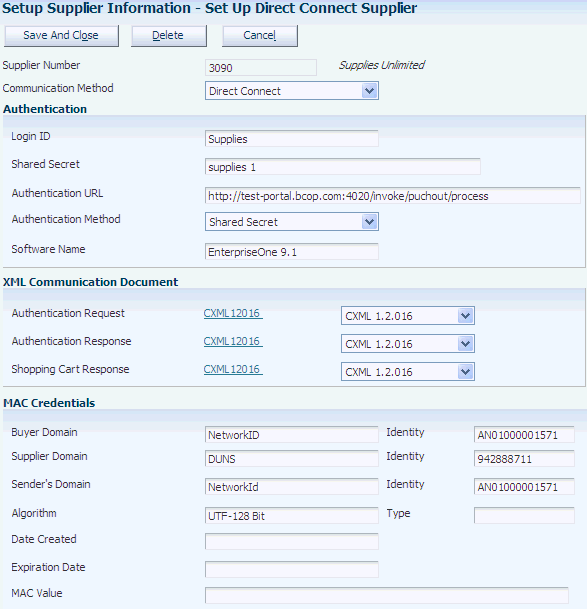
Description of "Figure 3-11 Set Up Direct Connect Supplier form - Direct Connect view (1 of 3)"
Figure 3-12 Set Up Direct Connect Supplier form - PO Dispatch view (2 of 3)
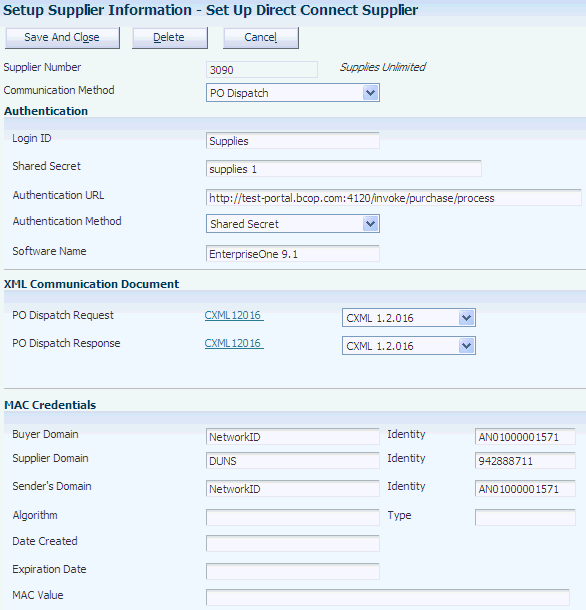
Description of "Figure 3-12 Set Up Direct Connect Supplier form - PO Dispatch view (2 of 3)"
Figure 3-13 Set Up Direct Connect Supplier form (3 of 3)
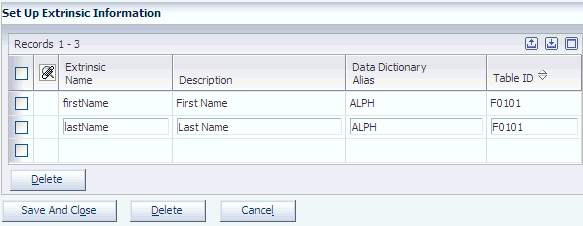
Description of "Figure 3-13 Set Up Direct Connect Supplier form (3 of 3)"
- Communication Method
-
The JD Edwards EnterpriseOne system is set up to support the cXML 1.2.016 Direct Punch Out standard. Therefore, you must select Direct Connect. If your suppliers use a different version, you can configure the Direct Connect setup to support the different version.
To set up suppliers for PO Dispatch, select PO Dispatch. PO Dispatch enables you to send a message to the supplier that contains the items that you want to order from the supplier's website.
3.6.4.1 Authentication
These fields define the information needed for authentication.
- Login ID
-
Enter the sign-in user ID for authenticating with the third-party website.
- Shared Secret
-
Enter the password to sign in to the JD Edwards EnterpriseOne menu driver.
- Authentication URL
-
Enter the URL for authenticating user credentials on the supplier website.
- Authentication Method
-
Select the method to authenticate with the supplier website. Values are:
1: Digital Certificates
2: Mac Credentials
3: Shared Secrets
See JD Edwards EnterpriseOne Tools Web Development Client Installation Guide.
- Software Name
-
Enter the name of the software that communicates with the supplier website. The supplier uses this value to determine the software with which it is communicating. For example, enter JD Edwards EnterpriseOne 9.0.
3.6.4.2 XML Communication Document
These fields define the information that is required for the XML communication document.
|
Note: The fields that appear in this section of the form depend on the communication method that is selected. |
- Authentication Request
-
Select the XML schema that is used for the authentication request during the Direct Connect communication with the supplier website. This field appears only when the Communication Method is Direct Connect.
- Authentication Response
-
Select the XML schema that is used for the authentication response during the Direct Connect communication with the supplier website. This field appears only when the Communication Method is Direct Connect.
- Shopping Cart Request
-
Select the XML schema that is used for the shopping cart response during the Direct Connect communication with the supplier website. This field appears only when the Communication Method is Direct Connect.
- PO Dispatch Request
-
Select the XML schema that is used for the authentication request during the PO Dispatch communication with the supplier website. This field appears only when the Communication Method is PO Dispatch.
- PO Dispatch Response
-
Select the XML schema that is used for the authentication response during the PO Dispatch communication with the supplier website. This field appears only when the Communication Method is PO Dispatch.
3.6.4.3 MAC Credentials
These fields define the MAC Credentials. You must set up this information if you are using a third-party authentication provider.
- Buyer Domain
-
Enter the name of the buyer domain.
- Identity
-
Enter the identity of the buyer domain.
- Supplier Domain
-
Enter the name of the supplier domain.
- Identity
-
Enter the identity of the supplier domain.
- Sender Domain
-
Enter the name of the sender domain.
- Identity
-
Enter the identity of the sender domain.
- Algorithm
-
Enter the algorithm for decrypting the MAC credentials.
- Type
-
Enter the type of the algorithm for decrypting the MAC credentials.
- Date Created
-
Enter the date that the MAC credentials were created.
- Expiration Date
-
Enter the date that the MAC credentials expire.
- MAC Value
-
Enter the value of the MAC credentials that were given by the third-party authentication process.
3.6.4.4 Set Up Extrinsic Information
These fields define any additional data that might be required by a supplier for authentication and access to the supplier's website. These values create a cross-reference that indicates to the supplier which user is connecting to the supplier's website so that the supplier knows what information to display for the user. You can map the additional required data using only these tables:
-
F0101– Address Book Master
-
F0111– Address Book - Who's Who
-
F0006– Business Unit Master
-
F0010– Company Constants
-
F0401– Supplier Master
- Extrinsic Name
-
Enter the name of the element for the extrinsic information section of the cXML document. For example, enter USER. If you enter USER, the extrinsic information appears as: <Extrinsic name="User">98372762</Extrinsic>. This value must be a single string. Do not enter any spaces or special characters.
- Description
-
Enter the description of the element name. For example, enter User ID to describe the element name of USER.
- Data Dictionary Alias
-
Enter the data dictionary alias to retrieve the value that is specified in the Element Name field. The system uses a predefined key to retrieve any specified columns of the table ID and populates the cXML document with this information.
For example, the F0101 table contains the information:
-
Column: AN8
-
Data: 98372762
Based on this information, the system cross-references the F0101 table by retrieving the F0101 Address Book using the address book number and returns the value of 98372762.
The system uses this information to create an extrinsic information element in the cXML document. The element appears as <Extrinsic name="User">98372762</Extrinsic>.
-
- Table ID
-
Enter a valid table number from UDC table 43/ET. The system uses this table to retrieve the value that is specified in the Element Name field. For example, enter F0101 if you want the system to retrieve the user ID from the F0101 table.
Note:
The values in user-defined code table are hard-coded. You cannot enter a table other than those listed in the UDC table.