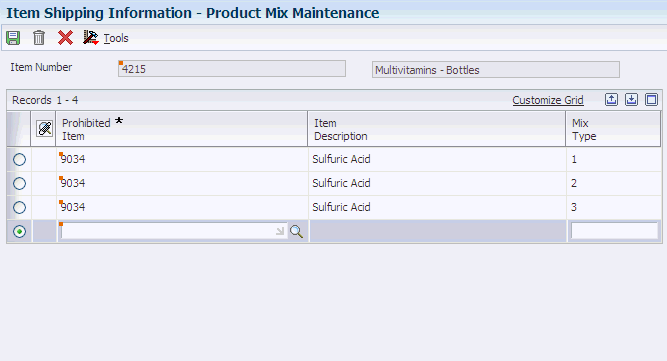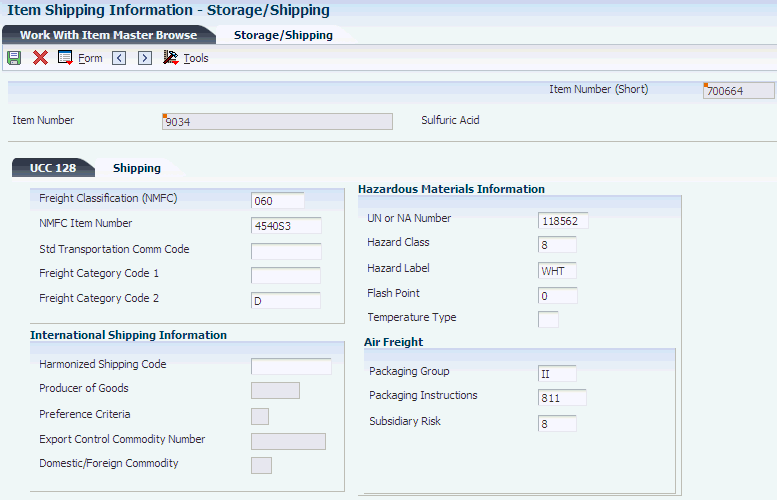4 Setting Up Items
This chapter contains the following topics:
4.1 Understanding Item Setup
To increase the efficiency of the transportation system, you can set up items with specific shipping information. By setting up this information, you can avoid any potential problems with incompatible items or items that might be shipped incorrectly. For example, if you have a product that cannot be loaded on to a shipment with another product, you can set up each item to identify the product mixes that are not compatible.
4.2 Setting Up Incompatible Items
This section provides an overview of incompatible item setup, lists a prerequisite, and discusses how to set up incompatible items.
4.2.1 Understanding Incompatible Item Setup
You set up incompatible items at the item level in the system. If two or more items are hazardous when mixed, then the system does not allow those items on a shipment or load. The mixing type determines whether the items are incompatible on a load or shipment or whether the items are in a prohibited load sequence.
4.2.2 Prerequisite
Before you complete the tasks in this section, set up items in the Item Master table (F4101).
4.2.3 Form Used to Set Up Incompatible Items
| Form Name | Form ID | Navigation | Usage |
|---|---|---|---|
| Product Mix Maintenance | W49075A | Transportation Setup (G4941), Incompatible Items
On Work With Item Master Browse, click Find. Select a record in the grid, and then select Product Mix from the Row menu. |
Set up incompatible items. |
4.2.4 Setting Up Incompatible Items
Access the Product Mix Maintenance form.
- Prohibited Item
-
Enter the system-assigned number for the item. The number can be in short, long, or third-item number format.
- Mix Type
-
Enter the data item that indicates the prohibited product mix to which the items pertain. Values are:
Blank: Prohibited loading sequence. Products cannot be loaded sequentially after one another into the same compartment without first flushing.
1: Prohibited in same compartment. Products cannot be loaded in the same compartment.
2: Prohibited on same shipment. Products cannot be on the same shipment or vehicle.
3: Prohibited on same license plate. Products cannot be loaded on a vehicle with the same license plate.
4.3 Setting Up Item Shipping Information
This section provides an overview of item shipping information setup, lists a prerequisite, and discusses how to:
-
Set up item shipping information.
-
Set processing options for Item Master (P4101).
4.3.1 Understanding Item Shipping Information Setup
Item shipping information extends the item master information that is found in the JD Edwards EnterpriseOne Inventory Management system. Use Item Master (P4101) to set up specific item requirements that must be evaluated during shipping, such as freight classification, commodity codes, hazardous materials information, and export
4.3.2 Prerequisite
Before you complete the tasks in this section, set up items in the Item Master table.
4.3.3 Form Used to Set Up Item Shipping Information
| Form Name | Form ID | Navigation | Usage |
|---|---|---|---|
| Storage/Shipping | W4101D | Transportation Setup (G4941), Item Shipping Information.
On Work With Item Master Browse, select an item and then select Storage/Shipping from the Row menu. |
Set up item shipping information. |
4.3.4 Setting Up Item Shipping Information
Access the Storage/Shipping form.
- Freight Classification (NMFC)
-
Enter the National Motor Freight Classification, which is assigned according to the freight commodity code.
- NMFC Item Number
-
Enter the NMFC item number that identifies the freight classification.
- Std Transportation Comm Code (standard transportation commodity code)
-
Enter the standard transportation commodity code that is used for rail transportation.
- Freight Category Code 1
-
Verify the code that is associated with an item on a shipment. This field is loaded from a user-specified field in the item master file.
- Harmonized Shipping Code
-
Enter the harmonized shipping code, which is printed on export documents.
- Producer of Goods
-
Specify whether producer of goods is used on the Certificate of Origin.
- Preference Criteria
-
Specify whether preference criteria is used on the North American Certificate of Origin.
- Export Control Commodity Number
-
Enter or verify the control number that prints on export documents.
- Domestic/Foreign Commodity
-
Enter or verify the Domestic/Foreign Commodity flag that is printed on the Certificate of Origin.
- UN or NA Number
-
Enter the UN or NA number that is assigned to hazardous goods.
- Flash Point
-
Enter the flash point temperature of the hazardous item.
- Temperature Type
-
Enter the code that identifies the type of temperature. Values are:
F: Fahrenheit
C: Celsius
- Packaging Group
-
Specify the packaging group associated with the hazardous item.
- Packaging Instructions
-
Specify the packaging instructions associated with the hazardous item.
- Subsidiary Risk
-
Specify the subsidiary risk associated with the hazardous item.
4.3.5 Setting Processing Options for Item Master (P4101)
Processing options enable you to specify the processing for programs and reports.
4.3.5.1 Defaults
These processing options define the information that the system uses, such as unit of measure.
- 1. Primary Unit of Measure
-
Identify the primary unit of measure that the system uses. If you leave this processing option blank, the system uses EA (each).
- 2. Weight Unit of Measure
-
Identify the unit of measure for weight that the system uses. If you leave this processing option blank, the system uses LB (pounds).
- 3. Volume Unit of Measure
-
Enter the user-defined code (UDC) (00/UM) that indicates the unit of measure by metric conversion for ambient volume. For example, the unit of measure code for a gallon might be GL; the unit of measure code for a liter might be LT. If you leave this processing option blank, the system uses GA (gallons).
- 4. Template
-
Enter a template name that you can use when entering items on Item Master Revisions (P4101). This name is case-sensitive. If you use any capital letters in the template name when you add it, you must enter those letters in capitals whenever you search for or attach the template to Item Master Revisions. If you leave this processing option blank, the system does not use a template.
4.3.5.2 Process
These processing options specify the effective from and through dates that the system uses in the Item Notes table and whether the system displays certain forms when you add or change information on the Item Master Revisions form.
- 1. Notes From Date
-
Specify the effective beginning date that the system uses in the Print Messages table (F4016). If you leave this processing option blank, the system uses the system date.
- 2. Notes Thru Date
-
Specify the effective ending date that the system uses in the Print Messages table (F4016). If you leave this processing option blank, the system uses the last day of the default century.
- 3. Category Codes
-
Specify whether the system displays the Category Codes form when you add or change information on the Item Master Revisions form. Values are:
Blank: Do not display the form.
1: Display the form.
- 4. Additional System Information
-
Indicate whether the system displays the Additional System Information form when you add or change information on the Item Master Revisions form. Values are:
Blank: Do not display the form.
1: Display the form.
- 5. Storage/Shipping
-
Specify whether the system displays the Storage/Shipping form when you add or change information on the Item Master Revisions form. Values are:
Blank: Do not display the form.
1: Display the form.
- 6. Cost Revisions (Conditional)
-
Specify whether the system displays the Cost Revisions form when you add or change information on the Item Master Revisions form. Values are:
Blank: Do not display the form.
1: Display the form.
For the system to display the Cost Revisions form, you must also set the value for the Inventory Cost Level field to 1 on the Item Master Revisions form.
- 7. Price Revisions (Conditional)
-
Specify whether the system displays the Price Revisions form when you add or change information on the Item Master Revisions form.
For the system to display the Price Revisions form, you must also set the value for the Sales Price Level field to 1 on the Item Master Revisions form.
- 8. Unit Of Measure Conversions (Conditional)
-
Specify whether the system displays the Unit of Measure form when you add or change information and specify when the system performs the unit of measure conversations at the item level. Values are:
Blank: Do not display the form.
1: Display the form.
- 9. Item Branch
-
Specify whether the system displays the Item Branch form when you add or change information on the Item Master Revisions form. Values are:
Blank: Do not display Item Branch forms.
1: Display Item Branch and return to Item Master.
2: Display and remain on Item Branch.
- 10. Attachments
-
Specify whether the system displays the Item Notes form when you select a media object on the Work With Item Master Browse form. Values are:
Blank: Display the internal attachments.
1: Display item notes.
- 11. Use Templates
-
Specify whether to use templates for segmented items. Values are:
Blank: Do not use templates.
1: Use templates.
4.3.5.3 Workflow
These processing options were used previously to specify whether to activate workflow and whether users were allowed to add or change information. Do not use any of the Workflow processing options. They are obsolete.
4.3.5.4 Global Update
This processing option enables you to update changes that were made to the second or third item numbers to records in selected tables.
- 1. Transfer Changes
-
Specify which tables the system updates when you have made changes to item numbers in the item branch records. Use UDC 40/IC to compile the list of tables. Values are:
Blank: The system does not update any tables.
1: The system updates only those tables that contain item branch information with changes to the second and third item numbers.
2: The system updates only selected tables that contain item branch information with changes to the second and third item numbers. The system updates only selected tables that contain item branch information with changes to the second and third item numbers.
4.3.5.5 Versions
These processing options specify the versions for various programs that you access from the Item Master program. Versions control how the system processes and displays information. Therefore, you must set the processing options to meet specific needs.
- 1. Item Availability (P41202)
-
Specify the version that the system uses for the Item Availability program (P41202). If you leave this processing option blank, the system uses version ZJDE0001.
- 2. Item Branch (P41026)
-
Specify the version that the system uses for the Item Branch program (P41026). If you leave this option blank, the system uses version ZJDE0001.
- 3. Cost Revisions (P4105)
-
Specify which version that the system uses when you access the Cost Revisions program (P4105). If you leave this processing option blank, the system uses version ZJDE0001.
- 4. Segmented Item Availability (P41206)
-
Specify which version the system uses when you access the Segmented Item Availability program (P41206). If you leave this processing option blank, the system uses version ZJDE0001.
- 5. Item Segment Selection (P410015)
-
Specify which version the system uses when accessing the Item Segment Selection program (P410015). If you leave this processing option blank, the system uses version ZJDE0001.
4.3.5.6 Interop
These processing options specify whether the system performs outbound interoperability processing and whether the system creates a record of a transaction before changes to the transaction.
- 1. Transaction Type
-
Define the type of document for which you want the system to search.
The transaction type is a UDC (00/TT) that identifies the type of transaction, such as an invoice or a sales order. You can either enter the transaction type or select it from the Select User Define Code form. The system uses the transaction type as the default value. If you leave this processing option blank, the system does not perform export processing.
- 2. Before/After Image Processing
-
Specify whether the system creates a record of a transaction after the transaction is changed or whether the system creates records of a transaction before and after a transaction is changed. Values are:
Blank: Write only the after image.
1: Create two records, one record before changes and one record after changes.