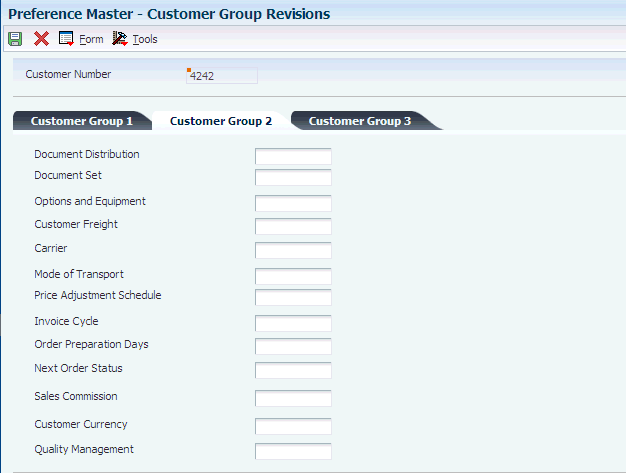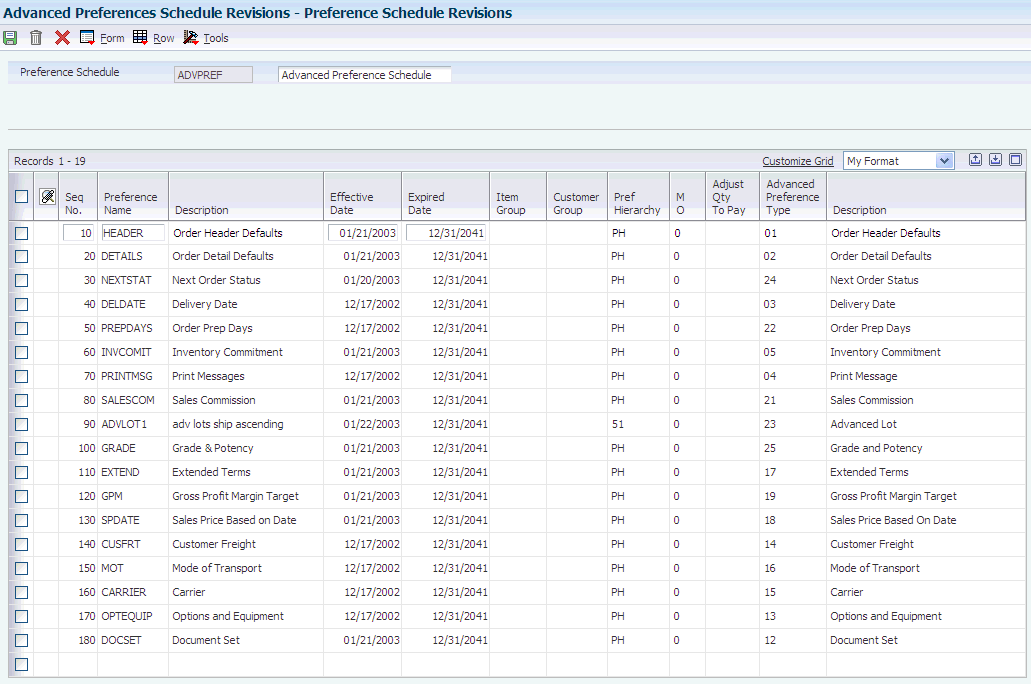9 Setting Transportation Preferences
This chapter contains the following topics:
-
Section 9.2, "Understanding How the System Uses Preferences"
-
Section 9.4, "Setting Up the Preference Master and Hierarchy"
9.1 Understanding Transportation Preferences
A preference is a piece of information that you define for a customer, an item, or any combination of customer (Sold To, Ship To, or parent addresses), customer group, item, and item group. The system uses preferences as default customer and item setup information when you enter orders and shipments.
You can use preferences to configure the way that shipments are processed. The JD Edwards EnterpriseOne software includes standard preferences. You can use the standard preferences or you can create variations of each preference to meet the specific business requirements.
Typically, you create preferences when you have consistent business requirements that differ from the default values in the JD Edwards EnterpriseOne Transportation Management system. For example, you can create preferences to suit these needs:
-
The customer's specific requirements
-
The company's policies
-
Regulatory agencies' rules
-
Item-specific requirements
Careful planning is required to set up and use each preference. You must carefully consider the business purpose for using preferences with what is the most efficient use of the system's processing time. You should use preferences to save time and reduce errors for values that are consistent. Do not use preferences for occasional variances. In those instances, manually enter the exception information in the applicable fields.
9.2 Understanding How the System Uses Preferences
Each preference contains standard header lines. You can use the fields on these lines to define a preference for:
-
A customer.
-
A customer group.
-
An item.
-
An item group.
-
Any combination of customers (or customer groups) and items (or item groups).
For shipment entry, the system uses this information to complete the shipment. The system uses a hierarchy that you define to find the appropriate customer and item preference.
When you enter an order, the system uses preferences to create a shipment. The system uses the hierarchy that you set up to search preference profiles for information that affects the customer and item combination for each order line. The system uses the preference information to complete parts of the shipment.
The JD Edwards EnterpriseOne Transportation Management system resolves preferences at two levels. The system first resolves a preference at the customer and customer group and the item and item group level. After all lines have been placed on the shipment, the system then resolves the preference at the all items or summary level. In the JD Edwards EnterpriseOne Transportation Management system, item and item group preferences are always chosen before all preferences, regardless of the hierarchy. For shipments that are not created from sales orders, only the Options and Equipment preference is resolved at the item and item group preference level. All other preferences are resolved at the all items level.
The JD Edwards EnterpriseOne Transportation Management system also enables you to define multiple preferences for the same customer or item.
One of the preferences that is used for a shipment is carrier preference. For example, a customer always uses carrier A for shipments that weigh less than 1000 pounds. For shipments that weigh more than 1000 pounds, the customer always use carrier B. You can set up one carrier preference for that customer that specifies carrier A when shipments weigh less than 1000 pounds and another carrier preference that specifies carrier B when shipments weigh more than 1000 pounds. These preferences override the normal route selection.
9.3 Understanding Preference Fields
Preference fields are generally categorized as:
-
Key fields
-
Driver fields
-
Definition fields
Key fields contain standard preference information. Key fields are optional. You can use key fields as search criteria to have the system match preferences to shipments. These fields are found in the header area of the Work With Preference Master form.
The key fields Customer and Customer Group are mutually exclusive. Likewise, the key fields Item and Item Group are mutually exclusive. You cannot simultaneously use a preference with a customer and a customer group, or with an item and an item group. The system always uses the Customer (or Customer Group) or the Item (or Item Group) or both fields to match preferences to shipments.
Similar to key fields, driver fields further define the search criteria used in all of the transportation preferences. Preferences share driver fields, which are optional. These fields are found in the detail area of the Work With Preference Master form.
The system uses definition fields to resolve preferences. Each preference has one or more definition fields that are unique to its requirements. These fields are located in the detail area of each revisions form. Definition fields are required, although in some cases blank is a valid value.
The table provides a brief overview of each preference, including:
-
The purpose of the preference.
-
How and when the system applies the preference during the shipping process and where you can view related information.
None of the transportation preferences that are included in this table override default information.
| Transportation Preference | Description |
|---|---|
| Mode of Transport | Selects a specific mode based on destination. Applied to shipments during shipment creation. You can view the Mode of Transport preference on the Work With Shipments form. |
| Document Set | Defines the group of delivery documents to print. You can also assign document sets by depot. Applied during either Transportation Load Confirmation (P49640) or Batch Delivery Documents for Loads (PR49548). You can view the selected document set on the Document Selection form. |
| Carrier | Selects a specific carrier, or excludes one or more carriers from a list of three preferred carriers. Applied to shipments during shipment creation. You can view the carrier preference on the Miscellaneous Shipment Information form, which is accessible from the Work With Shipments form. |
| Options and Equipment | Specifies the options and equipment that are required for a shipment. Applied to shipments during shipment creation. You can view the options and equipment preference on the Miscellaneous Shipment Information form, which is accessible from the Work With Shipments form. |
| Customer Freight | Contains values that:
Applied to shipments during shipment creation. You can view the customer freight preference on the Work With Shipments form. |
9.4 Setting Up the Preference Master and Hierarchy
This section provides an overview of the preferences master and hierarchy and preference hierarchy arrangement, and discusses how to:
-
Set up preference master information.
-
Arrange the preference master hierarchy.
9.4.1 Understanding the Preferences Master and Hierarchy
If you have continuous business requirements that differ from the system default values for the transportation process, you can set up preferences to accommodate those requirements.
The system displays all preferences in logical groups on the Work With Preference Profiles form. You use the Preference Master Revisions form to specify where a preference classification appears and whether effective dates and quantities are part of the preference.
For each preference, you must define a hierarchy to indicate the order in which you want the system to apply preferences to shipments.
The Preference Master (P40070) contains the default information that the system uses for every preference.
9.4.2 Understanding Preference Hierarchy Arrangement
For each preference type, you must define a hierarchy to indicate the order in which you want the system to apply preferences to shipments.
The Preference Hierarchy Revision form contains rows that identify customers and customer groups, and columns that identify items and item groups. You enter the hierarchy sequence at the intersections of the rows and columns.
The system uses the hierarchy to determine the order in which to search for preference information. The system uses the intersection in which you entered 1 first and then searches for records that are defined for that customer and item combination. If no preference for that intersection is found, the system uses the intersection in which you entered 2, and so forth.
The JD Edwards EnterpriseOne Transportation Management system searches first at the item/item group level, and then at the all items level. The remaining search sequences include all of the same levels as the JD Edwards EnterpriseOne Sales Order Management system, but the JD Edwards EnterpriseOne Transportation Management system also includes an additional level of All Items/Customer.
|
Note: You should set up the most specific groups first, beginning with item only and customer only, and then define the more general groups. |
9.4.3 Forms Used to Set Up the Preferences Master and Hierarchy
| Form Name | Form ID | Navigation | Usage |
|---|---|---|---|
| Preference Master Revision | W40070D | Transportation Setup (G4941), Preference Master
On Work With Preference Master, click Add. |
Specify default preference information, such as the sequence in which the system processes a preference, the preference classification, and whether effective dates and quantities are part of the preference. |
| Preference Hierarchy Revisions | W40073D | Transportation Setup (G4941), Preference Master
On Work With Preference Master, select a preference, and then select Hierarchy from the Row menu. |
Arrange the preference hierarchy. |
9.4.4 Setting Up Preference Master Information
Access the Preference Master Revision form.
Figure 9-1 Preference Master Revision form
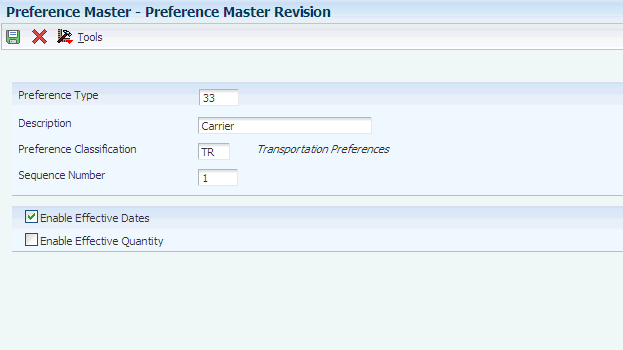
Description of "Figure 9-1 Preference Master Revision form"
- Preference Type
-
Enter the user-defined code (40/PR) that identifies a preference type or a price adjustment hierarchy. In the user-defined code table 40/PR, a 1 in the Special Handling Code field identifies a supported preference. This field is hard-coded for each preference.
- Preference Classification
-
Enter the classification or title that the system uses to group preferences on the Preference Profile form (P4007).
- Sequence Number
-
Enter the sequence by which the system resolves preferences.
- Enable Effective Dates
-
Enter the code that indicates whether the system displays fields for effective date ranges for a preference. You might want the system to display effective date ranges if you enter effective dates and effective quantities for a preference. Values are:
Y: Display effective date fields on the Preference Profile Revisions forms for this preference.
N: Do not display effective date fields for this preference.
- Enable Effective Quantity
-
Select this option to indicate whether you want to use quantity ranges for this preference. When this option is selected, the Quantity From and Quantity Thru fields on the Preference Profile Revisions forms (P40300 and P40300EC) for this preference are displayed. Effective quantity fields are optional fields that you can disable before setting up any preference records, but not after you have created preference records. If you assign effective quantity, you must assign effective dates
9.4.5 Arranging the Preference Hierarchy
Access the Preference Hierarchy Revisions form.
Figure 9-2 Preference Hierarchy Revisions form
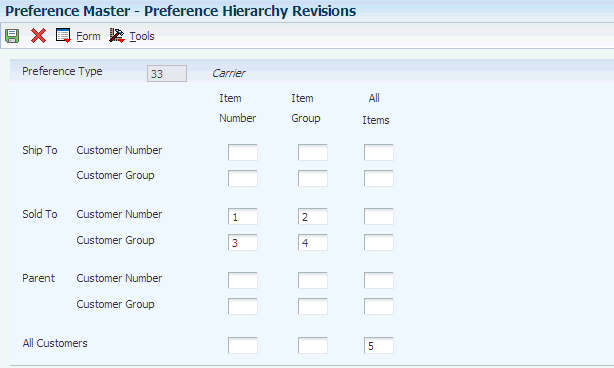
Description of "Figure 9-2 Preference Hierarchy Revisions form"
To arrange the preference hierarchy, type consecutive numbers at the intersections of rows and columns to define the hierarchy for the preference, and click OK.
9.5 Assigning Customers and Items to Groups
This section provides an overview of customer and item group assignment, lists a prerequisite, and discusses how to:
-
Assign customers to groups.
-
Assign items to groups.
9.5.1 Understanding Customer and Item Group Assignment
The JD Edwards EnterpriseOne software includes predefined preferences. Before you use preferences, you must configure them for the specific business requirements.
To save time while defining preferences, you can assign a customer or an item to a group. You can then define preferences for a group rather than many times for several customers or items. For example, you can group all customers that use the same payment terms. Then, when you create a payment terms preference, you can define one preference for the group.
You can assign a customer to a customer group for any preference. For example, you can identify some customers as seasonal customers and create specific payment terms for them. The setup is:
-
Set up a SEASON customer group for user-defined code 40/01.
-
Assign all seasonal customers to this group.
-
Create one Payment Terms preference for the seasonal customer group.
You can assign any new seasonal customers to the seasonal customer group. The system automatically applies the Payment Terms preference to all of the new customers' sales orders.
You can assign items to preference groups and define a preference for the entire group with user-defined codes.
9.5.2 Prerequisite
Before you complete the tasks in this section, verify that user-defined codes for customer groups and item groups are set up. See "Customizing User-defined Codes" in the JD Edwards EnterpriseOne Tools Foundation Guide for information about how to set up user-defined code tables for 40/30, 40/31, 40/32, 40/33, and 40/34.
9.5.3 Forms Used to Assign Customers and Items to Groups
| Form Name | Form ID | Navigation | Usage |
|---|---|---|---|
| Customer Group Revisions | W40071D | Transportation Setup (G4941), Preference Master
On Work With Preference Master, select Customer Groups from the Form menu. On Work With Customer Group Preferences, select a customer. |
Assign customers to groups. |
| Item Group Preference Revisions | W40072D | Transportation Setup (G4941), Preference Master
On Work With Preference Master, select Item Groups from the Form menu. On Work With Item Group Preferences, select an item. |
Assign items to groups. |
9.5.4 Assigning Customers to Groups
Access the Customer Group Revisions form.
9.5.4.1 Customer Group 2
- Document Set
-
Enter the user-defined code (40/30) that identifies the customer group for which you want to define a preference. You can define the preference for this group alone or for a combination of customer group and item or item group. Do this when the customers are similar and you want to group them to define preferences quickly and easily. If both the Customer Number and Customer Group fields are blank, the system applies the preference to all customers.
- Options and Equipment
-
Enter the user-defined code (40/31) that identifies the group to which you can assign customers for the Options and Equipment preference. You can define the preference for this group alone or for a combination of customer group and item or item group. If both the Customer Number and Customer Group fields are blank, the system applies the preference to all customers.
- Customer Freight
-
Enter the user-defined code (40/32) that identifies the group to which you can assign customers for the Customer Freight preference. If both the Customer Number and Customer Group fields are blank, the system applies the preference to all customers.
- Carrier
-
Enter the user-defined code (40/33) which identifies the group that you can assign customers for the Carrier preference. If both the Customer Number and Customer Group fields are blank, the system applies the preference to all customers.
- Mode of Transport
-
Enter the user-defined code (40/34) that identifies the group to which you can assign customers for the Mode of Transport preference. If both the Customer Number and Customer Group fields are blank, the system applies the preference to all customers.
9.5.5 Assigning Items to Groups
Access the Item Group Preference Revisions form.
Figure 9-4 Item Group Preference Revisions form
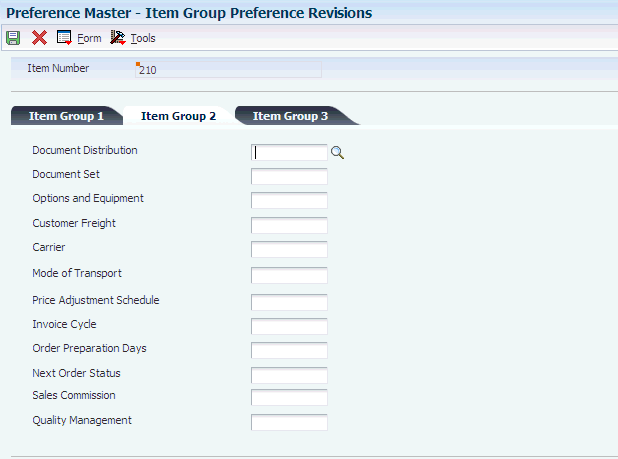
Description of "Figure 9-4 Item Group Preference Revisions form"
-
Select the Item Group 2 tab and complete any of these fields for Transportation Management preferences:
-
Document Set
-
Options and Equipment
-
Customer Freight
-
Carrier
-
Mode of Transport
-
-
Complete any of the remaining Item Group 2 fields for other system preferences.
-
Select the Item Group 1 tab, and complete any of its fields to assign the item to a group for other system preferences.
-
Select the Item Group 3 tab, and complete any of its fields to assign the item to a group for other system preferences.
-
When you have assigned the item to all applicable groups, click OK.
9.5.5.1 Item Group 2
- Document Set
-
Enter the user-defined code (40/80) that identifies the group to which you can assign items for the Document Set preference. You can define the preference for this group alone or for a combination of item group and customer or customer group. If you leave both the Item Number and Item Group fields blank, the system applies the preference to all items.
- Options and Equipment
-
Enter the user-defined code (40/81) that identifies the group to which you can assign items for the Options and Equipment preference. You can define the preference for this group alone or for a combination of item group and customer or customer group. If you leave both the Item Number and Item Group fields blank, the system applies the preference to all items.
- Customer Freight
-
Enter the user-defined code (40/82) that identifies the group to which you can assign items for the Customer Freight preference. You can define the preference for this group alone or for a combination of item group and customer or customer group. If you leave both the Item Number and Item Group fields blank, the system applies the preference to all items.
- Carrier
-
Enter the user-defined code (40/83) that identifies the group to which you can assign items for the Carrier preference. You can define the preference for this group alone or for a combination of item group and customer or customer group. If you leave both the Item Number and Item Group fields blank, the system applies the preference to all items.
- Mode of Transport
-
Enter the user-defined code (40/84) that identifies the group to which you can assign items for the Mode of Transport preference. You can define the preference for this group alone or for a combination of item group and customer or customer group. If you leave both the Item Number and Item Group fields blank, the system applies the preference to all items.
9.6 Setting Up Preferences
This section provides overviews of basic preference setup, custom preference types, advanced preference setup, advanced preference schedule setup, and advanced preference processing and discusses how to:
-
Enter standard preference information.
-
Set up advanced preference types.
-
Set up advanced preference schedules.
-
Set up advanced preference details.
9.6.1 Understanding Basic Preference Setup
All preferences share standard preference information that applies to all of the preference types in a category. When setting up basic preferences, you enter this information for each preference in the header portion of the Work With Preference Master form. You enter information that is unique to each preference in the detail area.
If you set up multiple preferences for a customer and item combination, you can specify a sequence number that the system uses to search the preferences to process a sales order.
You enter custom preference information in the detail portion of the applicable preference profile form. Each preference has one or more definition fields that are unique to its requirements. For example, the definition fields for Carrier preferences are different from those for Mode of Transport preferences.
All preferences share common fields, called key fields, where you enter basic preference information. You must enter this information for each preference in the header portion of the Preference Profiles Revisions form.
When entering basic preference information, you can also specify a sequence number that the system uses to search for preference records. For example, to set up a preference for a customer and item combination and vary the preference by an additional key field, you must sequence the preference records. If you set the sequence for a preference with Branch/Plant A at 1, the sequence for Branch/Plant B at 2, and all other branch/plants at 999, you can ensure that the system searches for the preferences for Branch/Plants A and B before using the preference that applies to all other branch/plants.
Consequently, you must use care when sequencing preference records. If the preference that applies to all branch/plants has a sequence number of 1, the system does not find the more specific preferences for Branch/Plants A and B, because the system first finds the preference that applies to all branch/plants. If you set up sequence numbers in increments, you can insert new preferences at a later date.
9.6.2 Understanding Custom Preference Types
Preference definition fields are the fields that the system uses to resolve the preferences. Each preference has one or more definition fields that are unique to its requirements. These fields are found in the detail portion of each preference's revision form. Definition fields are required, although in some cases a valid value can be a blank. Typically, the system uses the values that you enter in these fields to override or add information about a sales order.
9.6.2.1 Carrier Preference
You can use the Carrier preference to select or exclude a specific carrier for a customer or item. You can also use it to select a carrier from a list of preferred carriers. You can use Carrier preference to exclude one or more carriers in a list. For example, if a customer always prefers to use a specific carrier for shipments of fragile items, set it up as a Carrier preference.
The system uses the Carrier preference to evaluate routes. A route with an excluded carrier is not selected during automatic route selection. The system displays a warning message in routing options if you select an excluded route for a shipment.
When you enter transportation information for an inbound shipment, such as a purchase order or customer return, you can set up the Carrier preference based on the customer, item, and receiving warehouse. For purchase orders, the system uses the supplier and item and warehouse combination as default information on the purchase order.
The Carrier preference is available as an advanced preference.
9.6.2.2 Customer Freight Preference
The Customer Freight preference works within the system by:
-
Adding billable charges to an order.
-
Choosing a routing entry.
-
Specifying the freight terms for a shipment.
For example, if multiple freight charges exist on an order, you can use this preference to determine whether all freight charges should be added on one summarized line or whether the individual charges should appear on separate lines.
The Customer Freight preference also determines the factors that influence automatic route selection. The system evaluates cost, performance, and delivery time, based on the customer freight preference.
9.6.2.3 Document Set Preference
Use the Document Set preference to identify the set of delivery documents for a particular customer and item combination. The Document Set name is linked to the Document Set Profile Revisions form where the individual document sets are assigned.
If you are using delivery documents, you must define at least one Document Set preference. How you define the preference depends on types of products, such as bulk products or lubricants, or whether the customer is foreign or domestic. You can also vary the preference by branch/plant.
The system applies Document Set preferences when documents print during these stages:
-
Shipment Confirmation
-
Bulk/Packaged Load Confirm
-
Pre-print Delivery Documents
At the end of each stage, you can view or change the document set information on the Document Selection form.
9.6.2.4 Example: Document Set Preference
Generally, companies create separate Document Set preferences for bulk and packaged products. This example summarizes an efficient method to set up two Document Set preferences so that the appropriate document sets are shipped with each product.
-
Create an item group.
-
Assign a Document Set preference to the item group.
-
Set up another Document Set preference for all items and all customers by leaving the Customer, Customer Group, Item, and Item Group fields blank.
-
Set up the preference hierarchy for the Document Set preference so that:
-
Item Group/All Addresses is first in the hierarchy.
-
All Items/All Addresses is second in the hierarchy.
-
When the system processes the Document Set preference during Load Confirmation, the preference hierarchy causes the system to first search for an Item Group preference. If the item in the sales order line is a bulk item and you have assigned it to the item group, the system uses the document set for bulk products. Otherwise, the system uses the standard preference default values and issues the document set for all items and all customers. In this case, the system uses the document set for packaged products because you have not assigned packaged products to the bulk product item group.
|
Note: When you set up a Document Set preference, verify that it does not conflict with an Invoice Cycle preference for the customer and item combination. Cycle billing (deferred invoicing) and delivery document invoicing are mutually exclusive. |
-
To generate the invoice with the delivery documents, select a document set that includes a primary invoice.
-
To generate the invoice on a cyclical basis (such as weekly or monthly), run Cycle Billing Program (R49700).
9.6.2.5 Mode of Transport Preference
The system uses the Mode of Transport preference to select a specific transportation method based on destination, in addition to preferences at the customer or item level. For example, if a customer prefers that a parcel carrier using second day air always ships all shipments to a specific destination, you would set that up as a mode of transport preference.
When you enter transportation information for an inbound transaction, such as a purchase order or customer return, you can set up the Mode of Transport preference based on the customer, item, and receiving warehouse. For purchase orders, the system uses the supplier and item and warehouse combination as default information on the purchase order.
9.6.2.6 Options and Equipment Preference
The Options and Equipment preference specifies the options and equipment that are required for a shipment. This preference is resolved at all possible grid points on the preference hierarchy so that multiple options and equipment requirements are added to a shipment.
In addition, each specific preference can contain a list of possible options or equipment. For example, a shipment of perishable items requires a refrigerated trailer. You set up an option preference for these items on a refrigerated trailer. This option applies to any shipment that contains perishable items. When the system routes the shipment, the system selects only from those carriers, modes of transport, or routing entries that provide refrigerated trailers.
9.6.3 Understanding Advanced Preference Setup
Preferences are user-defined specifications for how the system processes an order. The JD Edwards EnterpriseOne system uses both basic and advanced preferences. Advanced preferences are set up using the same functionality as the JD Edwards EnterpriseOne Advanced Pricing system uses. For example, in basic preferences, the groups that an item or customer belong to must be explicitly defined in the preference. In advanced preferences, item and customer groups are processed based on category code definitions, as in Advanced Pricing.
Advanced Pricing uses complex customer and item groups to manage pricing schedules. When you use advanced preferences, you also use complex customer groups and complex item groups to specify how the system processes the order. Advanced preferences are set up with schedules that specify how the system processes the preferences. The schedules support multiple preferences, different units of measure, and sequencing. You have flexibility to set up more complex preferences to match the complexities of the distribution system.
Advanced preferences consist of one or more preference names, or types, a preference schedule, and the preference detail information.
When you set up an advanced preference, you identify specific fields that the preference uses as default values when processing a specific order. You specify the specific fields and the return value fields.
9.6.3.1 Advanced Preference Types
A preference type, or name, is the profile that is created for a specific order processing override default value. The preference type usually agrees with the purpose of the preference.
When you set up a preference type, you also assign a preference hierarchy. The preference hierarchy enables you to set up a preference for a specific item, item group, customer, customer group, or a combination of these.
9.6.3.2 Advanced Preference Details
You define advanced preference details when you add preference types to preference schedules. More specifically, details are key fields and return value fields. Key fields are dependent on the preference hierarchy as defined in the preference types. Return value fields are user-defined specifications for processing.
Advanced preference details may include groups, item and customer numbers, quantity level breaks, and units of measure. The system uses the details that you define to resolve the processing-specific instructions that you need for the business requirements.
9.6.4 Understanding Advanced Preference Schedule Setup
A preference schedule contains one or more preference types and manages the way that the system processes preferences. In the schedule, you specify the sequence in which the system processes preferences. You can also specify effective dates for a schedule.
You must define the preference types and complete the preference details for each schedule.
9.6.5 Understanding Advanced Preference Processing
Advanced preference processing is based on a preference schedule. The preference schedule consists of one or more preference names, or types. Each schedule can also contain additional details and values that are specific to the way you want the system to process orders.
9.6.5.1 How the System Processes Advanced Preferences
-
The system confirms the schedule that is identified in the system constants. This schedule determines which preferences the system resolves during order processing.
-
The system confirms the preference by using the Advanced Preferences Name Revisions menu option of the Price Adjustment Type program (P4071). It takes into account the preference hierarchy that you have set up, and the preference type. The system determines whether to update preference history records or whether to process level breaks by quantity.
-
The system uses the details that you have set up for the preference. These details include groups, item and customer numbers, quantity level breaks, and units of measure. The details that the system uses at this point also include the specific key and return value fields that you define when you define the preference type.
The table illustrates the sequence in which the system processes advanced preferences:
| Preference Information | Program or Fields |
|---|---|
| 1. Preference types specified in the advanced preference schedule | P4070 - Advanced Preferences Schedule Revisions |
2. Preference type specifications such as:
|
P4071 - Advanced Preferences Name Revisions |
3. Preference Details based on:
|
P4072 - Advanced Preferences Detail Revisions |
| 4. Key fields | Key fields and return value fields as specified in P4072 |
9.6.6 Forms Used to Set Up Preferences
| Form Name | Form ID | Navigation | Usage |
|---|---|---|---|
| Document Set Profile Revisions | W40330A | Transportation Setup (G4941), Preference Master
On the Work With Preference Master form, select the Document Set preference type and select Profiles from the Row menu. On the Work With Document Set Profiles form, select a record. |
Enter document set preference information. |
| Options and Equipment Profile Revisions | W40331A | Transportation Setup (G4941), Preference Master
On the Work With Preference Master form, select the Options and Equipment preference type and select Profiles from the Row menu. On Work With Options and Equipment Profiles, select a record. |
Enter options and equipment preference information. |
| Customer Freight Revisions | W40332B | Transportation Setup (G4941), Preference Master
On the Work With Preference Master form, select the Customer Freight preference type and select Profiles from the Row menu. On the Work With Customer Freight Profiles form, select a record. |
Enter customer freight preference information. |
| Carrier Profile Revisions | W40333B | Transportation Setup (G4941), Preference Master
On the Work With Preference Master form, select the Carrier preference type and select Profiles from the Row menu. On the Work With Carrier Profiles form, select a record. |
Enter carrier preference information. |
| Mode of Transport Profile Revisions | W40334B | Transportation Setup (G4941), Preference Master
On the Work With Preference Master form, select the Mode of Transport preference type and select Profiles from the Row menu. On the Work With Mode of Transport Profiles form, select a record. |
Enter mode of transport preference information. |
| Preference Hierarchy Selection | W40073F | On the Work With Options and Equipment Profiles form, click Add. | Select a preference hierarchy. |
| Preference Definition Revisions | W4071A | Advanced Preferences (G40311), Advanced Preferences Name Revisions
On Work With Preference Types, click Add. |
Enter advanced preference information. |
| Preference Schedule Revisions | W4070C | Advanced Preferences (G40311), Advanced Preferences Schedule Revisions
On Work With Preference Schedules, select or add a schedule. |
Enter advanced preference schedule information. |
| Preference Detail Revisions | W4072A | Advanced Preferences menu (G40311), Advanced Preferences Detail Revisions
On the Work With Preference Detail form, select a record. |
Specify the fields for this preference. |
| Preference Values Revisions | W4072D | On the Preference Detail Revisions form, select Pref Details from the Row menu. | Return values for the fields. |
9.6.7 Entering Standard Preference Information
Access the Preference Hierarchy Selection form.
After you set up the preference master and hierarchy information, you can enter the standard preference information. The form that appears corresponds to the preference type that you select. The examples that follow correspond to the Options and Equipment profile preference (31).
Figure 9-5 Preference Hierarchy Selection
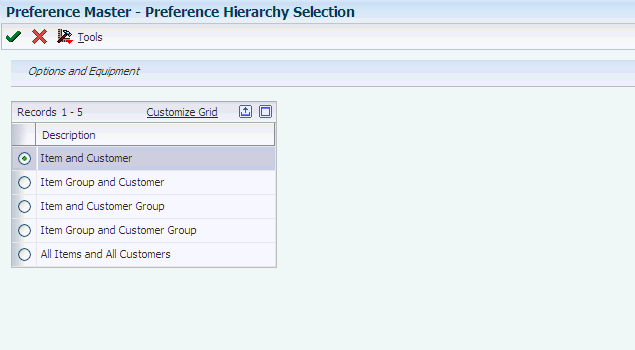
Description of "Figure 9-5 Preference Hierarchy Selection"
To enter preference information:
-
Select the appropriate combination, and click Select.
-
On Options and Equipment Profile Revisions, enter any custom preference information that is required.
-
Click OK.
-
From Preference Hierarchy Selection, select a hierarchy to add a preference for another combination, or click Close.
9.6.8 Setting Up Advanced Preferences
Access the Preference Definition Revisions form.
Figure 9-6 Preference Definitions Revisions form
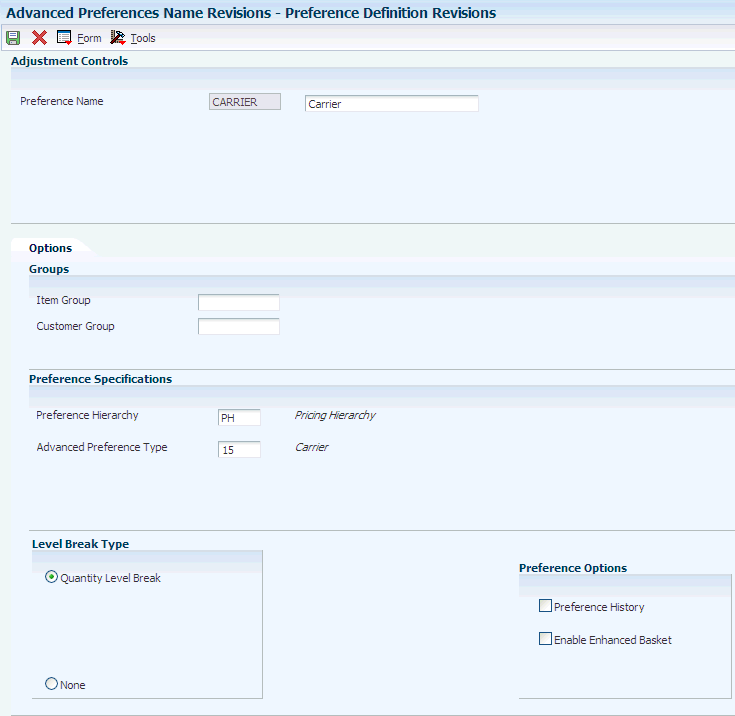
Description of "Figure 9-6 Preference Definitions Revisions form"
- Preference Hierarchy
-
Enter the user-defined code (40/PR) that identifies a preference type or a price adjustment hierarchy. When you define pricing hierarchies, you identify each table with this code. Later, when you create adjustments, you use this code to identify the hierarchy that the system follows for this adjustment.
- Advanced Preference Type
-
Enter the user-defined code (40/AP) that specifies how the system processes an advanced preference price adjustment.
- Item Group
-
Enter the user-defined code (system 40/type PI) that identifies an inventory price group for an item. Inventory price groups have unique pricing structures that direct the system to incorporate discounts or markups on items on sales and purchase orders. The discounts or markups are based on the quantity, monetary amount, or weight of the item that is ordered. When you assign a price group to an item, the item takes on the same pricing structure that is defined for the inventory price group. You must assign an inventory price group to the supplier or customer, and to the item, for the system to interactively calculate discounts and markups on sales orders and purchase orders.
- Customer Group
-
Enter the user-defined code (40/PC) that identifies a customer group. You can group customers with similar characteristics, such as comparable pricing.
- Quantity Level Break
-
Select this option to specify that quantity level breaks occur in the Price Adjustment Detail table (F4072). When this option is selected, the system determines the correct adjustment based on the quantity that is ordered in the sales order. You can set up different adjustment breaks for different units of measure.
- Preference History
-
Select this option to indicate whether the system creates preference history records for a preference name.
9.6.9 Setting Up Advanced Preference Schedules
Access the Preference Schedule Revisions form.
- Preference Name
-
Enter the name of the preference setup, which includes the preference description, hierarchy, and default type for this form based on how you set up the preference using the Advanced Preferences Name Revisions menu option of the Price Adjustment Type program (P4071).
- Seq No. (sequence number)
-
Enter the order in which the system processes the preference.
- Effective Date
-
Enter the date on which the preference becomes effective.
- Expired Date
-
Enter the date on which the preference expires.
- Item Group
-
Enter the user-defined code (40/PI) that identifies an inventory price group for an item. Inventory price groups have unique pricing structures that direct the system to incorporate discounts or markups on items on sales and purchase orders. The discounts or markups are based on the quantity, monetary amount, or weight of the item that is ordered. When you assign a price group to an item, the item takes on the same pricing structure that is defined for the inventory price group. You must assign an inventory price group to the supplier or customer, and to the item, for the system to interactively calculate discounts and markups on sales orders and purchase orders.
- Customer Group
-
Enter the user-defined code (40/PC) that identifies a customer group. You can group customers with similar characteristics, such as comparable pricing.
9.6.10 Setting Up Advanced Preference Details
Access the Preference Detail Revisions form.
Figure 9-8 Preference Detail Revisions form
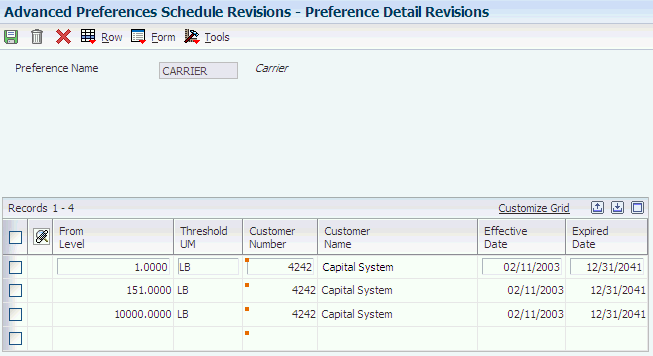
Description of "Figure 9-8 Preference Detail Revisions form"
To set up advanced preference details:
-
Specify the fields that are specific to this preference.
The system configures this form according to the preference hierarchy that you identified when setting up the advanced preference name, or type.
-
To specify return values for the preference, on Preference Detail Revisions, select Pref Details from the Row menu.
-
On Preference Values Revisions, specify the key and return value fields that are specific to this preference, and click OK.
The system configures this form according to the definition of the preference type in the Preference Values Definition table (F40711).
The system displays the data in return value fields in blue.