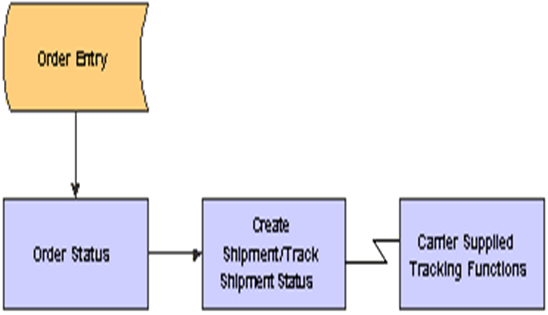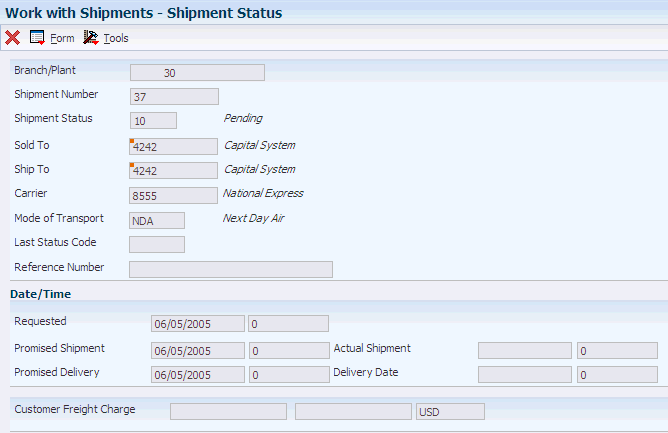14 Tracking Shipments
This chapter contains the following topics:
14.1 Understanding Shipment Tracking
You track shipments to know exactly where the shipments are, both physically and within the system. This information enables you to report on the product as it travels to customers. The system enables you to track shipments using these tracking methods:
| Tracking Method | Description |
|---|---|
| Customer Service Inquiry | You can access shipment status when you review order information in the Customer Service Inquiry form of the Sales Order Entry program (P4210). |
| Shipment reference numbers | You can use a delivery document number that corresponds to the shipment. |
| Tracking services provided by carrier | You can track shipments over the internet, through a telephone number, or by other means that a carrier might provide. For example, you might send packages using a parcel carrier that has a website. Using a tracking number, you can link to that website to track the shipment over the internet. |
Shipment tracking enables you to:
-
View the status and routing information of shipments and pieces.
-
Maintain or edit the shipment reference numbers table.
-
Maintain or edit the shipment status codes.
-
Control the various tracking functions.
This diagram illustrates the variety of ways in which you can inquire on the status of shipments:
Figure 14-1 Inquiring on the status of shipments
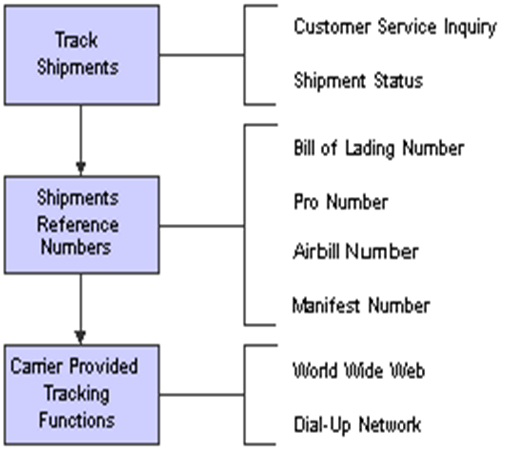
Description of "Figure 14-1 Inquiring on the status of shipments"
14.2 Tracking Shipments
You track shipments to gather detailed information about a specific shipment while it is in transit. You can check on the status of a shipment and its routing information. When you track shipments, you have better control of the entire shipping process. Through the shipment tracking function, you can locate shipments according to the carrier that is transporting the shipment. Additionally, carriers can provide tracking information through the internet, telephone, or some other means.
This diagram illustrates how an order flows through the integrated sales order management and transportation management systems, and it also illustrates that carriers can supply information so that when you review the shipment status, the system retrieves the in-transit information:
If you added reference numbers to shipments, you use these numbers to track them. You can use reference numbers that are provided by a carrier, or you can generate them. For example, a reference number can be a bill of lading number or any number that is provided by the carrier.
14.3 Reviewing Shipment Status
You can review information that is associated with the status of a shipment, such as:
-
Scheduled and actual shipment date and time.
-
Scheduled and actual delivery date and time.
-
Mode.
-
Carrier.
-
Total billable freight charges.
-
Shipment tracking number.
Reviewing shipment status provides information about shipments after they have been confirmed and while they are in transit.
When you set the Customer Self-Service Mode processing option on the Process tab of the Shipment Tracking program (P4947), customers can sign in to customer self-service to review the status of any of their shipments that have been created throughout the system. Reviewing shipment status enables customers to have greater access to shipments and the delivery process through which they travel. By using this program, customers become aware of shipping delays or other possible transportation problems sooner.
14.3.1 Forms Used to Review Shipment Status
| Form Name | Form ID | Navigation | Usage |
|---|---|---|---|
| Shipment Tracking | W4947A | Shipments and Loads (G4911), Work With Shipment Status
Customer Self-Service (G42314), Shipment Tracking |
Access forms to review shipment status. |
| Shipment Status | W4947B | Select a shipment on the Shipment Tracking form, and click the Select button. | Review shipment status. |
14.3.2 Reviewing Shipment Status
Access the Shipment Status form.
Review shipment information, and click the Cancel button.
14.4 Tracking Shipments or Pieces
This section provides an overview of shipment tracking, lists a prerequisite, and discusses how to:
-
Set processing options for Shipment Tracking (P4947).
-
Track by shipment.
-
Track by piece.
-
Record shipment status.
14.4.1 Understanding Shipment Tracking
After you create a shipment and assign a carrier or vehicle to it, you can track it throughout the entire transportation process. You can also track individual pieces on a shipment. Tracking shipments enables you to better serve customers by knowing the status of a shipment in the transportation process.
When you track at the shipment level, you inquire on the status of an entire shipment, which includes all of the pieces within it. When you track at the piece level, you inquire on each piece within a shipment.
|
Note: Tracking a shipment or piece using a carrier-tracking function requires a business function that works with the carrier's tracking function. The JD Edwards EnterpriseOne software included a standard business function for carriers who provide a web-based shipment-tracking function. |
14.4.2 Prerequisite
To track shipment pieces, you must have valid piece information. To enter valid piece information, select Revisions and then Pieces from the Row menu on the Work With Shipments form.
14.4.3 Forms Used to Track Shipments or Pieces
| Form Name | Form ID | Navigation | Usage |
|---|---|---|---|
| Shipment Tracking | W4947A | Shipments and Loads (G4911), Work With Shipment Status | Access forms to review shipment status. |
| Shipment Pieces | W4947F | Select a shipment on the Shipment Tracking form, and select Track Ship Piece from the Row menu. | Track a shipment piece. |
| Shipment Status Codes Revision | W4947C | Select a shipment on the Shipment Tracking form, and select Status Code Revs from the Row menu. | View status codes that are recorded against a shipment, add or delete records from the Shipment Status Codes table (F4947), and associate a tracking number with a shipment status when a status code applies to only a single piece of a multiple-piece shipment. |
14.4.4 Setting Processing Options for Shipment Tracking (P4947)
Processing options enable you to specify the default processing for programs and reports.
14.4.4.1 Display
- Shipment Status From
-
Specify the beginning range of shipment status to include.
- Shipment Status Thru
-
Specify the ending range of shipment status to include.
- First Routing Step
-
Specify whether to display the first routing step of each shipment. Enter 1 to display the first routing step.
14.4.4.2 Process
- Customer Self-Service Mode
-
Specify whether you are using customer self-service functionality. Values are:
Blank: Bypass customer self-service functionality.
1: Use customer self-service.
14.4.5 Tracking by Shipment
Access the Shipment Tracking form.
Select Track Shipment from the Row menu, and review information about the shipment.
|
Note: The shipment that you select must have a valid reference number entered into the system. You can enter the reference number on the Shipping Reference Number Revisions form by selecting Reference No Revs from the Row menu. |
14.4.6 Tracking by Piece
Access the Shipment Pieces form.
Select the shipment piece to track. The Shipment Status form appears, where you can view information about that piece.
14.5 Inquiring on a Shipment Sequencing Sales Order
This section discusses how to:
-
Set processing options for Shipment Sequencing Sales Order Inquiry (P49211).
-
Inquire on a shipment sequencing sales order.
14.5.1 Form Used for Shipment Sequencing Sales Order Inquiry
| Form Name | Form ID | Navigation | Usage |
|---|---|---|---|
| Shipment Sequencing Sales Order Inquiry | W49211A | Shipments and Loads (G4911), Shipment Sequencing Sales Order Inquiry | Inquire on a shipment sequencing sales order. |
14.5.2 Setting Processing Options for Shipment Sequencing Sales Order Inquiry (P49211)
Processing options enable you to specify the default processing for programs and reports.
14.5.2.1 Defaults
- Order Type
-
Enter a document type value that has been set up in user-defined code table 00/DT.
14.5.2.2 Versions
- Sales Order Entry (P42101)
-
Identify the version of Sales Order Entry (P42101) that the system uses. If you leave this processing option blank, the system uses version ZJDE0001.
- Work With Shipments (P4915)
-
Identify the version of Work With Shipments (P4915) that the system uses. If you leave this processing option blank, the system uses version ZJDE0001.
14.5.3 Inquiring on a Shipment Sequencing Sales Order
Access the Shipment Sequencing Sales Order Inquiry form.
Figure 14-4 Shipment Sequencing Sales Order Inquiry form
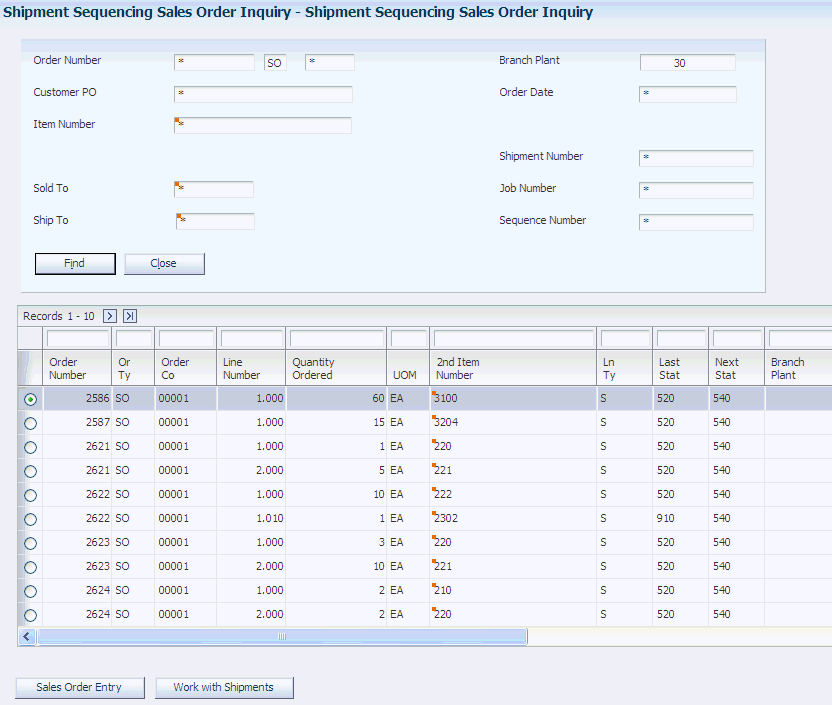
Description of "Figure 14-4 Shipment Sequencing Sales Order Inquiry form"