9 Working With Generic VAT Reports
This chapter contains the following topics:
9.1 Understanding Generic VAT Reports
The XML VAT Superdata Set is a unique schema that merges data from both JD Edwards EnterpriseOne and JD Edwards World systems. The JD Edwards EnterpriseOne system uses this Superdata Set as an input for BI Publisher (BIP) to generate value-added tax (VAT) localization reports. These reports fulfill the requirements defined by the fiscal authorities of the different countries.
These JD Edwards localization systems use the XML VAT Superdata Set:
-
JD Edwards EnterpriseOne Localizations for South Korea.
-
JD Edwards World Localizations for Belgium.
-
JD Edwards World Localizations for Italy.
-
JD Edwards World Localizations for Hungary.
9.1.1 Understanding the XML Generation Process
The following diagram describes the XML and BIP reports generation process:
Figure 9-1 XML / BIP Reports Generation Process
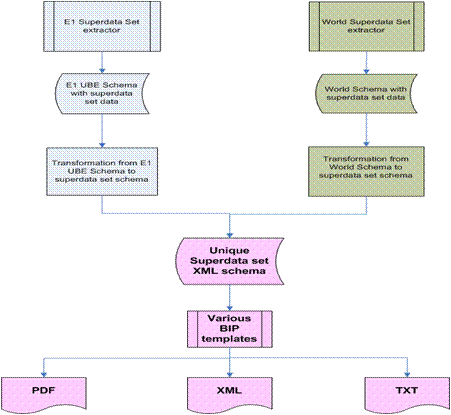
Description of ''Figure 9-1 XML / BIP Reports Generation Process''
9.1.1.1 Extract Data Tables
For JD Edwards EnterpriseOne systems, the XML Superdata Set obtains data from the following tables:
-
Master tables, such as Address Book Master (F0101), and Company Master (F0010) tables.
-
System setup tables, such as those for tax rate area, currency exchange rates, tax rules, and currency codes.
-
Transaction tables, such as those for VAT transaction, accounts payable, accounts receivable, sales orders, and purchase orders.
9.1.1.2 Get Parameters
The system uses the processing options of the Generic VAT Extractor (R700001) program to obtain the following information:
-
Date range
-
Fiscal company
-
Declaration number
-
(Release 9.1 Update) Company information
-
(Release 9.1 Update) Currency details
-
(Release 9.1 Update) Print Option
-
Declaration type
-
Declaration period type
-
Declaration period
-
Declaration date
-
Declaration site
-
Processing mode
See Section 9.2.2, "Setting Processing Options for Generic VAT Extractor Program (R700001)".
9.1.1.3 Country Specific Data Requirements
The XML VAT Superdata Set does not include country-specific information. Instead, the JD Edwards EnterpriseOne system includes a report definition for the BI Publisher for each country supported for the generic VAT process. When you run the version of the Generic VAT Extractor program that is set up for a specific country, the system uses the country-specific report definition template to include the additional information required for that country.
9.1.1.4 Generate XML
Through XSL, the system consolidates information retrieved from both products to the unique schema, into the XML VAT Superdata Set layout.
Then the system uses the XML VAT Superdata Set as an input for BI Publisher templates. These templates generate specific reporting needs and output a PDF, XML, or TXT file to deliver to the appropriate fiscal authorities.
9.2 Generating Generic VAT Reports
You use the Generic VAT Extractor program (R700001) to generate the BIP reports. You use different versions for different countries. This section discusses how to:
-
Run generic VAT reports.
-
Set processing options for Generic VAT Extractor (R700001).
9.2.1 Running Generic VAT Reports
You access the Generic VAT Extractor program (R700001) from the country-specific menu for the country for which you generate the VAT information.
To run the program for South Korea, select South Korean Localization (G75K), Tax Processing (G75KTAX), South Korean VAT Reports.
See JD Edwards EnterpriseOne Applications Localizations for South Korea Implementation Guide.
(Release 9.1 Update) You select the appropriate version of the Generic VAT Extractor program to run various tax reports associated with those versions. You use the processing options in the Generic VAT Extraction program (R700001) to specify parameters to process records for the report that you run. This table lists the versions and the associated reports for the Generic VAT Extractor program:
| Version | Report |
|---|---|
| XJDE0001 | South Korean VAT Reports. This is the default version. |
| XJDE0002 | Tax Detail Report (R0018P) |
| XJDE0003 | Tax Summarized Report (R0018P1) |
| XJDE0004 | Italy - IVA Report by Tax Area Code (R00400) |
| XJDE0005 | Hungary - EU Transaction Summary Report (R74H1052)
The system generates both detail and summary outputs of the EU Transaction Summary report. |
| XJDE0006 | Hungary - EU Sales Report (R74H1051) |
| XJDE0007 | Italy - IVA Report by Tax Area Code Reverse Sign (R00400) |
9.2.2 Setting Processing Options for Generic VAT Extractor Program (R700001)
Processing options enable you to specify the default processing for programs and reports.
9.2.2.1 Processing Mode
- 1. Enable Informed taxes register
-
Enter Y to enable the Informed Taxes by Report functionality. Enter N to disable the functionality.
- Mode
-
Specify in which mode the program is run. Values are:
-
Blank: Proof mode. The system prints a report and does not update tables.
-
1: Final mode. The system prints the report and saves records to the F700018 table.
-
- 3. Voided Invoices exclusion
-
Specify whether to avoid processing void invoices or vouchers.
-
Blank: Process void invoices or vouchers.
-
1: Avoid processing void invoices or vouchers. (Release 9.1 Update)
-
- Report by country
-
Enter a value from UDC table 00/EC to specify the country for which you want to run the report. The system retrieves company information with address number defined in the Company Address Number for Tax Reports program (P00101) for the country that you specify in this processing option. If you leave this field blank, the system retrieves the company information from address book related to company in the Companies program (P0010) and the system does not enable the country processing.(Release 9.1 Update)
- Tax Rate/Area processing
-
Specify whether to process tax rate/areas for the country specified in the Report By Country processing option. Values are:
-
Blank: Prevent tax rate/areas additional filtering.
-
1: To enable an additional filter excluding the tax rate/areas that were not identified for that country in the Alternate Tax Rate/Area by Country program (P40082). (Release 9.1 Update)
-
9.2.2.2 Data Selection
- 1. Date From
-
Specify the beginning of the date range to use to select records from the Taxes table (F0018).
- 2. Date To
-
Specify the end of the date range to use to select records from the F0018 table.
- 3. Date Selection
-
Specify which date type to use for data selection. Values are:
1: G/L Date
2: Service Date
3: Transaction Date
Note:
If you process VAT for South Korea, you must use 3 (Transaction Date).If you process the VAT Report by Tax Area Code, you must use 2 (G/L Date).
If you process the EU Sales report or EU Transaction Summary report, you must use 1(Service Date) or 2 (G/L Date).
9.2.2.3 Fiscal Information
- 1. Company
-
Enter the company for the report. The company must be set up in the Company Constants table (F0010). The system uses this value to retrieve the VAT report header information.
- 2. Legal Representative
-
Enter the address book number of the legal representative. The system uses this value to retrieve the name of the company's legal representative.
9.2.2.4 Declaration Information
- 1. Declaration Number
-
Enter the identification number of the declaration.
- 2. Declaration Type
-
Specify if the declaration is complementary or substitute. Values are:
Blank: Standard.
1: Complementary
2: Substitution.
- 3. Declaration Period Type
-
Specify if the report is monthly, quarterly or yearly. Values are:
-
1: Monthly
-
2: Quarterly
-
3: Yearly
-
- 4. Declaration Period
-
Specify the declaration period.
If you entered 1 (Monthly) in the Declaration Period Type processing option, enter a value from 1–12, with 1 being the value for January, and 12 being the value for December.
If you entered 2 (Quarterly) in the Declaration Period Type processing option, enter 1 for the quarter encompassing January, February, and March; enter 2 for the quarter encompassing April, May, and June; enter 3 for the quarter encompassing July, August, and September; or enter 4 for the quarter encompassing October, November, and December.
If you entered 3: (Yearly) in the Declaration Period Type processing option, leave the Declaration Period processing blank to process records for the year specified in the Declaration Year processing option.
- 5. Declaration Date
-
Enter the date of the declaration.
- 6. Declaration Year
-
Enter the year of the declaration.
- 7. Declaration Site
-
Specify in which location the declaration is filed.
9.2.2.5 Default
- 1. Who's Who Line Number
-
Specify the line ID number for a who's who record.
- 2. Report Identification
-
Enter a value from the Report ID (70/RI) UDC table.
9.2.2.6 Validations
- 1. Enter '1' if Date From Processing Option is required.
-
Enter 1 to have the system send an error message to the Work Center and stop processing records if the Date From processing option is blank.
- 2. Enter '1' if Date To Processing Option is required.
-
Enter 1 to have the system send an error message to the Work Center and stop processing records if the Date To processing option is blank.
- 3. Enter '1' if Declaration Number Processing Option is required
-
Enter 1 to have the system send an error message to the Work Center and stop processing records if the Declaration Number processing option is blank.
- 4. Enter '1' if Declaration Type Processing Option is required
-
Enter 1 to have the system send an error message to the Work Center and stop processing records if the Declaration Type processing option is blank.
- 5. Enter '1' if Declaration Period Type Processing Option is required
-
Enter 1 to have the system send an error message to the Work Center and stop processing records if the Declaration Period Type processing option is blank.
- 6. Enter '1' if Declaration Period Processing Option is required.
-
Enter 1 to have the system send an error message to the Work Center and stop processing records if the Declaration Period processing option is blank.
- 7. Enter '1' if Declaration Date Processing Option is required.
-
Enter 1 to have the system send an error message to the Work Center and stop processing records if the Declaration Date processing option is blank.
- 8. Enter '1' if Declaration Year Processing Option is required.
-
Enter 1 to have the system send an error message to the Work Center and stop processing records if the Declaration Year processing option is blank.
- 9. Enter '1' if Declaration Site Processing Option is required.
-
Enter 1 to have the system send an error message to the Work Center and stop processing records if the Declaration Site processing option is blank.
9.2.2.7 Print Options (Release 9.1 Update)
- 1. Suppress page headings
-
Specify whether to suppress report headings and page numbers. Enter '1' to suppress report headings and numbers.
Note:
You specify this option when you run the XJDE0003 or XJDE0007 version of the Generic VAT Extractor program.
9.2.2.8 Currency (Release 9.1 Update)
You specify these processing options to convert amounts to specific currency when you run the Generic VAT Extractor program.
- 1. Enter the currency code for as-if currency reporting
-
Enter the currency code that identifies the currency of the transaction. If you leave this field blank, the system processes the report with the currency as the currency of the country.
- 2. Enter the "As-Of" date to define the rate to be processed
-
Specify the date to define the rate according to which the report should process currency conversions. If you leave this field blank, the report uses the system date.
9.2.2.9 European Union (Release 9.1 Update)
- 1. IntraCommunity Tax
-
Specify how the system determines the tax rate area to use.
Blank: The system assumes that a tax rate record that is set up to calculate a net-zero percent tax rate is for intracommunity VAT. To calculate a net-zero percent, the tax rate area must include at least one line that is a positive amount, and one or more negative amount lines that will result in a zero percent tax rate.
1: Use Tax Areas - Tag File Maintenance program (P744008) to specify whether a tax rate area is for intracommunity VAT.
- 2. Tax Rate for Intra-community VAT
-
Specify the tax rate line for intra-community VAT. If you leave this field blank, the report uses positive rates as intracommunity. Values are:
1:Tax Rate Line 1.
2:Tax Rate Line 2.
3:Tax Rate Line 3.
4:Tax Rate Line 4.
5:Tax Rate Line 5.
9.3 Reviewing Generic VAT Reports
This section provides an overview of how to review generic VAT reports and discusses how to review generic VAT reports.
9.3.1 Understanding How Review Generic VAT Reports
After you extract files, you can use the Generic VAT - Informed Taxes by Report program (P700018) to review the transactions included in a specific VAT report, remove transactions if necessary, and make them available for reprocessing.
The Generic VAT - Informed Taxes by Report program retrieves the data from the Generic VAT - Informed Taxes by Report (F700018) table, which contains all the records that were processed in final mode.
9.3.2 Forms Used to Review Generic VAT Reports
| Form Name | Form ID | Navigation | Usage |
|---|---|---|---|
| Work With Generic VAT - Informed Taxes by Report | W700018A | For South Korean reports:
Tax Processing (G75KTAX), Informed Taxes by Report. |
Review and remove tax associated transactions. |
9.3.3 Reviewing Generic VAT Reports
To remove a transaction, select a record from the grid and click on the Remove Informed Tax from the Row menu. You can complete fields in the header area to specify search criteria.
Access the Informed Taxes by Report form.
- Legal Company
-
You can specify a legal company to use as search criteria.
- Order Type
-
Enter a value from the Document Type (00/DT) UDC table.
- Report Identification
-
Enter a value from the Report ID (70/RI) UDC table.
- Reported Date From
-
Enter the beginning of the date range you want to search.
- Reported Date To
-
Enter the end of the date range you want to search.