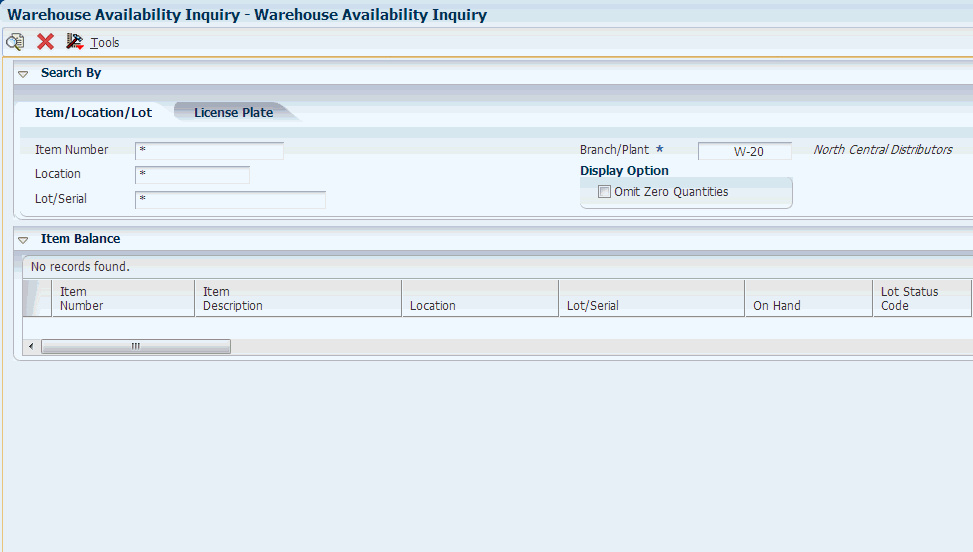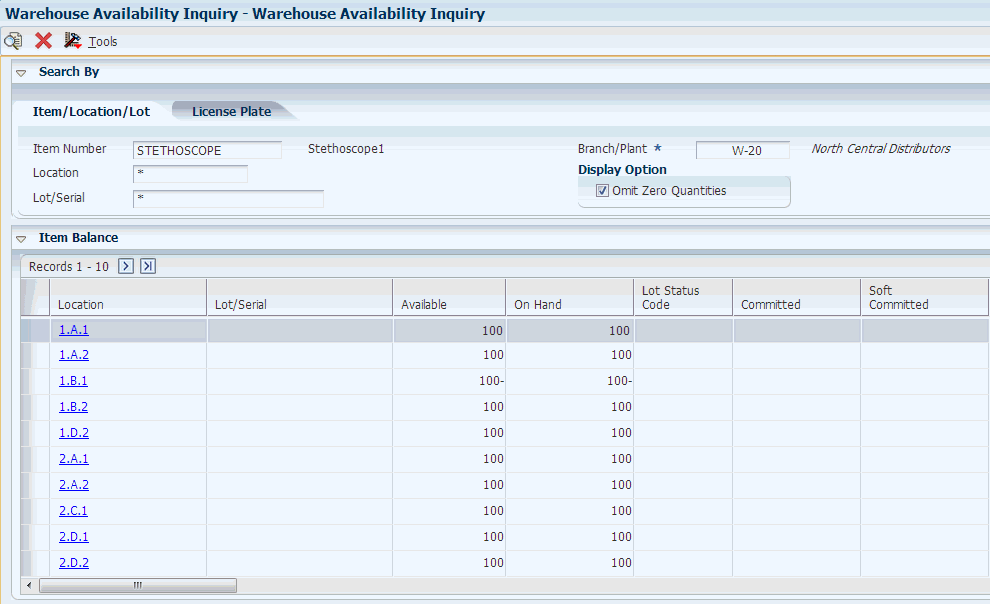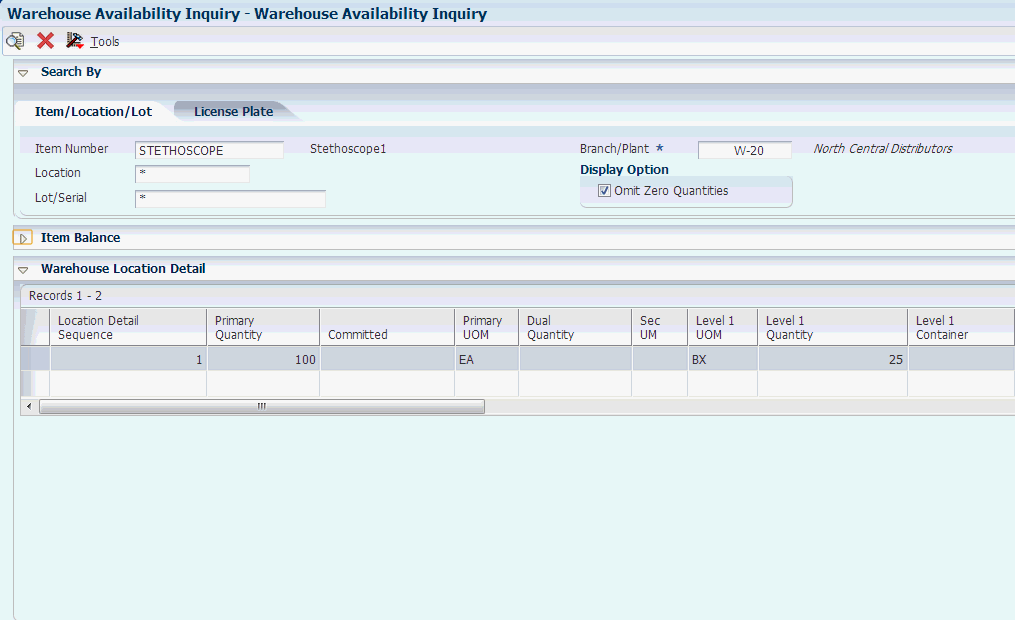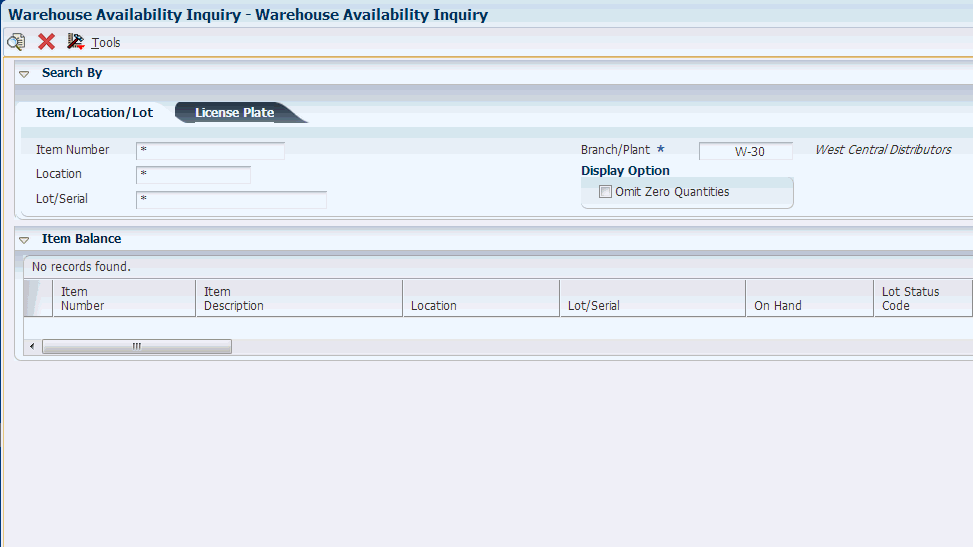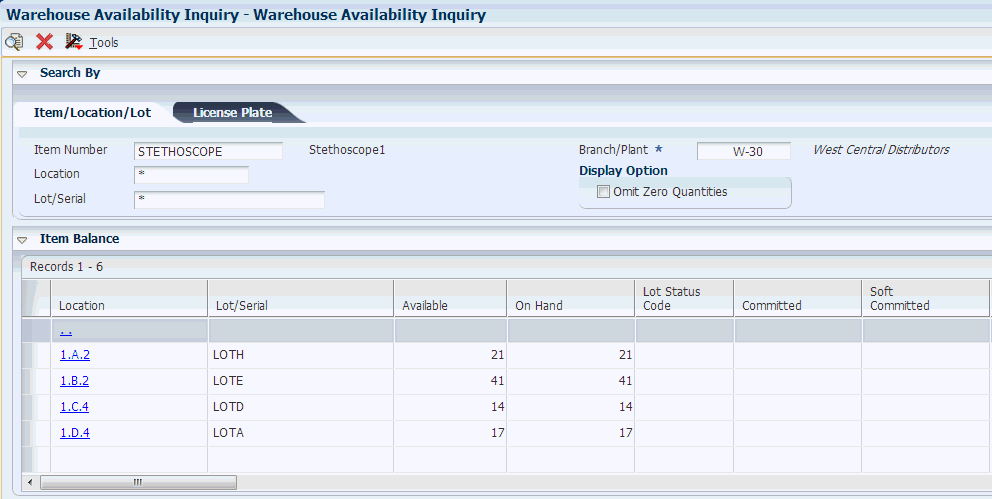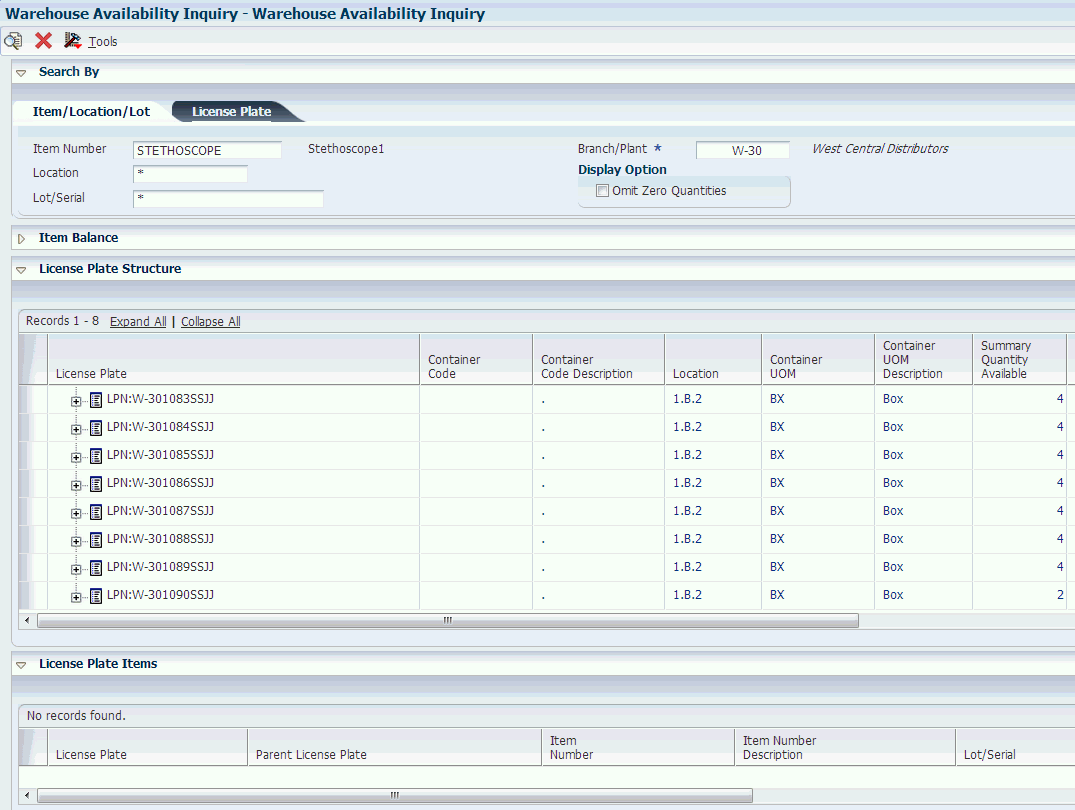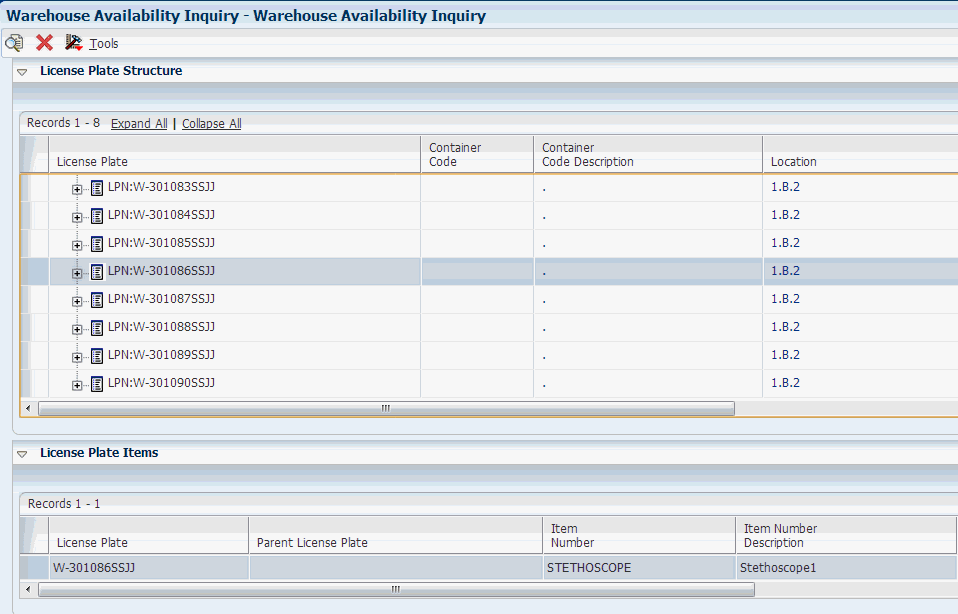12 Warehouse Availability Inquiry (Release 9.1 Update)
This chapter contains the following topics:
12.1 Understanding the Warehouse Availability Inquiry Program (P46230)
The Warehouse Availability Inquiry program (P46230) combines inventory detail, warehouse detail, and license plate detail information into a single application. The Warehouse Availability Inquiry program enables you to filter criteria by branch/plant, item, location, lot, and license plate. Based on the established filter criteria, the system can display:
-
Items and all locations storing those items.
-
Locations and all items in those locations.
-
Parent license plate and all associated child license plates.
The Warehouse Availability Inquiry program enables you to view inventory balance information and warehouse detail information for a non-license plate warehouse. For a license plate warehouse, the Warehouse Availability Inquiry program enables you to view inventory balance information and license plate detail information. The program uses information from five transaction tables:
-
Item Location File (F41021).
-
Lot Master Information (F4108).
-
Location Detail Information (F4602).
-
License Plate Master (F46L10).
-
License Plate Item Detail (F46L11.)
-
License Plate Commitments (F46L12).
|
Note: Warehouse Availability Inquiry does not have open search capability. You must enter a combination of branch/plant and either lot/location, item or license plate. If you do not enter the required data, the system displays an error. |
The Warehouse Availability Inquiry program is designed to render properly on any supported Enterprise One Web Client and the JD Edwards iPad Container. The program is designed with collapsible subforms to provide you with maximum information you might want to see on a tablet. The design is configured based on the space available when using the JDE iPad Container.
See JD Edwards EnterpriseOne Web Client for iPad Quick Start Guide
12.1.1 Mobile Enterprise Applications for Reviewing Warehouse Availability (Release 9.1 Update)
The following mobile applications are available, and can be used to review warehouse availability information on a mobile device:
-
Warehouse Availability Tablet Application
This application requires system administrator configuration before it is available to individual users. Contact your system administrator to determine whether this application is available for use.
Additionally, see the following topic in the JD Edwards EnterpriseOne Applications Mobile Enterprise Applications Implementation Guide:
12.2 Prerequisites
Before you complete the tasks in this chapter:
-
Set up branch/plant for warehouse processing.
-
(Optional) Set up license plate processing.
12.3 Working With Warehouse Availability Inquiry
This section discusses how to:
-
Inquire on inventory for a non-license plate warehouse.
-
Inquire on inventory for a license plate warehouse.
12.3.1 Inquiring on Inventory Information for a Non-License Plate Warehouse
To inquire on inventory information for a non-license plate warehouse:
-
Access the Warehouse Availability Inquiry form.
Form Name Form ID Navigation Warehouse Availability Inquiry W46230B Warehousing Inquiries and Reports (G4614). Select Warehouse Availability Inquiry (P46230).
When you initially access the Warehouse Availability Inquiry program, the system displays the Search By subform and the Item Balance subform. The system enables the License Plate tab by default. When you enter a non-license plate warehouse in the Branch/Plant field, the system disables the License Plate tab.
The system displays information in the Item Balance subform when you enter a warehouse branch/plant and data in any one of the following field combinations on the Item/Location/Lot tab:
-
Item only.
-
Item and location.
-
Item and lot/serial.
-
Item, location, and lot/serial.
-
Location only.
-
Location and lot/serial.
-
Lot /serial only.
-
-
On the Search By subform, Item/Location/Lot tab, complete these fields:
- Item Number
-
A number assigned to an item. The number can be in short, long, or third item number format.
- Location
-
The area in the warehouse where you receive, store, or ship inventory. The format of the location is user defined and you enter the location format for each branch/plant.
- Lot/Serial
-
Enter an alphanumeric code that identifies a lot or a serial number. A lot is a grouping of the same item with specific characteristics.
- Branch Plant
-
Enter an alphanumeric code that identifies a separate entity within a business for which you want to track items and costs. This entity might be a warehouse location, job, project, work center, or branch/plant.
This is a required field. You must enter a branch/plant that is warehouse enabled. When you enter a non-license plate warehouse, the system disables the License Plate tab on the Search By subform.
- Omit Zero Quantities
-
Select this check box to hide inventory balance information with zero quantities. If you do not select this check box, the system displays inventory balance information with zero on-hand quantities.
-
Click the Find button.
The system displays data in the Item Balance subform.
-
On the Item Balance subform, click the link to a location record.
When you click the link to a location, the system collapses the Item Balance subform and displays the Warehouse Location Detail subform.
The Warehouse Location Detail subform displays information that is stored in the Location Detail Information table (F4602) such as unit of measures levels, unit of measure structures, and quantities.
12.3.2 Inquiring on Inventory Information for a License Plate Warehouse
To inquire on inventory information for a license plate branch/plant:
-
Access the Warehouse Availability Inquiry form.
Form Name Form ID Navigation Warehouse Availability Inquiry W46230B Warehousing Inquiries and Reports (G4614). Select Warehouse Availability Inquiry (P46230).
When you initially access the Warehouse Availability Inquiry program, the system displays the Search By subform and the Item Balance subform. The system enables the License Plate tab by default.
-
Enter data in any one of the following field combinations:
-
Item only.
-
Item and location.
-
Item and lot/serial.
-
Item, location, and lot/serial.
-
Location only.
-
Location and lot/serial.
-
Lot /serial only.
-
-
Click the Find button.
The system displays information in the Item Balance subform.
-
On the Item Balance subform, click the link to a location record.
The system displays the License Plate Structure subform and the License Plate Items subform.
The system displays the license plate number and parent license plate in a parent-child tree in the left most column. You can expand and collapse the tree nodes to display license plate detail. You can use the Expand All button to open all of the license plate hierarchy trees.
-
On the License Plate Structure subform, select a record.
When you select a license plate record, the system displays data in the License Plate Items subform.
The License Plate Items subform displays the license plate and any item, lot, and quantity assigned directly to the license plate. The License Plate Items subform also displays any subsequent child license plate with an item directly assigned to the license plate. However, it does not display any license plate that does not have item and quantity directly associated to the license plate.