4 Setting Up Your System to Use São Paulo Electronic Notas Fiscais
This chapter contains the following topics:
-
Section 4.1, "Understanding Set Up for São Paulo Electronic Notas Fiscais"
-
Section 4.2, "Setting Up UDCs for São Paulo Electronic Notas Fiscais"
-
Section 4.3, "Setting Up Municipal and Neighborhood Codes in the Supplemental Data Program (P00092)"
-
Section 4.4, "Setting Processing Options for PO Transaction BRNFSP (P76BX001)"
4.1 Understanding Set Up for São Paulo Electronic Notas Fiscais
You generate São Paulo electronic notas fiscais to electronically request a verification of taxes from the fiscal authority.
Before you can São Paulo process electronic nota fiscais, you must:
-
Set up required user-defined code (UDC) values.
-
Set up order activity rules.
-
Set up municipal and neighborhood codes in the Supplemental Data program.
-
Set processing options for values used when you upload the answer that you receive from the third-party software.
4.1.1 Order Activity Rules
You must set up order activity rules to use with the NFe process. You use the Order Activity Rules program (P40204) to set up the rules and the statuses used by the rules. Set up rules for each document type and line type combination that you use to process notas fiscais for sales. The statuses that you set up for processing electronic notas fiscais must be sequenced between the status that you set up as the last status for printing the nota fiscal, and the last status that you set up for the sales update.
Unless you set the processing options to prevent a status update, the system updates the nota fiscal status when you:
-
Run the Print Nota Fiscal – Ship From program to generate the NFe.
-
Run the Nota Fiscal Elec. - Outbound program to write records to the F70XMLZ1 table.
-
Run the XML Inbound Transaction Process (R70XMLI1) program to process the answer from the fiscal authority that you received using the third-party software.
This table shows an example of order activity rules that you might set up for one order/line type combination:
| Order Type | Line Type | Last Status | Description | Next Status |
|---|---|---|---|---|
| NF | S | 595 | Generate nota fiscal | 598 |
| NF | S | 598 | Print nota fiscal | 610 |
| NS | S | 610 | Generate NFe (outbound) | 615 |
| NS | S | 615 | Capture NFe (inbound) | 620 |
| NS | S | 620 | Sales update | 999 |
| NS | S | 999 | Completed |
4.1.2 Processing Options for the NFe Process
To use the NFe process, you must set processing options in these programs:
-
Print Nota Fiscal (R76560B)
The processing option on the NFe tab controls some of the functions of the NFe process.
-
PO Transaction BRNFSP (P76BX001)
The system uses the values in the PO Transaction BRNFSP processing options when you process inbound XML files for the state of São Paulo. Inbound transactions that include a transaction type of BRNFI-SP are São Paulo transactions. The system reads these values when you run the Inbound XML Process program (R70XMLI1).
-
Generate Nota Fiscal program (R76558B)
The system uses the values in the Generate Nota Fiscal program (R76558B) processing options to determine the fiscal note type to be generated with a sales order. A fiscal note type setup of 0 on the tab Defaults determines that the fiscal note is either a Classical or Sao Paulo Nota fiscal and a code 1 indicates a National NFe or a Nota Fiscal for Ed-Consumer Transactions (NFC-e).
4.2 Setting Up UDCs for São Paulo Electronic Notas Fiscais
Before you process Sao Paulo electronic notas fiscais (NFe), set up these UDC tables:
-
XML Error Code (70/EC)
-
XML Elements Names (70/EN)
-
Transaction Group (70/TG)
-
XML Transaction Version (70/TV)
-
Transaction Type (70/TY)
-
Nota Fiscal Source (76/NF)
-
NFe IBGE Country Code (76B/CD)
-
Fiscal City Code (76B/FC)
-
NFe IBGE Neighborhood Code (76B/NE)
-
NFe XML Header Elements (76B/HE)
-
Input Nota Fiscal Source (76B/IF)
-
Output Nota Fiscal Source (76B/OF)
-
NF-e Response Status Code (76B/RS)
-
NFe Transaction Nature Code (76B/TC)
-
Transaction Nature Items (76B/TT)
-
NFe IBGE UF Code (76B/UF)
4.3 Setting Up Municipal and Neighborhood Codes in the Supplemental Data Program (P00092)
This section provides an overview of municipal and neighborhood codes and discusses how to associate a neighborhood code with an address book record.
4.3.1 Understanding Municipal and Neighborhood Codes
You must include municipal and neighborhood codes as part of the legal company information that you submit as part of the XML file. If the municipal and neighborhood codes do not exist in your system, you must add them. You set up municipal codes in the Fiscal Code (76B/FC) UDC table, and set up neighborhood codes in the NFe IBGE Neighborhood Code (76B/NE) UDC table. After you set up these codes, you associate the codes with the companies for which you submit information. This might include the company that issues the NFe or the legal reporting company.
You use the Supplemental Data program (P00092) to associate the municipal and neighborhood codes that exist in the UDC tables with the address book records for which you report information.
|
Note: The task in this section assumes that a value of AB (address book) exists in the Supplemental Data Setup program (P00091). |
4.3.2 Form Used to Associate Neighborhood Codes to Address Book Records
| Form Name | Form ID | Navigation | Usage |
|---|---|---|---|
| Work With Supplemental Data | W00092D | Database Setup CIF Supplemental Data (G01312), Supplemental Data | Review and select existing records. |
| General Description Entry | W00092C | Select a record on the Work With Supplemental Data form and click Select. | Specify the address book record with which you want to associate a municipal or neighborhood code. |
4.3.3 Associating a Neighborhood Code with an Address Book Record
Access the General Description Entry form.
Figure 4-1 General Description Entry form
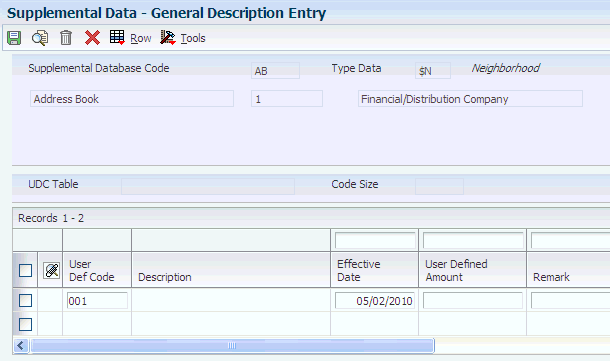
Description of ''Figure 4-1 General Description Entry form''
To associate a neighborhood code with an address book record:
-
On the Work With Supplemental Data form, enter the address book number in the Address Number field.
-
Click Find.
The system displays the data types that exist for address book records.
-
Select the record with the data type of $N and click Select.
The $N data type exists for the neighborhood code.
Note:
If data type $N does not exist in your environment, use the Supplemental Data Setup program to add it. -
On the General Description Entry form, enter the effective date, and select the neighborhood code from the 76B/NE UDC table.
4.4 Setting Processing Options for PO Transaction BRNFSP (P76BX001)
To access these processing options, select Brazil Elect Invoice - Process (G76BNF1), Inbound NFe SP - PO.
4.4.1 Select
- Next Status Code - From (required)
-
Enter a value from UDC table 40/AT to specify the beginning of the range of the next status of the notas fiscais that you want to select for processing. The status that you select must be set up in the order activity rules based on the order type and the line type of the notas fiscais that you want to select. The combination of codes that you select for this processing option and the Next Status Code - To processing option in this program must be a valid last status/next status combination in the Order Activity Rules table (F40203).
- Next Status Code - To (required)
-
Enter a value from UDC table 40/AT to specify the end of the range of the next status of the notas fiscais that you want to select for processing. The status that you select must be set up in the order activity rules based on the order type and the line type of the notas fiscais that you want to select. The combination of codes that you select for this processing option and the Next Status Code - From processing option in this program must be a valid last status/next status combination in the F40203 table.
4.4.2 Process
- Next Status - Sales Order
-
Enter a code from the Activity/Status (40/AT) UDC table to specify the code that the system assigns to the sales orders that you process. The status that you select must be set up in the order activity rules based on the order type and the line type of the sales order. The combination of codes that you select for this processing option and the Next Status Code - To processing option in this program must be a valid last status/next status combination in the Order Activity Rules table (F40203).
- Next Status – Nota Fiscal
-
Enter a code from the Activity/Status (40/AT) UDC table to specify the code that the system assigns to the notas fiscais that you process. The status that you select must be set up in the order activity rules based on the order type and the line type of the notas fiscais that you want to select. The combination of codes that you select for this processing option and the Next Status Code - To processing option in this program must be a valid last status/next status combination in the Order Activity Rules table (F40203).