11 Working with Accounts Receivable Processes for Brazil
This chapter contains the following topics:
11.1 Understanding Automatic Receipts for Brazil
In Brazil, banks collect funds from customers to pay for goods or services. You can process automatic receipts if you receive payments directly from a customer's bank on a custom bank tape (lock box). You can create a bank tape with information about the customer and send it to the bank. The bank processes this information and contacts the customers with the amount that they owe you. The customers send this money to the bank, and the bank sends you information about the transaction.
When you use automatic receipts processing for Brazil, you can electronically transmit customer payment information to the banks in the layout that they require. You use the bank layouts that you create to send inbound and outbound automatic receipts. You create the layouts in the Dynamic Formatter Layout Setup program (P76B471).
The outbound process for automatic receipts (Cobrança Escritural) sends records from the Customer Ledger table (F03B11) to the specified bank.
The inbound process for automatic receipts:
-
Uploads incoming flat files to the Electronic Receipts Input table (F03B13Z1).
-
Updates receipt records by using the algorithm for the Update Receipts Register batch process (R03B551).
-
Applies receipts to invoices by using the algorithm for the Apply Receipts to Invoices batch process (R03B50).
-
Identifies invoices that are based on the client code or the bank duplicata number.
To use electronic banking for receipt processing for Brazil, complete these tasks:
-
Create the layouts that the banks require for incoming data and assign the layouts to outbound transactions.
-
Enter invoices according to the normal procedures.
-
Update credit groups with all of the required values to be sent to the bank.
-
Verify that the records in the A/R Additional Information - Brazil table (F7603B1) contain all of the information that the systems require for electronic banking.
For outbound receipt records, complete these tasks:
-
Run the Create A/R Bank Tape Diskette program (R76B03ZS) to insert detail lines into the A/P Payment Tape table (F04572OW).
-
Review the records in the F04572OW table and create the text file that you can send to the bank.
For inbound receipts records, complete these tasks:
-
Create layouts that correspond to the information that the bank sends to you for incoming data.
-
Assign the layouts that you create to inbound transactions.
-
Import the flat file that the bank sends to you by using the File Upload for Bank Transaction Inbound Process application (P76B474I).
This application writes the records from the flat file to the File Upload for Bank Transaction Inbound Process table (F76B474I).
-
Run the Process Return A/R Bank Tape Diskette - Dynamic Formatter program (R76B03ZR) to write records from the F76B474I table to the F03B13Z1 table.
See Uploading Files into the Electronic Receipts Input Table.
-
Process the inbound records according to the existing procedures for receipt processing.
11.2 Understanding Invoice Processing for Brazil
In Brazil, businesses remit customer invoice information, including interest rates for amounts that are past due, to banks for collection. Banks attempt to collect on the invoices and return collection information so that the businesses can update Accounts Receivable information.
You can use the base software to process invoices for customers. When you enter invoices, the system automatically associates the invoice with the additional information that the Brazilian bank requires to be collected on the invoice. This additional information is based on the A/R Brazilian Tag Maintenance country server and user-defined codes.
11.3 Processing Outbound Automatic Receipts
This section provides an overview of outbound automatic receipts, lists prerequisites, and discusses how to:
-
Run the Create A/R Bank Tape Diskette program.
-
Set processing options for Create A/R Bank Tape Diskette (R76B03ZS).
-
Set processing options for Bank Transaction Outbound Process (P76B474O).
-
Create the outbound text file.
11.3.1 Understanding Outbound Automatic Receipts
Before you process outbound bank records, you must set up bank layouts and associate the layouts with outbound transactions for each payment instrument for each bank with which you work. You then run the Create A/R Bank Tape Diskette - Dynamic Formatter program (R76B03ZS).
The Create A/R Bank Tape Diskette program (R76B03ZS):
-
Writes records from the F03B11 table and the A/R Additional Information - Brazil table (F7603B1) to the F04572OW table.
-
Changes the Bank Send Code field in the F7603B1 table to Send or to the code that you specify in the processing options.
You use the Bank Transaction Outbound Process program (P76B474O) to write records from the F04572OW table to the text file. When you create the text file, the system writes the file in the correct layout as determined by the transaction type, payment instrument, and bank code that you specified in the Bank Information for Dynamic Formatter program (P76B474).
For automatic payments, the system writes records from the A/P Payment Tape table (F0457) and the F04572OW table to a text file. For automatic receipts, the system writes records from the F04572OW table to a text file.
This process flow shows the outbound automatic receipts process:
Figure 11-1 Outbound automatic receipts process flow
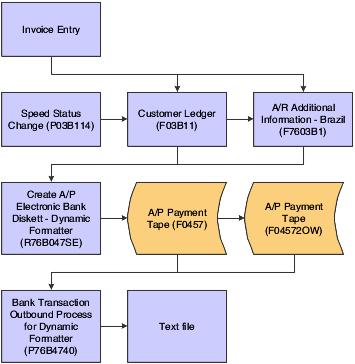
Description of ''Figure 11-1 Outbound automatic receipts process flow''
11.3.2 Prerequisites
Before you complete the tasks in this section:
-
Set the processing options for the Bank Transaction Outbound Process program (P76B474O).
-
If working with outbound files, set the processing options for the Create A/R Bank Tape Diskette - Dynamic Formatter program (R76B03ZS).
-
If working with inbound files, set the processing options for the Process Return A/R Bank Tape Diskette - Dynamic Formatter program (R76B03ZR).
11.3.3 Form Used to Process Outbound Automatic Receipts
11.3.4 Running the Create A/R Bank Tape Diskette Program
Select Bank Tape Processing (G76B413), Create A/R Bank Tape Diskette.
11.3.5 Setting Processing Options for Create A/R Bank Tape Diskette (R76B03ZS)
Processing options enable you to specify the default processing for programs and reports.
11.3.5.1 Process
These processing options specify the bank information that the system writes to the F04572OW table.
- G/L Bank Account (general ledger bank account
-
Specify the number of the bank account (general ledger account) to be updated automatically when receipts or disbursements are entered. The bank account number is assumed to be the same for every document in a batch. Therefore, the bank account number is not cleared from entry to entry. However, if you omit the bank account number, the system retrieves a default bank account number from the Automatic Accounting Instructions table (F0012): item number RB for the JD Edwards EnterpriseOne Accounts Receivable system and PB for the JD Edwards EnterpriseOne Accounts Payable system.
- Enter bank send code for remessa. If left blank, '01' will be default
-
Specify the code that indicates the transaction status of the duplicata that is sent to the bank. The system uses this code to process the accounts receivable information. You select a code from the Bank Send Code user-defined code (UDC) table (76/SC).
- Boleto emitter
-
Specify whether the bank or the company sends the boleto to the customer.
Values are:
1: Bank sends and processes.
2: Client sends and bank processes.
- Acceptance code
-
Specify whether the bank or the company sends the boleto to the customer.
Values are:
Y: Company sends the boleto.
N: Bank sends the boleto.
- Final Mode
-
Specify whether to run the batch program in proof or final mode.
Values are:
1: Final
2: Proof
11.3.5.2 Address
- Customer address
-
Specify the address that the system uses for the customer.
Values are:
Blank: Use the address number from the invoice.
1: Use the A/R send-to-address book number
11.3.6 Setting Processing Options for Bank Transaction Outbound Process (P76B474O)
Processing options enable you to specify the default processing for programs and reports.
11.3.6.1 Display
These processing options specify which records appear in the Work with Outbound Process File form.
- Display created files
-
Specify whether the Work with Outbound Process Files form displays only records for which files have been written. Values are:
Blank: Display only nonwritten files.
1: Display all files.
- Type - Transaction
-
Specify the transaction type code that the system displays in the Work with Outbound Process Files form. You select a code from the Transaction Type (00/TT) UDC table. Values are:
BRPAGEL: Electronic Payments Brazil
BRCOBES: Electronic Receipts Brazil
11.3.7 Creating the Outbound Text File
Access the Tape Creation for Outbound Process form.
- Path
-
Enter the path where the application is located on the computer or network. A path includes the drive, folders, and subfolders that contain the application to be run.
11.4 Processing Inbound Automatic Receipts
This section provides overviews of inbound automatic receipts and the Process Return A/P Electronic Bank Disk program, lists a prerequisite, and discusses how to:
-
Set processing options for File Upload for Bank Transaction Inbound Process (P76B474I).
-
Import flat files from the bank.
-
Upload files into the A/P Payment Tape table.
-
Upload files into the Electronic Receipts Input table.
-
Set processing options for Process Return A/R Bank Tape Diskette - Dynamic Formatter (R76B03ZR).
-
Update credit groups.
-
Set processing options for Update F7603B1 Credit Groups - Brazil (R7603B1).
11.4.1 Understanding Inbound Automatic Receipts
Before you process inbound bank records, you must set up bank layouts and associate the layouts with inbound transactions for each payment instrument for each bank with which you work. You then run the File Upload for Bank Transaction Inbound Process program (P76B474I) to write records from the flat file that you received from the bank to the File Upload for Bank Transaction Inbound Process table (F76B474I).
You can set default values for the bank code and transaction type in the processing options, and you can set a processing option to enable changes to the location where the system searches for the flat file.
You use the Process Return A/R Bank Tape Diskette - Dynamic Formatter program (R76B03ZR) to write records from the F76B474I table to the F03B13Z1 table. You can set processing options to create fee invoices and perform two types of receipts. The inbound process identifies invoices based on the client code or the bank duplicata number.
You can launch the Process Return A/R Bank Tape Diskette - Dynamic Formatter program from a menu option or click Process on the Work with Inbound Bank Transaction Files form in the File Upload for Bank Transaction Inbound Process program.
Before reviewing the bank tape information, you must update all of the required values within the file. You can update the bank code as well as the code to be used as remessa (remittance). You also can select final or proof mode.
After you write records to the F03B13Z1 table, process them according to the usual procedures.
This process flow shows the inbound automatic receipts process:
Figure 11-2 Inbound automatic receipts process
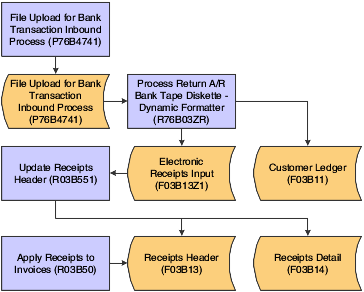
Description of ''Figure 11-2 Inbound automatic receipts process''
11.4.2 Understanding the Process Return A/P Electronic Bank Disk Program
The Process Return A/P Electronic Bank Disk program (R76B047RE) uploads files from the File Upload for Bank Transaction Inbound Process table (F76B474I) into the F0457 table.
Alternatively, you can launch the Process Return A/P Electronic Bank Disk program from the File Upload for Bank Transaction Inbound program (P76B474I) and select a record to upload on the Work with Inbound Bank Transaction Inbound form, and then click Process.
11.4.3 Prerequisite
Set the processing options for the File Upload for Bank Transaction Inbound (P76B474I) and Process Return A/R Bank Tape Diskette - Dynamic Formatter (R76B03ZR) programs.
11.4.4 Forms Used to Process Inbound Automatic Receipts
11.4.5 Setting Processing Options for File Upload for Bank Transaction Inbound (P76B474I)
Processing options enable you to specify the default processing for programs and reports.
11.4.5.1 Process
- Bank Code
-
Specify the default bank code that the system displays in the Work with Inbound Bank Transaction Files form. You select a code from UDC 76/BC.
- Type - Transaction
-
Specify the default transaction type code that the system displays in the Work with Inbound Bank Transaction Files form. You select a code from UDC 00/TT.
Values are:
BRPAGEL: Electronic Payments Brazil
BRCOBES: Electronic Receipts Brazil
- EDI - Successfully Processed
-
Specify whether the system marks a record as successfully processed through the batch processing system. After a record has been marked as processed, it can no longer be updated through the batch processing system. Values are:
Blank: Mark as processed.
1: Do not mark as processed.
11.4.5.2 Display
- Disable Bank Code, Disable Transaction Type, Disable Path, and Disable File Extension
-
Specify whether to enable input in the Bank Code, Transaction Type, Path, and File Extension fields on the Upload File for Bank Inbound Transaction form. When you enable input, you can override the value from the Bank Information for Dynamic Formatter application (P76B474) that the system displays.
Values are:
Blank: Enable input.
1: Do not enable input.
11.4.5.3 Versions
- Electronic Payment Inbound Processor Version - R76B047RE and Electronic Receipts Inbound Processor Version - R76B03ZR
-
Specify the versions that you want to use for the Process Return A/P Electronic Bank Disk (R76B047RE) and Electronic Receipts Inbound Processor Version (R76B03ZR) programs. The system uses the version that you specify when you process records from the File Upload for Bank Transaction Inbound application (P76B474I).
11.4.6 Importing Flat Files from Your Bank
Access the Work with Inbound Bank Transaction Files form.
If you set default values in the processing options for the bank code or transaction type, those values appear on the Work with Inbound Bank Transactions Files form.
|
Note: The Layout tab displays information about the layout. It does not contain input fields. |
To import flat files from the bank:
-
On the Work with Inbound Bank Transactions Files form, complete the Trans Type and Bank Code fields if they are not populated with default values.
-
Click Add.
-
Select the Upload tab.
-
On Upload File for Bank Inbound Transaction, complete or modify the Bank Code, Transaction Type, Path, and File Extension fields, and then click OK.
Note:
You can complete the fields only if the processing options are set to allow you to override the values.-
Bank Code
Enter a code to specify the bank to which the system sends the outbound statement. The code that you enter must exist in UDC 76/BC.
-
Transaction Type
Enter a qualifier to identify the type of transaction.
-
Path
Enter the location of where the application is on the computer or network.
-
File Extension
Enter the extension that the system appends to the name in the Path field to create the name of the flat file.
-
11.4.7 Uploading Files into the A/P Payment Tape Table
Select Bank Tape Processing (G76B415), Process Return A/P Electronic Bank Disk.
11.4.8 Uploading Files into the Electronic Receipts Input Table
Select Bank Tape Processing (G76B413), Process Return A/R Bank Tape Diskette.
11.4.9 Setting Processing Options for Process Return A/R Bank Tape Diskette - Dynamic Formatter (R76B03ZR)
Processing options enable you to specify the default processing for programs and reports.
11.4.9.1 Process
- Unknown invoices and address number
-
Specify how the system handles invoices when it cannot locate the invoice or address number in the database. Values are:
Blank: Do not process. The system ignores unknown invoices.
1: Create an RL document. The system creates a document with a document type of RL.
- Unknown invoices
-
Specify how the system handles invoices that it cannot locate in the database. Values are:
Blank: Do not process. The system ignores unknown invoices.
1: Create an RU document. The system creates a document with a document type of RU.
- Find Invoices
-
Specify how the system searches for invoices. Values are:
Blank: By client use code. The system searches for the invoice by the client use code that was used in the outbound process.
1: By bank duplicata number. The system searches for the invoice by the bank duplicata number.
2: By client use code and bank duplicata number. The system searches for the invoice by the client use code that was used in the outbound process, and then by the duplicata number.
3: By bank duplicata number and client use code. The system searches for the invoice by the bank duplicata number, and then by the client use code that was used in the outbound process.
11.4.9.2 Fees
- Fee invoice creation
-
Specify whether the system creates a fee invoice. Values are:
Blank: Do not create.
1: Create using bank fee amount paid.
2: Create using amount calculated.
- Fee process
-
Specify whether the system applies funds received to the original invoice before applying funds to the fee invoice, or applies funds to the fee invoice before applying funds to the original invoice. Values are:
Blank: Apply first original invoice.
1: Apply first fee invoice.
11.4.10 Updating Credit Groups
Select Bank Tape Processing - Brazil (G76B413), Update F7603B1 With Credit Groups.
11.4.11 Setting Processing Options for Update F7603B1 Credit Groups - Brazil (R7603B1)
Processing options enable you to specify the default processing for programs and reports.
11.4.11.1 Bank
- Bank Code
-
Specify the bank code that the system uses. If you leave this processing option blank, the system uses 237 as the default.
- Remessa Code
-
(Release 9.1 Update) Specify the remessa code. If you leave this processing option blank, the system uses 01 as the default value.
11.4.11.2 Mode
- Mode
-
Specify the mode in which the system runs the program. Values are:
0 or Blank: The system runs the program in proof mode.
1: The system runs the program in final mode.
- 2. Update Bank Duplicata Number
-
Enter 1 to update the bank duplicata number in the A/R Additional Information table (F7603B1) with the bank duplicata number from the Dynamic Formater G/L Bank Account table (F76B477). If you leave this processing option blank or enter any value other than 1, the system does not retrieve the duplicata number from the F76B477 table.
11.5 Purging Invoice Transactions for Brazil
This section provides an overview of the invoice purge process for Brazil and discusses how to:
-
Run the Purge A/R Additional Information - Brazil program.
-
Set processing options for Purge A/R Additional Information - Brazil (R7603B11).
11.5.1 Understanding the Invoice Purge Process for Brazil
You run the Purge A/R Additional Information - Brazil program (R7603B11) after you run the Invoice Transaction Purge program (R03B800). When you run the Purge A/R Additional Information - Brazil program, the system purges from the A/R Additional Information - Brazil table (F7603B1) all records that do not have a corresponding record in the F03B11 table. The system then writes a record to the Archive A/R Additional Information - Brazil table (F7603B1P) for each record that it purges from table F7603B1. Tables F7603B1 and F7603B1P contain identical fields.
11.5.2 Running the Purge A/R Additional Information - Brazil Program
Select Brazilian Purges (G76B41P), Purge A/R Additional Information - Brazil (R7603B11).
11.5.3 Setting Processing Options for Purge A/R Additional Information - Brazil (R7603B11)
Processing options enable you to specify the default processing for programs and reports.
11.5.3.1 Display
- Report output:
-
Specify whether the report lists the records that are archived. If you do not select to list the records, the report contains only the number of records purged. Values are:
Blank: Do not list records.
1: List records.