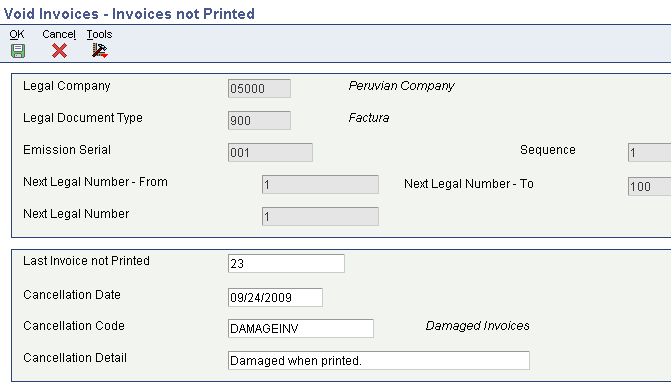12 Working With Additional Functionality for Chile
This chapter contains the following topics:
12.1 Understanding Voucher Entry for Chile
When you enter vouchers for Chile, the system validates:
-
Legal invoice number.
-
Valid dates for reimbursable tax.
-
Existence of a detail line for fees.
12.1.1 Legal Invoice Number
The invoice number that you enter cannot exceed 10 characters. The invoice number can be preceded by a two-character code that identifies the place of issue. When you enter an invoice number with fewer than 10 characters, the system stores the number in the F0411 table with leading zeros so that a 10-character number is saved. For example, if you enter 34567 for the invoice number, the system saves the number as 0000034567. When you enter an invoice number with more than 10 characters, the system displays an error message.
You set a processing option in the Chilean Add Vouchers Set Up (P76H0411) program to specify whether the system validates the invoice number.
12.1.2 Valid Dates for Reimbursable Tax
When you enter vouchers, the system accesses the information in the Legal Company Constants (F76H002) table to determine if the date of the voucher is within the time period allowed for reimbursable VAT. If the date of the voucher makes the voucher ineligible for reimbursement, the system records the VAT as non-reimbursable.
For each voucher line, the tax area for the item is replaced with the tax area defined for the item in the Tax Rate Columns Reports Set Up (F76H020) table when:
-
The voucher date is within the period of time allowed by law.
-
The tax type is equal to VAT.
-
The tax percentage in the tax area is other than 0 (zero).
12.1.3 Withholding Fees
For vouchers for fees, the document type assigned to the detail lines must exist in the Withholding Document Type (76H/HO) UDC table. The system also validates that:
-
The company is a withholding agent.
-
The supplier did not submit a tax exemption certificate or the certificate that exists has not expired.
-
The voucher amount is greater that the minimum amount defined in the F76H002 table.
Enter withholding fees as a negative amount with a tax explanation code of VT.
12.2 Verifying Documents in Reports for Chile
This section provides an overview of verifying which documents appear in legal reports and lists the form used to verify documents in reports.
12.2.1 Understanding How to Verify Documents in Reports
You use the Documents Printed on AP Legal Reports program (P76H401) to view which documents are included on legal reports for Chile. The program lists each document by document type for the company specified, and indicates the reports in which the documents appear.
12.2.2 Form Used to Verify Documents
| Form Name | Form ID | Navigation | Usage |
|---|---|---|---|
| Work With Document Printed in AP Reports | W76H401A | Accounts Payable (G76H04), Documents Printed on AP Legal Reports | View by company the documents included in the VAT Purchasing Report and the Rent Withholding Ledger report. |
12.3 Printing Purchase Invoices from the Accounts Payable System
This section provides an overview of how to print purchase invoices, list prerequisites, and list the forms used to print purchase invoices.
12.3.1 Understanding How to Print Purchase Invoices
You can print purchase invoices for Chile from the JD Edwards EnterpriseOne Accounts Payable system as well as printing invoices from the JD Edwards EnterpriseOne Accounts Receivable and JD Edwards EnterpriseOne Sales Order Management systems.
When you print or reprint purchase invoices from the JD Edwards EnterpriseOne Accounts Payable system, the system prints them in duplicate, prints the term Factura de Compra (Purchase Invoice), and includes this information:
-
Complete name and address of the emitter.
-
Rol Único Tributario (RUT) number (Tax Unique Register) of the emitter
-
Invoice date.
-
Complete name and address of the supplier.
-
RUT and Personal ID number of the supplier.
-
Details of the transaction, including the tax amount, unit price, total amount, and VAT withholding.
12.3.1.1 Invoice Print Process
To print purchase invoices from the JD Edwards EnterpriseOne Accounts Payable system:
-
Use the Standard Voucher Entry program (P0411) to enter vouchers.
-
Post the vouchers.
-
Verify legal number availability.
This step is optional, but recommended. If you verify legal number availability prior to generating the legal document number, you might avoid errors that prevent you from completing the process to print invoices.
-
Use the Lot of Printing Review (P76H3B50) program to select the voucher and generate the legal document number.
The system performs the standard validations and calculations for the selected vouchers and creates print batches (lots). Each lot includes all of the documents that have the same legal company, document type, and emission serial.
-
Use the Print Legal Document (R76H3B30) program to print the invoices.
The system verifies that the voucher lines will print on one page. If more than one page is required, the system splits the voucher.
12.3.1.2 Deleting and Modifying Vouchers
You cannot delete or modify a voucher after you have used the Lot of Printing Review program to add the voucher to a lot. If you need to delete or modify a voucher that is included in a lot, you must delete the lot.
12.3.2 Understanding the Programs Used to Print Invoices
The process for printing invoices from the JD Edwards EnterpriseOne Accounts Payable system requires that you use Chile specific programs.
12.3.2.1 Generate Legal Document Number (R76H3B29)
The system calls the Generate Legal Document Number program when you choose the Generate Legal Num (generate legal number) option from the Row menu on the Send Lot to Print form in the Lot of Printing Review program.
The Generate Legal Document Number program:
-
Validates the status of the lot selected.
-
Validates that the legal document fit on one page.
If the legal document does not fit on one page, the system splits the document into two or more legal documents.
-
Retrieves the next legal document number.
-
Retrieves the format of the document.
12.3.2.2 Lot of Printing Review (P76H3B50)
Use the Lot of Printing Review program to create and print legal documents. This program enables you to:
-
Create, modify, and delete legal document print batches for invoices that you enter in the JD Edwards EnterpriseOne Accounts Payable or JD Edwards EnterpriseOne Accounts Receivable systems.
When you create and process print batches, the system assigns a batch status to identify the current status:
-
O: Open
The print batch as been created, but legal numbers have not been assigned to the batch. The system also assigns this status to print batches for which legal numbers have been renumbered.
-
U: Use
Legal numbers are in the process of being assigned to the print batch.
-
N: Numbered
Legal numbers are assigned to invoices in the print batch. To print legal documents in a print batch, the print batch must be at this status.
-
P: Process
The print batch is being updated. For example, a print batch has this status when the legal documents are being printed.
-
C: Closed
Legal documents for the batch have been printed.
-
A: Open (document status of invoice in a print batch).
The invoice has not been processed. The print batch status is O.
-
N: Numbered (document status of invoice in a print batch).
The invoice has been assigned a legal numbers. The print batch status is N.
-
P: Processed (document status of invoice in a print batch).
The invoice has been printed. The print batch status is C.
-
R: Renumbered (document status of invoice in a print batch).
The invoice legal number has been renumbered. The print batch status is O.
-
E: Error (document status of invoice in a print batch).
The invoice has an error.
-
-
Verify legal number availability.
This feature enables you to verify availability of legal numbers prior to assigning legal numbers to print batches. This assists in preventing issues during the numbering process.
-
Number and renumber batches.
After legal numbers are assigned to invoices in print batches, you can renumber the print batches with different legal numbers.
-
Print legal documents.
The system submits the version of the Print Legal Documents program that you specify for the legal company, legal document types, and emission serial.
-
Inquire on legal documents that are associated with invoices.
This feature enables you to review invoices that are in print batches.
-
Review batch audit information.
This feature enables you to review information about print batches, including the user ID of the person who last modified the batch, the date and time when the batch was last modified, and so on.
The system stores data about legal document print batches in the Lot of Printing – Header (F76H3B50) and the Lot of Printing – Detail (F76H3B51) tables and in the image tables (F76H3B31, and F76H3B32 through F76H3B40). It also saves information about the accounts payable lines in the AP Document Line (Print Info) table (F76H3B40).
12.3.2.3 Print Legal Documents (R76H3B30)
The system runs the Print Legal Document program when you specify in the processing options for the Lot of Printing Review program that the system is to print the invoice after the legal number is generated.
The Print Legal Document program reads information in these tables:
-
F76H3B50
-
F76H3B51
-
F76H3B31
-
F76H3B32
-
F76H3B33
-
F76H3B34
-
F76H3B35
-
F76H3B36
-
F76H3B37
-
F76H3B38
-
F76H3B39
-
F76H3B40
12.3.3 Prerequisites
Before completing the tasks in this section:
-
Verify the legal company, the next numbers, legal document type, legal document type relationship, and print layout setup.
-
Set up versions of the Print Legal Documents program (R76H3B30) to specify which version the Lot of Printing Review program uses to print invoices in print batches.
-
Post invoices for which you generate legal document print batches.
12.3.4 Forms Used to Print Purchase Invoices for Chile
| Form Name | Form ID | Navigation | Usage |
|---|---|---|---|
| Lot Review | W76H3B50A | Accounts Payable (G76H041), Lot of Printing Review.
Complete the processing options, and click OK. |
Review print batches. Verify legal number availability prior to assigning legal numbers to invoices in print batches. |
| Edit Lot | W76H3B50B | To work with an existing record, select the record and click Select on the Lot Review form.
To add a new record, click Add on the Lot Review form. |
Create, review, and renumber invoices associated with print batches. |
| Select AP Invoices | W76H3B50K | On the Edit Lot form, select Select AP Invoice from the Form menu.
Select the invoices, then click Select or select Include Invoice from the Row menu. |
Select invoices for which legal document print batches are created. The system saves information about the invoices you select to the image tables.
Edit or add information about lots. |
| Audit Information | W76H3B50E | On the Lot Review form, select the print batch for which you want to review audit information and then select Audit Information from the Row menu. | Review audit information pertaining to a print batch, such as the user ID of the person who last modified the print batch. |
| Send Lot to Print | W76H3B50D | On the Lot Review form, select the print batch for which you want to assign legal numbers, and then select Generate Legal Num (generate legal number) from the Row menu. | Assign legal numbers to invoices in print batches. |
| Print Invoices | W76H3B50J | On the Lot Review form, select the print batch for which you want to print legal documents, and then select Print Invoices from the Row menu. | Print the invoice. |
12.4 Processing Invoices for Chile
This section provides an overview of invoice requirements for Chile, lists prerequisites, and discusses how to:
-
Enter related credit notes.
-
Set processing options for Chilean - Add Invoice PO (P76H3B11).
12.4.1 Understanding Invoice Requirements for Chile
When you enter invoices for Chile in the JD Edwards EnterpriseOne Accounts Receivable system, you must set up a version of the Chilean Add Invoices - PO program (P76H3B11) that is the same as the version of the Standard Invoice Entry program. For example, if you use version ZJDE0001 of the Standard Invoice Entry program, set up version ZJDE0001 of the Chilean - Add Invoice PO program. When you enter invoices using the Standard Invoice Entry program, the system calls the Chilean - Add Invoice PO program if the Localization Country Code in user preferences is set to CL (Chile).
When you enter invoices for Chile, the system:
-
Validates that the entered invoice is related to a legal document. If it is not, the system generates an error message.
-
Prevents you from revising and voiding invoices that are:
-
Not in the accounting period for the company.
-
In print batches.
-
In the VAT sales report.
-
-
Prevents you from revising and modifying related documents.
Note:
To void an invoice that is related, you must first void the related document.
12.4.2 Prerequisites
Before completing the tasks in this section:
-
Set up a version of the Chilean - Add Invoice PO program that is the same version of the Standard Invoice Entry program (P03B11) that you use to enter invoices.
-
Review the steps for entering a standard invoice.
-
Set up document type relationships and create legal next numbers.
-
Set the Invoice related to NC/ND processing options on the Chilean Add Invoices - PO program (P76H3B11) to display the NC/ND Related to Invoice form if you are entering related credit notes.
12.4.3 Forms Used to Process Invoices
| Form Name | Form ID | Navigation | Usage |
|---|---|---|---|
| Work with Customer Ledger Inquiry | W03B2002A | Customer Invoice Entry (G03B11), Standard Invoice Entry. | Locate, review, and delete invoices. |
| Standard Invoice Entry | W03B11A | On the Work with Customer Ledger Inquiry form, click Add. | Enter invoices. |
| G/L Distribution | W03B11C | On the Standard Invoice Entry form, click OK. | Distribute the invoice amount to the G/L accounts. |
| NC/ND Related to Invoice | W76H3B15A | On the Standard Invoice Entry form, complete the fields to enter a standard invoice, specifying a negative amount, and then click OK. | Assign the credit note to an original invoice by using the internal number or the legal number of the invoice. |
| Select Related Documents | W76H3B15B | On the NC/ND Related to Invoice form, select Select Invoices from the Form menu. | Select invoices for which you want to relate to credit notes. |
12.4.4 Setting Processing Options for Chilean Add Invoices - PO (P76H3B11)
Processing options enable you to specify the default processing for programs and reports.
12.4.4.1 Legal Number
This processing option specifies the emission series of legal document numbers.
- Emission Serial
-
Specify the series of emission of the legal document number (Timbraje).
12.4.4.2 NC/ND Related
These processing options specify how the system processes related documents.
- Invoice Related to NC/ND
-
Specify whether to enter documents related to NC/ND. Values are:
Blank: Do not enter related documents.
1: Enter related documents. The system displays the NC/ND Related to Invoice form when you enter invoices in the JD Edwards EnterpriseOne Accounts Receivable system.
- Document Related with Different Emission Serial
-
Specify whether to relate documents with different emission serials.
- Document Related for Different Client
-
Specify whether to relate documents for different clients.
12.4.4.3 Batch Process
These processing options specify how the system processes legal numbers.
- Legal Number Mandatory
-
Enter 1 to specify that the legal number is required when processing batch invoices. If left blank, the system does not require a legal number.
- Legal Number Edit
-
Specify whether the system edits the legal number when processing batch invoices. Values are:
Blank: Do not edit the legal number.
1: Edit the legal number against an active serial number range.
2: Edit the legal number against any serial number range, regardless of the state.
- Duplicate Invoice Number
-
Specify whether duplicate invoice numbers are allowed when processing batch invoices. Values are:
Blank: Allow duplicate invoice numbers.
1: Do not allow duplicate invoice numbers.
12.4.5 Entering Related Credit Notes
Access the NC/ND Related to Invoice form.
To enter related credit notes:
-
Select Invoices from the Form menu.
-
Find and select the invoices for which you want to relate, and then click Select.
The system displays the documents in the detail area of the NC/ND Related form.
-
Click OK.
12.5 Voiding Invoices for Chile
This section discusses how to void invoices.
12.5.1 Forms Used to Void Invoices
| Form Name | Form ID | Navigation | Usage |
|---|---|---|---|
| Work with Legal Next Numbers for Cancellation | W76H3B20A | Accounts Receivable (G76H03B), Void Invoices | Review and select existing invoices. |
| Invoices not Printed | W76H3B20B | On the Work with Legal Next Numbers for Cancellation form, select an invoice to void and click Select. | Enter the date, code, and reason for the void. |
12.5.2 Voiding an Invoice
Access the Invoices not Printed form.
- Last Invoice Not Printed
-
Enter the legal document number of the invoice you void.
- Cancellation Date
-
Enter the date that you void the invoice. If you leave this field blank, the system uses the current date.
- Cancellation Code
-
Enter a value that exists in the Cancellation Code (76HCC) UDC table to indicate why the invoice is voided.
- Cancellation Detail
-
Enter an additional remark to explain the reason the invoice is cancelled. (optional)
12.6 Working with Batch Invoices for Chile
To process batch invoices for Chile, run the standard processes for batch invoice processing, and then copy data to country-specific tables.
When you create invoices using an external system, you can transfer them to the JD Edwards EnterpriseOne Accounts Receivable system using the Batch Invoice Processor program (R03B11Z1A). Before you perform batch invoice processing, you need to write a custom program to copy the data from the external system to these tables:
-
Batch Invoices (F03B11Z1).
-
Journal Entry Transactions - Batch File (F0911Z1).
You must also copy data to these tables:
-
F76H3B10 EDI Tag File - CHI - 03B table (F76H3B1Z).
-
F76H3B15 EDI Tag File - CHI - 03B table (F76H3B5Z).