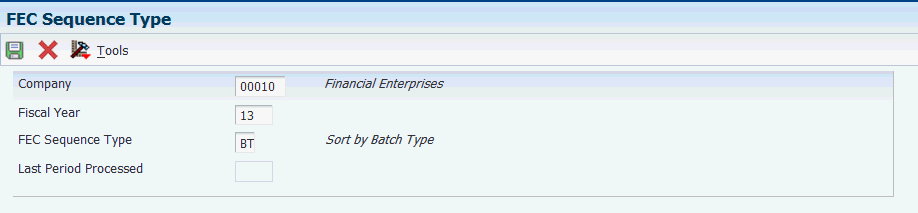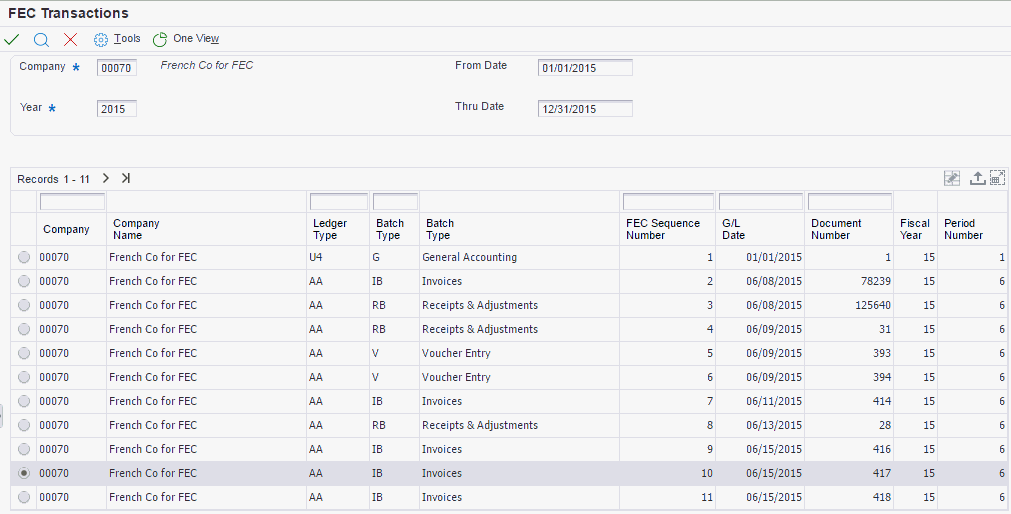4 Working with Functionality for France
This chapter contains the following topics:
-
Section 4.3, "Closing Accounting Periods and a Fiscal Year in France"
-
Section 4.4, "Running the French Derogatory Depreciation Report"
-
Section 4.9, "Processing the Statutory Accounting Audit File FEC (Release 9.1 Update)"
-
Section 4.10, "Processing FEC Reports for France (Release 9.1 Update)"
-
Section 4.12, "Associating Sales Order Invoices to Credit Notes,"
-
Section 4.13, "Associating Accounts Receivable Invoices to Credit Notes,"
|
See Also: |
4.1 Understanding Bank Account Validation
To process bank transactions for France, the account information that you enter must be accurate to avoid service charges from the bank and possible rejection of electronic funds transfers. Electronic funds transfers can be rejected for payments; receipts can be rejected because of incomplete or incorrect account information.
The system automatically validates the Rélevé d'Identité Bancaire (R.I.B.), including the bank account and transit numbers, according to the standards set by the French banking authority. You must enter the R.I.B. key in the Control Digit field for the account information to be validated. The Modulus97 algorithm checks the R.I.B. key.
|
Note: In addition to online validation, you can run the Bank Account Exception Report (R00310) to verify that your account information is correct. When you run this report, the system verifies the account numbers based on a control digit (R.I.B. key) and the bank transit number. |
4.2 Understanding Draft Remittance for France
In France, drafts can be remitted to the bank on paper or electronically. When a draft is remitted to the bank, the bank charges a commission fee for processing the draft. The commission fee is subject to VAT (value added tax). If the draft is discounted, the bank calculates an additional fee that is based on the actual due date. The fee for discounting is also subject to VAT. You must create manual journal entries for these VAT entries.
4.2.1 Types of Drafts
These drafts must be accepted by the customer before they can be remitted to the bank:
-
LCR - The supplier prints the draft with bank account information.
-
LCC - The supplier prints the draft with bank name only.
-
BOR - The customer prints the draft with bank account information.
-
BOC - The customer prints the draft with the bank name only.
Automatic drafts, called Lettre de Change Magnétique (LCR Magnétique), do not require customer acceptance.
4.2.2 Référence Tiré
The référence tiré is a customer draft reference number that the company accepting the draft needs to enter on its draft record. This number must be included when the draft is remitted electronically because the bank uses the number to match the draft with the customer reference.
When you use electronic drafts, you should indicate a 10-character référence tiré on the draft file that is remitted to the bank. According to French banking standards, this reference must always be right-justified. If it is fewer than 10 characters, the remaining character spaces must be filled with zeroes. The system updates the référence tiré in the detail record of the bank file (record 06) in positions 21 to 30.
Use the Reference field to input the référence tiré. The Reference field is alphanumeric and cannot include any blanks, special characters, or punctuation marks. Although the Reference field is a generic field that can contain as many as 25 characters, only ten characters can be used for the French référence tiré. When the field is not used, it should remain blank.
The Reference field is included in these programs:
-
Enter Our Drafts (P03B602, version ZJDE0001)
-
Enter Customer Drafts (P03B602, version ZJDE0002)
-
Draft Inquiry (P03B602, version ZJDE0001)
-
A/R Draft Remittance Magnetic Tape Format program (R03B672T)
To access the Reference field, select Additional Information from the Form menu on the Drafts Entry form.
4.2.3 Draft Remittance Formats
You can use the Draft Remittance program (R03B672) to remit drafts in print or tape formats, depending on the program that you select in the appropriate processing option.
When you run the A/R Draft Remittance Magnetic Tape Format program (R03B672T) in final, the system performs the same actions that it does in final mode for paper, and it also:
-
Updates the Text Processor Header table (F007101).
-
Updates the Text Processor Detail table (F007111).
-
Assigns the batch number from Next Numbers 00/07.
|
Note: You must use the Text File Processor program (P007101) to purge batches from the text processor tables (F007101 and F007111). |
The French LCR Magnétiques AFB standard bank file is 160 characters long and structured as follows:
-
Header records - 03
-
Detail records - 06
-
Total records - 08
Use the Text File Processor program to create a file to send to the bank.
4.2.4 Bank Input Code
Processing option 4 of the A/R Draft Remittance Magnetic Tape Format (R03B672T) enables you to indicate the Bank Input Code (Code Entrée) for the header record of the bank file (record 03) in position 79.
4.2.5 Sender's Bank ID
You enter the sender's bank ID in the Bank User Number field on the Revise BACS Information form. This number is updated in the header record (record 03) in positions 13 to 18.
You can access the Revise BACS Information form by choosing GL Bank Accounts from the Automatic Debiting menu (G03B131), and then selecting a bank account and choosing BACS Info from the Row menu.
4.3 Closing Accounting Periods and a Fiscal Year in France
This section provides an overview of the tasks necessary to close a fiscal year in France and discusses how to:
-
Running sequential number reports
-
Running trial balance reports
4.3.1 Understanding Tasks for Closing a Fiscal Year
In France, in addition to performing the tasks to close a fiscal year, businesses must run the General Journal report in final mode to perform a final annual close. In final mode, the system includes records that have been flagged by the Trial Balance report to indicate that they have been printed in final mode. Flagging the records prevents the records from being printed again in final mode. An error message is printed on the report if any records have been printed in a previous final mode report. The word Final is printed on every page of a report that is run in final mode.
4.3.2 Running Sequential Number Reports
This table includes a description of additional reports that companies should run before they close an accounting period:
| Task | Report | Description |
|---|---|---|
| Verify that document numbers are in sequence. | Sequential Number Report - Tax File (R74099A)
Sequential Number Report - A/P Ledger (R74099B) Sequential Number Report - AR (R74099C and R74099D) |
Identifies any interruption in the document number sequence and general accounting registration date sequence. |
4.3.3 Running Trial Balance Reports
This table includes a description of additional reports that French and Italian companies should run before they close an accounting period:
| Task | Report | Description |
|---|---|---|
| Verify the accuracy of transactions in account ledgers. | T/B by Object and Subsidiary (R7409C3) and T/B by Category Code (R70472) | R7409C3 prints trial balances by object.subsidiary, and R70472 prints trial balances by category code 21, 22, or 23. |
4.4 Running the French Derogatory Depreciation Report
This section provides an overview of the French Derogatory Depreciation report, lists prerequisites, and discusses how to set processing options for the French Derogatory Depreciation program (R7412855A).
4.4.1 Understanding the French Derogatory Depreciation Report
The French Derogatory Depreciation program (R7412855A) calculates the difference between the French Declining Balance ledger and the French Straight Line ledger, and posts entries to the general ledger when you run the report in final mode. The French Declining Balance ledger must be associated with an alternate tax ledger, such as the D1 ledger. The French Straight Line ledger is typically associated with the AA ledger, although another ledger might be used.
The report accurately creates journal entries only when these AAIs are set up:
-
FF101 - Use this AAI to specify the account to which the system records the expense amount.
The system records to this account when the difference between the French Declining Balance ledger and the French Straight Line ledgers is positive.
-
FF102 - Use this AAI to specify the account to which the system records the derogatory depreciation amount.
This account is the offset account.
-
FF103 - Use this AAI to specify the account to which the system records depreciation reversal amounts.
The system records to this account when the difference between the French Declining Balance ledger and the French Straight Line ledgers is negative.
The French Derogatory Depreciation program calculates the difference between the French Declining Balance ledger and the French Straight Line ledger by subtracting the amount in the French Straight Line ledger from the amount in the French Declining Balance ledger. If the resulting amount is greater than 0 (zero), the report shows a debit for the depreciation expense account in the amount of the resulting amount and a credit for the derogatory depreciation account in the amount of the resulting amount. If the result of subtracting the amount in the French Straight Line ledger from the amount in the French Declining Balance ledger is less than 0 (zero), the report shows a debit for the derogatory depreciation account in the amount of the resulting amount and a credit for the depreciation reversal account in the amount of the resulting amount.
If you complete the G/L Post (R09801) processing option with a valid version of the General Ledger Post Report program (R09801), the system posts the associated journal entries when the report is run in final mode. The system also produces an additional report that shows amounts that the system posts to the accounts.
4.4.2 Prerequisites
Before running this report:
-
Verify that the French Straight Line depreciation method (Method 19) is associated with the AA ledger.
-
Verify that the Declining Balance depreciation method (Method 20) is associated with an alternate tax ledger, such as the D1 ledger.
-
Verify that these automatic accounting instructions (AAIs) are set up:
-
FF101
-
FF102
-
FF103
-
-
Compute depreciation on the fixed assets for the current period.
4.4.3 Setting Processing Options for French Derogatory Depreciation (R7412855A)
Set these processing options to specify how the system runs and prints the report and the information it uses.
4.4.3.1 Processing
Use these processing options to specify the mode in which to run this program, how to summarize information, and the dates, document types, and ledger types to use.
- 1. Process mode
-
Specify the mode in which to run this program. Values are:
Blank: Run the program in preliminary mode.
You should run the program in preliminary mode before running it in final mode. If the system finds an error, you will an error message on the preliminary report. You should correct errors that appear on the report and rerun the program in preliminary mode.
Running this program in preliminary mode does not create journal entries or update any tables. You can run this program in preliminary mode as many times as required.
1: Run the program in final mode.
When you run this program in final mode, the system posts accumulated depreciation and depreciation expense journal entries to the Asset Account Balances File table (F1202) and creates journal entries in the Account Ledger table (F0911). The system also submits the depreciation journal entries to the General Ledger Post Report program (R09801) based on the version that you specify in the G/L Post (R09801) processing option.
Note:
This processing option retains the value previously specified. For example, if you ran this program in final mode the last time you used it, the program will run in final mode again unless you change the value of this processing option. - 2. Fiscal Year
-
Specify the fiscal year for the period specified in the Period Number processing option. Enter a four-digit fiscal year in this field. If you leave this processing option blank, the system uses the date pattern established for the default company 00000.
- 3. Period Number
-
Specify the current accounting period for the report. If you leave this processing option blank, the system uses the current period of the default company 00000.
- 4. Date - For G/L Journal Entry
-
Specify the date that the system uses as the GL date for journal entries.
- 5. Document Type to use for entry
-
Specify the document type that the system uses to create journal entries for this report. If you do not complete this processing option, the system uses document type JE.
- 6. Ledger Type to use for Straight-line Ledger
-
Specify the ledger type that is associated with the French Straight Line ledger. You associate a ledger type with the ledger by using the Depreciation Default Coding program (P12002). If you leave this processing option blank, the system assumes that the ledger type is AA.
- 7. Ledger Type to use for Declining Balance Ledger
-
Specify the ledger type that is associated with the French Declining Balance ledger. You associate a ledger type with the ledger by using the Depreciation Default Coding program (P12002).
- 8. Summarize Transactions
-
Specify whether the system summarizes accumulated depreciation and depreciation expense account information. Values are:
Blank: The system does not summarize account information.
1: The system summarizes account information.
Note:
If you summarize the accumulated depreciation and depreciation expense account information, the system does not record transaction detail by asset number. In the Asset Account Balances File table (F1202), the system uses the transaction detail information from the transactions in the Account Ledger table (F0911). Consequently, if you summarize account information, you will not be able to use the Fixed Asset Repost program (R12910).
4.4.3.2 Versions
Use this processing option to specify the version of G/L Post to use.
- 1. G/L Post (R09801)
-
Specify the version of the General Ledger Post Report program (R09801) that the system runs when you run the French Derogatory Depreciation Entries program (R7412855A) in final mode. This processing option works only if you enter a valid version and if the Manager Approval of Input option in the JD Edwards EnterpriseOne General Accounting system constants is not turned on.
4.5 Working With Automatic Debits for France
The JD Edwards EnterpriseOne system provides Automatic Debits French Format (R03B575FD) for French automatic debits. This program generates a bank file that corresponds to the French banking standards for automatic debits.
4.5.1 Setting Processing Options for Automatic Debits French Format (R03B575FD)
Processing options enable you to specify the default processing for programs and reports.
- Statement Print
-
Specify whether the system prints invoices that are included in the automatic debits batch as customer statements. Values are:
Blank: Print customer statements only when the number of invoice detail lines exceeds the maximum number that is allowed by the format.
1: Print statements.
4.6 Managing Bad Debts for France
This section provides an overview of bad debts and discusses how to enter an unrecoverable loss.
4.6.1 Understanding Bad Debts
When an Accounts Receivable (A/R) trade account becomes a solvency risk (for example, legal rectification), the A/R trade account is recognized as a Doubtful A/R trade account, regardless of the invoice due date. You create an entry in a Doubtful A/R trade account every time that a posted invoice, or several invoices, represents a risk.
In the French chart of accounts, a special account exists in class 4 as a subset of account 411000 - Trade Accounts Receivable, and is used for doubtful clients and client accounts in litigation.
When you recognize a client account as a bad debt, you transfer the receivable amount, including any value added tax (VAT), to account 416000 - Bad Debts. You also create the necessary accounting entries between account 416000 - Bad Debts and account 411000 - Trade Accounts Receivable. In addition, you must create the necessary accounting entry in account 491000 - Provision for Doubtful Trade Account.
4.6.1.1 G/L Offset Transfer Method
Use the G/L Offset Transfer method to transfer invoices from the Trade Accounts Receivable account to the Bad Debts account. To do this transfer, use the chargeback procedure in the receipts entry program. When you use the chargeback procedure, you close the invoice by opening a new document (document type RB). You can manually change the G/L offset for the new document to the Bad Debts account (416000).
You can use this method to create one new document per invoice or one new document for all the invoices that you want to transfer to the Bad Debts account.
If you create one document for multiple invoices, you can associate bad debts with document type RB. Otherwise, remembering that document type RB might identify other types of chargebacks, in addition to bad debts, is important.
To further identify clients with bad debts, you can specify the credit message D (for bad debts) on the customer master record for the client.
|
Note: The disadvantage of the G/L Offset Transfer method is that the system does not include the original data relative to that client's invoices on any A/R reports that you print. However, this situation might not be a disadvantage if you are accustomed to tracking this information by using online inquiries. |
4.6.1.2 Payment Status Modification Method
You can modify the payment status for invoices that are considered bad debts. For this action, you must create a specific payment status code, such as X, for bad debts. To further identify clients with bad debts, you can specify credit message D (bad debts) on the client's Customer Master record.
If you use the payment status modification method and indicate the credit message D on the Customer Master record, you must:
-
Modify the data selection for the A/R Open Detail and Summary reports so that invoices identified as bad debts (payment status X) are excluded.
-
Create report versions to report on clients who are identified as bad debts.
-
Manually enter a reversing journal entry at the end of the month to offset the difference between the A/R Trade Accounts and the Doubtful A/R Trade Account. You can print this information on the Trial Balance report by G/L Offset. Use data selections to include only records with the payment status for bad debts (X).
Note:
The advantage of the Payment Status Modification method is that you can maintain the information in the system relative to the original invoice, and you can easily access and update bad debt information. The disadvantages are that the setup phase is more complex and you are required to make a monthly manual entry. This solution is recommended if you need to keep the original invoice information to process delinquency notices.
After you have made the entries to the A/R trade account as a doubtful account, you must enter an A/R Doubtful Provision.
4.6.1.3 A/R Doubtful Provision Method
Use the Customer Ledger Inquiry program (P03B2002) to enter the negative provision. You must set the G/L Offset code to this account:
491000 - Provisions pour créances douteuses (A/R doubtful provision).
|
Note: The advantage of the A/R Doubtful Provision method is that you can maintain the information in the A/R Trade accounts as required by French law. |
If the invoice is paid after you enter the doubtful provision, you must void the invoice for that doubtful provision using the Customer Ledger Inquiry program.
If the invoice will never be paid, you must enter an unrecoverable A/R loss.
4.6.2 Forms Used to Enter an Unrecoverable Loss
| Form Name | FormID | Navigation | Usage |
|---|---|---|---|
| Work with Customer Ledger Inquiry | W03B2002A | Customer Invoice Entry (G03B11), Standard Invoice Entry | Enter unrecoverable losses. |
4.6.3 Entering an Unrecoverable Loss
Access the Work With Customer Ledger Inquiry form.
To enter an unrecoverable loss:
-
Cancel the original revenue by entering a loss (and corresponding VAT) in account 654000 - Pertes sur créances irrécouvrables (unrecoverable loss).
-
Close the A/R Doubtful Trade account (416000) by entering the correct G/L Offset code.
Important:
Do not forget to void the A/R Doubtful Trade account (416000) and then calculate the net.
4.7 Working with the D.A.S. 2 Report
Businesses in France must prepare the Declaration Annuelle Des Commissions, Courtage, Honoraires, Verses (Yearly Declaration of Payments of Commissions, Broking and Fees [D.A.S. 2] report to declare the different types of fees that are paid during the fiscal year. The report lists fees for legal and consulting services, sales commissions, and so on. Businesses in France are required to declare these fees on an official form every fiscal year.
You can use JD Edwards EnterpriseOne software to identify the voucher pay items that represent the fees that you must declare on the D.A.S. 2 report. For this process, define values for Category Code 7 that represent the different types of fees that the company pays. When you enter vouchers for fees, use Category Code 7 to identify each type of fee.
When you are required to declare the fees for the French authorities, you can use JD Edwards EnterpriseOne Enterprise Report Writer to create a custom report to analyze the vouchers. The report should list this information for each type of fee:
-
Supplier
-
Total gross amount paid
-
Detail amount
For suppliers whose fees are to be declared in the D.A.S. 2 report, you assign a code in the JD Edwards EnterpriseOne Address Book system that identifies the category of the fee for D.A.S. 2 reporting. The User-Defined Codes table for Category Code 7 (01/07) should be used for this purpose. The value that is assigned in the Supplier Master is used as a default value in voucher entry.
|
Note: Category Code 7 cannot be entered on a voucher when using the Payment Without Voucher Match program (P0411). In this case, the system assigns the Category Code 7 value that is assigned at the Supplier Master level. |
If blank is not a valid value in the user-defined codes table 01/07, it is recommended that you enter a dummy value, such as ZZZ, so that you can enter a voucher without a D.A.S. 2 fee code, if needed.
If different types of fees are on the same voucher, you can enter different D.A.S. 2 codes by pay item. You might need to change the default value to do this entry.
You can use JD Edwards EnterpriseOne Report Design Aid to customize reports that:
-
Print the detail of the vouchers with a D.A.S. 2 value in Category Code 7 that have been paid in the selected fiscal year and periods. The vouchers should be sorted by company, supplier, and D.A.S. 2 value.
-
Print the same information as above but without voucher details. This summary version includes a total by supplier and D.A.S. 2 value.
4.8 Working with the ETAFI Interface
This section provides an overview of the ETAFI interface and describes how to:
-
Run the ETAFI Interface.
-
Set processing options for the ETAFI Interface program (R7409FI).
4.8.1 Understanding the ETAFI Interface
You can use localization software and the PC package ETAFI (Etats Financiers) [Financial Reports] to generate all of the Liasse Fiscale reports that are required by French authorities. These reports include Balance Sheet and Income Statements, and many other reports that can be printed directly on the official certified forms.
JD Edwards EnterpriseOne software provides a program that creates a table containing all of the information that is required for the Liasse Fiscale reports. Based on criteria that are specified in the processing options and data selection, the ETAFI Interface reads the account balance information from the General Ledger tables and builds a worktable that is used to import the account balances into the ETAFI PC software. The program also prints a report that shows the number of accounts that were created in the ETAFI table.
The ETAFI Interface - OneWorld ONLY table (F7409FOW) includes this information, where N is the date that you specify in the program's processing options:
-
Account number.
-
Account description.
-
Balance at fiscal year begin (N).
-
Debit and credit amounts.
-
Balance forward, plus debits and minus credits.
-
Balance at N-1.
-
Balance at N-2.
-
Balance at N-3.
If you want to process ledgers in addition to ledger type AA, you can specify up to three ledger types in the processing options.
If you define multiple companies in the data selection, the program creates balances that are consolidated by account across companies.
|
Note: The record identifier that you specify in the processing options is created if it does not already exist. If you do not specify a record identifier in the processing options, the program uses F7409FOW. Regardless of the record identifier that you specify, if the identifier exists, the data for that identifier is cleared at the beginning of the ETAFI process and then repopulated with the new data. |
The first time that you use the ETAFI Interface program, either of these scenarios is possible:
-
The company has historical data for multiple fiscal years in the account transaction table.
When you run the ETAFI Interface program, you select the transactions of the previous fiscal years by specifying the fiscal year and period in the processing options. You can also specify the number of previous fiscal years to process in the processing options. By default, only the specified fiscal year is taken into account. When the program runs, the balance forward amounts of the previous fiscal years are updated directly into ETAFI.
-
The company does not have historical data for multiple fiscal years in the account transaction table.
When you run the ETAFI Interface program, you can import only the balances of the previous fiscal year that are specified in the processing options.
If you already have the own custom interface for fiscal reporting and want to implement the interface program that is provided by JD Edwards EnterpriseOne software, consider these possibilities:
-
You select up to three previous fiscal years.
In this case, all of the adjustments need to have been made on both the JD Edwards EnterpriseOne software and ETAFI sides. If this situation is not the case, you should expect unbalanced accounts and differences in the data.
-
You select only the current period using the JD Edwards EnterpriseOne interface.
The previous fiscal years have already been uploaded into ETAFI through the custom interface.
4.8.2 Running the ETAFI Interface Program (R7409FI)
Select French Reports (G093151), ETAFI Interface.
4.8.3 Setting Processing Options for ETAFI Interface (R7409FI)
Processing options enable you to specify the default processing for programs and reports.
4.8.3.1 Dates
These processing options specify the date OR the accounting period and fiscal year the system uses to select the data. If left blank, the system uses the current accounting period and fiscal year.
- 1. Date
-
Specify the date that the system uses to select the data.
- 1. Period Number
-
Use this processing option in conjunction with the Fiscal Year.
- 1. Fiscal Year
-
Use this processing option in conjunction with the Period Number.
4.8.3.2 Ledger Types
These processing options specify a user-defined code (09/LT) that indicates the type of ledger, such as AA (Actual Amounts), BA (Budget Amount), or AU (Actual Units). You can set up multiple, concurrent accounting ledgers within the general ledger to establish an audit trail for all transactions. You can specify up to three ledger types. If left blank, the system uses ledger type AA.
- 1. Ledger Type 1, 1. Ledger Type 2, and 1. Ledger Type 3
-
Specify the first, second, or third ledger type.
4.8.3.3 Accounts
- 1. Beginning Profit Loss Account
-
Use this processing option in conjunction with the Ending Profit Loss Account to enter the range of profit and loss accounts the system selects. If you leave this processing option blank, the AAIs GLG6 and GLG12 are used as defaults.
- 1. Ending Profit Loss Account
-
Use this processing option in conjunction with the Beginning Profit Loss Account to enter the range of profit and loss accounts the system selects. If you leave this processing option blank, the AAIs GLG6 and GLG12 are used as defaults.
- 2. French Chart of Accounts
-
Specify a value that indicates where the chart of accounts is defined. Values are:
1: In object
2: In object subsidiary
21, 22, 23: In category code
4.8.3.4 Business Unit
- 1. Model Business Unit
-
Specify the model business unit the system uses to retrieve the account description.
4.8.3.5 Balance
- 1. Beginning Balance
-
Specify the number of fiscal years for which the beginning balance needs to be loaded (maximum 3 years). By default, no previous year beginning balance will be retrieved.
4.9 Processing the Statutory Accounting Audit File FEC (Release 9.1 Update)
This section provides overviews of Fichier d'Ecritures Comptables (FEC) for France, the sequence type setup, FEC transactions, and discusses how to set up sequence type for FEC, and FEC transactions.
4.9.1 Understanding the FEC for France
Effective January 1, 2014, the French Ministry of Finance DVNI (Direction des Vérifications Nationales et Internationales) has introduced rules that require all companies subject to tax in France and under audit by the French tax authorities to produce audit documentation in a prescribed electronic format. This is the statutory requirement that complements the printed mandatory journals required by law. The law requires you to generate the new audit file FEC that contains all accounting entries in a sequential order in accordance with the Generally Accepted Accounting Principles (GAAP) of France.
The FEC should include all posted accounting entries displayed in chronological and sequential order by validation date without any gaps. You can generate the audit file for a fiscal year. If the volume of entries is too high, you can generate the file by period. The Oracle JD Edwards EnterpriseOne software supports the audit file in the flat file (CSV) format.
4.9.2 Understanding the Sequence Type Setup
You use the FEC Setup by Co-FY program (P74F200) to set up the sequence type based on the company and the fiscal year. The system uses this sequence type while generating the sequential numbering required for FEC Statutory Accounting Audit File. The FEC Setup by Co-FY program also displays the Last Period processed for a company and fiscal year. You cannot modify or delete records after the system has updated the Last Period Processed. The system stores the sequence type and the last period numbered for each company and fiscal year in the Sequence Type by Co-Fiscal Year table (F74F200) and the last sequenced number generated for each company, fiscal period, and the debits and credits amounts in the Last Sequence Number by CO-Fiscal Period table (F74F210).
You can also use this program to review information from previous FEC executions such as the last sequence number used, total debit and total credit for each company, batch type, and period number. However, you cannot modify this information.
You must define the sequence type in one of these ways:
-
Sort by GL Date: If you sort by GL Date, the system generates the sequence number chronologically by fiscal year.
-
Sort by Journal Code & GL Date: When you select this option, the system generates the sequence number chronologically by Journal Code. In this case, each journal code possesses its own sequence number by Fiscal Year and the sequence for FEC purpose is created in this way 'Batch type + Sequence Number (ICUT+REG#)'.
4.9.3 Understanding FEC Transactions (Release 9.1 Update)
The FEC Detail Transactions program (P74F201) uses the original Doc number and FEC sequential number to access details of transactions to view the original transactions.
The FEC Detail Transactions program (P74F201) displays all the transactions for the selected sequence number within the given dates. You can select one of the transactions, click row exits, and click Original Entry. You can view the original transaction for the particular record. If you select the Batch type:
-
PV: You can view the Enter Voucher-Payment Information program (P0411).
-
IB: You can view the Standard Invoice Entry (P03B11).
-
K,M or W: You can view the Manual Payment Entry program (P0413M).
-
RB: You can view the Receipt Entry program (P03B102).
For any other batch types, the Journal Entry program (P0911) is displayed.
4.9.4 Forms Used to Set Up Sequence Type for FEC
| Form Name | Form ID | Navigation | Usage |
|---|---|---|---|
| Work With FEC Sequence Type | W74F200D | FEC Accounting Audit File (G74F20), FEC Setup by Co-FY | Review the existing FEC setup. |
| FEC Sequence Type | W74F200B | Click Add on the Work With FEC Sequence Type form. | Enter the FEC sequence type for a company and fiscal year. |
| Work With FEC Sequence Numbers by CO/FY/Period | W74F200C | Select Sequence Numbers Log from the Row menu on the Work With FEC Sequence Type form. | Review information from previous processing of FECs. |
| FEC Transactions (Release 9.1 Update) | W74F201A | Enter Company and Year details, and click Search on the FEC Transactions form. | Review the document number and FEC Sequence Number. |
| FEC Detail Transaction (Release 9.1 Update) | W74F201D | Select any FEC transactions from the FEC Transaction form, click OK. | Review the Document Type. |
4.9.5 Setting Up Sequence Type for FEC
Access the FEC Sequence Type form.
- Company
-
Enter the company for which you want to set up the sequence type.
- Fiscal Year
-
Specify a number that identifies the fiscal year. If you leave it blank, the system saves it as 0 so it retrieves the year 2000.
You must specify the year at the end of the first period rather than the year at the end of the fiscal period. For example, if a fiscal year begins on October 1, 1998 and ends on September 30, 1999, the end of the first period is October 31, 1998. Therefore, you must specify the year as 98.
- FEC Sequence Type
-
Enter a user-defined code from UDC table 74F/ST to specify the sequence type to be used for processing FEC. Values are:
BT: Sort by batch type.
DT: Sort by G/L date.
4.9.6 Setting Up FEC Transactions (Release 9.1 Update)
Access the FEC Transactions form.
- Company
-
Enter a number that, with the document number, document type and G/L date, uniquely identifies an original document, such as invoice, voucher, or journal entry.
- Year
-
Enter the fiscal year.
- From Date
-
Enter a date that identifies the financial period to which the transaction will be posted.
- Thru Date
-
Enter a date that identifies the financial period to which the transaction will be posted.
|
Note: You must enter the Company and Year value.On the basis of the values entered above, shows the details for only those records which have sequential Number from Account Ledger table (F0911). |
4.10 Processing FEC Reports for France (Release 9.1 Update)
This section provides overviews of FEC sequential generation process, FEC extractor functionality, mapping of fields in the FEC Extractor output with the JD Edwards EnterpriseOne system, and discusses how to:
-
Run the FEC Sequential Number Generation Process program.
-
Set processing options for FEC Sequential Number Generation Process (R74F200).
-
Run the FEC Extractor of Statutory Accounting Audit File program.
-
Set processing options for FEC Extractor of Statutory Accounting Audit File (R74F210).
4.10.1 Understanding the FEC Sequential Generation Process
|
Caution: The FEC Sequential Number Generation Process program (R74F200) is not compatible with R09404, because both programs generate a value in the GLREG# field of F0911. Therefore, if you run R09404 and then run R74F200, the system updates the GLREG# field. |
The FEC Sequential Number Generation Process program (R74F200) generates a unique sequenced number for each journal or document.
You run this report by fiscal year, period, and company by specifying these values in the processing options.
The FEC Sequential Generation Process program creates a sequence for all posted transactions in ledger type AA and the ledger type specifically defined for opening balances in F0911. When you run the FEC Sequential Number Generation Process report, opening balance is the first transaction to be numbered. So, you must consider generating the opening balances in the General Ledger File. You can do this manually or by using the Balance Forward Allocation Process (P09121 and R093021). In any case, you must create these entries in a ledger type different from AA and in a specified document type.
In case there is more than one journal entry for the opening balance, the system assigns document number 1 to all transactions posted and included in the ledger type and document type defined in the processing options of the report.
At the end of the process, the Sequential Number Generation Process sequences transactions in ledger type AA and the ledger type specially defined for opening balances and generates a PDF report with all transactions and the corresponding sequence number to be generated with totals by debits and credits:
-
If you run the report in final mode, the system saves the sequential number in the GLREG field of F0911, and updates the F74F200 table with the sequential order for the last period processed and the F74F210 table with the history of fiscal year, period, the last sequence number assigned sequence number assigned and the totals of debits and credits by period.
-
If you run this report in proof mode, the system does not save the numbering. It only shows the PDF report with the sequence and the total amounts processed.
Examples of the FEC Sequential Number Generation Process output by batch type and GL date:
Figure 4-3 FEC Sequential Number generation Process Output - By Batch Type
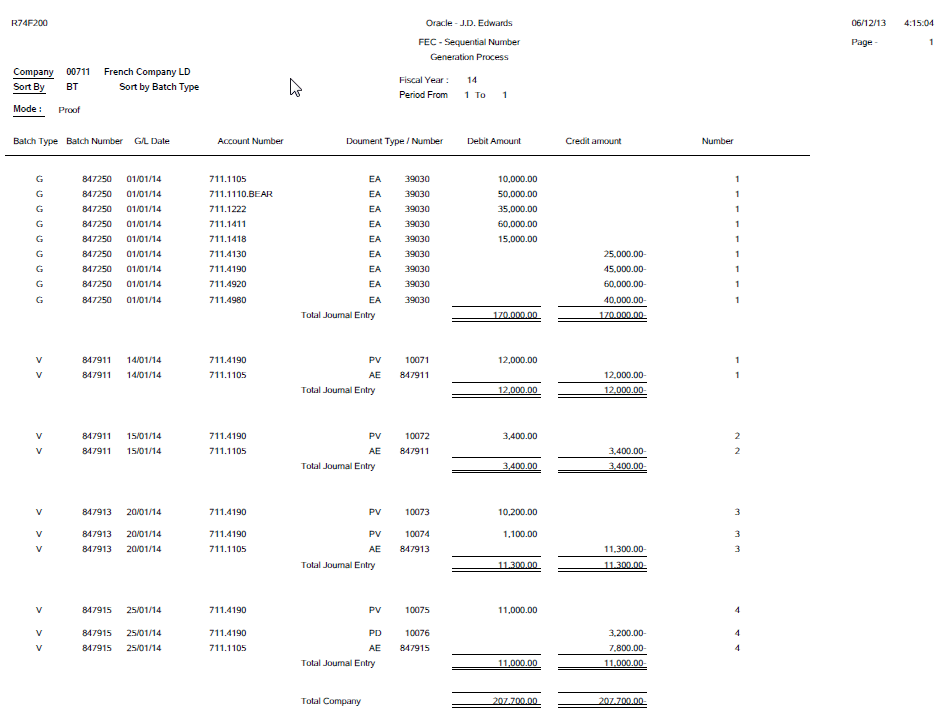
Description of ''Figure 4-3 FEC Sequential Number generation Process Output - By Batch Type''
Figure 4-4 FEC Sequential Number generation Process Output - By G/L Date
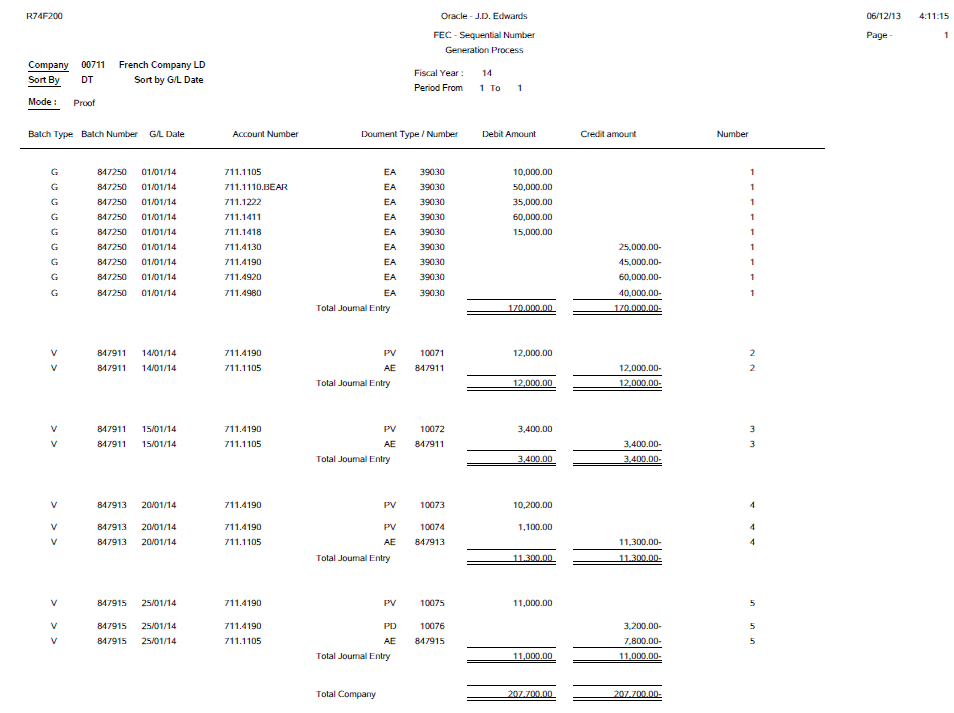
Description of ''Figure 4-4 FEC Sequential Number generation Process Output - By G/L Date''
The posting options that affect the FEC Sequential Number Generation Process are:
4.10.1.1 Single Offset by Pay Item (Offset Method S)
If you use the offset method S, the posting process creates one offset for each pay item, including discounts and taxes. The method S creates multiple records in the General Ledger table, but maintains the correct debit and credit balances within the French legal system. This offset method creates a large number of automatic entries, which considerably increases the size of the General Ledger table. The Automatic Entry (AE) lines have the same document number as the original document.
4.10.1.2 Single Offset by Doc (Offset Method Y)
If you use the offset method Y, the posting process creates one offset for each document, even if the invoice document contains both positive and negative pay items. The AE lines have the same document number as the original document.When you run the report with the offset method as S or Y with one or more automatic entry lines for each document and account combination and the AE document number the same as the original document, the system generates the sequence number for each journal entry. The system however stores the sequence numbers by batch type.
4.10.1.3 Processing of Sequence Numbers for Batch Types S and Y
When you run the report with the offset method as S or Y, the system generates the sequence number for each journal entry.
If you have defined GL Date for FEC Sequence Type in the FEC Setup by Co-FY program, the system orders the documents by GL Date and each document is numbered separately. In this case, you have a unique sequence for all transactions. Therefore, you do not have a different sequence for each batch type (journal code).
If you have defined Batch Type for FEC Sequence Type in the FEC Setup by Co-FY program, the system numbers the report first by batch type and within each batch type, by GL Date. The system numbers each document separately. In this case, you have a different sequence for each batch type.
4.10.1.4 Batch Offset (Offset Method B) and Processing of Sequence Numbers
If you use the offset method B, the system creates a cumulative automatic entry that does not include separate debit and credit totals. The AE lines have the same document number as the batch number. When you run the report with the offset method as B (Post By Batch), the sequence order can be generated by GL date or by batch type depending on the definition in the FEC Setup by Co-FY program.
If you have defined GL Date for FEC Sequence Type in the FEC Setup by Co-FY program, the system orders numbering by GL Date and each document can be numbered separately depending on the GL date of the documents. For example, if you have different documents in the same batch, but with different dates, the system assigns a sequence number by date. If the dates of the documents are same, the system assigns a sequence number by batch and date. In this case, you have a unique sequence for all transactions. Therefore, you do not have a different sequence for each batch type.
If you have defined Batch Type for FEC Sequence Type in the FEC Setup by Co-FY program, the system numbers the report first by batch type and then within each batch type, by GL Date. The system numbers each document individually by GL date only when the documents have different dates. In this case, you have a different sequence for each batch type.
4.10.2 Understanding the FEC Extractor Functionality
You run the FEC Extractor of Statutory Accounting Audit File program (R74F210) to create the CSV audit file using the Oracle Business Intelligence Publisher (BIP) functionality to extract the data. You can process the extraction before or after running the FEC Sequential Number Generation Process program.
(Release 9.1 Update) You can create the text file to extract the data without using the Oracle BIP functionality by entering 1 in the Generate Text File processing option.
The FEC Extractor of Statutory Accounting Audit File reports only those posted transactions from F0911 that are included in ledger type AA and the ledger type specifically defined for opening balances. It does not consider any other transactions for the text file that it generates.
When you run the Extractor of Statutory Accounting Audit File after generating the sequenced number, the report shows the number of the accounting entry in chronological and sequential numbering. The system displays in field 3 under the EcritureNum column, theGLREG#(if ordered by GL Date) or Batch Type+GLREG#(if ordered by Batch Type) from the Account Ledger table (F0911).
Without running the FEC Sequential Number Generation Process program, the system sorts data from F0911 by batch type, GL date, batch number, document company, document number, and document type and the system shows in field 3 under the EcritureNum column as DOC/DCT. If you need details of transactions written in the FEC, then you can run the FEC Sequential Number Generation Process program in Proof mode.
|
Note: To generate the text file, you must activate the BIP Template before you run the FEC Extractor of Statutory Accounting Audit File program. To activate the BIP template, you must complete the start and end dates in BI Publisher Object Repository application (P95600) for the objects of the Report Definitions associated with the version of the FEC Extractor of Statutory Accounting Audit File program. |
4.10.3 Understanding Mapping of Fields in the FEC Extractor Output with the JD Edwards EnterpriseOne System
This section contains a list of the fields in the FEC Extractor Output generated through the BIP functionality, mapped with the tables in the JD Edwards EnterpriseOne General Accounting system.
| # |
Data Element Description | JDE EnterpriseOne Source | TXT Field Name | Type of Field |
|---|---|---|---|---|
| 1 | Journal entry code | F0911.GLICUT - Batch Type | JournalCode | Alphanumeric |
| 2 | Journal entry label/name | Batch Type Description (Description of UDC 98/IT) | JournalLib | Alphanumeric |
| 3 | Number of the accounting entry (in chronological and sequential numbering) | If ordered by Date: GLREG#
If ordered by Journal Code: GLICUT + GLREG# |
ErictureNum | Alphanumeric |
| 4 | Accounting date | GL Date (DGJ) | ErictureDate | Date |
| 5 | Account number, which refers to the appropriate French accounting terminology - the first three characters must meet the French accounting standard | GLANI or F0901.R021, F0901.R022, F0901.R023
Account Number will be either retrieved from natural account (F0911.ANI) or from Category Code 21, 22 or 23 of the account (F0901.R021, F0901.R022, F0901.R023) depending on the French Chart of Accounts Processing Option setup. |
CompteNum | Alphanumeric |
| 6 | Account heading under the French Accounting Number | F0911.ANI description (from F0901.DL01) or description of the corresponding Category Code (from UDC 09/21, 09/22 or 09/23). | CompteLib | Alphanumeric |
| 7 | Subsidiary ledger account number (field must be left empty if not used) | F0911.AN8 | CompAuxNum | Alphanumeric |
| 8 | Subsidiary ledger account heading (field must be left empty if not used) | AN8 Description (from F0101.ALPH) or F0111.WWMLNM (depending on PO) | CompAuxLib | Alphanumeric |
| 9 | Reference of the relevant supporting document | If extraction mode = blank (sequence number generated): ICUT + ICU + KCO + DCT+DOC
If extraction mode = 1 (order by DOC DCT without sequential number generated): ICUT + ICU + KCO + DOC+DCT |
PieceRef | Alphanumeric |
| 10 | Date of the relevant supporting document | Invoice Date (GLIDV) whenever this field has a value. And if GLIDV is blank, we'll retrieve the GL Date (GLDGJ) | Piecedate | Date |
| 11 | Label of the accounting entry | Explanation Alpha Name + Explanation Remark (GLEXA + GLEXR) | ErictureLib | Alphanumeric |
| 12 | Debit amount | Amount (GLAA) if sign = + | Debit | Numeric |
| 13 | Credit Amount | Amount (GLAA) if sign = - | Credit | Numeric |
| 14 | Lettering/Marking of the accounting entry (field must be left empty if not used) | Reconciliation code(GLRCND) + Reconciliation Number/Reference 3 (GLR3) | ErictureLet | Alphanumeric |
| 15 | Lettering date (kept blank if unused) | Check Cleared Date (GLDKC) | Datelet | Date |
| 16 | Validation date for the journal entry | GL Date (GLDGJ) | ValidDate | Date |
| 17 | Amount in currency (blank if unused) | Amount-Currency (GLACR) | Montantdevise | Numeric |
| 18 | Identifying code the currency (leave blank if none used) | Currency Code (GLCRCD) if GLCRCD is different from GLBRCD, if not Blank. | Idevise | Alphanumeric |
4.10.4 Running the FEC Sequential Number Generation Process
Select FEC Accounting Audit File (G74F20), FEC Sequential Number Generation Process
4.10.5 Setting Processing Options for FEC Sequential Number Generation Process (R74F200)
Processing options enable you to specify the default processing for programs and reports.
4.10.5.1 Selection
- 1. Company
-
Specify the company number to be used to retrieve GL transactions (CO) - Validation in F0010.
- 2. Fiscal Year
-
Specify a number that identifies the fiscal year for which you want to run the report.
You must specify the year at the end of the first period rather than the year at the end of the fiscal period. For example, if a fiscal year begins on October 1, 1998 and ends on September 30, 1999, the end of the first period is October 31, 1998. Therefore, to run the report for this fiscal year, you must specify the year as 98.
- 3. Period Number - To
-
Enter the period number through which you want to run the report.
Note:
In order to create a sequence, all periods to be included should be closed.The system runs the report starting from the period number from the last period saved in F74F200. If this period is blank in the F74F200 table, the system runs the report starting from the first period for the fiscal year.
4.10.5.2 Process
- 1. Proof/Final Mode
-
Select the mode in which you want to run the report. If you run the report in proof mode, the system displays sequential numbers on the layout but does not save them to the database.
If you run the report in Final Mode, the system saves the sequence number in the Registration Number field of F0911 and updates the F74F200 table with the sequential order for the last period processed and the F74F210 table with the history of fiscal year, period, the last sequence number assigned, and the totals of debits and credits by period. So, you cannot modify the sequence.
After you run the FEC Sequential Number Generation Process program in final mode, you cannot process it again for the periods that have already been processed.
If you leave this blank, the system runs the report in proof mode.
Enter 1 to run the report in final mode.
- 2. French Chart of Account. Enter one of the following values to indicate where the French Chart of Account is defined.
-
Specify whether the system displays account numbers from an alternate chart of accounts on the report. Enter the number of the category code that contains the alternate chart of accounts. To use default account numbers, leave this processing option blank. If you leave this processing option blank to use default account numbers, you can specify a model business unit that contains the account descriptions you want to appear on the report. If you are using an alternate chart of accounts, the system uses the account descriptions from the category code table. Values are:
1: Business Unit.Object.Subsidiary
21: Category Code 21
22: Category Code 22
23: Category Code 23
- 3. Opening Balance Ledger Type (LT)
-
Specify a value from UDC table 09/LT to enter a ledger type for opening balance. You must enter a value different from AA. You must create the opening balances in a separate ledger and document types in order to assign the first number for FEC.
You must complete this field when you run the report for period 1. Otherwise, the system does not validate the value in this field because opening balances have been already numbered.
If you want to run for the report for the first period of the fiscal year, you should have created the opening balances in a ledger type and document type specifically defined for this purpose.
- 4. Opening Balance Document Type (DCT)
-
Specify a value from UDC table 00/DT to enter a document type for opening balance.
4.10.6 Running the FEC Extractor of Statutory Accounting Audit File
Select FEC Accounting Audit File (G74F20), FEC Extractor of Statutory Accounting Audit File
4.10.7 Setting Processing Options for FEC Extractor of Statutory Accounting Audit File (R74F210)
Processing options enable you to specify the default processing for programs and reports.
4.10.7.1 Selection (Release 9.1 Update)
- 1. Company
-
Specify the company number to be used to retrieve GL transactions (CO) - Validation in F0010.
- 2. Fiscal Year
-
Specify a number that identifies the fiscal year for which you want to run the report. If you leave it blank, the system displays the error 'Fiscal Year Invalid'. You must complete this field.
You must specify the year at the end of the first period rather than the year at the end of the fiscal period. For example, if a fiscal year begins on October 1, 1998 and ends on September 30, 1999, the end of the first period is October 31, 1998. Therefore, to run the report for this fiscal year, you must specify the year as 98.
- 3. Period Number - From
-
Enter the number starting from which you want to run the report. This number, used in conjunction with the Company Constants table (F0010) and the General Constants table (F0009), allows you to define up to 14 accounting periods.
- 4. Period Number - To
-
Enter the period number through which you want to run the report.
- 5. Generate Text File
-
Use this processing option to generate the text file without using the BI Publisher. Values are:
Blank: Do not generate text file.
1: Generate text file.
- 6. Text File Location
-
Specify the location of the generated text file.
This processing option is applicable only if the value in the Generate Text File processing option is set to 1.
4.10.7.2 Process
- 1. French Chart of Account. Enter one of the following values to indicate where the French Chart of Account is defined.
-
Specify whether the system displays account numbers from an alternate chart of accounts on the TXT file. Enter the number of the category code that contains the alternate chart of accounts. To use default account numbers, leave this processing option blank. If you leave this processing option blank to use default account numbers, you can specify a model business unit that contains the account descriptions you want to appear on the TXT file. If you are using an alternate chart of accounts, the system uses the account descriptions from the category code table. Values are:
1: Business Unit.Object.Subsidiary
21: Category code 21
22: Category code 22
23: Category code 23
- 2. Address Number Description to use in field Third Party Account Name (Comp Aux Lib)
-
Specify whether to display the third party account name in the Comp Aux Lib field on the TXT file based on the Alpha Name or the Mailing Name.
Leave this field blank to display the Alpha Name from the Address Book Master table (F0101).
1: Display Mailing Name from the Address Book - Who's Who table (F0111).
- 3. Extraction Mode
-
Specify whether you want to run the report after running the FEC Sequential Number Generation Process program or without running it.
Leave this field blank to generate the TXT file with accounting entries ordered in chronological and sequential numbering after you have run the FEC Sequential Number Generation Process.
1: Run the report by document number and document type. With this option, there can be gaps in the numbering of documents. The system orders the documents by batch type and does not generate sequential number. In the TXT file, the Reference Number is defined by DOC and DCT.
- 4. Opening Balance Ledger Type (LT) in the case Extractor Mode is by Document Number and Document Type
-
Specify a value from UDC table 09/LT to enter a ledger type for opening balance. You must enter a value different from AA. You must create the opening balances in a separate ledger and document types in order to assign the first number for FEC.
- 5. Opening Balance Document Type (DCT) in the case Extractor Mode is by Document Number and Document Type
-
Specify a value from UDC table 00/DT to enter a document type for opening balance. You must create the opening balances in a separate ledger and document types in order to assign the first number for FEC.
4.11 Processing French VAT
This section provides overviews of French VAT and the VAT receipts and payment reports and discusses how to:
-
Run the VAT on Receipts and Payments program.
-
Set processing options for VAT on Receipts and Payments (R74F100).
4.11.1 Understanding French VAT
In France, the taxpayer is liable for collected VAT and deductible VAT. Collected VAT is included on sales. Deductible VAT is included in the purchase of goods, equipment, and services. Collected VAT can be offset against any deductible VAT. Businesses can also postpone the declaration of VAT in certain circumstances.
Certain services are subject to a special fiscal regime that allows you to declare the VAT when payment is made, as opposed to when the voucher is recorded. Postponing the declaration of VAT payable as long as possible can be advantageous for a business. This regime is also valid for accounts receivable transactions when VAT is recognized at the time of receipt, instead of at the time of invoicing.
Under the VAT Deductible on Payment regime, when you buy something, you pay VAT to the supplier. You then deduct that amount from the VAT which you have collected from client sales and pay the difference to the fiscal authority.
Under the VAT Collectable on Receipt regime, when you sell something, you collect VAT, which you then owe to the fiscal authority.
4.11.1.1 VAT Returns
Each month of VAT returns must be completed on a special form (CA3) and filed with the local tax office between the 15th and 24th day of the following month.
You must pay any collected VAT that exceeds the over-deductible VAT of the business at the time of filing.
4.11.1.2 VAT Exemptions
To be exempt from VAT, the business must work within these guidelines:
-
Goods must be physically moved to another EU-member country.
-
Customers must have VAT identification codes.
-
Invoices must display applicable VAT numbers.
-
Goods cannot be of a special category, such as vehicles.
4.11.2 Understanding the VAT on Receipts and Payments Reports
The VAT on Receipts and Payments (R74F100) program enables you to produce VAT reports for multiple companies and provides correct and complete information required for the CA3 forms for VAT declared on receipts and payments. VAT is only reported when the voucher or invoice is paid.
However, based on the processing option setting, you can also run this report for a specific country. In that case, the report displays the address book details of the company set up for that country. (Release 9.1 Update)
In France, the taxpayer is liable for collected VAT and deductible VAT. You must report VAT to the tax authorities. VAT returns must be completed monthly on a special form, and filed with the local tax office between the 15th and 24th day of the following month.
The reports provide the information that you need to complete official tax declaration forms and reconcile the VAT accounts. You can use information from VAT reports to differentiate between transactions that are subject to the ordinary VAT regime, and transactions that are subject to the VAT Collected on Receipts and VAT Payable on Payments regimes.
You can print the report for receipts or payments in either summary or detail format. The summary format prints:
-
Tax rate/area code and description.
-
Item VAT code.
-
Total taxable amount to be reported.
-
Total VAT to be reported.
The detail format includes all the information in the summary format, in addition to:
-
Final or proof mode.
-
Tax rule flag.
-
Address number.
-
Tax explanation code.
-
Document type and number.
-
Pay item.
-
Service/tax date.
-
Tax, taxable, and gross amounts.
-
VAT adjustments from discounts and write-offs.
-
Receipt/payment amount.
-
VAT and taxable amount.
You can reprint the report as needed, regardless of whether it has been run in final mode. A reprint in detail format in final mode prints only those records that have not yet been printed and updates the Final Mode Flag for those records.
4.11.3 Running the VAT for Receipts and Payments Program
Select French VAT Processing (G00214), VAT for Receipts and Payments.
4.11.4 Setting Processing Options for VAT on Receipts and Payments (R74F100)
Processing options enable you to specify the default processing for programs and reports.
4.11.4.1 Process
These processing options specify how to process the report.
- Running Mode
-
Specify whether to run in proof or final mode. Proof mode does not update tables. Values are:
Blank: Proof mode.
1: Final mode.
- Sequence
-
Specify the sequence in which the report should display transactions. Values are:
Blank (Default): Sort transactions first by company, then by tax rate/area. The report displays transactions for the tax rate/areas within a company with a subtotal by tax rate/area then a total for the company.
1: Sort transactions first by tax rate/area, then by company. The report displays transactions for the various companies with the same tax rate/area with a subtotal by company and then a total for tax rate/area.
A grand total for the report is displayed only if the currency code is the same for all subtotal fields.
- Print Detail
-
Specify whether to display detailed transactions for VAT tax. Values are:
Blank (Default): Display summary of transactions and the totals for tax rate/area for all companies.
1: Display detail and summary of transactions. The detail includes the VAT tax at the transaction pay item level. Subtotals are displayed based on how sequence is set up in the processing options. The summary displays the totals by tax rate/areas for all companies.
- Beginning Process Date and Ending Process Date
-
Specify the beginning date or the ending date for processing this report. The system uses the GL Date only if it is greater than or equal to the date specified in this processing option. If this processing option is left blank, the system date is used.
- Report By Country
- Country for Company Information
-
Enter a value from UDC table 00/EC to specify the country for which you want to run the report. The system retrieves company information with address number defined in the Company Address Number for Tax Reports program (P00101) for the country that you specify in this processing option. If you leave this field blank, the system retrieves the company information from address book related to company in the Companies program (P0010) and the system does not enable the country processing.
- Tax Rate/Area Processing
-
Specify whether to process tax rate/areas for the country specified in the Report By Country processing option. Values are:
Blank: Prevent tax rate/areas additional filtering.
1:To enable an additional filter excluding the tax rate/areas that were not identified for that country in the Alternate Tax Rate/Area by Country program (P40082). (Release 9.1 Update)
4.11.4.2 Receipts
Complete these processing options to print a report for receipts.
- Process Receipts
-
Specify whether to process VAT from receipts. Values are:
Blank (Default): Process receipts.
1: Do not process receipts.
- System Code
-
Specify the system code for VAT on Receipts. If you leave this processing option blank, the system uses system code 74.
- Record Type
-
Specify the record type for VAT on Receipts. If you leave this processing option blank, the system uses record type TX.
4.11.4.3 Payments
Complete these processing options to print a report for payments.
- Process Payments
-
Specify whether to process VAT from payments. Values are:
Blank (Default): Process payments.
1: Do not process payments.
- System Code
-
Specify the system code for VAT on Payments. If you leave this processing option blank, the system uses system code 74.
- Record Type
-
Specify the record type for VAT on Payments. If you leave this processing option blank, the system uses record type TX.
4.11.4.4 Currency
These processing options enable you to use as if currency.
- As If Currency Code
-
Specify the currency code for as if currency reporting. This option allows for amounts to display in a currency other than the currency they are stored in. They system converts and prints them in the as if currency. If this processing option is left blank, the system prints the amounts in the database currency. This processing option is for display purposes only. The amounts are recorded to the tables in their base currency.
- Exchange Rate Date
-
Specify the date to use for currency conversion from the database currency into the as if currency. If you leave this processing option blank, the system date is used.
4.12 Associating Sales Order Invoices to Credit Notes
This section provides an overview of associating sales order invoices to credit notes and discusses how to:
-
Set processing options for PO - Localization Sales Order Entry (P7424210).
-
Associate a sales order invoice to a credit note.
4.12.1 Understanding How to Associate Sales Order Invoices to Credit Notes
You create credit notes in the JD Edwards EnterpriseOne Sales Order Management system to amend invoices for sales order transactions. For example, you might create a credit note when a customer returns goods to you because of damage to the goods.
You must include information about the credit note that modifies an invoice in VAT reports. To include the credit note information, you must associate the credit note to the invoice or to the invoices that it modifies. You can use the standard software process to generate a credit order from history, or you can use a France-specific program in the JD Edwards EnterpriseOne Sales Order Management system to create the association between the credit note and the invoice.
When your Localization Country Code is set to FR (France) in the User Profile Revision program, the system displays the Invoices Related to Sales Order form when you select Regional Info from the Form menu on the Sales Order Detail Revisions form. The processing options that you set in the PO - Localization Sales Order Entry program (P7424210) define the information that is required or allowed on the Invoices Related to Sales Order form. The system also uses these processing options to determine the invoices from which you can select when you use the search function for the Document Number field on the Invoices Related to Sales Order form.
|
Note: You must use the Invoice Print program (R42565) when you process credit notes because you must generate only one invoice. You cannot use invoice consolidation when you generate invoices for credit notes because the result of invoice consolidation might be invoices for transactions for separate years. You can associate credit notes only to invoices for the same year for sales order transactions. |
4.12.2 Prerequisites
Before you complete the tasks in this section:
-
Verify that the Localization Country Code field in the User Profile Revision program (P0092) is set to FR (France).
-
Verify that corresponding versions of the Sales Order Entry program (P4210) and PO - Localization Sales Order Entry program exist in your system.
-
Run the Update Customer Sales program (R42800) for invoices that you need to associate to credit notes; the system enables you to select only processed invoices in the Invoices Related to Sales Order form.
-
Verify that the setup for sales orders and credit memos is complete, including AAIs and line types.
4.12.3 Forms Used to Associate Sales Order Invoice to a Credit Note
| Form Name | Form ID | Navigation | Usage |
|---|---|---|---|
| Customer Service Inquiry | W4210E | Sales Order Processing (G4211), Sales Order Detail | Review and select sales order records, or access forms to add a new sales order. |
| Sales Order Detail Revisions | W4210A | Click Add on the Sales Order Detail form. | Enter the information required for the credit note. |
| Invoices Related to Sales Orders | W74F2015A | On the Sales Order Detail Revisions form, select Regional Info from the Form menu. | Specify the invoice to relate to the credit note. |
4.12.4 Setting Processing Options for PO - Localization Sales Order Entry (P7424210)
Select French Sales Order Processing (G74F42), PO - Localization Sales Order Entry (P4210).
4.12.4.1 General
- 1. Enter Related Invoices
-
Enter 1 to enable the entry of related invoices on the Invoices Related to Sales Order form. If you leave this processing option blank, the system displays the Invoices Related to Sales Order form when you select Regional Info from the Form menu on the Sales Order Detail Revisions form. However, the system does not allow you to save information entered on the Invoices Related to Sales Order form and the OK button is disabled.
- 2. Force to enter Related Invoices
-
Enter 1 to require that a related invoice be entered. If this processing option is set to 1 and you do not enter a related invoice on the Invoices Related to Sales Order form, the system issues an error message.
- 3. Allow different Address Number
-
Enter 1 to enable the entry of an invoice that is for a different address book number than the credit note to which you associate the invoice. If you enter 1 for this processing option and attempt to associate an invoice for a different address book number, the system displays an error message.
- 4. Allow different Company
-
Enter 1 to enable the entry of an invoice that is for a different company than the credit note to which you associate the invoice. If you leave this processing option blank and attempt to enter a different company, the system displays an error message.
4.12.5 Associating Sales Order Invoice to a Credit Note
Access the Invoices Related to Sales Orders form.
- Doc Co (document company)
-
Enter the company for which the invoice was issued. If the Allow different Company processing option is set to 1, the invoice company can be different from the credit note company.
If you select a record by using the search function in the Document Number field, the system completes the Document Company field with the document company for the document that you select.
- Do Ty (document type)
-
Enter the document type for the invoice.
If you select a record by using the search function in the Document Number field, the system completes the Document Type field with the document type for the document that you select.
- Document Number
-
Enter the invoice number to associate with the credit note. You can use the search function associated with the Document Number field to select an invoice.
- Address Number
-
The system completes this field with the address number associated with the invoice that you select.
4.13 Associating Accounts Receivable Invoices to Credit Notes
This section provides an overview of associating accounts receivable invoices to credit notes and discusses how to:
-
Set processing options for PO - Localization Invoice Entry (P7433B11).
-
Associate an accounts receivable invoice to a credit note.
4.13.1 Understanding How to Associate Accounts Receivable Invoices to Credit Notes
You create credit notes in the JD Edwards EnterpriseOne Accounts Receivable system to amend invoices for accounts receivable transactions.
You must include information about the credit note that modifies an invoice in VAT reports. To include the credit note information, you must associate the credit note to the invoice or invoices that it modifies.
You use a France-specific form in the JD Edwards EnterpriseOne Accounts Receivable system to create the association between the credit note and the invoice. When your User Profile is set to FR (France), you can access the Invoices Related to DN/CN form, which enables you to enter the invoice number of the invoice amended by the credit note. You can enter the invoice number for only those invoices processed by the Update Customer Sales program (R42800).
You can associate an invoice to a credit note at the header or line level. For both the header level and line level, you can enter multiple invoice numbers if all of the invoices belong to the same year. You can enter related invoices that belong to different years when:
-
The invoices are associated to different lines of the credit note.
-
One invoice is associated at the header level and a different invoice is associated at the line level.
The processing options that you set in the PO - Localization Invoice Entry program (P7433B11) define the information that is required or allowed on the Invoices Related to DN/CN form. The system also uses these processing options to determine the invoices from which you can select when you use the search function for the Document Number field on the Invoices Related to DN/CN form.
4.13.2 Prerequisites
Before you complete the tasks in this section:
-
Verify that the Localization Country Code field in the User Profile Revision program (P0092) is set to FR (France).
-
Verify that corresponding versions of the Standard Invoice Entry program (P03B11) and the PO - Localization Invoice Entry program exist in your system.
-
Run the Update Customer Sales program (R42800) for invoices that you need to associate to credit notes; the system enables you to select only processed invoices in the Invoices Related to DN/CN form.
4.13.3 Forms Used to Associate an Accounts Receivable Invoice to a Credit Note
| Form Name | Form ID | Navigation | Usage |
|---|---|---|---|
| Work with Customer Ledger Inquiry | W03B2002A | Customer Invoice Entry (G03B11), Standard Invoice Entry | Review and select existing invoices. |
| Standard Invoice Entry | W03B11A | Select an existing credit memo for which you want to associate an invoice and click Select on the Work with Customer Ledger Inquiry form.
Click Add on the Work with Customer Ledger Inquiry form to create a credit note. |
Complete the credit note information if you are adding a credit note, or review or modify an existing credit note.
Access the Regional Info options. |
| Invoices Related to DN/CN | W74F3015B | Select Regional Info from the Form menu on the Standard Invoice Entry form.
Select a record on the Standard Invoice Entry form, and then select Regional Info from the Row menu. |
Associate an invoice to a credit note at the header level when you select Regional Info from the Form menu.
Associate an invoice to a line in a credit note when you select Regional Info from the Row menu. |
| Batch Control | W0011F | Click OK on the Invoices Related to DN/CN form. | Verify batch information. |
4.13.4 Setting Processing Options for PO - Localization Invoice Entry (P7433B11)
Select French Accounts Receivable (G74I03B), PO - Localization Invoice Entry (P03B11).
- 1. Enter Related Invoices
-
Enter 1 to enable the entry of related invoices on the Invoices Related to Sales Order form. If you leave this processing option blank, the system displays the Invoices Related to Sales Order form when you select Regional Info from the Form or Row menu on the Sales Order Detail Revisions form. However, the system does not allow you to save information that you enter on the Invoices Related to DN/CN form and the OK button is disabled.
- 2. Force to enter Related Invoices
-
Enter 1 to require that a related invoice be entered. If this processing option is set to 1 and you do not enter a related invoice on the Invoices Related to DN/CN form, the system issues a warning message.
- 3. Allow different Address Number
-
Enter 1 to enable the entry of an invoice that is for a different address book number than the credit note to which you associate the invoice. If you enter 1 for this processing option and attempt to associate an invoice for a different address book number, the system displays an error message.
- 4. Allow different Company
-
Enter 1 to enable the entry of an invoice that is for a different company than the credit note to which you associate the invoice. If you leave this processing option blank and attempt to enter a different company, the system displays an error message.
4.13.5 Associating an Accounts Receivable Invoice to a Credit Note
Access the Invoices Related to DN/CN form.
- Doc Co (document company)
-
Enter the company for which the invoice was issued. If the Allow Different Company processing option is set to 1, the invoice company can be different from the credit note company.
If you select a record by using the search function in the Document Number field, the system completes the Document Company field with the document company for the document that you select.
- Do Ty (document type)
-
Enter the document type for the invoice.
If you select a record by using the search function in the Document Number field, the system completes the Document Type field with the document type for the document that you select.
- Document Number
-
Enter the invoice number to associate with the credit note. You can use the search function associated with the Document Number field to select an invoice.
- Address Number
-
The system completes this field with the address book number of the invoice you select.
4.14 Using Additional Reports for France
In addition to the reports specified as part of a process in other sections of this implementation guide, these reports exist for France.
4.14.1 R09473 - (DEU, FRA, ITA, USA) Debit/Credit T/B by Object
Use the Debit/Credit T/B by Object report to verify the accuracy of transactions in individual account ledgers. When all of the transactions are accurate, the totals for this report equal the totals in the general ledger reports and the G/L Registration report.
Businesses often print the Debit/Credit T/B by Object report to facilitate internal audits by verifying one or more accounts. Businesses also use this report for external audits, as required by a fiscal authority or auditing firm.
You can print the Debit/Credit T/B by Object report to review the total debit and credit amounts for each account in any given ledger. You can also find errors that cause the general ledger to be out of balance. Possible errors include incorrect entries or missing transactions.
The report shows:
-
YTD debit amounts posted to the account in the current year.
-
YTD credit amounts posted to the account in the current year.
-
YTD total amounts should be the net postings to the account for the current year.
-
Current balance of the account.
If you set the Balance and Difference Columns processing option to print the balance and differences, the report provides the current balances from the F0902 table and compares these totals with the YTD transaction information from the F0911 table. If the current balance in the F0902 table is greater than the current balance in the F0911 table, the report shows the difference as a negative amount. If the current balance in the F0902 table is less than the current balance in the F0911 table, the report shows the difference as a positive amount.
You can also total groups of accounts, such as assets, liabilities, year-to-date income, revenues, cost of goods sold, other income, or other expenses, depending on the account ranges that you set up in your AAIs.
4.14.2 Processing Options for Debit/Credit T/B by Object (R09473)
Processing options enable you to specify the default processing for reports.
4.14.2.1 Select
- Period Number
-
Specify the period for which the trial balance prints. If you complete this processing option, you must also specify the fiscal year for the period in the Fiscal Year processing option. If you leave this processing option blank, the program uses the current period defined on the Set Up Company form and recorded in the F0010 table.
- Fiscal Year
-
Specify the last two digits of the fiscal year for which the trial balance prints, for example, enter 07 for 2007. If you complete this processing option, you must also complete the Period Number processing option.
If you leave this processing option blank, the program uses the current fiscal year defined for the JD Edwards EnterpriseOne General Accounting system and recorded in the F0010 table.
- Ledger Type 1, Ledger Type 2, and Ledger Type 3
-
Specify the first, second, and third ledger type on which you want to report. Enter a value from UDC table 09/LT.
4.14.2.2 Print
- 1. Accounts with Zero Balances
-
Specify whether to include accounts with zero balances in the selected period.
- 2. Balance and Difference Columns
-
Specify if you want a Balance and a Difference column print on the report. The Balance column prints the account's current balance, calculated from the table. This Balance column is then compared to the Cumulative YTD Total column on the report, which is calculated from the F0911 table. Any differences found between the Cumulative YTD Total column and the Balance column are printed in the Difference column on the report.
- 3. Summarize Subsidiary Accounts
-
Specify whether the system summarizes all subsidiary accounts into one object account.
- 4. Total by GLG AAI Account Ranges
-
Specify if you want totals for the GLGx AAI ranges to print on the report. These totals print after the appropriate object account, according to the account ranges set up for the default company (company 00000) in AAI item GLGx. Totals are printed for these account ranges:
GLG2 - GLG3: Assets.
GLG3 - GLG5: Liabilities.
GLG5: YTD Income.
GLG6 - GLG7: Revenues.
GLG8 - GLG9: Cost of Goods Sold (COGS).
GLG11 - GLG13: Other Income.
GLG13 - GLG12: Other Expenses.
- 5. Class Total Level
-
Specify how the system classifies accounts for purposes of subtotaling. The report classifies accounts by account number. You can classify by one, two, three, or four digits of the account number. The report includes a class total for each classification.
For example, if you classify accounts by two digits, the report includes a class total for accounts 1000 through 1099, another class total for accounts 1100 through 1199, and so on. If you classify accounts by three digits, the report includes a class total for accounts 1100 through 1110, another class total for accounts 1111 through 1119, and so on.
If you classify accounts by all four digits, each object account has its own class total; subsidiary accounts to a single object are included in the class total.
The system includes class totals at the level that you specify and at lower levels. For example, if you classify accounts by two digits, the report includes a class total for accounts 1000 through 1999, in addition to the class totals for accounts 1000 through 1099, 1100 through 1199, and so on.
4.14.2.3 Process
- 1. Mode
-
Specify the mode in which you want to run this report.
Note:
You can run this report in final mode only once for the selected period and fiscal year. The transactions that are printed in final mode do not appear if you run the report again.
4.14.2.4 Currency
- 1. As-If Currency
-
Specify an as if currency code in which to print amounts for this report. This processing option allows you to review amounts in a currency other than the currency in which they are stored. Only amounts associated with the AA ledger type are converted to the as if currency. If you leave this processing option blank, amounts do not print in an as if currency.
If you leave this processing option blank, the As If Currency column does not appear on the report.
- 2. As-Of Date
-
Specify the date on which to retrieve the exchange rate for the as if currency from the F0015 table. If you enter a value for the As If Currency Code processing option and leave this processing option blank, the system uses the date specified in the Thru Date processing option for the exchange rate.
4.14.3 R70470 - (ESP, FRA, ITA) G/L by Category Code
You can use the G/L by Category Code report as a basis for internal auditing to validate information in legal reports. You can also use this report as a basis for external auditing by a third-party, such as a fiscal authority or auditing firm.
The G/L by Category Code report includes detailed information about account transactions. You can use the report to:
-
Review transactions within individual accounts.
-
Research accounts that are out-of-balance.
-
Verify account accuracy.
-
Open and audit accounts with the same control totals as the journal report.
The report includes this information:
-
All of the transactions that are printed on the General Journal report (R7409C5).
-
A period debit and credit total for each account.
-
A total balance in debit and credit format.
-
Beginning and ending balances for each account.
-
A balance forward for each account.
-
Accumulation of amounts from different ledger types for the same account.
-
Transactions that are based on a period selection or a date range selection.
-
General ledger registration numbers for each transaction.
-
Currency codes for each transaction.
-
Company codes and names on the header of the report.
-
Business units (optional).
-
Accounts with zero balances (optional).
You can print the G/L by category report by object and subsidiary, or by category code, depending on whether accounts are defined in the F0901 table by object and subsidiary, or in category codes 21, 22, or 23.
|
Note: If you print this report by object and subsidiary, you can review the accumulation of up to three ledger types for the same account. You specify which ledger types to include on the report in the processing options. The Ledger Type processing option replaces the code from UDC table 74/LT. |
4.14.4 Processing Options for G/L by Category Code (R70470)
Processing options enable you to specify the default processing for reports.
4.14.4.1 Select
- 1. Fiscal Dates
-
Specify the fiscal dates in which to print the report in four processing options.
- Beginning Period Number, Beginning Fiscal Year, Ending Period Number, and Ending Fiscal Year
-
Use these processing options to specify:
The first period and the fiscal year of the first period in which to print the report.
The last period and the fiscal year of the last period in which to print the report.
- 2. Ledger Types
-
Specify the ledger types to include on the report in three processing options.
- Ledger Type 1, Ledger Type 2, and Ledger Type 3
-
Specify the first, second, and third ledger type to include in the report. Enter valid ledger types from UDC table 09/LT.
4.14.4.2 Print
- 1. Account Category Code (21–43)
-
Use this processing option to include account numbers from an alternate chart of accounts on the report. Enter the category code that contains the alternate chart of accounts as R0xx, where xx is the category code number. If you leave this processing option blank, the system uses R021.
- 2. Subledger/Type
-
Specify whether you want to print the Subledger and Subledger Type columns on the report.
- 3. Business Unit
-
Specify whether you want the report to include a column that lists the business unit for each account.
- 4. Accounts with Zero Balances
-
Specify whether to include accounts with zero balances in the selected period. Values are:
Blank: Do not include accounts with zero balances.
1: Include accounts with zero balances.
- 5. Unposted Transactions
-
Specify whether to print unposted transactions on the report.
- 6. Total for Posted and Unposted Transactions
-
Specify whether separate totals for posted and unposted transactions should print on the report.
You can print totals for posted and unposted transactions only if you have set the Unposted Transactions processing option accordingly.
- 7. First Profit and Loss Account
-
Specify where the balance sheet accounts end and the profit and loss accounts begin in the alternate chart of accounts.
If you complete this processing option, the report includes subtotals for balance sheet and profit and loss accounts.
- 8. Column Format
-
Specify which optional columns to include on the report.
- 9. Report Sequence
-
Specify the data sequencing for the system to use when processing this report. All options include category code as the first item of sequencing. Values are:
Blank: Sequence by next number. Records are sorted in order of general ledger date and assigned a next number for each Account ID. Period totals do not print on the report.
1: Sequence by period. Records are printed on the report in ascending order by general ledger date. Period totals and period end balances print on the report.
4.14.5 R70472 - (FRA, ITA) T/B by Category Code
Use the T/B by Category Code report to verify the accuracy of transactions in individual account ledgers. When all of the transactions are accurate, the totals in this report equal the totals in the G/L by Category Code and G/L Registration reports.
Businesses often print the trial balance report to facilitate internal audits by verifying one or more accounts. Businesses also use the T/B by Category Code report for external audits, as required by a fiscal authority or auditing firm.
You can print this report to review the total debit and credit amounts for each account in any given ledger. You can also find errors that cause the general ledger to be out of balance. Possible errors might include incorrect entries or missing transactions.
The format and contents of the localized trial balance report differs from the base software trial balance reports for system 09. For example, the localized trial balance reports include this information that the base trial balance reports do not include:
-
A total for each account and subtotals for account classes.
-
Transaction detail in debit and credit format.
-
Accumulation of different ledger types for the same account.
-
Information that is specific to a period (month and year) selection.
Note:
The T/B by Category Code report (R70472) includes balance forward amounts only for balance sheet accounts, not for profit and loss accounts.
You can print the French T/B by Category Code report by object and subsidiary, or by category code, depending on whether accounts are defined in the object.subsidiary or in category codes 21, 22, or 23.
|
Note: If you print the T/B by Category Code report by object and subsidiary, you can review the accumulation of up to three ledger types for the same account. To do this review, specify which ledger types to include on the report in the processing options. The Ledger Type processing option replaces the code in UDC table 74/LT. |
4.14.6 Processing Options for T/B by Category Code (R70472)
Processing options enable you to specify the default processing for reports.
4.14.6.1 Select
- 1. Period Number and 2. Fiscal Year
-
Specify the period and the two-digit fiscal year for which to print the trial balance.
If you leave these processing option blanks, the program uses the current period and current fiscal year that is defined for the JD Edwards EnterpriseOne General Accounting system on the Set Up Company form and recorded in the F0010 table.
- 3. Ledger Type 1, 4. Ledger Type 2, and 5. Ledger Type 3
-
Specify the first, second, and third ledger type to include in the report. Enter a valid code from UDC table 09/LT. If you leave all three of the ledger types blank, the system includes only ledger type AA.
4.14.6.2 Print
- 1. Account Category Code
-
Use this processing option to include account numbers from an alternate chart of accounts. Specify the category code that contains the alternate chart of accounts. Values are:
R021: Category code 21.
R022: Category code 22.
R023: Category code 23.
- 2. Accounts with Zero Balances
-
Specify whether to include accounts with zero balances. Values are:
Blank: Include accounts with zero balances.
1: Do not include accounts with zero balances.
- 3. Class Total Level
-
Specify how the system should classify accounts for purposes of subtotaling. The report classifies accounts by account number.
Enter a number that corresponds to the number of account number digits you want to use to classify accounts. You can classify by one, two, three, or four digits of the account number. The report includes a class total for each classification. Values are:
1: Classify by the first digit of the account number.
2: Classify by the first two digits of the account number.
3: Classify by the first three digits of the account number.
4: Classify by all four digits of the account number.
If you leave this processing option blank, the report will not include any class totals.
You can use this processing option in conjunction with the Last Balance Sheet Account processing option to include subtotals for balance sheet and profit-and-loss accounts. If you do not specify a Class Total Level, the report will not include subtotals for balance sheet and profit-and-loss accounts.
For example, if you classify accounts by two digits, the report will include a class total for accounts 1000 through 1099, and another class total for accounts 1100 through 1199, and so on. If you classify accounts by three digits, the report will include a class total for accounts 1100 through 1110, and another class total for accounts 1111 through 1119, and so on. If you classify accounts by all four digits, each object account will have its own class total; subsidiary accounts to a single object will be included in the class total.
The system includes class totals at the level you specify and at lower levels.
For example, if you classify accounts by two digits, the report will include a class total for accounts 1000 through 1999 in addition to the class totals for accounts 1000 through 1099, 1100 through 1199, and so on.
- 4. Last Balance Sheet Account
-
Specify where the balance sheet accounts end and the profit and loss accounts begin in the alternate chart of accounts.
This processing option works in conjunction with the Class Total Level processing option. The system ends the balance sheet accounts and begins the profit and loss accounts at the end of the class that contains the account number you specify. For example, if you specify account number 622000 with Class Total Level 1, the system ends the balance sheet accounts with class 6 (the first digit of 622000). If you specify account number 622000 with Class Total Level 2, the system ends the balance sheet accounts with class 62 (the first two digits of 622000).
If you do not specify a Class Total Level the report will not include subtotals for balance sheet and profit-and-loss accounts.
4.14.6.3 Process
- 1. Mode
-
Specify the mode in which to run this report. Values are:
0: Proof mode.
1: Final mode.
Note:
You can run this report in final mode only once for the selected period and fiscal year. The transactions that are printed in final mode will not print appear if you run the report again.
4.14.7 R7403B026 - (FRA, ITA) A/R Inventory Book
The A/R Inventory Book report lists the total open amount for each customer by company. If a customer has open amounts in more than one company, the open amount for each company is listed separately.
You use a processing option to indicate whether the report lists customers with positive open amounts or customers with negative open amounts. The system prevents you from including both positive and negative open amounts on the same report. A customer with a positive open amount has unpaid invoices. A customer with a negative open amount has overpaid.
|
Note: In Italy, businesses are required to report customer and supplier open amounts at year end. To report this information, print open amount reports for the customers. You are required by Italian law to include these reports as attachments to the Balance Sheet. |
4.14.8 Processing Options for A/R Inventory Book (R7403B026)
Processing options enable you to specify the default processing for programs and reports.
4.14.8.1 Print
Use this processing option to include customers with a negative balance on the A/R Open Amounts report.
- 1. Balances
-
Specify whether to include customers with a negative balance on the A/R Open Amounts Report. If a customer has a negative balance, that customer has overpaid you. Values are:
Blank: Positive balance.
1: Negative balance.
4.14.8.2 Currency
Use these processing options to show amounts in a currency other than the currency in which the amounts are stored on the system.
- 1. As-If Currency
-
Specify whether to show amounts in a currency other than the currency in which the amounts are stored on the system. The system translates and shows domestic amounts in this As-If currency. For example, an amount in FRF can appear as-if it is in EUR.
Enter the code for As-If currency or leave this processing option blank if you do not want to show amounts in an alternate currency.
Note:
This processing option allows you to view amounts in a different currency as a hypothetical scenario only. The amounts that appear in the different currency are not saved to the system. - 2. As-Of Date
-
Specify an As-Of date if you enter a currency code for the As-If Currency processing option. This option processes the exchange rate as of the date you specify.
Enter the As-Of date, or leave this processing option blank to use the system date.
Note:
A valid exchange rate must exist in the exchange rate table between the two currencies based on the As-Of date.
4.14.9 R7404026 - (FRA, ITA) A/P Inventory Book
The A/P Inventory Book report lists the total open amount for each supplier by company. If a supplier has open amounts in more than one company, the open amount for each company is listed separately.
You use a processing option to indicate whether the report lists suppliers with positive open amounts or suppliers with negative open amounts. The system prevents you from including both positive and negative open amounts on the same report. A supplier with a positive open amount has unpaid invoices. A supplier with a negative open amount has been overpaid.
You can use the processing options to display amounts in the euro.
|
Note: In Italy, businesses are required to report supplier open amounts at year end. To report this information, print the open amounts reports for the suppliers. You are required by Italian law to include these reports as attachments to the Balance Sheet. |
4.14.10 Processing Options for the A/P Inventory Book (R7404026)
Processing options enable you to specify the default processing for programs and reports.
4.14.10.1 Print
Use this processing option to include suppliers with a negative balance on the A/P Open Amounts report.
- 1. Balances
-
Specify whether to include suppliers with a negative balance on the A/P Open Amounts Report. If you have a supplier has a negative balance, you have overpaid that supplier. Values are:
Blank: Positive balance.
1: Negative balance.
4.14.10.2 Currency
Use these processing options to show amounts in a currency other than the currency in which the amounts are stored on the system.
- 1. As-If Currency
-
Specify whether to show amounts in a currency other than the currency in which the amounts are stored on the system. The system translates and shows domestic amounts in this As-If currency. For example, an amount in FRF can appear as-if it is in EUR.
Enter the code for as-if currency, or leave this processing option blank if you do not want to show amounts in an alternate currency.
Note:
This processing option allows you to view amounts in a different currency as a hypothetical scenario only. The amounts that appear in the different currency are not saved to the system. - 2. As-Of Date
-
Specify an As-Of date if you enter a currency code for the As-If Currency processing option. This option processes the exchange rate as of the date you specify.
Enter the As-Of date, or leave this processing option blank to use the system date.
Note:
A valid exchange rate must exist in the exchange rate table between the two currencies based on the As-Of date.
4.14.11 R74099A - Sequential Number Report - Tax File
Businesses in France and Italy are required by law to number each original fiscal document both sequentially and chronologically. Fiscal documents include VAT taxes, such as accounts payable vouchers and accounts receivable invoices. Because each revenue and expense event must be documented in chronological order, businesses must include the numeric sequencing of each document number in the VAT registers.
Use the Sequential Number - Tax File report to identify any document numbers that are out of sequence. When you print the report, the system checks the number for each document that includes a VAT amount in the Taxes table (F0018).
The report prints the appropriate error message for each document that meets these conditions:
-
The document number is not sequential.
-
The general ledger date is lower than that of the previous document.
It is recommended that you print the Sequential Number Report - Tax File daily; if not daily, at least before you change the general ledger date.
You must manually correct any errors in the sequential numbering or justify the gap in the numbering of the documents.
4.14.12 Processing Options for the Sequential Number Report - Tax File (R74099A)
Processing options enable you to specify the default processing for programs and reports.
4.14.12.1 Select
Use these processing options to enter the range of dates for which you want to examine transactions for sequential numbering. The system will examine all transactions with a general ledger date that is within the range that you specify.
- 1. From Date and 2. Thru Date
-
Specify the beginning or the end of the range of general ledger dates from which you want to select transactions.
4.14.13 R74099B - Sequential Number Report - A/P Ledger
Businesses in France and Italy are required by law to number each original fiscal document both sequentially and chronologically. Fiscal documents include VAT taxes, such as accounts payable vouchers and accounts receivable invoices. Because each revenue and expense event must be documented in chronological order, businesses must include the numeric sequencing of each document number in the VAT registers.
Use the Sequential Number - A/P Ledger report to identify any document numbers that are out of sequence. When you print the report, the system checks the number for each document that includes a VAT amount in the Accounts Payable Ledger table (F0411).
The report prints the appropriate error message for each document that meets these conditions:
-
The document number is not sequential.
-
The general ledger date is lower than that of the previous document.
It is recommended that you print the Sequential Number Report - A/P Ledger daily; if not daily, at least before you change the general ledger date.
You must manually correct any errors in the sequential numbering or justify the gap in the numbering of the documents.
4.14.14 Processing Options for the Sequential Number Report - A/P Ledger (R74099B)
Processing options enable you to specify the default processing for programs and reports.
4.14.14.1 Select
Use these processing options to enter the range of dates for which you want to examine transactions for sequential numbering. The system will examine all transactions with a general ledger date that is within the range that you specify.
- 1. From Date and 2. Thru Date
-
Specify the beginning or the end of the range of general ledger dates from which you want to select transactions.
4.14.15 R74099C - Sequential Number Report - A/R
Businesses in France and Italy are required by law to number each original fiscal document both sequentially and chronologically. Fiscal documents include VAT taxes, such as accounts payable vouchers and accounts receivable invoices. Because each revenue and expense event must be documented in chronological order, businesses must include the numeric sequencing of each document number in the VAT registers.
Use the Sequential Number - A/R report to identify any document numbers that are out of sequence. When you print the report, the system checks the number for each document that includes a VAT amount in the Customer Ledger (F03B11) table.
The report prints the appropriate error message for each document that meets these conditions:
-
The document number is not sequential.
-
The general ledger date is lower than that of the previous document.
It is recommended that you print the Sequential Number Report - A/R daily; if not daily, at least before you change the general ledger date.
You must manually correct any errors in the sequential numbering or justify the gap in the numbering of the documents.
4.14.16 Processing Options for the Sequential Number Report - A/R Program (R74099C)
Processing options enable you to specify the default processing for programs and reports.
4.14.16.1 Select
Use these processing options to enter the range of dates for which you want to examine transactions for sequential numbering. The system will examine all transactions with a general ledger date that is within the range that you specify.
- 1. From Date and 2. Thru Date
-
Specify the beginning or the end of the range of general ledger dates from which you want to select transactions.
4.14.17 R7409C1 - (ESP, FRA, ITA) G/L by Object and Subsidiary
You can use the G/L by Object and Subsidiary report as a basis for internal auditing to validate information in legal reports. You can also use this report as a basis for external auditing by a third-party, such as a fiscal authority or auditing firm.
The G/L by Object and Subsidiary report includes detailed information about account transactions. You can use the report to:
-
Review transactions within individual accounts.
-
Research accounts that are out-of-balance.
-
Verify account accuracy.
-
Open and audit accounts with the same control totals as the journal report.
The report includes this information:
-
All of the transactions that are printed on the General Journal report (R7409C5).
-
A period debit and credit total for each account.
-
A total balance in debit and credit format.
-
Beginning and ending balances for each account.
-
A balance forward for each account.
-
Accumulation of amounts from different ledger types for the same account.
-
Transactions that are based on a period selection or a date range selection.
-
General ledger registration numbers for each transaction.
-
Currency codes for each transaction.
-
Company codes and names on the header of the report.
-
Business units (optional).
-
Accounts with zero balances (optional).
You can print the G/L by Object and Subsidiary report by object and subsidiary, or by category code, depending on whether accounts are defined in the F0901 table by object and subsidiary, or in category codes 21, 22, or 23. If you print this report by object and subsidiary, you can review the accumulation of up to three ledger types for the same account. You specify which ledger types to include on the report in the processing options. The Ledger Type processing option replaces the code from the UDC table 74/LT.
4.14.18 Processing Options for G/L by Object and Subsidiary (R7409C1)
The processing options for the G/L by Object and Subsidiary report are the same as those for the G/L by Category Code report, except for those described in this section.
4.14.18.1 Print
- 3. Level Break on Business Unit
-
Specify whether to begin a new business unit on a new page.
- 4. Model Business Unit
-
Specify the model business unit that contains the account descriptions you want to use. If you leave this processing option blank, the transaction account descriptions will be used.
- 5. Accounts with Zero Balances
-
Specify whether the system should include accounts with zero balances. Values are:
Blank: Include accounts with zero balances.
1: Do not include accounts with zero balances.
4.14.18.2 Versions
- 1. Version
-
Specify either the French or Italian version of the G/L by Object and Subsidiary report. Values are:
Blank: French version. Lists the batch number and batch type for each transaction.
1: Omits the batch number and batch type columns and instead lists the general ledger registration number and currency code for each transaction.
4.14.18.3 Process
- 1. Mode
-
Specify the mode in which to run the report. Values are:
Blank: Proof mode.
1: Final mode.
Note:
When you run this report in final mode, only those records that have been printed in final mode on a trial balance report (R7409C3 or R70472) will be printed.
4.14.18.4 Currency
- 1. As-If Currency
-
Specify an as if currency code in which to print amounts for this report. This processing option allows you to review amounts in a currency other than the currency in which they are stored. Only amounts associated with the AA ledger type are converted to the as if currency. If you leave this processing option blank, amounts do not print in an as if currency.
If you leave this processing option blank, the As If Currency column does not appear on the report.
- 2. As-Of Date
-
Specify the date on which to retrieve the exchange rate for the as if currency from the F0015 table. If you enter a value for the As If Currency Code processing option and leave this processing option blank, the system uses the system date.
4.14.19 R7409C3 - (FRA, ITA) T/B by Object and Subsidiary
Use the T/B by Object and Subsidiary report to verify the accuracy of transactions in individual account ledgers. When all of the transactions are accurate, the totals in this report equal the totals in the G/L by Category Code and the G/L Registration report.
Businesses often print the trial balance report to facilitate internal audits by verifying one or more accounts. Businesses also use this report for external audits, as required by a fiscal authority or auditing firm.
You can print the T/B by Object and Subsidiary report to review the total debit and credit amounts for each account in any given ledger. You can also find errors that cause the general ledger to be out of balance. Possible errors might include incorrect entries or missing transactions.
The format and contents of the localized trial balance report differs from the base trial balance reports in system 09. For example, the localized trial balance reports include this information that the base trial balance reports do not include:
-
A total for each account and subtotals for account classes.
-
Transaction detail in debit and credit format.
-
Accumulation of different ledger types for the same account.
-
Information that is specific to a period (month and year) selection.
Note:
The T/B by Category Code report includes balance forward amounts only for balance sheet accounts, not for profit and loss accounts.
You can run the French T/B by Object and Subsidiary report by object and subsidiary, or by category code, depending on whether accounts are defined in the object.subsidiary or in category codes 21, 22, or 23. If you print Trial Balance reports by object and subsidiary, you can review the accumulation of up to three ledger types for the same account. To do this review, specify which ledger types to include on the report in the processing options. The Ledger Type processing option replaces the code in UDC table 74/LT.
4.14.20 Processing Options for T/B by Object and Subsidiary (R7409C3)
The processing options for T/B by Object and Subsidiary are the same as those for T/B by Category Code, except for those described in this section
4.14.20.1 Print
- 1. Model Business Unit
-
Specify the model business unit that contains the account descriptions you want to use. If you leave this processing option blank, the transaction account descriptions will be used.
- 3. Summarize Subsidiary Accounts
-
Specify whether to summarize all subsidiary accounts into one object account. Values are:
Blank: Do not summarize subsidiary accounts.
1: Summarize subsidiary accounts.
- 4. Class Total Level
-
Specify how the system should classify accounts for purposes of subtotaling. The report classifies accounts by account number.
Enter a number that corresponds to the number of account number digits you want to use to classify accounts. You can classify by one, two, three, or four digits of the account number. The report includes a class total for each classification. Values are:
1: Classify by the first digit of the account number.
2: Classify by the first two digits of the account number.
3: Classify by the first three digits of the account number.
4: Classify by all four digits of the account number.
If you leave this processing option blank, the report will not include any class totals.
You can use this processing option in conjunction with the Last Balance Sheet Account processing option to include subtotals for balance sheet and profit-and-loss accounts. If you do not specify a Class Total Level, the report will not include subtotals for balance sheet and profit-and-loss accounts.
For example, if you classify accounts by two digits, the report will include a class total for accounts 1000 through 1099, and another class total for accounts 1100 through 1199, and so on. If you classify accounts by three digits, the report will include a class total for accounts 1100 through 1110, and another class total for accounts 1111 through 1119, and so on. If you classify accounts by all four digits, each object account will have its own class total; subsidiary accounts to a single object will be included in the class total.
The system includes class totals at the level you specify and at lower levels.
For example, if you classify accounts by two digits, the report will include a class total for accounts 1000 through 1999 in addition to the class totals for accounts 1000 through 1099, 1100 through 1199, and so on.
4.14.20.2 Currency
- 1. As-If Currency
-
Specify an as if currency code in which to print amounts for this report. This processing option allows you to review amounts in a currency other than the currency in which they are stored. Only amounts associated with the AA ledger type are converted to the as if currency. If you leave this processing option blank, amounts do not print in an as if currency.
If you leave this processing option blank, the As If Currency column does not appear on the report.
- 2. As-Of Date
-
Specify the date on which to retrieve the exchange rate for the as if currency from the F0015 table. If you enter a value for the As If Currency Code processing option and leave this processing option blank, the system uses the system date.
4.14.21 R7409C5 - (FRA) General Journal
According to commercial law and the French 1982 Chart of Accounts, businesses in France are required to maintain a record of all accounting entries in the General Journal. These entries must be recorded in the General Journal chronologically by the date when the entries are posted to the general ledger. Within the same date, the entries must be ordered by:
-
Time when the entries are entered or posted.
-
Type of transaction, such as purchase, sale, and miscellaneous expense.
-
Account number order.
Businesses also have the option to use the General Journal to centralize all of the accounting entries that are recorded in auxiliary journals. In this case, the entries in the General Journal are a monthly summary of the detailed entries in the auxiliary journals. The requirement for recording accounting entries in the auxiliary journals is the same as for the General Journal, that is, all entries must be chronological. The General Journal can be divided into as many auxiliary journals as the business requires. You define auxiliary journals according to data selection on batch type and document type. For example:
-
Purchases Auxiliary Journal (journal des achats)
-
Sales Auxiliary Journal (journal des ventes)
-
Cash Auxiliary Journal (journal de banque)
Based on the legislation of the General Chart of Accounts, the summary of the General Journal program should be presented in debit and credit format, and not on a cumulative balance. In addition, businesses can summarize the journal under the condition that all documents which are required to verify the daily entries are kept on file.
The format of the General Journal has not been completely defined by the law. However, for an information system, the General Journal should be in the form of electronic documents that are printed on a report. The electronic documents should offer all of the guarantees in terms of disallowing the modification or deletion of the accounting entries once the entries have been validated. The General Journal must be kept in French.
When you run the General Journal program, the system:
-
Prints a report of all the entries in the F0911 table in chronological order.
The entries are the same entries that are printed on the General Ledger report, but they are sorted by general ledger date rather than by account.
-
Prints the entries in detail, with one line for each account, and one line for each document number and type.
Additional features of the General Journal report include:
-
Option to print by period and fiscal year, or by date range.
-
Ability to accumulate multiple ledger types.
-
Inclusion of the company in the header.
-
Option to print by object and subsidiary, or category code.
-
User-defined report totals, including:
-
General total
-
Total by company
-
Total by period
-
Total by batch type
-
-
User-defined date sequencing, including:
-
Sequence by G/L date, document number, and document type.
-
Sequence by batch, document number, and document type.
-
4.14.22 Processing Options for General Journal (R7409C5)
Processing options enable you to specify the default processing for reports.
4.14.22.1 Select
- Beginning Period Number, Beginning Fiscal Year, Ending Period Number, and Ending Fiscal Year
-
Specify the first period and the fiscal year of the first period in which to print the general journal.
Specify the last period and the fiscal year of the last period in which to print the general journal.
You can leave these processing options blank and complete the Beginning Date and Ending Date processing options instead.
- Beginning Date and Ending Date
-
Specify the beginning date and ending date of the time period in which to print the general journal.
You can leave these processing options blank and complete the four processing options for fiscal dates instead.
- 3. Ledger Type 1, 4. Ledger Type 2, and 5. Ledger Type 3
-
Specify the first, second, and third ledger type to include in the report. Enter a valid code from UDC table 09/LT. If you leave all three of the ledger types blank, the system includes only ledger type AA.
4.14.22.2 Print
- 1. Account Category Code
-
Specify whether to print account numbers from an alternate chart of accounts on the report. Enter the number of the category code that contains the alternate chart of accounts. The system uses the account descriptions from the category code table.
Leave this processing option blank to use default account numbers. You can specify a model business unit that contains the account descriptions you want to appear on the report.
- 2. Model Business Unit
-
If you use default account numbers, use this processing option to specify the model business unit that contains the account descriptions to print on the report. If you use default account numbers and you leave this processing option blank, the transaction account descriptions will print.
If you use an alternate chart of accounts, you do not have to complete this processing option. The system uses the account descriptions from the category code table.
- 3. Multiple Account Summarization
-
Specify whether to summarize entries to the same account in multiple business units. Regardless of whether you summarize accounts, debits and credits will not be summarized. Values are:
Blank: Print entries in detail.
Y: Summarize entries to the same account in multiple business units.
- 4. Business Unit
-
Specify whether the report includes a column that lists the business unit for each account. Values are:
Blank: Do not include the Business Unit column.
Y: Include the Business Unit column.
- 5. Subledger/Type
-
Specify whether to print the Subledger and Subledger Type columns on the report. Values are:
Blank: Do not print the columns.
Y: Print the columns.
4.14.22.3 Process
- 1. Mode
-
Specify the mode in which you want to run the report. Values are:
0: Proof mode.
1: Final mode. Only those records that have been printed in final mode on the Trial Balance report (R7409C3 or R7409C4) will be printed.
4.14.22.4 Currency
- 1. As-If Currency
-
Specify an as if currency code in which to print amounts for this report. This processing option allows you to review amounts in a currency other than the currency in which they are stored. Only amounts associated with the AA ledger type are converted to the as if currency. If you leave this processing option blank, amounts do not print in an as if currency.
If you leave this processing option blank, the As If Currency column does not appear on the report.
- 2. As-Of Date
-
Specify the date on which to retrieve the exchange rate for the as if currency from the F0015 table. If you enter a value for the As If Currency Code processing option and leave this processing option blank, the system uses the system date.