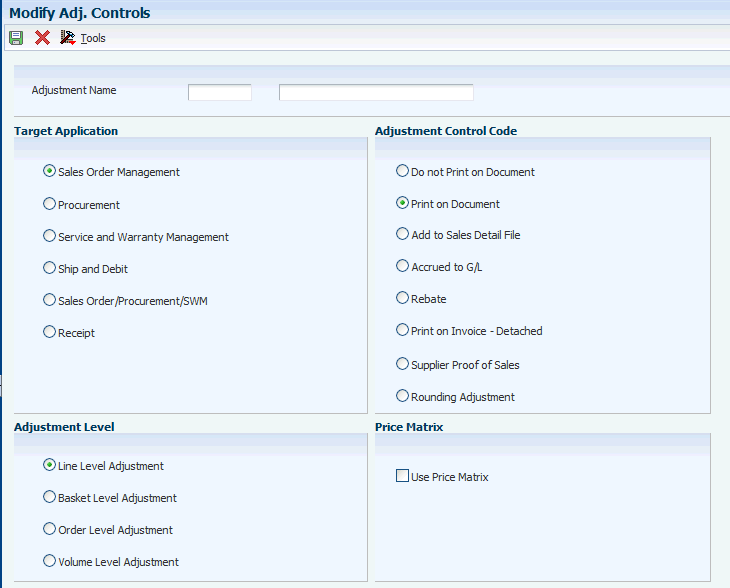6 Setting Up the Advanced Pricing System for India Taxes
This chapter contains the following topics:
-
Section 6.1, "Understanding Advanced Pricing for India Taxes"
-
Section 6.3, "Generating Item Price and Customer Price Groups for India Taxes"
-
Section 6.5, "Entering Price Adjustment Details for India Taxes"
6.1 Understanding Advanced Pricing for India Taxes
You define the tax calculations for India using the JD Edwards EnterpriseOne Advanced Pricing system. You use this system to define tax types based on the tax regimes, which include:
-
Excise
-
Sales
-
Service
-
Tax collected at source (TCS)
-
Value-added tax (VAT)
The system calculates the taxes for excise, sales, service, TCS, and VAT, and prints the information on an invoice when you sell a product or service. These taxes are part of the order-to-cash business process and the system creates separate records in the JD Edwards EnterpriseOne General Accounting system for each tax type.
The system calculates taxes when you enter sales orders or when you recalculate prices. Use the Sales Order Entry program (P4210) to enter sales orders and the Update Price program (R42950) to recalculate prices and costs.
You define the tax rates that the system applies for each tax type in the JD Edwards EnterpriseOne Advanced Pricing system. The system calculates the taxes based on:
-
Item base price plus discounts
-
Other tax types, also referred to as tax on tax
-
Maximum retail price (MRP)
-
Assessable value
-
Abatement or reduction of the base price
The JD Edwards EnterpriseOne Advanced Pricing system integrates with the JD Edwards EnterpriseOne India Localization system to:
-
Locate additional category codes for items and customers.
-
Locate tax rules and parameters.
-
Calculate tax on tax amounts.
-
Transfer excise taxes on purchase orders for dealers to sales orders for customers.
6.1.1 Adjustment Definitions
Each India tax type is set up as a price adjustment. The adjustment definition specifies how the system processes the tax on sales orders.
6.1.2 Adjustment Details
The adjustment details define the parameters that the system uses to calculate tax. You use adjustment details to define the calculation basis code, tax percentage, and formulas for tax calculations.
6.1.3 Adjustment Schedules
You add the price adjustments to the adjustment schedule in sequential order. The schedule defines the sequence in which the system applies the discounts and taxes to the goods. You should place the adjustments for India taxes at the end of the schedule sequence. The sequence number of a referenced or based-on tax adjustment must be less that the sequence number of the calculated tax price adjustment. The order is important because the referenced tax must be in the system cache before calculating the tax amount. If the referenced tax amount is not in the cache, the system uses zero as the tax amount.
6.2 Assigning Localized Category Codes to Items
This section provides overviews of category codes for India taxes and the copying of localized category codes, and discusses how to assign a category code to an item.
6.2.1 Understanding Localized Category Codes
The JD Edwards EnterpriseOne India Localization system uses the same user-defined code (UDC) tables for the category codes as the standard JD Edwards EnterpriseOne Address Book and Sales Order Management systems.
Category codes enable you to define complex groups of items or customers with user-defined values. You attach category code values for item price groups in the Item Branch/Plant (P41026) program. For customer groups, you attach category codes values in the Address Book (P01012) and Customer Master Information (P03013) programs.
The system uses the Branch/Plant Additional Information (P75I602) and Customer Master Additional Information (P75I331) programs to retrieve the localized category codes in these additional India tables:
-
Item Branch Tagfile (F75I602)
-
Customer Master Tagfile (F75I331)
After you assign category code values, you define the customer price and item price groups by using the Group Code Definition program (P4092). You then create the price group combinations by running batch programs. To create the price group combinations, the Generate Item Price Groups for Tax from Localization (R75I631) and Generate Customer Price Groups for Tax from Localization (R75I632) programs use the category codes from the F75I602 and F75I331 tables.
You define the tax adjustments that the system applies based on the item, item group, customer, and customer group combinations. You use the JD Edwards EnterpriseOne Advanced Pricing system to define the adjustments that the system applies to sales orders.
See Generating Item Price and Customer Price Groups for India Taxes.
6.2.2 Understanding the Copying of Localized Category Codes
Category codes are values that you assign to an item in a branch/plant. You can use the Item Branch/Plant program (P41026) to copy an item from one branch/plant to another. When the system copies the item, it copies the localized category codes and all the attributes of the item to the new branch/plant. With this program, you can avoid the complex task of creating an item and defining the category codes as you can retain or modify the existing category codes on the new branch/plant. The system stores the copied category codes in the Item Branch Tagfile (F75I602).
You can use the Customer Master Information program (P03013) to copy a customer record from one customer master to another. The system copies the localized category codes and all the attributes of the original customer master record to the new customer record. The program enables you to create a customer record with predefined category codes and thereby prevents you from having to create a new record and define the attributes again. The system stores the copied category codes in the Customer Master Additional Info Tagfile (F75I331).
6.2.3 Forms Used to Assign Localized Category Codes to Items
| Form Name | Form ID | Navigation | Usage |
|---|---|---|---|
| Work With Item Branch | W41026E | Inventory Master/Transactions (G4111), Item Branch/Plant | Review item records. |
| Item/Branch Plant Info. | W41026A | On the Work With Item Branch form, select a record and click Select.
On the Work With Item Branch form, select a record and click Copy. |
Review and revise the item branch/plant information.
Create a copy of the item branch/plant. |
| Item Branch Additional Info Revision | W75I602A | On the Item Branch/Plant Info. form, enter the branch/plant. Then, from the Form menu, select Regional Info.
You must enter the branch/plant to advance to the next form. |
Assign localized category codes to items.
Revise the category codes that were copied to the item branch/plant, if necessary. |
| Work With Customer Master | W03013A | Customer Invoice Entry (G03B11), Customer Master Information | Review customer records. |
| Customer Master Revisions | W03013B | On the Work With Customer Master form, select a record and click Select.
On the Work With Customer Master form, click Copy. |
Review and revise the customer information.
Create a copy of the customer record. Note: Click OK to save the changes that you make to the copy you create. |
| Customer Master Additional Information Revision | W75I331A | On the Customer Master Revision form, enter the customer number. Then, from the Form menu, select Regional Info.
You must enter the customer number to advance to the next form. |
Assign category codes to customer records.
Revise the category codes that were copied to the customer record, if necessary. |
6.2.4 Assigning Localized Category Codes to an Item
Access the Item Branch Additional Info Revision form.
Figure 6-1 Item Branch Additional Info Revision form
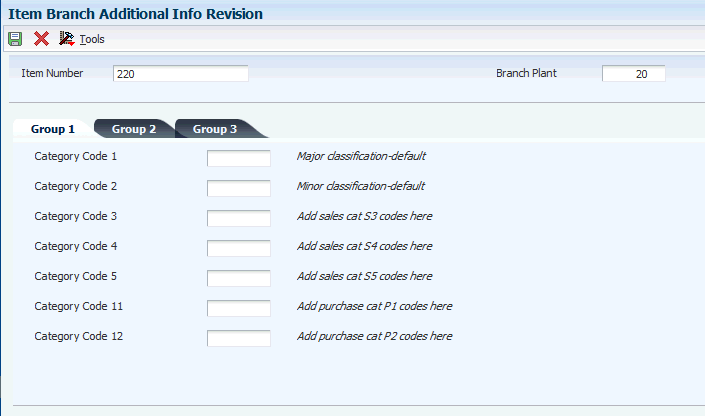
Description of ''Figure 6-1 Item Branch Additional Info Revision form''
6.2.4.1 Group 1, Group 2, and Group 3
- Category Code
-
Enter a user-defined code that identifies a group of items or customers in any of the Category Code 1–23 fields.
6.3 Generating Item Price and Customer Price Groups for India Taxes
This section provides an overview of the generation of item price and customer price groups and discusses how to:
-
Generate item price groups
-
Generate customer price groups
|
See Also: |
6.3.1 Understanding the Generation of Item Price and Customer Price Groups
After you assign category code values to item branch/plants, you define the item price and customer price groups by using the Group Code Definition program (P4092). You then create the price group combinations by running batch programs. Price group relationships define the possible combinations of items and customer groups that can be used for pricing.
The following programs generate price group combinations:
-
Generate Item Price Groups (R40931)
-
Generate Customer Price Groups (R40932)
-
Generate Item Price Groups for Tax (R75I631)
-
Generate Customer Price Groups for Tax (R75I632)
The localization programs use category codes from the F75I602 and F75I331 tables to create price group combinations in the Item/Customer Group Relationship table (F4093). These programs do not have processing options and do not produce any reports.
6.3.2 Generating Item Price Groups
Ensure that you run the standard batch program Generate Item Price Groups (R40931) before you run the localization program (R75I631). At the beginning of the process, the standard batch program deletes the price group combinations that the system stores in the F4093 table.
Select Tax Setup for Advance Pricing (G75I0045), Generate Item Price Groups for Tax.
6.3.3 Generating Customer Price Groups
Ensure that you run the standard batch program Generate Customer Price Groups (R40932) before you run the localization program (R75I632). At the beginning of the process, the standard batch program deletes the price group combinations that the system stores in the F4093 table.
Select Tax Setup for Advance Pricing (G75I0045), Generate Customer Price Groups for Tax.
6.4 Defining Price Adjustments for India Taxes
This section provides an overview of price adjustments for India, and discusses how to:
-
Set up price adjustment controls.
-
Define price adjustments.
6.4.1 Understanding Price Adjustments for India
When you define a price adjustment, you specify the characteristics of the adjustment and how the system processes the adjustment. You set up codes in UDC table 40/TY to identify the names of the adjustments that you use for taxes. After you set up the names in the UDC table, you define the price adjustment parameters that the system uses to calculate and process taxes on sales orders.
6.4.2 Forms Used to Define Price Adjustments
| Form Name | Form ID | Navigation | Usage |
|---|---|---|---|
| Work with Adjustment Types | W4071B | Adjustment Set Up (G4231112), Price Adjustment Definition | Review price adjustments. |
| Modify Adj. Controls | W4071C | On the Work with Adjustment Types form, click Add. | Set up price adjustment controls. |
| Price Adjustment Definition | W4071A | On the Modify Adj. Controls form, complete the Adjustment Name field, select the Target Application and Adjustment Control Code, and click OK. | Define price adjustments. |
6.4.3 Setting Up Price Adjustment Controls
Access the Modify Adj. Controls form.
- Target Application
-
To set up the system for India taxes, select Sales Order Management.
- Adjustment Control Code
-
Select an option to determine how the system processes the adjustment.
For excise, sales, service, TCS, and VAT tax types, select Print on Document.
For assessable value, abatement, exceptions, and exemptions tax types, select Print on Invoice - Detached.
For maximum retail price (MRP) tax, select Print on Document or Accrued to G/L, depending on the type of tax that the system calculates for MRP.
- Use Price Matrix
-
Select to use a price matrix to maintain a price adjustment.
6.4.4 Defining Price Adjustments
Access the Price Adjustment Definition form.
Figure 6-3 Price Adjustment Definition form
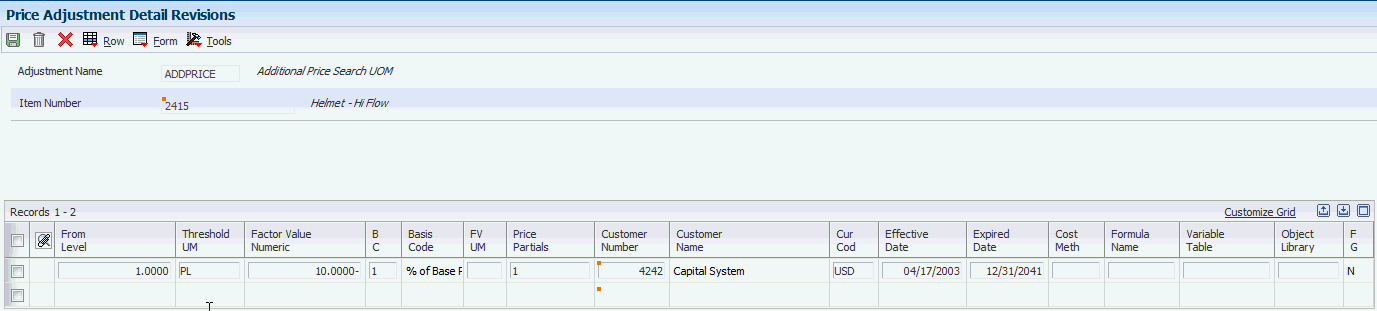
Description of ''Figure 6-3 Price Adjustment Definition form''
- Override Price
-
Select this check box to indicate that the adjustment value overrides all preceding adjustments.
Use this check box for an MRP override price.
- Mandatory Adjustment
-
Specify whether an adjustment is mandatory. If you select this check box and the adjustment is not calculated during sales order entry, the system displays an error.
6.5 Entering Price Adjustment Details for India Taxes
This section provides an overview of tax on tax adjustments and discusses how to:
-
Enter price adjustment details.
-
Define tax on tax calculation.
6.5.1 Understanding Tax on Tax Adjustments
India tax regimes often base tax calculations on another tax, which is referred to as tax on tax. For example, the taxes for excise, service, TCS, and VAT tax types are calculated in two ways:
-
Based on the specific tax type.
-
Based on a percent of the specific tax type.
The system uses formulas to define calculations for tax on tax. For example, to set up a tax adjustment, TAX2, that is 25 percent of a prior tax price adjustment, TAX1, you:
-
Set up adjustment controls for each tax name on the Modify Adj. Controls form.
-
Add the adjustments to a schedule in sequential order, TAX1 then TAX2.
-
Define the TAX2 tax on tax formula as #(TAX1).
-
Define a price adjustment for TAX2 with a Basis Code of 7, Factor Value Numeric of 25, and Formula Name of TAX1 on the Price Adjustment Definition form.
6.5.1.1 Excise Tax
India defines excise duty as a tax on articles that you produce and intend for consumption in the same country that administers the taxes. Excise tax is an indirect tax that the manufacturer passes on to the consumer. The liability for the tax occurs when you manufacture the goods. Although the tax is payable when you manufacture the goods, the tax is not accounted for until you ship the goods from your premises.
When you receive products into inventory, you assign a lot number and the system calculates the taxes using landed cost. Landed cost enables the taxes to be attached to the lot that you received.
When you sell products or transfer products to another location within your company, you identify the lot number of the product during sales order entry or shipment confirmation. The system transfers the taxes calculated to the sales order by using landed cost. The system does not use the tax price adjustments to calculate excise tax. You must use the correct lot number for the system to transfer the landed cost amounts.
When you sell products that you purchased, you apply the same excise tax amounts that you paid to the manufacturer on the customer invoice. You include the excise tax in the price of the item. The system uses lot numbers to track the goods from purchase receipt to shipment confirmation to identify the taxes calculated by the manufacturer. Lot numbers enable you to transfer the excise tax from the purchase order to the corresponding sales order.
The Central Excise Department controls the central excise duty tax, which is a federal tax. The tax is applicable for excise-registered manufacturers or excise-registered dealers. India requires a Central Excise Registration for each physical location or licensed premise.
This example shows a typical tax calculation for excise tax:
| Tax Name | Calculation Based On | Rate |
|---|---|---|
| PRM1 | Base price minus item promotion discount | 50 percent |
| BED | Current price | 16 percent |
| ECD | Base price minus discounts plus BED tax | 2 percent |
| AED | BED tax | 4 percent |
If the base price for an item is INR 2000.00 (Indian Rupee), the system performs the following calculations to determine the final price:
| Adjustment | Calculation | Price |
|---|---|---|
| PRM1 | 2000.00 × (50 ÷ 100) | 1000.00 |
| BED | 1000.00 × (16 ÷ 100) = 160.001000.00 + 160.00 | 1160.00 |
| ECD | 1160.00 × (2 ÷ 100) = 23.201160.00 + 23.20 | 1183.20 |
| AED | 160.00 × (4 ÷ 100) = 6.401183.20 + 6.40 | 1189.60 |
6.5.1.2 VAT
VAT applies when you ship a product to a customer whose receiving location is within the same state as your shipping location. When you transfer products to another location in your company that is in a different state, a retention percentage is retained.
VAT consists of two tax types:
-
VAT
The system calculates VAT as the current taxable amount that includes the excise tax amount.
-
Additional Tax/Surcharge
The system calculates additional tax or surcharge based on the VAT amount.
Continuing the example from excise tax, this table shows a typical tax calculation for VAT:
| Tax Name | Calculation Based On | Rate |
|---|---|---|
| PRM1 | Base price minus item promotion discount | 50 percent |
| BED | Current price | 16 percent |
| ECD | Base price minus discounts plus BED tax | 2 percent |
| AED | BED tax | 4 percent |
| VAT | Base price minus discounts plus BED tax plus ECD tax plus AED tax | 21 percent |
| SUR | VAT tax | 13 percent |
If the base price for an item is INR 2000.00, the system performs the following calculations to determine the final price:
| Adjustment | Calculation | Price |
|---|---|---|
| PRM1 | 2000.00 × (50 ÷ 100) | 1000.00 |
| BED | 1000.00 × (16 ÷ 100) = 160.001000.00 + 160.00 | 1160.00 |
| ECD | 1160.00 × (2 ÷ 100) = 23.201160.00 + 23.20 | 1183.20 |
| AED | 160.00 × (4 ÷ 100) = 6.401183.20 + 6.40 | 1189.60 |
| VAT | 1189.60 × (21 ÷ 100) = 249.821189.60 + 249.82 | 1439.42 |
| SUR | 249.82 × (13 ÷ 100) = 32.481439.42 + 32.48 | 1471.90 |
6.5.1.3 Service Tax
Service tax is an indirect federal tax on specific services. The service provider is responsible for payment of the tax. Service tax does not depend on the source of supply.
Service tax consists of two tax types:
-
Service
The system calculates service tax as a direct percentage of the cost of the service.
-
Education Cess
The system calculates education cess tax as a direct percentage of the service tax amount.
This example shows a typical tax calculation for service tax:
| Tax Name | Calculation Based On | Rate |
|---|---|---|
| SRV | Base service price | 10 percent |
| EDCS | SRV | 5 percent |
If the base price for a service is INR 2000.00, the system performs the following calculations to determine the final price:
| Adjustment | Calculation | Price |
|---|---|---|
| SRV | 2000.00 × (10 ÷ 100) = 20.002000.00 + 20.00 | 2020.00 |
| EDCS | 20.00 × (5 ÷ 100) = 1.002020.00 + 1.00 | 2021.00 |
6.5.2 Forms Used to Enter Price Adjustment Details
| Form Name | Form ID | Navigation | Usage |
|---|---|---|---|
| Work With Adjustment Detail | W4072B | Adjustment Set Up (G4231112), Price & Adjustment Detail Revisions | Review price adjustments. |
| Price Adjustment Detail Revisions | W4072A | On the Work With Price Adjustment Details form, enter an adjustment name and click Add.
On the Preference Hierarchy Selection form, select a record, and click Select. |
Enter price adjustment details.
The record that you select on the Preference Hierarchy Selection form determines the fields that display on the Price Adjustment Detail Revisions form. |
| Price Formula Revisions | W4076A | On the Price Adjustment Detail Revisions form, select a record, and then select Formulas from the Row menu. | Define tax on tax calculations. |
6.5.3 Entering Price Adjustment Details
Access the Price Adjustment Detail Revisions form.
Figure 6-4 Price Adjustment Detail Revisions form
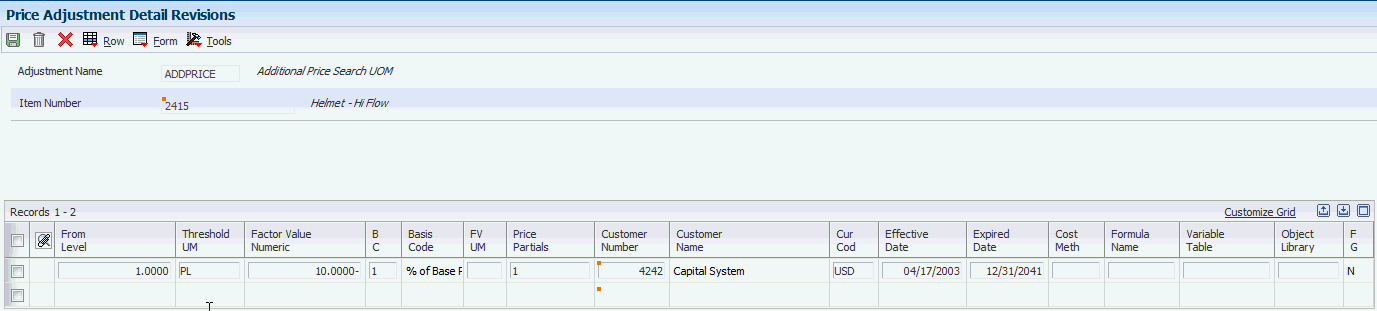
Description of ''Figure 6-4 Price Adjustment Detail Revisions form''
- Factor Value Numeric
-
Enter a number that represents the tax percentage or amount. The Factor Value Numeric field works in conjunction with the Basis Code field and the Formula Name field for tax on tax adjustments.
- BC (basis code)
-
Enter a user-defined code from UDC table 40/BC to specify how the system uses the factor value to calculate the tax adjustment. The Basis Code field works in conjunction with the Factor Value Numeric field. Values are:
1: Percent of Base Price
2:Percent of Current Net Price
3: Percent of Cost
4: Cost Plus Amount
5: Add on Amount
6: Add on Variable Amount
7: Add on Formula Amount
8: Add on User Program Amount
9: Gross Profit Margin
The Basis Code field works in conjunction with the Factor Value Numeric field.
For tax on tax adjustments, enter 7 to indicate that you use a formula to calculate the adjustment, and then specify the name of the formula in the Formula Name field.
For excise tax from purchase orders, enter 8 to indicate that you use a third party program amount to transfer the landed cost amount. This applies to dealer processing and functionality only.
- Formula Name
-
Enter a user-defined code from UDC table 40/FM to specify the formula that the system uses to calculate the tax amount. The formula name should equal the tax rule name.
For tax on tax adjustments, you define the based-on tax on the Price Formula Revisions form.
- Object Library
-
Enter a valid tax rule name. You define tax rules in the Tax Rules Setup program (P75I072). The system uses tax rules to calculate the tax amount. The system displays this field only when you enter 8 in the Basis Code field. For excise tax from purchase orders, enter DEALER75I to indicate that the system transfers the taxes applied during purchases (for the landed cost associated with the purchase order) to the sales order adjustments.
6.5.4 Defining Tax on Tax Calculation
Access the Price Formula Revisions form.
- Calculation Formula
-
Enter a formula as an equation by using the tax adjustment name. The system uses the following string to represent tax on tax adjustments: #([Adjustment Name]).
For example, if the TAX2 amount is calculated based on the TAX1 tax amount, you enter the formula as #(TAX1).
6.6 Defining Tax Rules
This section provides overviews of tax rules and maximum retail price (MRP) and discusses how to define a tax rule.
6.6.1 Understanding Tax Rules
(The rounded tax feature pertains to Release 9.1 Update). During tax calculation, the system applies tax rules, such as assessable value, abatement, exceptions, exemptions, and rounded taxable.
Abatement rules apply to excise duty tax when there is an MRP and service tax. Assessable value rules apply to excise duty and service taxes. Rounded taxable rules applies to TCS.
The Tax Rules Setup program (P75I072) enables you to define tax rules and parameters. The system provides the flexibility to use different tax rules for any combination of item and customer groups. The system can also apply the same tax rule for multiple item and customer groups. This example shows the setup of the tax rules in the Tax Rules Setup program:
| Tax Rule Name | Description | Tax Rule Type | Rule Percentage | Rule Value | Notification Number |
|---|---|---|---|---|---|
| ABAT40 | Abatement 40% | Abatement | 40 | 12345 | |
| ABAT30 | Abatement 30% | Abatement | 30 | 56789 | |
| EXAS | Excise Assessable Value | Assessable Value | 1500 | ||
| SALEAS | Sales Assessable Value | Assessable Value | 1800 | ||
| EXEMP1 | Exemption | Exemption | 1234567890 | ||
| (Release 9.1 Update) ROUNDTAXB | Round Taxable Basis for TCS | Rounded Taxable | 100 |
After you set up the tax rules, you use the tax rules to enter the adjustment detail information. For example:
| Adjustment Name | Description | Factor Value | Basis Code | Object Library (Tax Rule) | Comments |
|---|---|---|---|---|---|
| BED | Basic Excise Duty | 16 | 8 | ABAT40 | Depending on the item and customer group combination, the system uses different rules to calculate the BED tax type. |
| BED | Basic Excise Duty | 16 | 8 | ABAT30 | Depending on the item and customer group combination, the system uses different rules to calculate the BED tax type. |
| SRV | Service Tax | 10 | 8 | ABAT40 | The system can apply the same tax rule to multiple tax types. |
| BED | Basic Excise Duty | 16 | 8 | EXAS | Depending on the item and customer group combination, the system uses different tax rules to calculate the tax type. |
| SRV | Service Tax | 9 | 8 | EXEMP1 | Depending on the item and customer group combination, the system uses different tax rules to calculate the tax type. |
The system performs these tasks to calculate tax:
-
Accesses the Tax Rules Setup table (F75I072) with the Object Library tax rule name.
-
Selects the record that has Actual Shipment Date in the Sales Order Detail table (F4211) between the effective and expiration dates on the tax rule.
-
Calculates the tax by using a tax rule type:
-
Abatements: Tax per unit = Item Current Price × (1 − (Abatement Percent ÷ 100)) × (Factor Value ÷ 100)
-
Assessable Value: Tax per unit = Rule Value × (Factor Value ÷ 100)
-
Exception: Tax per unit = Item Current Price × (Factor Value ÷ 100)
-
Exemption: Tax per unit = Item Current Price × (Factor Value ÷ 100)
-
(This pertains to Release 9.1 Update) Rounded Taxable: Tax per unit; The system calculates this in the following way:
-
Calculates Extended Taxable amount (Item Current Price * Item Quantity).
-
Rounds the Extended Taxable amount according to the Tax Rule definition.
-
Calculates Extended Tax by applying the Tax Rate (Factor Value) to the rounded Extended Taxable amount.
-
Calculates Tax per unit (Extended Tax / Item Quantity).
-
-
-
Displays an error if no record is found.
|
Important: Do not change or delete the tax rules that the system uses to calculate taxes. The system uses the information to print invoices, create accounts receivable reports, and other order-to-cash information. |
6.6.2 Understanding Maximum Retail Price
The Government of India describes maximum retail price (MRP) as the final amount for a specific listed item. India applies certain taxes based on the MRP instead of the actual item price. MRP is the final price; therefore, all MRP taxes or MRP inclusive adjustments do not have an impact on the MRP.
MRP also applies when a sales tax is not charged separately on an invoice but, instead, the price includes the sale tax. The seller must calculate the sale tax and include it in the price if items or goods are subject to MRP. For goods covered under the Packaging and Commodities Act, the MRP must be fixed and stamped on the packets. This is common in trading organizations when goods are subject to retail sales and sold to customers or consumers who are the final purchasers of the product. MRP can also apply to manufacturing organizations in specific cases.
You can set up the MRP amount based on any combination of item and customer group. The Tax Rules Setup program (P75I072) enables you to set up the MRP amount by tax rule name. You set up the MRP amount to enable the system to calculate MRP excise and sales taxes. This example shows the setup of the MRP amount in the Tax Rules Setup program:
| Tax Rule Name | Description | Tax Rule Type | Rule Percentage | Rule Value | Notification Number |
|---|---|---|---|---|---|
| ABAT40 | Abatement 40% | Abatement | 40 | 12345 | |
| ABAT30 | Abatement 30% | Abatement | 30 | 56789 | |
| MRP123 | MRP for item 123 | MRP | 15000 |
You can use the abatement rules in the table with or without the MRP rule. The system enables you to use MRP in different ways.
6.6.2.1 MRP to Override Price
You set up the MRP amount to override the base price by using the JD Edwards EnterpriseOne Advanced Pricing system. The characteristics of an adjustment with MRP include the following:
-
Adjustment Control Code on the Modify Adj. Controls form is set to Print on Document.
-
Adjustment Options is set to Override Price.
-
On the Price Adjustment Detail Revisions form:
-
The Basis Code field displays 8 (Add on User Program Amount).
-
The Object Library field displays the MRP tax rule name, for example MRP123.
-
The Factor Value Numeric field is blank.
-
The system processes the MRP adjustments as follows:
-
Retrieves the MRP from the Tax Rules Setup table (F75I072).
-
Overrides the current price with the MRP if the MRP is greater than zero.
6.6.2.2 MRP Inclusive Adjustments
You set up the MRP taxes as inclusive adjustments to create the tax amount in the general ledger and not affect the MRP amount. When you accrue adjustments to the general ledger, the system updates the Price Adjustment Ledger File table (F4074) and posts the adjustment to the appropriate general ledger account, but does not print the adjustment on the customer invoice. You must set the Adjustment Control Code on the Modify Adj. Controls form to Accrued to G/L.
The system processes the MRP inclusive adjustments as follows:
-
Uses the current price as the MRP to calculate necessary taxes.
-
Displays the adjustment in the Price History form, but does not apply the adjustment to the price.
6.6.2.3 MRP Excise Tax
You set up the MRP Excise tax to specify whether to use abatements. The characteristics of an adjustment with abatements include the following:
-
Adjustment Control Code on the Modify Adj. Controls form is set to Accrued to G/L
-
The Adjustment Options field is blank.
-
On the Price Adjustment Detail Revisions form:
-
The Basis Code field displays 8 (Add on User Program Amount).
-
The Object Library field displays the Abatement Tax Rule Name, for example ABAT40.
-
The Factor Value Numeric field displays the excise tax percentage.
-
The system processes the MRP excise tax with abatements as follows:
-
Uses the current price from adjustments as the MRP amount.
-
Retrieves the abatement percentage from the Tax Rules Setup table (F75I072).
-
Calculates tax as MRP × (1 − (Abatement Percentage ÷ 100)) × (Factor Value ÷ 100).
-
Displays the adjustment on the Price History form, but does not apply the adjustment to the price.
The characteristics of an adjustment without abatements include the following:
-
Adjustment Control Code on the Modify Adj. Controls form is set to Accrued to G/L.
-
The Adjustment Options field is blank.
-
On the Price Adjustment Detail Revisions form:
-
The Basis Code field displays 2 (Percent of Current Net Price).
-
The Factor Value Numeric field displays the excise tax percentage.
-
The system processes the MRP excise tax without abatements as a normal tax, such as:
-
Uses the current price from adjustments as the MRP.
-
Calculates tax as MRP × (Factor Value ÷ 100).
-
Displays the adjustment on the Price History form, but does not apply the adjustment to the price.
6.6.2.4 MRP Sales Tax
You set up the MRP sales tax to calculate sales tax based on the MRP value and post the tax amount in the general ledger. The characteristics of the adjustment include:
-
Adjustment Control Code on the Modify Adj. Controls form is set to Accrued to G/L.
-
The Adjustment Options is blank.
-
On the Price Adjustment Detail Revisions form:
-
The Basis Code field displays 8 (Add on User Program Amount).
-
The Object Library field displays M#.
-
The Factor Value Numeric field displays the rate for sales tax.
-
The system processes the MRP sales tax adjustment as follows:
-
Uses the current price from adjustments as the MRP.
-
Calculates the taxable price as MRP ÷ (1 + Sales Tax Rate).
-
Calculates the sales tax as Taxable Price × Sales Tax Rate.
-
Displays the adjustment on the Price History form, but does not apply the adjustment to the price.
6.6.2.5 MRP Sales Tax Surcharge
You set up the MRP sales tax surcharge to calculate the tax amount based on the MRP sales tax amount, and then post the tax amount in the general ledger. Characteristics of the adjustment include the following:
-
Adjustment Control Code on the Modify Adj. Controls form is set to Accrued to G/L.
-
The Adjustment Options field is blank.
-
On the Price Adjustment Detail Revisions form:
-
The Basis Code field displays 8(Add on User Program Amount).
-
The Object Library field displays the sales tax adjustment name preceded by M#, for example M#SOTAX.
-
The Factor Value Numeric field displays the surcharge percentage.
-
The system processes the MRP sales tax surcharge adjustment as follows:
-
Uses the current price from adjustments as the MRP.
-
Retrieves the sales tax adjustment amount from the Price History Cache.
-
Calculates the taxable price as MRP ÷ (1 + Sales Tax Rate × (1 + Surcharge Percentage)).
-
Calculates the new sales tax as Taxable Price × Sales Tax Rate.
-
Updates the adjustment in the Price History cache.
-
Calculates the sales tax surcharge as Sales Tax × Surcharge Percentage.
-
If you do not set up a sales tax or if the sales tax is zero, the sales tax surcharge is zero.
-
Displays the adjustment on the Price History form, but does not apply the adjustment to the price.
|
Note: The regular tax on tax calculations cannot handle the MRP sales tax surcharge due to the taxable price complication. |
6.6.3 Forms Used to Define Tax Rules
| Form Name | Form ID | Navigation | Usage |
|---|---|---|---|
| Work with Tax Rules Setup | W75I072A | Tax Setup for Advance Pricing (G75I0045), Tax Rules Setup | Review tax rules. |
| Tax Rule Revision | W75I072B | On the Work with Taxes Rules Setup form, Click Add. | (Rounding feature is applicable for Release 9.1 Update) Define tax rules for abatements, assessable value, exceptions, exemptions, taxable rounding, and MRP taxes. |
6.6.4 Defining a Tax Rule
Access the Tax Rule Revision form.
- Tax Rule Name
-
Enter the name of the rule that the system uses to calculate taxes.
- Description
-
Enter text that describes the tax rule name.
- Tax Rule Type
-
Enter a user-defined code from UDC table 75I/ET that specifies the type of tax. Values are:
1: MRP
2: abatement
3: assessable value
4: exception
5: exemption
6: Rounded Taxable
- Effective Date
-
Enter a date to indicate when the tax rule becomes effective.
- Expired Date
-
Enter the expiration date for the tax rule.
- Rule Percentage
-
Enter a percentage for the system to use when calculating the tax amount. The system calculates the tax amount by using this percentage and the tax rule type that you specify. For example, the system uses the percentage as a reduction on the item price when calculating taxes for abatements.
- Rule Notification Number
-
Enter the number specified by the Government of India that allows you to apply abatements, exceptions, or exemptions.
- Rule Value
-
Enter an amount or value for the system to apply to each pricing unit. Enter the amount in the domestic currency of your company. The system uses this amount for assessable value, MRP tax rule types, and for rounding off taxable amount. This is mandatory for TCS. (The rounding feature is applicable for Release 9.1 Update.)