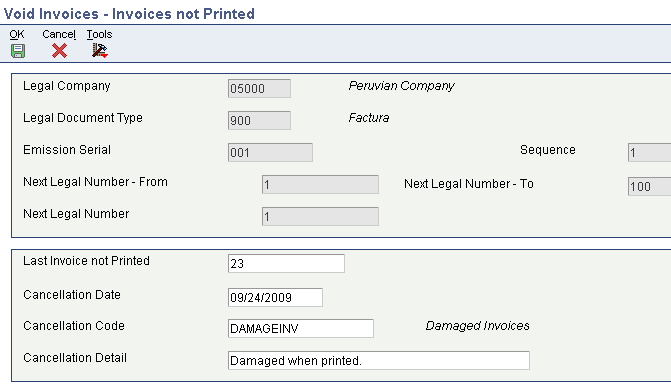14 Working With Additional Functionality for Peru
This chapter contains the following topics:
14.1 Processing Invoices for Peru
This section provides an overview of invoice requirements for Peru, lists prerequisites, and discusses how to:
-
Enter related credit notes.
-
Set processing options for Chilean - Add Invoice PO (P76H3B11).
14.1.1 Understanding Invoice Requirements for Peru
When you enter invoices for Peru in the JD Edwards EnterpriseOne Accounts Receivable system, you must set up a version of the Chilean Add Invoices - PO program (P76H3B11) that is the same as the version of the Standard Invoice Entry program. For example, if you use version ZJDE0001 of the Standard Invoice Entry program, set up version ZJDE0001 of the Chilean - Add Invoice PO program. When you enter invoices using the Standard Invoice Entry program, the system calls the Chilean - Add Invoice PO program if the Localization Country Code in user preferences is set to CL (Chile) or PE (Peru).
When you enter invoices for Peru, the system:
-
Validates that the entered invoice is related to a legal document. If it is not, the system generates an error message.
-
Prevents you from revising and voiding invoices that are:
-
Not in the accounting period for the company.
-
In print batches.
-
In the VAT sales report.
-
-
Prevents you from revising and modifying related documents.
Note:
To void an invoice that is related, you must first void the related document.
14.1.2 Prerequisites
Before completing the tasks in this section:
-
Set up a version of the Chilean - Add Invoice PO program that is the same version of the Standard Invoice Entry program (P03B11) that you use to enter invoices.
-
Review the steps for entering a standard invoice.
-
Set up document type relationships and create legal next numbers.
-
Set the Invoice related to NC/ND processing options on the Chilean Add Invoices - PO program (P76H3B11) to display the NC/ND Related to Invoice form if you are entering related credit notes.
14.1.3 Forms Used to Process Invoices
| Form Name | Form ID | Navigation | Usage |
|---|---|---|---|
| Work with Customer Ledger Inquiry | W03B2002A | Customer Invoice Entry (G03B11), Standard Invoice Entry. | Locate, review, and delete invoices. |
| Standard Invoice Entry | W03B11A | On the Work with Customer Ledger Inquiry form, click Add. | Enter invoices. |
| G/L Distribution | W03B11C | On the Standard Invoice Entry form, click OK. | Distribute the invoice amount to the G/L accounts. |
| NC/ND Related to Invoice | W76H3B15A | On the Standard Invoice Entry form, complete the fields to enter a standard invoice, specifying a negative amount, and then click OK. | Assign the credit note to an original invoice by using the internal number or the legal number of the invoice. |
| Select Related Documents | W76H3B15B | On the NC/ND Related to Invoice form, select Select Invoices from the Form menu. | Select invoices for which you want to relate to credit notes. |
14.1.4 Setting Processing Options for Chilean Add Invoices - PO (P76H3B11)
Processing options enable you to specify the default processing for programs and reports.
14.1.4.1 Legal Number
This processing option specifies the emission series of legal document numbers.
- Emission Serial
-
Specify the series of emission of the legal document number (Timbraje).
14.1.4.2 NC/ND Related
These processing options specify how the system processes related documents.
- Invoice Related to NC/ND
-
Specify whether to enter documents related to NC/ND. Values are:
Blank: Do not enter related documents.
1: Enter related documents. The system displays the NC/ND Related to Invoice form when you enter invoices in the JD Edwards EnterpriseOne Accounts Receivable system.
- Document Related with Different Emission Serial
-
Specify whether to relate documents with different emission serials.
- Document Related for Different Client
-
Specify whether to relate documents for different clients.
14.1.4.3 Batch Process
These processing options specify how the system processes legal numbers.
- Legal Number Mandatory
-
Enter 1 to specify that the legal number is required when processing batch invoices. If left blank, the system does not require a legal number.
- Legal Number Edit
-
Specify whether the system edits the legal number when processing batch invoices. Values are:
Blank: Do not edit the legal number.
1: Edit the legal number against an active serial number range.
2: Edit the legal number against any serial number range, regardless of the state.
- Duplicate Invoice Number
-
Specify whether duplicate invoice numbers are allowed when processing batch invoices. Values are:
Blank: Allow duplicate invoice numbers.
1: Do not allow duplicate invoice numbers.
14.1.5 Entering Related Credit Notes
Access the NC/ND Related to Invoice form.
To enter related credit notes:
-
Select Invoices from the Form menu.
-
Find and select the invoices for which you want to relate, and then click Select.
The system displays the documents in the detail area of the NC/ND Related form.
-
Click OK.
14.2 Voiding Invoices for Peru
This section discusses how to void invoices.
14.2.1 Forms Used to Void Invoices
| Form Name | Form ID | Navigation | Usage |
|---|---|---|---|
| Work with Legal Next Numbers for Cancelation | W76H3B20A | Accounts Receivable (G76P03B), Void Invoices | Review and select existing invoices. |
| Invoices not Printed | W76H3B20B | On the Work with Legal Next Numbers for Cancelation form, select an invoice to void and click Select. | Enter the date, code, and reason for the void. |
14.2.2 Voiding an Invoice
Access the Invoices not Printed form.
- Last Invoice Not Printed
-
Enter the legal document number of the invoice you void.
- Cancellation Date
-
Enter the date that you void the invoice. If you leave this field blank, the system uses the current date.
- Cancellation Code
-
Enter a value that exists in the Cancellation Code (76HCC) UDC table to indicate why the invoice is voided.
- Cancellation Detail
-
Enter an additional remark to explain the reason the invoice is cancelled. (optional)
14.3 Working with Batch Invoices for Peru
To process batch invoices for Peru, run the standard processes for batch invoice processing, and then copy data to country-specific tables.
When you create invoices using an external system, you can transfer them to the JD Edwards EnterpriseOne Accounts Receivable system using the Batch Invoice Processor program (R03B11Z1A). Before you perform batch invoice processing, you need to write a custom program to copy the data from the external system to these tables:
-
Batch Invoices (F03B11Z1).
-
Journal Entry Transactions - Batch File (F0911Z1).
You must also copy data to these tables:
-
F76H3B10 EDI Tag File - CHI - 03B table (F76H3B1Z).
-
F76H3B15 EDI Tag File - CHI - 03B table (F76H3B5Z).