Environmental Accounting
Environmental Accounting Overview
JD Edwards EnterpriseOne Environmental Accounting and Reporting (EAR) integrates with JD Edwards EnterpriseOne Account Payable and JD Edwards EnterpriseOne Inventory Management and enables you to capture the environmental source usage for various transactions. Using the usage information captured during transactions or entered manually, EAR calculates the related environmental emissions through the application of Energy and Emission Factors. An Emission Factor is the factor used to calculate the amount of an Emission Type produced (typically a gas) by consuming or producing an Emission Source. Emission calculation techniques range from usage of emission factors to direct monitoring. Following are the most common techniques used for emission calculation:
-
Calculations based on the purchased quantities of commercial fuels, such as natural gas and heating oil, using published emission factors. This method is used for Scope 1 emissions. Refer to the “Defining Sources” of the Setting Up chapter for information on types of emission sources.
-
Calculations based on metered electricity consumption and supplier-specific, local grid, or other published emission factors. This method is used for Scope 2 emissions.
-
Calculations based on activity data such as fuel use or passenger miles and published or third-party emission factors.
Data Collection
EAR enables you to collect and account for environmental source usage by using the following programs:
-
Standard Voucher Entry (P0411)
-
Batch Voucher Processing (R04110ZA)
-
Speed Voucher Entry (P0411SV)
-
Voucher Match (P4314)
-
Voucher Logging (P0411)
-
Multi Company Single Supplier (P041016)
-
Inventory Issue (P4112)
Data Processing and Calculation
The Environmental Ledger stores the collected usage data and calculates the relevant emissions using seeded formulas based on the energy and emission factors set up for the emission sources. Emission factors are defined in kgs/GJ of CO2-e. The following example explains how the emissions are calculated:
Consider that a Facility uses purchased electricity for its operations and the operations result in the emission of carbon dioxide. If the Facility uses 100,000 Kwh of purchased electricity, then the emissions are calculated as follows:
Emission Source: Purchased Electricity
Emission Factor for Electricity = 0.9 Kg CO2-e /KWh
Emission Scope: Indirect
Emission Types: Carbon dioxide
The consumption of 1,00,000 Kwh of Purchased Electricity produces the following emissions:
Emissions of CO2 = (100,000 x 0.9) = 90,000 Kgs of CO2-e
Location Specific Emission Calculations
The EAR application enables you to select location specific energy and emission factors for environmental accounting of transactions that are related to emission sources. For example, the emission source electricity is location specific, and can have different factors dependant on the state in which the facility is consuming the electricity. Refer to the “Defining Emission Factors” topic in the Setting Up chapter for information.
Data Transfer to the Environmental Data Warehouse
EAR leverages the ETL (Extract, Transform, and Load) tools of Oracle Data Integrator (ODI) to transfer the data from the Environmental Ledger to the Environmental Data warehouse. The Oracle Business Intelligence application uses the data for environmental reporting through the pre-seeded dashboards and reports.
Environmental Accounting using Standard Voucher Entry (P0411)
While entering standard vouchers, if a supplier is associated with a source that produces emissions, the Standard Voucher Entry program enables you to enter source usage quantities and helps you account the usage of environmental sources and emissions.
To enter the environmental usages
-
Navigate to the Standard Voucher Entry - Supplier Ledger Inquiry form.
-
Click Add. The Standard Voucher Entry - Enter Voucher - Payment Information form appears.
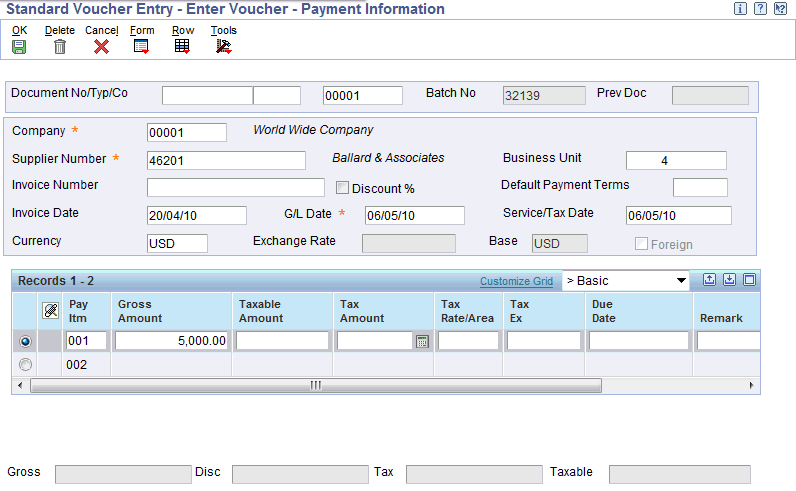
-
Enter the data for the voucher in the Header and Detail regions data as described in the “Understanding Standard Vouchers” topic of the Processing Accounts Payable Vouchers chapter in the JD Edwards EnterpriseOne Accounts Payable 9.1 Implementation Guide.
-
Enter the Gross Amount as the amount involved in the voucher transaction.
-
Click Ok. The G/L Distribution form opens. Enter the following information:
-
Account Number.
-
Usage Quantity as the quantity of the source used.
-
Item No.
-
Asset ID.
-
-
Check the Zero Usage checkbox if you want to record zero usage quantities. If you do not enter any value in the Usage Quantity field, then this field is enabled.
-
The following fields display:
-
Usage UM is the unit of measure in which the source is measured.
-
Source is the name of the source.
-
Emission Scope is the scope defined for the source.
-
Enter the Environmental Measurement Criterion as the criterion used for the measurement of the usage quantity of the source. If you do not enter a value, then the field defaults to the AP Measurement Criterion set up in Environmental Company Constants for the company.
-
Date defaults to the one specified for the source. “Refer to Defining Emission Sources” topic in the Setting Up chapter for more information.
-
County, State, and Country fields default to the values specified in the effective address book record for the AP voucher’s business unit. You can edit these fields. The combination of County, State, and Country are used to determine the applicable factor where the factors differ by County, State, and Country. The AP voucher uses the business unit from the General Ledger distribution account.
-
Energy field displays the calculated energy value of the transaction.
-
Emissions CO2-e is the calculated emissions value for the transaction.
-
-
Click Ok. The transaction is stored in the Environmental Ledger.
Environmental Accounting Using Accounts Payable Batch Voucher Processing
Batch voucher processing is a method of converting batch voucher entries from a system external to JD Edwards EnterpriseOne software so that the vouchers can be processed as JD Edwards EnterpriseOne transactions. You can upload batch vouchers from outside sources such as PC data entry, third-party or customer systems, or electronic data interchanges (EDI).
If the Environmental Accounting and Reporting (EAR) system is activated, then all EAR transactions are processed along with all Accounts Payable transactions during batch voucher processing. This includes posting EAR batch vouchers to the general ledger and purging successfully processed EAR voucher records if Accounts Payable batch voucher processing is set up to perform these tasks.
Note: The following Accounts Payable programs and reports have EAR-specific columns that are only used when the EAR system is activated:
-
P0411Z1 (Batch Voucher Entry program) - the Batch Voucher Entry program enables you to enter source usage quantities. After the Batch Voucher Entry program processes the data, the EAR-specific data is stored in F79A11Z1 (the EAR Ledger interface table). Alternatively, you can use EDI or third party software to load data directly into F79A11Z1.
-
R04110ZA (Batch Voucher Processor Report) - includes a column for EAR-specific errors. This column only appears on the Batch Voucher Processor Report if the EAR system is activated. R04110ZA processes the data in F79A11Z1 (along with the data in F0411Z1 and F0911Z1) and posts the data to Accounts Payable (F0411), the Environmental Ledger (F79A11), and the General Ledger (F0911).
Related Topics
Processing Batch Vouchers, JD Edwards EnterpriseOne Applications Accounts Payable Implementation Guide
Activating the JD Edwards EnterpriseOne Environmental Accounting and Reporting System
Environmental Accounting using Speed Voucher Entry (P0411SV)
If a supplier is associated with a source that produces emissions, the Speed Voucher Entry program enables you to enter source usage quantities and helps you account the usage of environmental sources and emissions. The Speed Voucher program enables you to enter both voucher and G/L distribution information.
To enter the environmental usages
-
Navigate to the Speed Voucher Entry form.
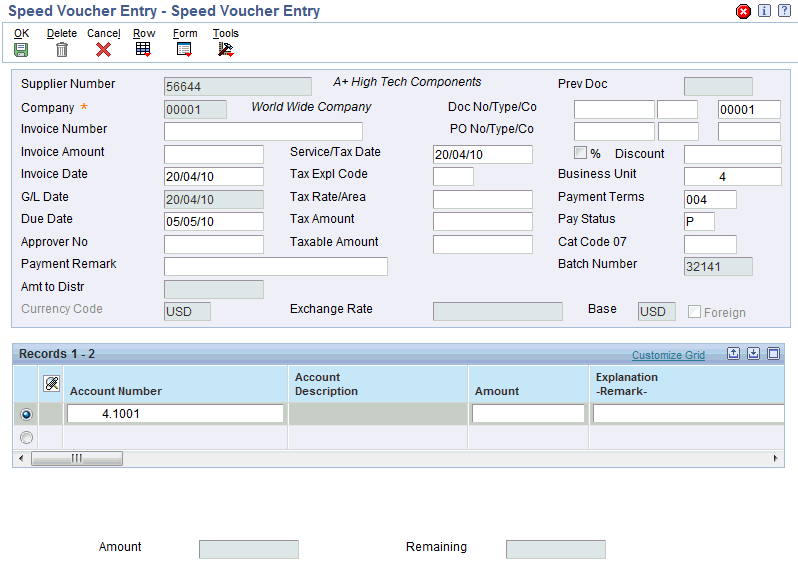
-
Enter the data for the voucher in the Header and Detail regions as described in the “Entering Speed Vouchers” topic of the Processing Accounts Payable Vouchers chapter in the JD Edwards EnterpriseOne Accounts Payable 9.1 Implementation Guide.
-
Enter the voucher detail section with the G/L distribution information.
-
Enter the following environmental data for the voucher:
-
Account Number
-
Amount as the amount involved in the voucher transaction.
-
Usage Quantity as the quantity of the source used. Usage UM displays the unit of measure in which the usage quantity is measured.
-
Asset ID as the identification number for the asset.
-
-
Select the Zero Usage checkbox if you want to record zero usage quantities. If you do not enter any value in the Usage Quantity field, then this field is enabled.
-
Enter the Measurement Criterion as the criteria used for measurement of the usage quantity of the source. If you do not enter a value, then the field defaults to the AP Measurement Criterion set up in Environmental Company Constants for the company.
-
The following fields display:
-
Usage UM is the unit of measure in which the usage quantity is measured.
-
Source is the code for the source. The value displayed is the default source code for the supplier address book within the specified date range. If the supplier is not set up with a default emission source, then select the source. The Source Description displays.
-
Emission Scope is the scope defined for the source. Refer to the "Setting Up User Defined Codes for Environmental Accounting and Reporting” topic for more information.
-
Environmental BU is the business unit mapped to the organization.
-
County, State, and Country fields default to the values specified in the effective address book record for the AP voucher’s business unit. You can edit these fields. The combination of County, State, and Country are used to determine the applicable factor where the factors differ by County, State, and Country. The AP voucher uses the business unit from the General Ledger distribution account.
-
-
Click Ok. The transaction is stored in the Environmental Ledger.
Environmental Accounting using Voucher Match (P4314)
When you perform voucher match for the payment of an item which is an environmental source, you can enter the usage quantities and calculate the total energy usage and the resulting emissions from its usage using the Voucher Match program. You can perform the following voucher matches:
-
Two-way voucher match: In JD Edwards Procurement and Subcontract Management, two-way matching is the process of comparing purchase order detail lines to the supplier's invoices to create vouchers. You do not record receipt information.
-
Three-way voucher match: In JD Edwards Procurement and Subcontract Management, three-way matching is the process of comparing receipt information to supplier’s invoices to create vouchers. In a three-way match, you use the receipt records to create vouchers.
Refer to the "Entering Manual Payments with Voucher Match" topic of the JD Edwards EnterpriseOne Accounts Payable Implementation Guide for detailed information on voucher matching.
Prerequisites
- Create a voucher for an item which is an environmental source.
To enter the environmental usage data
-
Navigate to the Voucher Match Supplier Ledger Inquiry form.
-
Click Add. The Voucher Match form appears. Enter the voucher information in the Header and Details regions as described in the JD Edwards EnterpriseOne Accounts Payable Implementation Guide.
-
Select the receipts or orders to match using the options provided in the Forms menu. A list of receipts or orders display depending on the option you choose.
-
Select the required receipt or order. The following information displays in the voucher details:
-
Usage Quantity displays the source usage quantity that is entered on the purchase order or receipt. Enter the applicable quantity if it does not match the quantity from the purchase order or receipt. You can also enter zero value in this field.
-
Transaction Qty is the quantity involved in the transaction.
-
Item No is the identification code for the item.
-
Asset ID is the identification number for the asset.
-
Usage UM is the unit of measure in which the usage quantity is measured.
-
Source is the code for the source. This defaults from the item code definition or from the Address Book of the Supplier. Refer to the “Defining Sources” topic in the Setting Up chapter for information on setting up sources.
-
Source Description is a brief description of the emission source.
-
Emission Scope is the scope defined for the source. This value defaults from the item code or supplier definition. If the scope is not defined at the supplier level, then the scope is obtained from the source.
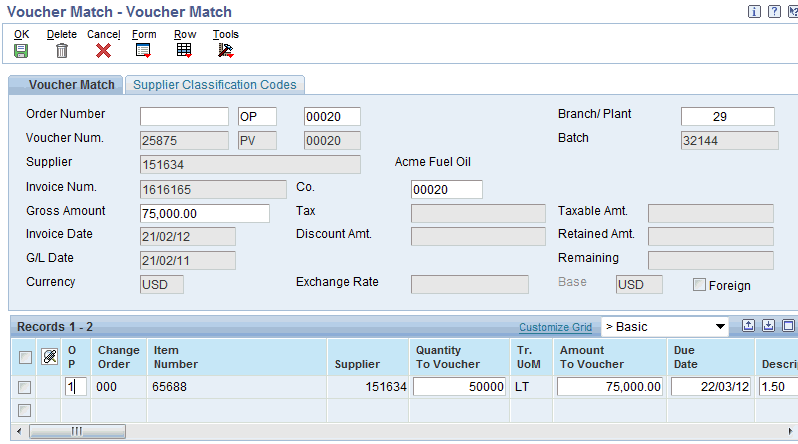
-
-
Enter the Measurement Criterion as the measurement type to be applied to the Usage. This value defaults to the AP Measurement Criterion set up in Environmental Company Constants if left blank. You can edit this field. Refer to the “Setting Up User Defined Codes for Environmental Accounting and Reporting” topic in the Setting Up chapter for more information.
-
Date is the date used for recording the usage data. This defaults to the Emission Date to Use defined for the source.
-
The County, State, and Country fields display the details of the area where the source was consumed. The fields default to the values specified in the effective address book record for the AP voucher’s business unit. You can edit this field. The combination of County, State, and Country are used to determine the applicable factor where the factors differ by county, State, and Country.
-
Energy (GJ) field displays the calculated energy value of the transaction.
-
Emission CO2-e (Kg) displays the calculated emissions for the transaction.
-
Click Ok. The transaction is stored in the Environmental Ledger.
Environmental Accounting using Voucher Logging (P0411)
JD Edwards EnterpriseOne Accounts Payable system provides the Voucher logging feature that enables you to enter a voucher but defer distribution to a G/L expense account. If you do not know the G/L account to which to distribute a voucher, then you can enter a logged (preliminary) voucher. You can review and redistribute the voucher to the correct G/L accounts. This is useful when you want to quickly enter a voucher when you receive the supplier’s invoice and maintain accurate accounts payable information. While entering a logged voucher for the payment of an item which is an environmental source, you can enter the usage quantities using the Enter Voucher - Payment Information form. The transaction is stored in the Environmental Ledger.
To enter the environmental usage data
-
Navigate to the Voucher Logging - Supplier Ledger Inquiry form.
-
Click Add. The Enter Voucher - Payment Information form appears. Enter the voucher information in the Header and Details regions as described in the "Setting Processing Options for Standard Voucher Entry" topic of the JD Edwards EnterpriseOne Accounts Payable Implementation Guide.
-
Click Ok. The transaction is stored in the Environmental Ledger.
Environmental Accounting using Multi Company Single Supplier Voucher Entry (P041016)
You can create a voucher that consists of expenses incurred by multiple internal companies and is to be distributed to different GL offset and bank accounts using the Multi Company Single Supplier form. The difference between a standard voucher and a voucher for multiple companies is that you do not include a company on a multiple company voucher. While entering a multi company single supplier voucher for the payment of an item which is an environmental source, you can enter the usage quantities using the Multi Company - Single Supplier form. The transaction is stored in the Environmental Ledger.
To enter the environmental usage data
-
Navigate to the Multi Company Single Supplier- Supplier Ledger Inquiry form.
-
Click Add. Multi Company - Single Supplier form appears. Enter the voucher information in the Header and Details regions as described in the "Entering Vouchers for Multiple Companies and a Single Supplier" topic of the JD Edwards EnterpriseOne Accounts Payable Implementation Guide.
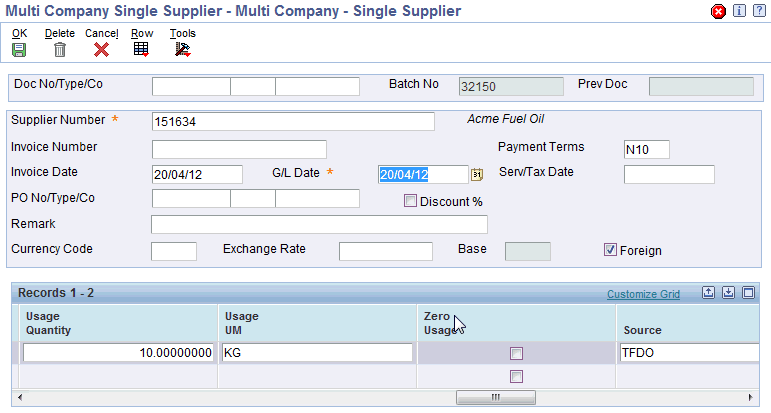
-
Enter the following information:
-
Account Number
-
Usage Quantity displays the source usage quantity that is entered on the purchase order or receipt. Enter the applicable quantity if it does not match the quantity from the purchase order or receipt. You can also enter zero value in this field.
-
Select Zero Usage Y/N as Y if you to want to register that the Usage Quantity is a valid zero value and a Zero Usage Environmental Ledger transaction must be generated. If you enter zero in the Usage Quantity field, then this field is enabled.
-
Amount is the amount involved in the transaction.
-
Item No is the identification number of the item.
-
Asset Id is the identification number of the asset.
-
Enter the Measurement Criterion as the measurement type to be applied to the Usage. This value defaults to the Accounts Payable Measurement Criterion set up in Environmental Company Constants if left blank. You can edit this field. Refer to the “Setting Up User Defined Codes for Environmental Accounting and Reporting” topic in the Setting Up chapter for more information.
-
-
The following information displays in the voucher detail line:
-
Usage UM is the unit of measure in which the source is measured.
-
Source is the code for the source. This defaults from the item code definition or from the Address Book of the Supplier. Refer to the “Defining Sources” topic in the Setting Up chapter for information on setting up sources.
-
Source Description is a brief description of the emission source.
-
Emission Scope is the scope defined for the source. This value defaults from the item code or supplier definition. If the scope is not defined at the supplier level, then the scope is obtained from the source.
-
Date is the date used for recording the usage data. This defaults to the Emission Date to Use defined for the source.
-
Environmental BU is the business unit mapped to the organization.
-
The County, State, and Country fields display the details of the area where the source was consumed. The fields default to the values specified in the effective address book record for the Accounts Payable voucher’s business unit. You can edit this field. The combination of County, State, and Country are used to determine the applicable factor where the factors differ by County, State, and Country. The AP voucher uses the business unit from the General Ledger distribution account.
-
Energy (GJ) field displays the calculated energy value of the transaction.
-
Emission CO2-e (Kg) displays the calculated emissions for the transaction.
-
-
Click Ok. The transaction is stored in the Environmental Ledger.
Environmental Accounting Using Inventory Issues (P4112)
Environmental source usage transactions generate automatically from Inventory Issues based upon the use of an item that is additionally set up as an environmental Item with the associated Emission Source and Emission Factors. The usage transactions are stored in the Environmental Ledger. To generate the source transactions you must:
-
Set the Item Type code to I- Record Usage via Inventory to indicate that the usage transactions must be recorded during inventory transactions. Refer to the “Setting Up User Defined Codes for Environmental Accounting and Reporting” topic for more information on setting up the Item Type code.
-
Define an Equipment (asset) number for the inventory issue transaction. The equipment number determines the business unit to use in specifying the state and country of the source transaction. A warning message displays if an environmental item is used without an equipment number.
Refer to the "Understanding Inventory Issues" topic in the JD Edwards EnterpriseOne Inventory Management Implementation Guide for detailed information on inventory transactions.
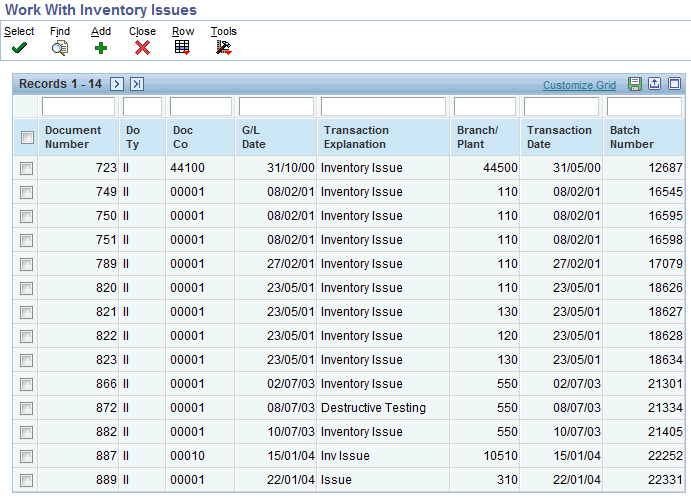
Viewing the Environmental Ledger (P79A11)
The Environmental Ledger stores all the environmental transactions that are created through Accounts Payables and Inventory, as actual transactions. It can also be used to manually enter environmental transactions. All the OBIEE analysis and reports are generated from the transactions stored in the Environmental Ledger.
Prerequisites
- Perform environmental transactions in Accounts Payables or Inventory.
To view transactions in the Environmental Ledger
-
Navigate to the Work with Environmental Ledger form.
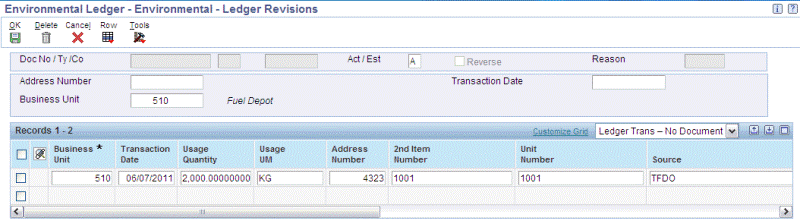
-
Enter any of the following search criteria to narrow your search for transactions:
-
Document No / Ty / Co to search for transactions based on the document identification number, document type (Payables Voucher, Inventory Issue or Environmental Document) and the company name.
-
Batch to search for transactions using the transactions batch number.
-
Ledger Type to search for transaction using the ledger type. The seeded option is Actual, but additional values can be added based on your business needs.
-
Act/Est to search for transactions using the transaction type.
-
Business Unit to search for transactions of a specific business unit.
-
Date Range to search for transactions of a specific data range.
-
Source to search for transactions involving a specific source.
-
Scope to search for transactions involving a source of a specific scope type.
-
-
Click Find. The following fields displays for each transaction based on the search criteria you select.
-
Batch is the transaction batch number.
-
Document Number is the identification number of the document.
-
Document Type is the type of the document and displays as the document type for a voucher transaction, PL for Logged Vouchers, I for an Inventory Issue transaction, or GG for an Environmental Document.
-
Document Company is the company involved in the transaction.
-
Pay Itm is a number that identifies the pay item for a voucher.
-
Pay Ext is a code to designate an adjusting entry to a pay item on a voucher or invoice.
-
Line Number is a number that identifies multiple occurrences, such as line number on a purchase order or other document.
-
Environmental Date is the date on which the usage is recorded in the EAR application.
-
Emission Scope is the scope of the source used in the transaction.
-
Emission Scope Description is the description of the source scope.
-
Source is the name of the source.
-
Source Description is a description of the source.
-
Usage Quantity is the quantity of the source used in the transaction.
-
Usage UM is the base unit of measure defined for the source.
-
Energy (GJ) is the energy associated with the source usage transaction.
-
Emission CO2-e Kg is the amount of CO2 emitted as a result of the source usage transaction.
-
Src Type displays as C for consumed sources or P for purchased or generated sources.
-
Act/Est displays as Act for actual transactions and Est for estimate transactions.
-
Address Number displays the address number of the Business Unit where the usage has occurred.
-
Alpha name is the associated description of the address number.
-
PN is a number indicating the current accounting period.
-
FY is the fiscal year of the transaction.
-
Century is the century of the fiscal year.
-
Trans Date is the transaction date of the document.
-
Transaction Explanation is a brief description of the transaction.
-
Business Unit is the identification code for the business unit that reports the usage of the environmental source.
-
Business Unit Description is a description of the business unit.
-
Environmental Business Unit is the identification code for the business unit where the source usage occurs.
-
Environmental Business Unit Description is description of the Environmental Business Unit.
-
2nd Item Number and Item Description fields display the item number and its description.
-
3rd Item Number is the item number.
-
Unit Number is the asset number to which the source was issued to. This displays only for an inventory issue transaction.
-
Unit No Description is the description of the asset. This displays only for an inventory issue transaction.
-
Trans Qty is the quantity of the source issued to an asset. This displays only for an inventory issue transaction.
-
Calc Method is the method used to derive the energy or emission factor. Refer to the “Setting Up User Defined Codes for Environmental Accounting and Reporting” topic in the Setting Up chapter for more information.
-
Method Description is a short description of the Calc Method.
-
Measurement Criterion is the code for the measurement type used for indicating the source usage. Refer to the “Setting Up User Defined Codes for Environmental Accounting and Reporting” topic in the Setting Up chapter for more information.
-
UM is the unit of measure in which the source usage is recorded.
-
County, State, and Country provide the location of the environmental organization.
-
Reverse or Void displays as R for a reversed transactions and V for voided transactions.
-
Reason displays the reason for the recalculation of emissions or energy. Refer to the “Setting Up Setting Up User Defined Codes for Environmental Accounting and Reporting” topic in the Setting Up chapter for more information.
-
Reason Description is the description of the Reason.
-
LT is the ledger type code for the transaction and displays AA for Actuals and TG for Targets.
-
LT Description is the description of the ledger type code.
-
Short Item No is the item number for the source.
-
Key ID is a unique number used to identify a record in a file.
-
Base Value is the amount involved in the transaction.
-
Base Curr is the currency in which the transaction is expressed.
-
Program Id is the identification number of the program used in creating the transaction.
-
Work Stn Id and User Id identify the workstation and person who created the transaction.
-
Date Updated is the day when the transaction was updated.
-
Time of Day is the time when the transaction was updated.
-
Source Id is the identification number for the environmental source.
-
Viewing the Environmental Ledger Audit data
You can also navigate to the Work With Environmental Ledger Audit from the Environmental Ledger, that stores all changes to the environmental transactions including void, reverse, recalculation, and measurement criterion update transactions.
To view the environmental audit ledger
-
Navigate to the Work with Environmental Ledger form.
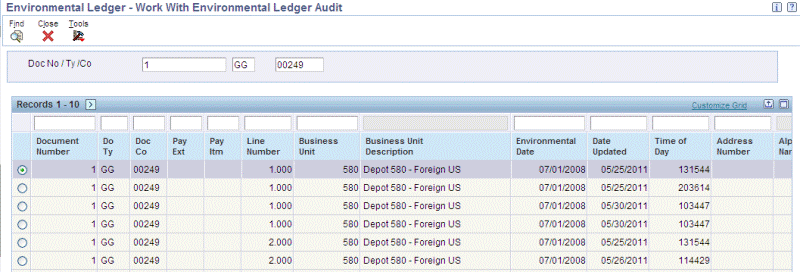
-
Select a record in the grid.
-
Select Audit from the Row menu option. The Work With Environmental Ledger Audit displays all the changes to that transaction of the Environmental Ledger.
Entering Transactions in the Environmental Ledger (P79A11)
You can enter environmental actual and estimated transactions directly into the Environmental Ledger when you cannot create transactions using Accounts Payable or Inventory. For example, you can create transactions directly in the Environmental Ledger to account for electricity produced, record the travel summary from a travel agent, and account fuel usage from remote sites.
To enter transactions in the Environmental Ledger
-
Navigate to the Work with Environmental Ledger form.
-
Click Add. The Environmental - Ledger Revisions displays.
-
Select the Address Number or the Business Unit where the transaction has occurred.
-
Enter the Transaction Date for source usage transaction.
-
Enter the Usage Quantity as the quantity of the source used in the transaction.
-
Enter the Source as the name of the emission source.
-
Click in the next line to enter another usage transaction or click Ok. The fields in the details region display the transaction information and the calculated energy and emission values. Refer to the “Viewing the Environmental Ledger” topic for field descriptions.
To enter transactions into the Environmental Ledger using a Web Service
Through the use of web services and file transfer exchanges, external third party systems can integrate with JD Edwards EnterpriseOne Environmental Accounting and Reporting (EAR), enabling them to streamline their business processes. EAR hosts an inbound service, processEnvironmentalLedger, that enables these third party systems to enter transactions into the Environmental Ledger.
For more information on Service Oriented Architecture (SOA), see:
Oracle SOA Home page, accessed from "http://www.oracle.com/us/technologies/soa/index.htm".
Oracle SOA Suite User Guides, accessed from My Oracle Support > Oracle Fusion Middleware Documentation Library.
While invoking the processEnvironmentalLedger service, provide the following Web Service Security and Parameter inputs:
-
EnterpriseOne User ID
-
EnterpriseOne Password
Access to the web service is controlled based on the security roles established during implementation of EAR.
| Parameter Name | Type | Mandatory | Description |
|---|---|---|---|
| Usage Quantity | Number | No | The quantity of the source used in the transaction. |
| Usage UM | String | No | The unit of measure of the source used in the transaction. |
| Source | String | Yes | The name of the emission source. |
| Emission Scope | String | No | Specify the emission scope code. Defaults if left blank. |
| Source Type | String | No | Specify the source type code. Defaults if left blank. |
| Transaction Explanation | String | No | Explanation of the transaction. |
| Actual Estimate | String | No | Defaults if left blank. |
| Energy | Number | No | Energy type code. Automatically calculated if left blank. |
| Emission | Number | No | Emission type code. Automatically calculated if left blank. |
| Environmental Date | Date | No | Defaults to the system date if left blank. |
| Transaction Date | Date | No | The date the source was used. Defaults to the system date if left blank. |
| Supplier Number | Number | No | Supplier number. |
| Business Unit | String | Yes | The business unit where the transaction has occurred. |
| 2nd Item Number | String | No | The alphanumeric item number used for the transaction. |
| 3rd Item Number | String | No | Another alphanumeric item number used for the transaction. |
| Unit Number | String | No | An asset number used for transaction. |
| Measurement Criterion | String | No | A code to indicate the reliability of information related to the EAR transactions. |
| Environmental Business Unit | String | No | The business unit where the transaction has occurred. Defaults to the transaction business unit if left blank. |
| Reverse Void | Character | No | This field determines if the transaction is Reverse or Void. |
| Reason | String | No | Reason code. |
| County | String | No | County where the transaction took place. Defaults if left blank. |
| State | String | No | State where the transaction took place. Defaults if left blank. |
| Country | String | No | Country where the transaction took place. Defaults if left blank. |
| Document Number | Number | No | Defaults if left blank. |
| Document Type | String | No | Defaults if left blank. |
| Document Company | String | No | Defaults if left blank. |
| Pay Item | String | No | A number that identifies the pay item for a voucher or an invoice. |
| Pay Ext | Number | No | A code to designate an adjusting entry to a pay item on a voucher or invoice. |
| Emission Ledger Type | String | No | Defaults if left blank. |
| Short Item Number | Number | No | A numeric item number used for a transaction. |
| Base Value | Number | No | Value in base currency used for a transaction. |
Voiding or Reversing Documents (P79A11)
The JD Edwards EnterpriseOne Environmental Accounting and Reporting (EAR) application enables you to void a document or a transaction batch created for environmental source usage transactions. When you void a transaction due to incorrect usage entry, the related transactions exist with the original entry and also with the negative entry and both entries display the “Reverse or Void” flag and the environmental reason, if applicable. This leaves the payment in Accounts Payable. You must void the payment in Accounts Payable, not in EAR. Refer to the "Voiding Automatic Payments and Vouchers" topic of the JD Edwards EnterpriseOne Accounts Payable Implementation Guide for more information on voiding payments and vouchers.
Note: You can only reverse an inventory transaction. You must void incorrect environmental source usage transactions.
To void a document or a batch
-
Navigate to the Work with Environmental Ledger form.
-
Select a record in the details region.
-
Select Void Document to void a document or Void Batch to void a batch. The Void Environmental Ledger Entry appears. The following fields display:
-
Document Type/No/Co.
-
Void Date is the date the document is voided.
-
-
Optionally, enter a reason for voiding the document / batch.
-
Click Ok.
-
To add information for a transaction in the Environmental Ledger, select Environmental Text from Row menu. The Environmental Ledger - Environmental - Explanation Text form appears. Enter required text and click Ok.
-
To add attachments to a transaction in the Environmental Ledger, select Attachment from the Row menu. You can attach Text, File, URL, OLE, Template and so on for a transaction.
Environmental Measurement Criterion Update (P79A11C)
The Environmental Measurement Criterion Update enables you to review and update environmental ledger transactions with an Environmental Measurement Criterion that classifies the usage quantity entered for the transaction. For example, while entering an inventory issue transaction, the measurement criteria may not be known. Once the measurement criterion is established, the update can be run for the inventory issue ledger transactions for accurate energy and emissions calculations.
Currently under the GHG Protocol the following Measurement Criteria can be applied:
-
A : Supplier Voucher
-
AA: Indirect measurement at consumption point
-
AAA: Direct measurement at consumption point
-
BBB: Simplified consumption measurement
The Measurement Criterion that can be applied can be maintained in User Defined Codes. Refer to the “Setting Up User Defined Codes for Environmental Accounting and Reporting” topic in the Setting Up chapter for more information. The Environmental Measurement Criterion is used in environmental uncertainty assessment.
To apply a new measurement criterion to transactions
-
Navigate to the Environmental - Measurement Criterion Revision form.
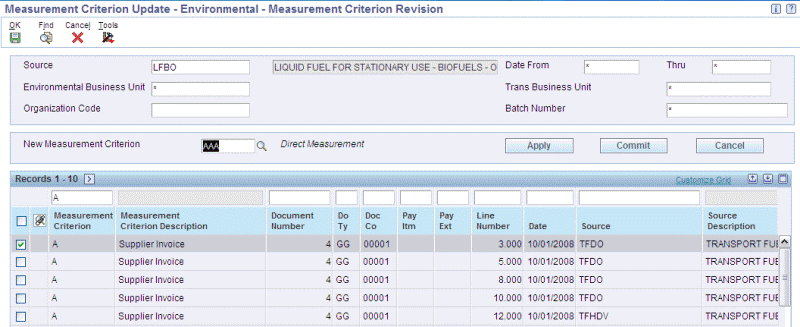
-
Enter the following criteria to search for transactions for which you want to apply the new measurement criterion:
-
Source
-
Date From and To
-
Business Unit
-
Trans Business Unit
-
Organization Code
-
Batch Number
-
-
Click Find. A list of transactions matching the search criteria display. Information for each transaction displays in the fields as described in the “Viewing the Environmental Ledger (P79A11) ” topic.
-
Enter a New Measurement Criterion.
-
Select the required transactions and click Apply. The Measurement Criterion field for the selected transactions displays the new measurement criterion.
-
Click Commit to save the transactions with the new measurement criterion.
-
Click Cancel to discard any changes made to the transactions.
Usage by Business Unit and by Organization Report (R79A001)
Usage by Business and by Organization report lists the total usage quantity for each source in a specified period, printing usage quantity for the prior three periods for comparison, by Business Unit, and by Facility.
To run the Usage by Business Unit or Usage by Organization reports
-
Navigate to the Usage by Business Unit / Usage by Organization reports respectively.
-
Select the Version line to run and select Processing Options from the Row exit. The Processing Options form appears.
-
In the Default tab, enter the Usage Month as the number of months prior to the current period the report must use, to compare the source usage quantities with. For example, if you want to compare the usage quantities of the last three months with the current period for a facility or business unit, then enter 3. If you leave the field blank or enter a zero, then the application defaults the prior month of the current date.
-
Enter the Usage Year as the number of years prior to the current year the report must use, to compare the source usage quantities with. For example, if you want to compare the usage quantities of the last four years with the current year for a facility or business unit, then enter 4. If you leave the field blank or enter a zero, then the application defaults the prior year of the current date.
-
Select the Process tab.
-
Select the Total Emission Source Usage By as:
-
1 to summarize by Organization to generate the report by organization.
-
Blank to summarize by Business Unit to generate the report by business unit.
-
-
Click Ok.
-
Ensure your report version is selected and click Select on the Work with Batch Version – Available Versions form.
-
Click Submit to run the report.
Energy & Emission Recalculation Report (R79A002)
The JD Edwards EnterpriseOne Environmental Accounting and Reporting (EAR) application is designed to calculate the emissions and energy usage values based on the relevant factors defined in the application while entering transactions. The specified factors are considered to be correct and complete when the calculation is performed. However, there may be situations where the factors may be incorrect due to which calculations produce incorrect results.
The Energy and Emission Recalculation report provides a report of all transactions that have energy or emissions quantities that differ from the current calculated energy and emissions, highlighting any transactions that have had retrospective changes applied to Factors.
To run the Energy and Emission Recalculation report
-
Navigate to the Energy & Emission Recalculation report.
-
Select the Version line you wish to run and from the Row exit select Processing options. The Processing Options form appears.
-
In the Default tab, enter the following:
-
Environmental Date Range for which you want to run the report.
-
Source to run the report for a specific source. Optional.
-
Emission Scope to run the report for a source of a specific scope. Optional.
-
-
Select the Process tab and select the Processing Mode as:
-
Blank - to run the report in “proof” mode. This generates the report of those transactions that have energy or emission quantities that differ from the current calculated amounts without actually updating the data.
-
1 - to run the report in ”final” mode. This generates the report of those transactions that have energy or emission quantities that differ from the current calculated amounts and also update the transactions in the Environmental Ledger.
-
-
Click Ok.
-
Ensure your report version is selected and click Select on the Work with Batch Version – Available Versions form.
-
Click Submit to run the report.
Inventory Issue Integrity Report (R79A003)
The Inventory Issue Integrity report provides a list of all transactions of inventory issue of environmental items that do not have an entry in the Environmental Ledger.
The following are examples of why an entry may not be generated in the Environmental Ledger for inventory issue transactions of environmental items:
-
A plant equipment asset is not configured as an Environmental Plant Equipment Asset before recording the inventory issue transactions.
-
A new item that has been added to item master to reflect a fuel source is not added to the environmental items list before matching procurement transactions matching or inventory issues.
-
New projects are configured for a new company that is not set up in Environmental Company constants.
To run the Inventory Issue Integrity report
-
Navigate to the Inventory Issue Integrity report.
-
Select the Version line to run and from the Row exit select Processing options. The Processing Options form appears.
-
In the Default tab enter the following data:
-
Select G/L Date to use for selecting transactions. Optional.
-
Date Range for which you want to run the report.
-
Document Type to run the report for transactions of a specific document type. Optional.
-
-
Select the Process tab and select the Processing Mode as:
-
Blank to run in “proof” mode to generate the report of those inventory issue transactions that do not have entries in the Environmental Ledger without actually creating the environmental ledger transaction records.
-
1 to run in “final” mode to generate the report of those inventory issue transactions that do not have entries and also automatically create transactions for them in the environmental ledger.
-
-
Click Ok.
-
Ensure your report version is selected and click Select on the Work with Batch Version – Available Versions form.
-
Click Submit to run the report.
Target Usage Recalculation Report (R79A004)
The Target Usage Recalculation report converts the usage entered in each Environmental Ledger transaction to the organization's target unit of measure for the Usage target type (see: To add or edit Organization Targets). This enables comparisons between organization actual and target usages, no matter what unit of measure is used when entering transactions.
The report output displays the usage in the original unit of measure entered in the transaction, plus the usage in the target usage unit of measure.
To run the Target Usage Recalculation report
-
Navigate to the Target Usage Recalculation report.
-
Select the Version line to run and from the Row exit select Processing options. The Processing Options form appears.
-
In the Default tab enter the following data:
-
Select a Date From and Date To to use for selecting transactions within a date range. Required.
-
Search for and select an Organization Code if you want to run the report for transactions within only one organization. Optional.
-
-
Select the Process tab and select the Processing Mode as:
-
Blank to run in “proof” mode. This recalculates the usage using the target unit of measure without actually adding the recalculated values to the environmental ledger transaction records.
-
1 to run in “final” mode. This generates a report of transactions recalculated into the target usage unit of measure and also automatically adds the recalculated values to the environmental ledger transaction records.
-
-
Click Ok.
-
Ensure your report version is selected and click Select on the Work with Batch Version – Available Versions form.
-
Click Submit to run the report.
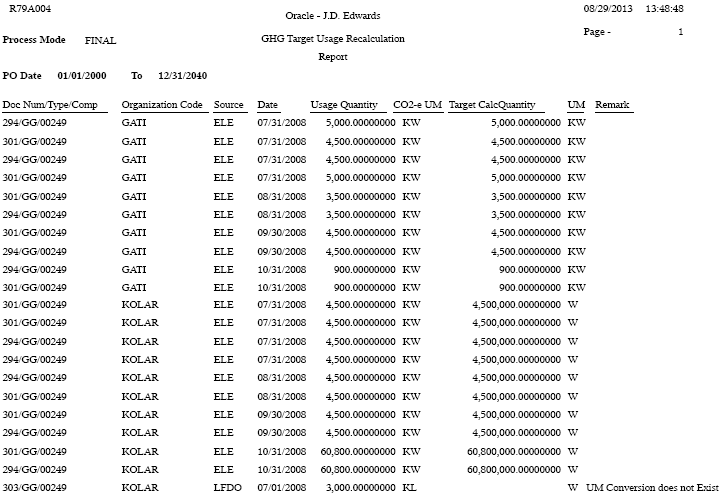
Related Topics