Viewing and Resolving Settlements
This chapter covers the following topics:
- Viewing Unresolved Settlements
- Assigning an Owner to a Settlement
- Matching a Settlement to a Promotional Event
- Attaching Documentation to the Settlement
- Partially Matching a Settlement (Splitting a Settlement)
- Requesting a Check
- Approving a Settlement
- Sending a Settlement to Another Person
- Unlinking a Settlement
- Denying a Settlement
Viewing Unresolved Settlements
To view unresolved settlements
-
Open Microsoft Internet Explorer.
-
Enter the web address supplied by your system administrator. This URL probably has the following format:
http://server name/virtual directory/portal/partnerLogin.jsp
For example:
http://frodo/demantra/portal/partnerLogin.jsp
-
Type your name and password and click Login.
-
Click File > Open.
-
Click Settlement Details By Account and then click Open.
-
Click the Unresolved Trade tab, where you will do most of the work of resolving settlements.
Next step: Assigning an Owner to a Settlement.
Assigning an Owner to a Settlement
Before you can work on a settlement, you should take ownership of it, so that other users do not interfere with your work.
To assign an owner
-
Right-click a settlement and then choose Methods > Ownership.
Oracle Demantra Deductions and Settlement Management displays a screen like the following:
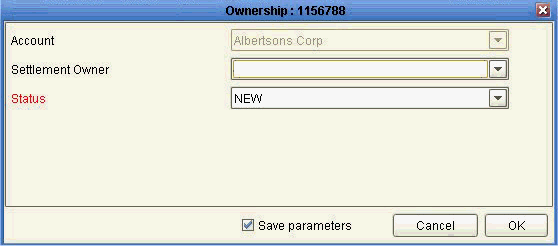
-
For Settlement Owner, click your user ID from the dropdown list.
-
For Status, click In Progress from the dropdown list.
-
Click OK.
The next step is to match this settlement to a promotional event (Matching a Settlement to a Promotional Event) or to split this settlement (Partially Matching a Settlement (Splitting a Settlement)). In some cases, you might need to deny the settlement (Denying a Settlement).
Matching a Settlement to a Promotional Event
Each settlement corresponds to at least one promotional event. You should match a settlement to the event or events in order to reconcile your company's accounting books. When you do so, the settlement amount is subtracted from the budget for that promotion.
To match a settlement to an event
-
Click the Unresolved Trade tab.
-
Take ownership of the settlement, as in Assigning an Owner to a Settlement. The settlement is now highlighted and the subtabs show information that is relevant to this settlement.
-
Click the Proposed Event Matches subtab to see possible events that could be matched to this settlement. If this is an off-invoice settlement, there will probably be only a relatively small number of events.
Note: If you use the keyboard to move through the worksheet table, the subtabs are not automatically refreshed, for performance reasons.
-
To match the selected settlement to an event, right-click the event and then choose Methods > Link.
Oracle Demantra Deductions and Settlement Management displays a screen like the following:
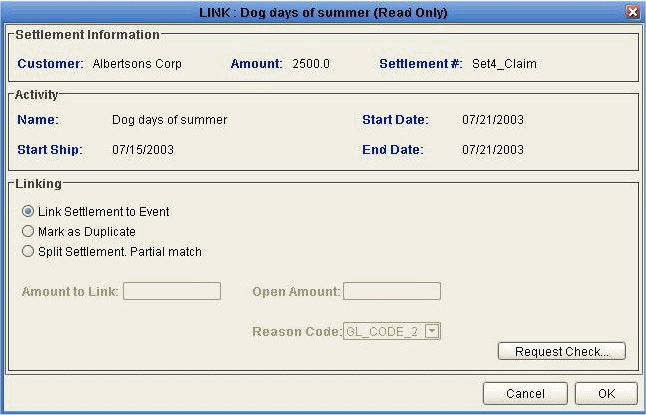
-
Make sure that the option Link Settlement to Event is selected.
-
Click OK.
Oracle Demantra automatically changes the status of the settlement to Unapproved. It also reduces the budget for the selected promotion, using the amount of the settlement.
At this point, you typically attach proof of performance or other documentation to the settlement; see Attaching Documentation to the Settlement. Then the settlement can be approved; see Approving a Settlement.
Attaching Documentation to the Settlement
Policies vary from company to company, but it is generally necessary for the customer to provide documentation that proves that the event was run as specified. This documentation may come to you as paper or as computer files. If you receive paper documents, scan them so that you can load them into the system.
Note: You can attach any kind of file. A PDF file is typical.
To attach documentation to a settlement
-
Click the settlement so that it is selected.
-
In the Notes/Attachments subtab, click the Add button.
-
Type a note in the Note box.
-
Click Details.
Oracle Demantra displays the Note Details screen:
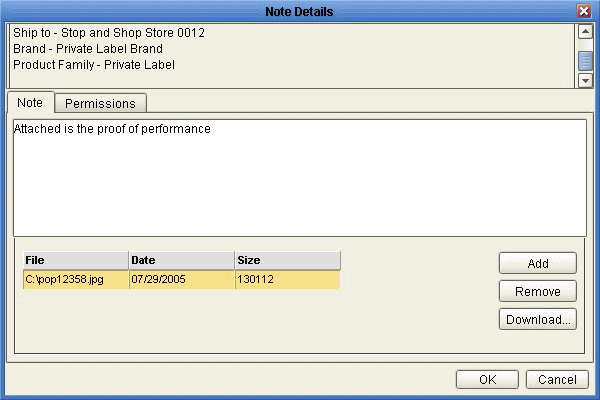
-
Click Add.
-
Find the file that you want to attach and then click Open.
Oracle Demantra uploads a compressed version of the file into the database.
-
Click OK.
If you have attached all the documents needed by your organization, the settlement can now be approved; see Approving a Settlement.
Partially Matching a Settlement (Splitting a Settlement)
Sometimes it is necessary to split a settlement and match part of it to an event. You might do this in the following cases, for example:
-
If the customer deducted on more units than permitted by contract
-
If the promotion was not run as required by contract
-
If the settlement is associated with multiple events
To partially match a settlement to an event
-
Click the Unresolved Trade tab.
-
Take ownership of the settlement, as in Assigning an Owner to a Settlement. The settlement is now highlighted and the subtabs show information that is relevant to this settlement.
-
Click the Proposed Event Matches subtab to see possible events that could be matched to this settlement.
-
To see the details for a given event, click that event and view the details in the right side of the Proposed Event Matches subtab.
-
To partially match the selected settlement to an event, right-click the event and then choose Methods > Link.
Oracle Demantra Deductions and Settlement Management displays a screen like the following:
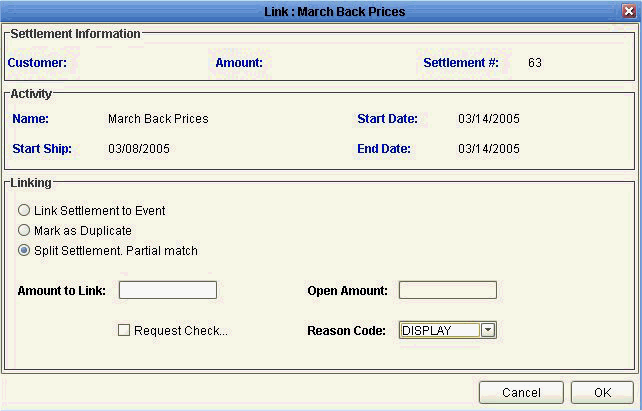
-
Click the option Split Settlement: Partial Match.
-
For Amount to Link, enter the monetary amount that should be matched to the selected event.
The Open Amount field is updated automatically, showing the remaining, unmatched amount of the settlement.
-
For Reason Code, click the reason that best explains why you are performing a partial match.
-
If this settlement is a claim, you can request a check to be sent to the customer. To do so, click Request Check. Then see Requesting a Check.
-
Click OK.
-
If you clicked Request Check, Oracle Demantra automatically creates a new settlement that contains the remaining, unmatched amount.
For the settlement that you just matched, you should approve that settlement; see Approving a Settlement.
For the new settlement, you typically do one of the following:
-
Matching a Settlement to a Promotional Event
-
Denying a Settlement
-
Requesting a Check
If a customer has submitted a claim and if that claim can be matched to a suitable event, then you should send a check to the customer (or possibly to the broker, as appropriate for the account). This check compensates the customer for running the promotional event.
To request a check for a claim
-
On the Link screen, click Request Check. This button is enabled only for claims, not for other kinds of promotions.
-
Click OK.
Oracle Demantra Deductions and Settlement Management displays a screen like the following:
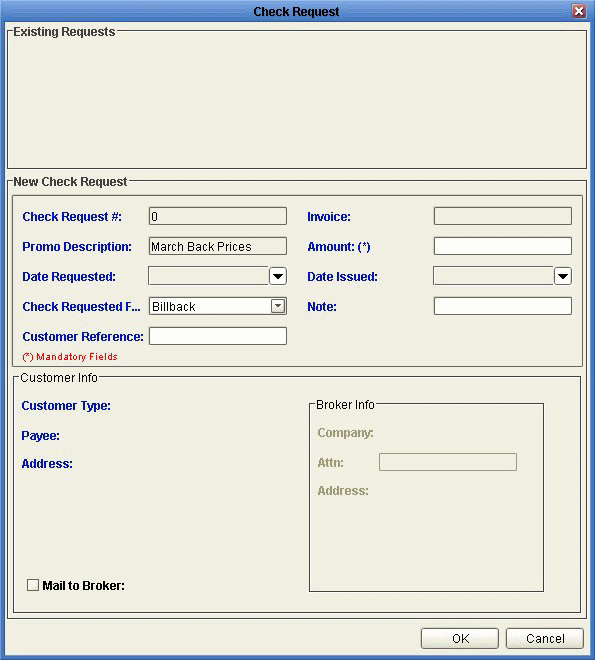
The Existing Requests area lists check requests that have already been issued for this promotional event, if any. You use the New Check Request area to enter details for a new check request.
-
For Amount, enter the monetary amount of the check request.
-
For Check Requested For, select the item that describes what this check is meant to reimburse.
-
For Note, enter an optional note.
-
For Customer Reference, enter optional, additional information to specify where to direct the check.
The Customer Info area shows the details about where the request should be sent. By default, the request is sent to the customer, to the address shown in this area.
-
To send the check request to the broker instead, click Mail to Broker. Then for Attn, specify the person to include on the Attention line of the address.
-
Click OK.
For the settlement that you just matched, you should approve that settlement; see Approving a Settlement.
Approving a Settlement
If a settlement has been properly matched to an event, and if the required proof of performance (or other documentation) has been provided, you should approve the settlement to indicate that it does not need further work.
To approve a settlement
-
Right-click the settlement and click Methods > Approve.
Oracle Demantra Deductions and Settlement Management displays a screen like the following:
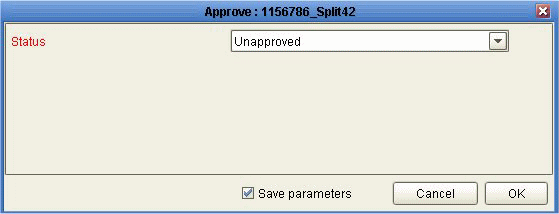
-
For Status, click Approved from the dropdown list.
-
Click OK.
There are no further steps to take for this settlement.
Sending a Settlement to Another Person
If you are not sure how to handle a particular settlement, and want to consult with another person, you can send the settlement to that person, if that person is also a user of Oracle Demantra Deductions and Settlement Management.
To send a settlement to another person
-
Right-click the settlement and click Open.
Oracle Demantra Deductions and Settlement Management opens a new worksheet that is filtered only to this particular settlement. This allows the other person to focus on the settlement of interest.
-
Click File > Send as Task or click the Send as Task button.
The Send Task to User dialog box appears.
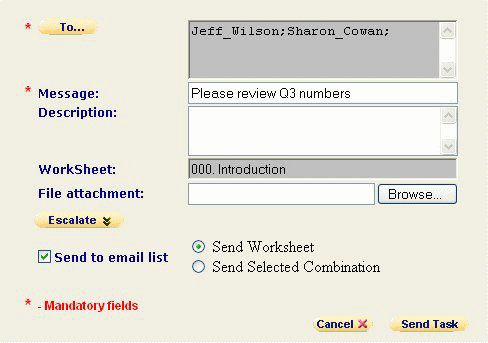
-
Click To..... and select the users and groups to receive the task.
-
In the Message field, type a short text message explaining what you want the recipient to do with this settlement.
This will be the task message that the recipient sees. The worksheet that you are sending will be added automatically as a link from the Message text.
-
In the Description field, type a short description.
This description will be displayed below the task message in the recipient's My Tasks module.
-
To link the task subject line to a Web page, enter the full path to the file in URL field.
Note: You must enter the full URL, including server name and directory hierarchy. The http:// part will be added automatically if omitted.
-
Optionally, to attach a file to the task, enter the path to the file in the File Attachment field or use the Browse button to find it.
-
Optionally, to ensure that this task is completed by a specific time, click Escalate and then provide the following information:
Due Date Date and time by which this task must be completed Alert Time Date and time at which an alert will be displayed To Additional email addresses -
To send an email notification to the recipient of the task, select the Send to email list check box. (Depending on how your system has been configured, this option may not be available.)
-
Click either Send Worksheet or Send Selected Combination to specify whether to filter the worksheet. If you click Send Selected Combination, the worksheet is filtered to the combination that you are currently viewing. Otherwise, the entire worksheet is sent.
-
Click Send Task.
Unlinking a Settlement
If a settlement has been matched to the wrong promotion, for any reason, you should unlink it, so that you can rematch it to the correct promotion.
To unlink a settlement that has already been matched
-
Click the Unapproved Trade tab.
-
Take ownership of the settlement, as in “Assigning an Owner to a Settlement”. The settlement is now highlighted and the subtabs show information that is relevant to this settlement.
-
Right-click the settlement and click Methods > Unlink.
Oracle Demantra Deductions and Settlement Management displays a screen like the following:
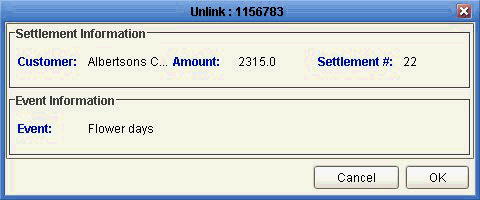
-
Click OK.
The next step is to match this settlement to a different promotional event (Matching a Settlement to a Promotional Event) or to split this settlement (Partially Matching a Settlement (Splitting a Settlement)). In some cases, you might need to deny the settlement Denying a Settlement).
Denying a Settlement
Sometimes it is necessary to deny a settlement, typically if the promotion was not run as required by contract or if the settlement is a duplicate.
To deny a settlement
-
Click the Unresolved Trade tab.
-
Take ownership of the settlement, as in Assigning an Owner to a Settlement. The settlement is now highlighted and the subtabs show information that is relevant to this settlement.
-
Right-click a settlement and then choose Methods > Deny.
Oracle Demantra Deductions and Settlement Management displays a screen like the following:
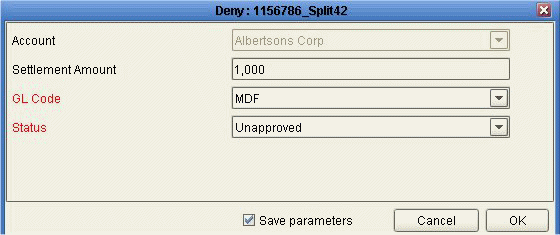
-
For GL Code, select the entry that best describes the reason to deny this claim. This reason is used in your company's general ledger system.
Note: For example, you can use this to indicate if this settlement is a duplicate.
-
For Status, click Denied from the dropdown list.
-
Click OK.
There are no further steps to take.