Working with Promotions
About Promotions
A promotion is an occurrence that starts at a specific date, has a certain duration, and has a certain time-varying effect on sales. It is associated with one or more item-location combinations, which can be either high-level or low-level. Multiple promotions can be associated with a combination during the same time bucket.
As with sales data, promotion data can be imported. Typically, your implementors imported past promotions as a step in configuring your system. Depending on how your system is configured, Promotion Effectiveness may continue to import new promotions or you might create promotions within the Promotion Effectiveness user interface. Promotion Effectiveness can display promotions in worksheets, where you can create, edit, and remove promotions.
Where to Work with Promotions
You can perform operations on promotions such as creating new promotions, editing existing promotions, and so on. You can perform most of these actions in different areas of a worksheet:
-
In the Activity Details subtab, which displays the promotions within a collapsible Gantt chart. See Displaying the Activity Details Subtab.
-
In the Members Browser, if promotions are currently displayed there.
-
In the worksheet table, if promotions are currently displayed there.
In your worksheet, notice where the promotions are displayed, right-click a promotion in any of those areas, and use the options on the right-click menu, as described in this chapter.
Promotion Hierarchies
Promotions can be organized within a hierarchy. The promotions themselves are at the lowest levels, and higher levels in this hierarchy provide organizational structure. The default Oracle Demantra demo organizes promotions within a hierarchy of scenarios and plans. Within a worksheet, the Activity Browser displays the promotion hierarchy, as in the following example:
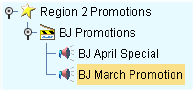
Attributes
A promotion has attributes, as configured for your implementation. It is important to specify appropriate values for the attributes, because the Analytical Engine considers them when it creates the forecast.
Depending on how your implementation was configured, these attributes may be available as series (and therefore displayed in the worksheet table); consult your implementors. In any case, right click a promotion and select View to see the attributes. Oracle Demantra then displays a window with the attributes.
Promotion Status
Each promotion has a status, which controls the following:
-
Whether the promotion is used in forecasting.
-
Whether users can edit the promotion.
-
How Oracle Demantra Deductions and Settlement Management uses the promotion.
The default promotion statuses are as follows:
| Ststus | Meaning In Forecasting | Meaning In Promotion Effectiveness | Meaning In Oracle Demantra Deductions and Settlement management |
| Unplanned | The Analytical Engine does not consider this promotion. | Users can edit the promotion. | Oracle Demantra Deductions and Settlement Management considers this promotion to be uncommitted. |
| Planned | The Analytical Engine does consider this promotion. | Users can edit the promotion. | Oracle Demantra Deductions and Settlement Management considers this promotion to be uncommitted. |
| Committed | The Analytical Engine does consider this promotion | The user who committed this promotion can edit it. | Oracle Demantra Deductions and Settlement Management considers this promotion to be committed. |
| Running | The Analytical Engine does consider this promotion. | Nobody can edit the promotion | The promotion is currently running. |
| Unmatched | The Analytical Engine does consider this promotion. | Nobody can edit the promotion | The promotion has ended but has not yet been matched to an invoice. |
| Matched | The Analytical Engine does consider this promotion. | Nobody can edit the promotion | The promotion has ended and has been matched to an invoice. |
Displaying the Activity Details Subtab
The Activity Details subtab displays promotions within a collapsible Gantt chart.
Note: Depending on your options, this subtab may or may be synchronized with the rest of the worksheet.
To display the Activity Details subtab
Click View > Show Activity Details.
Oracle Demantra displays the Activity Details subtab:
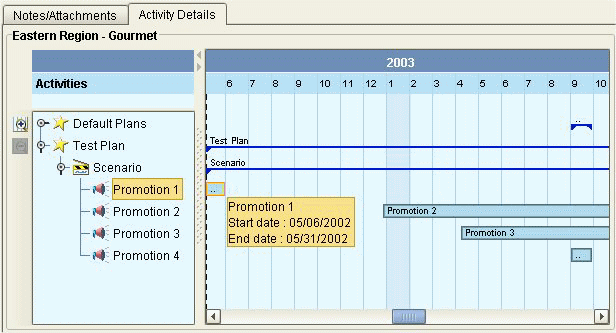
This subtab includes two main areas:
-
The Activity Browser displays an expandable tree view of the promotions associated with the currently selected item-location combination. The hierarchy displayed depends on how your system was configured.
-
The Gantt chart displays the promotions associated with the currently selected item-location combination. You can scroll backwards and forwards in time to see the start and end dates of each promotion.
To update the Activity Details subtab
Depending on your current options, the Activity Details subtab does not necessarily display data for the currently selected combination. To update the Activity Details subtab, right-click in the table and then select Synchronize Activity.
To control whether the subtabs are synchronized with the rest of the worksheet
Do one of the following:
-
Click one of the following toggle buttons in the toolbar:
-
Automatically synchronize the subtabs with the rest of worksheet
-
Synchronize on demand
Tip: The worksheet runs faster if synchronization is off. On the other hand, if you are creating or modifying promotions, you might find it less confusing to keep synchronization switched on so that you can immediately see your changes.
-
-
Select Options > Synchronize On Demand or Synchronize Automatically.
See Working with the Gantt Chart.
Viewing Promotion Attributes
-
In your worksheet, find an area that is currently displaying promotions; see Where to Work with Promotions.
-
Right-click the promotion and then select View.
Oracle Demantra displays the promotion properties. Depending on your implementation, this screen may look like the following.
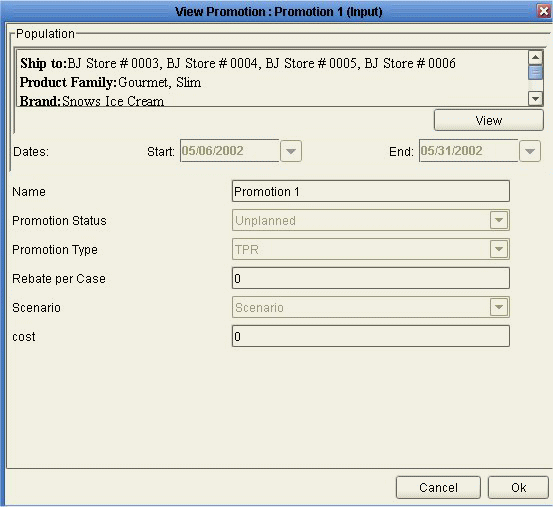
See
Creating a Promotion
-
In your worksheet, find an area that is currently displaying promotions; see Where to Work with Promotions.
-
Right-click an existing promotion and then select New Promotion.
Oracle Demantra displays a screen where you can create a new promotion. Depending on your implementation, this screen may look like the following.
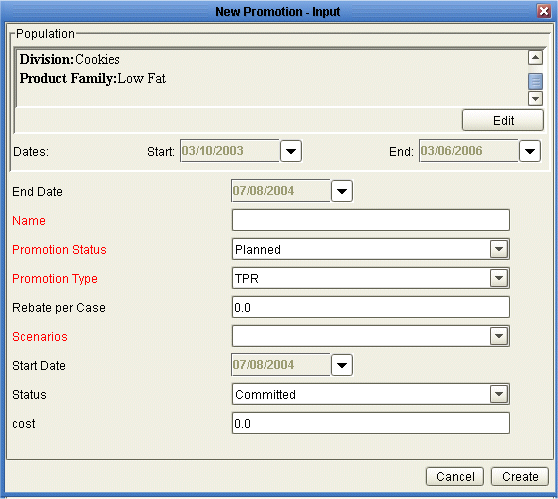
-
For Name, specify a unique name.
-
The Population area shows the currently selected combinations with which the new promotion will be associated. The defaults are taken from the current selection in the worksheet. To change this selection:
-
Click Edit below the Population area.
The following dialog box is displayed:
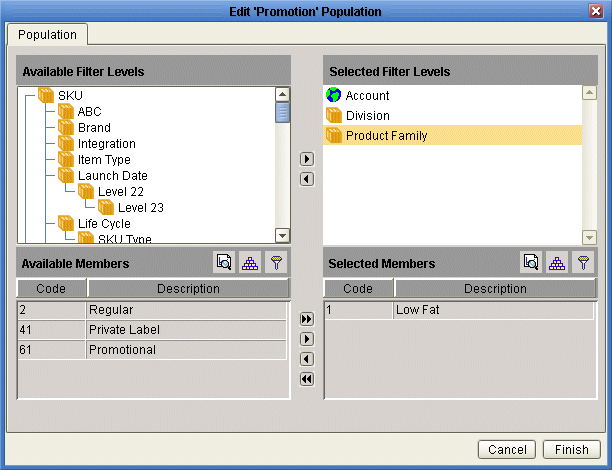
-
Find the aggregation level at which you want to apply the promotion data and move it from the Available Filter Levels list into the Selected Filter Levels list, using any of the techniques in Working with Lists.
-
In the Available Members list, find a member that you want to include in the promotion and move it into the Selected Members list, using any of the techniques in Working with Lists.
-
Continue with all aggregation levels to which the promotion should apply.
-
Click Finish.
-
-
For Dates, specify the starting and ending date of the promotion.
-
The rest of the fields prompt you for values of attributes associated with this promotion; the fields shown in red are required. The specific attributes you see depend upon your configuration, but they may include the following:
-
For Scenario, choose the upper promotion level to which this promotion belongs. (In this example, promotions belong within scenarios.)
-
For Promotion Type, choose a type of promotion that affects demand as closely as possible to the promotion you are creating.
-
For Promotion Status, choose either unplanned or planned. See Promotion Status.
Note: It is important to specify appropriate values for the attributes, because the Analytical Engine considers them when it creates the forecast.
-
-
-
Click Create The new promotion is saved.
-
If you do not see your changes, click Options > Synchronize Activity and then rerun the worksheet.
Note: Other users can see this promotion, if they can see all item-location combinations with which the promotion is associated.
See
Deleting a Promotion, and
Modifying a Promotion
-
In your worksheet, find an area that is currently displaying promotions; see Where to Work with Promotions.
-
Right-click a promotion and click Edit.
-
Make changes as needed; see Creating a Promotion for details.
-
Click Finish. The changes are saved.
-
If you do not see your changes, right-click in the table and then select Synchronize Activity.
Note: You can also modify promotion dates within the Gantt chart. To do so, in the Gantt chart, drag the starting point or end point of the bar to the required date.
Note: If you change the length of time for a promotion, Oracle Demantra automatically adjusts the data associated with that promotion, according to the configuration of that series. There are different options. For some series, Promotion Effectiveness preserves the net volume, summed over the promotion. If the promotion becomes longer, for example, the data values become smaller. In contrast, for other series, Oracle Demantra preserves the approximate level of the data. The behavior you see has been configured for your needs and should make sense to you.
See Promotion Status.
Working with the Gantt Chart
Click the left or right arrow buttons that are displayed next to the Activity Browser.
To zoom the Gantt chart
-
Click either of the magnifying glass buttons that are displayed next to the Activity Browser.
-
Right-click in the Gantt chart, click Zoom, and then click a zoom option.
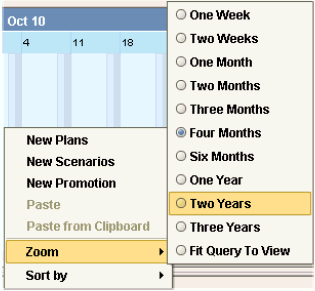
For example, if you click Two Years, then the Gantt chart is re-sized so that two years can be viewed within the current display. If you click Fit Query to View, the Gantt chart is re-sized to display the entire span of time specified in the worksheet definition.
To sort the Gantt chart
See Sorting Promotions.
To change the promotion dates
In the Gantt chart, drag the starting point or end point of the bar to the required date.
Sorting Promotions
You can sort the promotions as listed within the Activity Details subtab. These two areas are kept in synch with each other, and when you sort promotions in one area, Oracle Demantra automatically sorts them in the other area as well.
To sort promotions
-
In the Activity Browser or the Gantt chart, right-click and select Sort by.
Oracle Demantra shows a set of sort options for each promotion level in your implementation. For each level, you can sort by the promotions by any attribute of the level. These attributes include the name of the promotion and its parent levels, as well as the promotion start and end dates. The following shows an example.
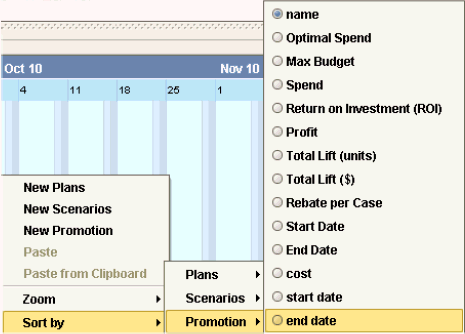
-
Click the option corresponding to the attribute you want to use for sorting.
Oracle Demantra sorts the promotions in ascending order by this attribute. It retains the existing promotion hierarchy; that is, it sorts each promotion relative to other promotions that belong to the same parent.
Copying and Pasting a Promotion
You can copy and paste promotions. When you do so, Oracle Demantra copies the attributes and the series data associated with the promotion.
Note: If the pasted promotion does not span the same length of time as the original, the associated series data is adjusted according to the rules given in Modifying a Promotion.
To copy and paste a promotion:
-
In your worksheet, find an area that is currently displaying promotions; see Where to Work with Promotions.
-
Right-click a promotion and click Copy.
-
Right-click and then select Paste.
-
Oracle Demantra displays a dialog box that asks for details about the copy.
-
-
Specify one of the following:
-
To shift the dates of the newly copied promotion, specify a number in the Shift By field. The copy will be shifted later in time by the specified amount, but will last for the same length of time. You can use any integer, including negative number or zero.
-
To specify a different start and end date, specify values in the From and To fields.
-
To make the new promotion span the entire length of time used in the worksheet, select Worksheet Derive.
-
-
Click OK.
-
When prompted for a new promotion name, type the name and click OK.
See
Deleting a Promotion
-
In your worksheet, find an area that is currently displaying promotions; see Where to Work with Promotions. Note that you cannot delete promotions from within the worksheet table.
-
Right-click a promotion and click Delete.
-
Oracle Demantra prompts you to confirm the action. Click Yes or No.
See
Maintaining the Promotion Hierarchy
Promotions typically belong in a hierarchy for management purposes. The specific hierarchy that is available to you depends upon your implementation.
To create a member in the promotion hierarchy
-
In your worksheet, find an area that is currently displaying promotions; see Where to Work with Promotions.
-
Right-click. Oracle Demantra displays a menu that looks something like this:
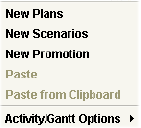
The specific choices depend upon your implementation, but in general, you have options for creating members at each level in your promotion hierarchy.
In this example (from the standard Oracle Demantra demo), the highest level corresponds to plans, the middle level corresponds to scenarios, and the bottom level corresponds to the actual promotions.
-
From this menu, click the option that corresponds to the level at which you want to create a new member. For example, to create a new scenario, click New Scenarios.
Oracle Demantra displays a dialog box where you specify properties of the new member.
-
For Name, specify a unique name.
-
Click Finish.
-
Click Data > Update to save your changes.
-
Click Data > Rerun to display the changes.
To copy and paste a member in the promotion hierarchy
-
In the Activity Browser, right-click a member and click Copy.
-
Right-click and then select Paste.
Oracle Demantra displays a dialog box that asks for details about the copy.
-
Specify one of the following:
-
To shift the dates of the newly copied member, specify a number in the Shift By field. The copy will be shifted later in time by the specified amount, but will last for the same length of time. You can use any integer, including negative number or zero.
-
To specify a different start and end date, specify values in the From and To fields.
-
To make the new member span the entire length of time used in the worksheet, select Worksheet Derive.
-
-
Click OK.
Oracle Demantra makes a copy of the member and all nodes below it.
To delete a member in the promotion hierarchy:
-
Right-click the member and select Delete.
-
Oracle Demantra prompts you to confirm the action. Click Yes or No.
See
Creating a Promotion, and
Opening a Promotion in Another Worksheet
Depending on how your system has been configured, you may be able to open a worksheet that is filtered to show only data relevant to the promotion from which you started.
To open a promotion in another worksheet
-
In your worksheet, find an area that is currently displaying promotions; see Where to Work with Promotions.
-
Then do one of the following:
-
Right-click the promotion and then select Open. In this case, you are using the default worksheet associated with promotions.
-
Right-click the promotion and then select Open With and then select a worksheet.
The worksheet appears in a new window or tab, depending on how you are currently viewing the worksheets.
Note: Depending on how this worksheet is defined, it is filtered in one of two ways:
-
Filtered by member, that is, filtered to show the member from which it was launched, aggregating across all combinations. In this case, the name of the worksheet is preceded by the name of the member by which you are filtering it.
-
Filtered by combination, that is filtered to show the specific combination from which it was launched. In this case, the name of the worksheet is preceded by the word “Filtered”.
-
Using Other Right-Click Menu Options
Depending on your implementation, the right-click menu may include a Methods submenu that includes additional options created by your implementors. When you click one of these options, Oracle Demantra displays a dialog box like the following:
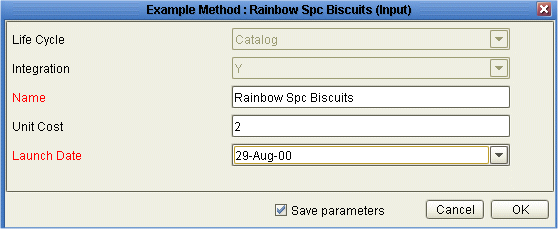
Select the Save parameters check box if you want to save the attribute changes to the database when the method is run.
For information on any such menu items, please contact your implementors or your designated Oracle Demantra system administrator.