Using Composite Services - BPEL
Overview
Composite services use native services as building blocks to orchestrate the business invocation sequence from discreate web services into a meaningful end-to-end business flow through a web service composition language BPEL. Strictly speaking, this type of interface is comparatively service enabled without additional service generation process as required by native interface types.
At design time, based on business needs, an integration developer can create a composite service - BPEL type by using any of the web service WSDL URL that has been successfully generated and deployed to Oracle Application Server.
At run time, the developer can also view each composite service details by selecting an appropriate composite service from the Oracle Integration Repository browser, download the selected composite service from the repository to their local directories, open them in Oracle JDeveloper to modify the BPEL project if necessary before deploying it to a BPEL server in Oracle SOA Suite or a third party BPEL PM server.
This chapter discusses each runtime task listed below for using BPEL composite services. Detailed design-time tasks on how to create a BPEL composite service are included in each individual interface described earlier in this book.
For general information and basic concept of a BPEL process, see Understanding BPEL Business Processes.
Viewing Composite Services
Similar to all other users, system integration developers can view a composite service by navigating to the Composite Service interface type directly from the Oracle Integration Repository Browser window or by performing a search by selecting Composite Service interface type in the Search page.
Clicking on a composite service name link from the navigation tree or search results, you will find the composite service interface details page where displays composite service name, description, BPEL file, and other annotated information.
The composite service details page allows you to perform the following tasks in the BPEL Files region:
-
View an abstract WSDL file by clicking the URL link
-
Review XML representation file by clicking the URL link
You can also download a corresponding composite service project file, such as BPEL file, to your local machine. See: Downloading Composite Services.
Downloading Composite Services
In addition to viewing composite service details and reviewing a WSDL abstract, the developers can download the composite service relevant files aggregated in a .JAR file to your local machine.
Important: In general, only system integration developers and integration repository administrators can download the composite services. However, general users (system integration analysts) who are granted the download privilege, an Integration Repository Download Composite Service permission set FND_REP_DOWNLOAD_PERM_SET, can also perform the download action.
For more information on how to grant Download Composite Service privilege, see Role-Based Access Control (RBAC) Security, Oracle E-Business Suite Integrated SOA Gateway Implementation Guide.
Composite Service Interface Details Page
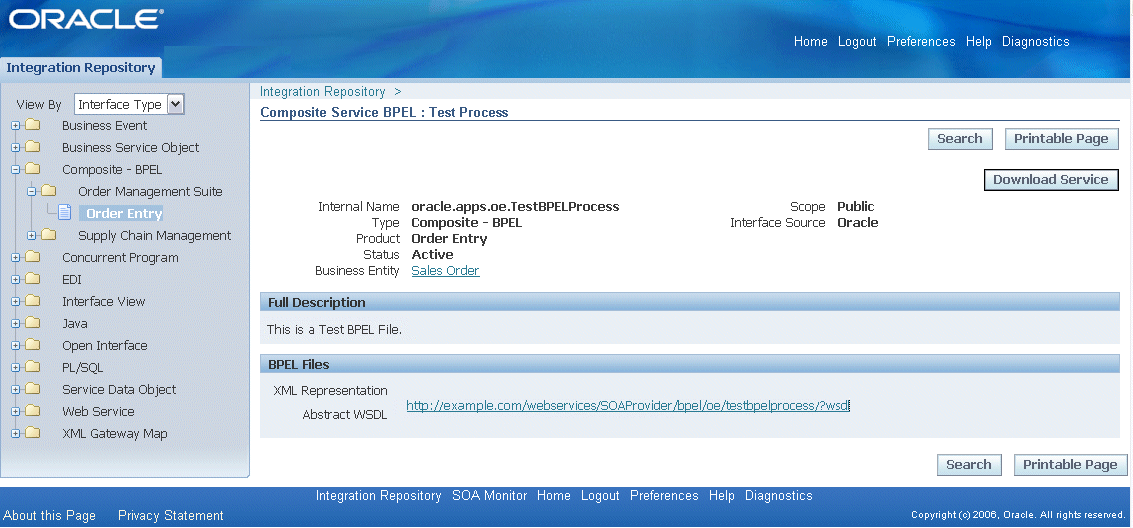
To download the .ZIP file for a composite service, navigate to the composite service details page for a service that you want to download, and then click Download Service to download the file to your local machine.
After you download the file, you can unzip the BPEL .JAR file and open the BPEL process in Oracle JDeveloper for further modification on service endpoints if needed. Additionally, You can deploy the BPEL process to a BPEL server through Oracle BPEL Process Manager. For information on modifying and deploying BPEL projects, see Modifying and Deploying BPEL Processes.
To download a composite service:
-
Log in to Oracle Integration Repository as a user who has the System Integration Developer role.
Select the Integrated SOA Gateway responsibility from the navigation menu. Select the Integration Repository link.
-
In the Integration Repository tab, select 'Interface Type' from the View By drop-down list.
-
Expand the Composite Service interface type node to locate your desired composite service.
-
Click the composite service that you want to download it to open the Composite Service Interface Details page.
-
Click Download Service to download the selected composite file to your local machine.
Modifying and Deploying BPEL Processes
After downloading a composite service BPEL project, an integration developer can optionally modify the BPEL project. This can be done by first unzipping the BPEL .JAR file and then opening the BPEL file in Oracle JDeveloper to modify the BPEL process endpoints if necessary.
Additionally, the BPEL process can be further deployed to a BPEL server in Oracle SOA Suite BPEL PM or a third party BPEL PM in a J2EE environment. To ensure that this process is modified or orchestrated appropriately, you can manually test the BPEL process by initiating the business process contained in the BPEL process to test the interface integration.
The modification of a BPEL process uses the similar logic during the BPEL process creation. See Understanding BPEL Business Processes and design-time tasks for each interface type discussed earlier in this book.
How to test and validate the BPEL process that contains an interface exposes as a Web service, refer to the run-time tasks of the interface type described in this book.
For BPEL process modification and deployment described in this section, we use Oracle JDeveloper 10.1.3.3.0 to modify the BPEL process and use Oracle SOA Suite BPEL server 10.1.3.3.0 for the process deployment.
To modify a BPEL process:
-
Open a BPEL file in Oracle JDeveloper BPEL Designer.
-
From the File menu, select Open.
-
Locate your BPEL file from the directory that you want to modify. Click Open in the Open window.
-
The selected BPEL process diagram appears.
-
Modify the BPEL process endpoints if necessary.
-
Save your work.
To deploy a BPEL process:
-
In the Applications Navigator of JDeveloper BPEL Designer, select the BPEL project that you want to deploy.
-
Right-click the project and select Deploy action from the menu. Click on Invoke Deployment Tool and enter your BPEL Process Manager information.
For example, you can select Deploy > BPELServerConn > Deploy to Default Domain to deploy the process if you have the BPEL Process Manager setup appropriately.
-
The Password Prompt dialog box appears.
Enter the password for the default domain in the Domain Password field and click OK.
The BPEL project is compiled and successfully deployed.