Configuring Server Connection
Overview
If your web services are exposed and invoked through BPEL PM, to successfully deploy BPEL processes to Oracle Application Server, you must first establish the necessary server connection information used at runtime in the background.
This chapter includes the following topics on how to configure the server connection:
Creating the Application Server Connection
You must establish a connectivity between the design-time environment and the server you want to deploy it to. In order to establish such a connectivity, you must create the application server connection.
Use the following steps to create the application server connection:
-
From Oracle JDeveloper (for example, Oracle JDeveloper 10.1.3.3), select View > Connection Navigator to open the Connections tab.
-
Right-click on the Application Server and select New Application Server Connection.
Oracle JDeveloper: Connections Tab
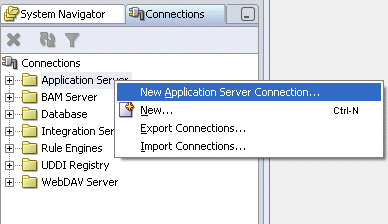
This opens the Create Application Server Connection wizard. Click Next in the Welcome page of the wizard.
-
Enter the connection name and select Oracle Application Server 10g 10.1.3 as the connection type.
Click Next.
Create Application Server Connection - Type Dialog
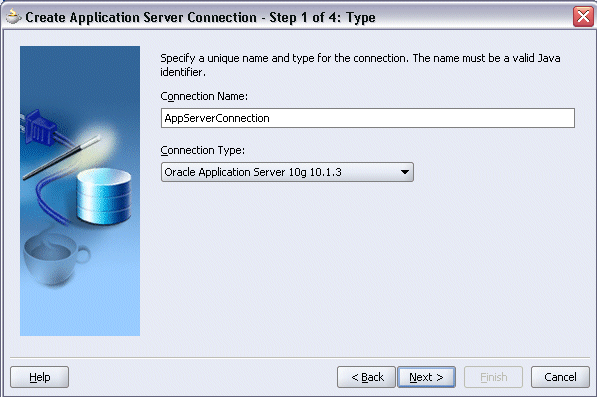
-
Enter a valid username (such as
oc4jadmin) and the password information and click Next.Create Application Server Connection - Authentication Dialog
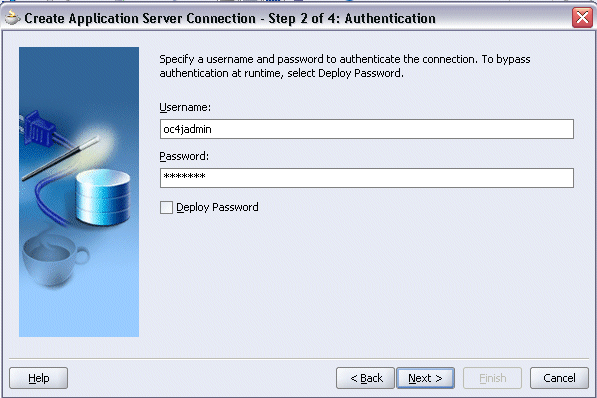
-
Select Single Instance radio button. Enter appropriate values for the Server connection host name, port, and OC4J instance information.
Click Next.
Create Application Server Connection - Connection Dialog
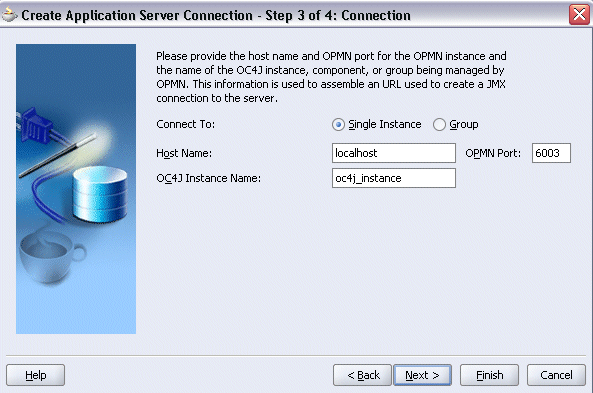
-
Click Test Connection to validate your server configuration. You should find "Success!" populated in the Status window.
Create Application Server Connection - Test Dialog
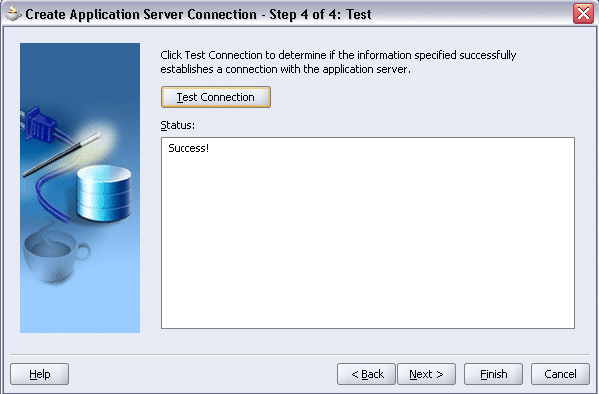
Click Finish.
Creating the Integration Server Connection
Use the following steps to create the integration server connection:
-
From Oracle JDeveloper, select View > Connection Navigator to open the Connections tab.
-
Right-click on the Integration Server and select New Integration Server Connection.
Oracle JDeveloper: Connections Tab
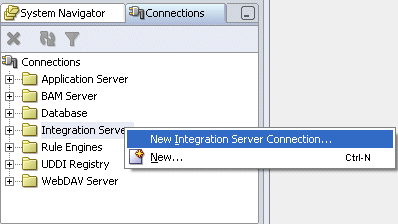
This opens the Create Integration Server Connection wizard. Click Next in the Welcome page of the wizard.
-
Enter the connection name.
Click Next.
Create Integration Server Connection - Name Dialog
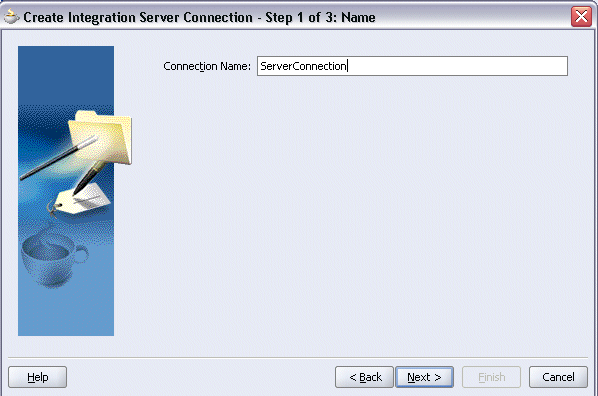
-
Select the Application Server name you just created from the drop-down list. The Host Name field will be populated automatically based on your selection. Enter HTTP port number.
Click Next.
Create Integration Server Connection - Connection Dialog
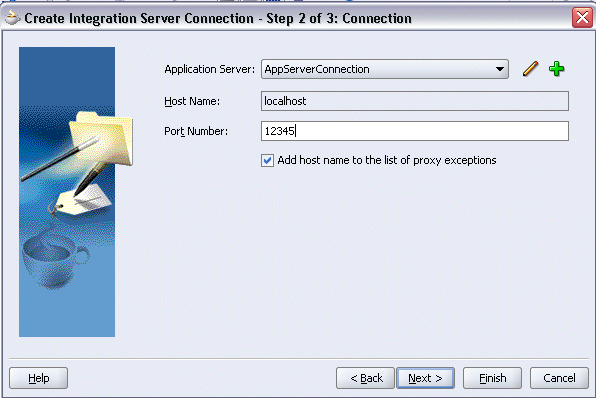
-
Click Test Connection to validate your integration server connection. You should find success messages populated in the Status window.
Create Integration Server Connection - Test Connection Dialog
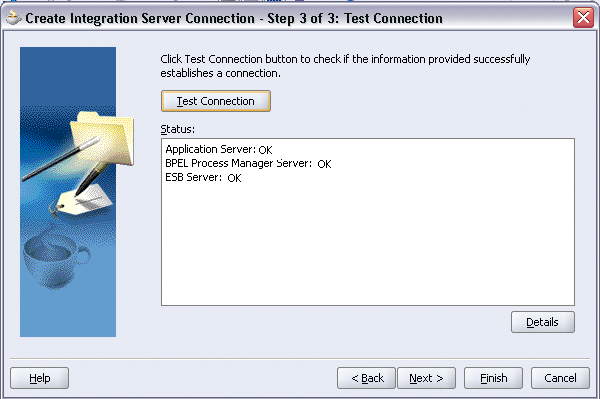
Click Finish.