Other Topics
This chapter covers the following topics:
- AuditTrail
- Automatic Interest
- Automatic Offsets
- Withholding Tax Overview
- Budgetary Control in Payables
- Encumbrances in Payables
- Intercompany Accounting
- Petty Cash Funds
AuditTrail
You can choose to store a history of all changes users make to Payables database columns you specify. For example, you can audit the Invoice Amount column in the AP_INVOICES table so you can report on invoice amount adjustments, including the date and time of the change and the user who made the change. AuditTrail stores change information in a "shadow table" of the audited table. The shadow table stores audit data in an uncompressed but "sparse" format. You can then create reports for data in the shadow table.
For detailed information on auditing users and data, see the Audit chapter in the Oracle E-Business Suite System Administrator's Guide.
Related Topics
Reporting on Audit Trail Data, Oracle Applications System Administrator's Guide
Automatic Interest
Payables automatically creates invoices to pay interest for overdue invoices if you enable automatic interest calculation for a supplier, and if you pay an overdue invoice for the supplier in a payment batch or with a Quick payment. The new interest invoices are then ready for validation.
The amount of the interest invoice is the interest amount owed. The interest invoice number is the same as the overdue invoice number, but with the suffix "-INTx", where x is the count of interest invoices that have been created for the overdue invoice. For example, the third interest invoice created for an overdue invoice has the suffix "-INT3".
The payment terms are Immediate. If you do not have Immediate terms defined, the interest invoice payment terms are the same as the overdue invoice. The interest invoices have the same invoice currency and payment currency as the overdue invoices.
Payables does not create interest invoices when you pay overdue invoices using a Manual payment.
Invoice Due Date Calculation
When you pay an overdue invoice, Payables uses the invoice due date to determine how many days overdue the invoice is. Payables determines the Due date by using a start date and payment terms. For example, if the start date is January 1, 2002, and the payment terms are Net 30, the invoice will be payable in full on January 30, 2002.
During invoice entry Payables creates scheduled payments for the invoice and uses the invoice Terms Date and Payment Terms to calculate the due date.
During Invoice Validation, if the Recalculate Scheduled Payment Payables option is enabled for the supplier site, Payables automatically recalculates scheduled payments. During recalculation, Payables uses the most recent of the available start date options and the most favorable of the available payment terms options to calculate the latest possible due date.
Interest Amount Calculation
In the Interest Rates window you specify what interest rate is effective during different date ranges you specify. Payables uses the following formula to calculate interest on your invoices. The interest rate Payables uses is the rate effective on the day after the due date of the invoice. Note that this calculation is in accordance with the U.S. Prompt Payment Act, and is not an effective yearly rate. For example, the interest rate on a $100 invoice is 7%. After a year, you would owe $7.23 in interest.
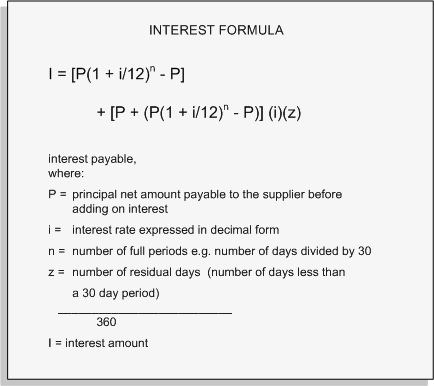
For a text description of the previous graphic, see Text Description of the Interest Formula, Oracle Payables User's Guide
Accounting for Interest Invoices
Payables creates invoice expense distributions and liability accounting entries for the new invoices using the options and accounts you specify in the Interest tab of the Payables Options window.
The setting of the Prorate Across Overdue Invoice option controls how Payables creates distributions on the interest invoice and what expense accounts it assigns to the new distributions.
If you enable the Prorate Across Overdue Invoice option, Payables prorates the interest amount across the item distributions on the overdue invoice. It then builds the account for each interest invoice distribution by using
-
the natural (charge) account segment from the interest invoice expense account, and
-
all other account segments from the corresponding item distribution of the overdue invoice.
If Dynamic Insertion is disabled and the GL accounts that Payables builds are not valid and active, then Payables will instead use the expense interest account for each distribution.
If you do not enable the Prorate Across Overdue Invoice option then Payables creates an interest invoice with one distribution and the expense interest invoice account.
The following section is applicable to customers who use transaction codes. Transaction codes are typically used by US Federal Government customers to produce both proprietary and budgetary entries for a given transaction.
If you have specified a transaction code for your interest invoices, Payables creates the additional accounting entries when you transfer your payments to your general ledger.
Related Topics
Interest Rates, Oracle Payables Implementation Guide
Payables Options, Oracle Payables Implementation Guide
Payment Batches and Quick Payments
When an invoice for an automatic interest supplier site is paid in a pay run or with a Quick payment, Payables determines whether the scheduled invoice payment is overdue. If an invoice is overdue, Payables calculates the interest due and compares the interest amount with the minimum interest amount. If the calculated interest amount is greater than the minimum interest amount, Payables creates an interest invoice for the amount of interest accrued. Payables creates one interest invoice for each invoice payment that is past due.
Payables automatically creates an invoice distribution for the amount of each interest invoice, using the Interest Expense and Interest Liability accounts.
Each interest invoice is validated and included in the payment for the overdue invoice. When you pay them, you can use a remittance advice format if you have defined one for interest invoices.
Additional Pay Run Information
When you select invoices for payment, Payables generates the Scheduled Payment Selection report. This report shows the invoices that you selected for payment as well as any invoices that meet the selection criteria, but that are not yet ready for payment. It also provides the cash requirements for paying the selected invoices. You can view the invoices selected for payment at any time during the pay run process. However, you can only view the set of invoices that were not selected, and the associated credits and prepayments, if you stop the pay run.
The Scheduled Payment Selection report lets you review this detailed invoice information while having a completely automated pay run and lets you improve the business processes for future pay runs. For example, if you are missing credits, you can adjust the template, or you can correct problems that prevented the credits from being selected and rerun the payment process to pick up those missing invoices. This report is available in XML Publisher and can be easily customized. See: Creating Multiple Payments.
If you print your remittance advice separately after you successfully confirm your pay run, your remittance advice shows both the invoices you paid and the interest invoices and amounts associated with your overdue invoices. See: Creating Multiple Payments.
The following section is applicable to customers who use transaction codes. Transaction codes are typically used by US Federal Government customers to produce both proprietary and budgetary entries for a given transaction.
If you have specified a transaction code for your interest invoices, Oracle Subledger Accounting creates the additional accounting entries when you perform accounting.
Manual Payments
When you record a manual payment for an automatic interest enabled supplier site, Payables notifies you if an invoice for which you are recording payment is overdue, but it does not automatically create an interest invoice for the invoice. Payables also notifies you when you adjust a manual payment if the associated invoice is overdue.
If you choose to record payment of the overdue invoice using a manual payment, you can calculate the interest amount and enter a separate invoice to pay the interest amount due. You determine the number of days the invoice is overdue from the Due Date of the Scheduled Payments window, and you determine the effective interest rate by looking in the Interest Rates window. Use the Interest Formula in to calculate interest. See also: Interest Amount Calculation, Recording Manual Payments and Wire Transfers.
Void Payments and Stop Payments
When you void a payment, or confirm a stop payment, Payables automatically reverses the payment status and accounting records for the invoices that you paid. Payables automatically reverses and voids interest invoices associated with a void payment or stop payment.
If you void a payment and select the associated invoice(s) for payment on another payment, Payables recalculates your interest and creates new interest invoice(s). See also: Voiding Payments, and Stopping Payments.
AUTOMATIC INTEREST RESTRICTIONS
ADJUSTING INTEREST INVOICES: You cannot adjust an interest invoice if it is paid, and if the payment that paid it has been accounted.
365 DAY LIMIT. Payables does not continue to calculate additional interest after an invoice is 365 days overdue. If you have installed Oracle U.S. Federal Financials, the limit is 360 days overdue instead of 365.
Automatic Offsets
If you enter invoices for expenses or asset purchases for more than one balancing segment, you might want to use Automatic Offsets to keep your Payables transaction accounting entries balanced.
If you do not use Automatic Offsets, Payables creates a single liability accounting entry for invoice transactions (if you use accrual basis accounting) and a single cash type accounting entry for payment transactions.
When you use Automatic Offsets, Payables automatically creates balancing accounting entries for your transactions. The GL account that each of the offsetting accounting entry is charged to depends on which method you use, Balancing or Account:
-
Balancing. Payables builds the offsetting GL account by taking the balancing segment (usually the cost center code) from the invoice distribution and overlaying it onto the appropriate default GL account, for example the Liability account from the supplier site.
-
Account. The Account method takes the opposite approach with one segment (the designated account segment) being retained from the default GL account and all other segments being retained from the invoice distribution.
Although Payables builds the GL account to which amounts are charged differently depending on the method you use, in either case Payables automatically allocates the amount across the following accounting entries for an invoice:
-
Liability
-
Withholding Tax (if you apply the withheld amount at Invoice Validation time)
Payables also allocates the following entries for a payment:
-
Cash (if you use a pooled bank account)
-
Cash Clearing (if you use a pooled bank account, and if you account for payments at clearing time)
-
Discount
-
Exchange Gain/Loss
-
Future Dated Payment
-
Rounding
-
Withholding Tax (if you apply the withheld amount at Payment time)
-
Bank Charges
-
Bank Errors
Automatic Offsets affects only accounts listed above. For accounts other than these, for example, Interest Liability, you must make manual journal entries in your general ledger to keep the entries balanced at the balancing segment level.
Example
The following diagram illustrates how Payables builds a GL account on a liability distribution using the two different methods:
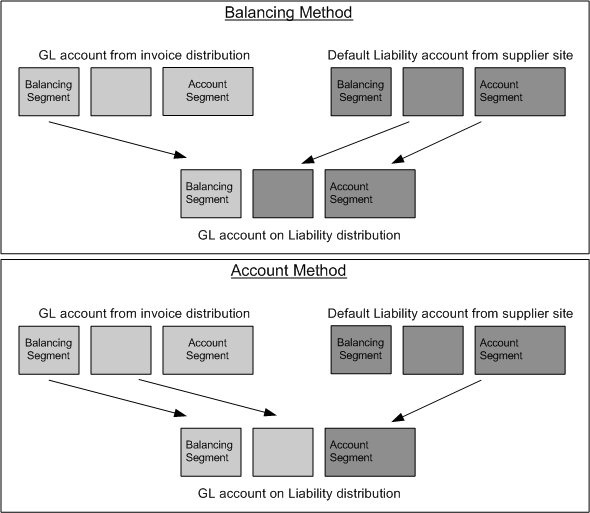
For further details on how Payables handles each type of account, see:
-
How Payables Generates Offsetting Discount Accounts and Entries
-
How Payables Generates Offsetting Automatic Withholding Tax Accounts and Entries
For an invoice, Payables creates offsetting liability distributions; for a payment, Payables creates offsetting cash and discount taken distributions. This helps to ensure that each set of accounts remains balanced by fund. Otherwise, Payables records offsetting entries using the liability account from the supplier site, the cash account associated with the bank account used for payment, and the discount account specified in the Payables Options window.
Automatic Offsets was created for the government and higher education sectors where it is mandated by law that transactions be balanced to the balance segment level. However, some companies may benefit from the level of detail and the ability to produce a balance sheet at a balancing segment level. For example, if you have a product segment in your account, Automatic Offsets would allow you to track cash and AP liability by product.
Be sure you understand the impact of Automatic Offsets before deciding to implement this feature.
Alternatively, you can set up Intercompany Accounting in Oracle General Ledger so that General Ledger automatically creates the intercompany accounting entries necessary to balance a transaction at the balancing segment level. If you choose to use Intercompany Accounting rather than Automatic Offsets, your Payables transactions that cross multiple balancing segments will not balance at the balancing segment level until you transfer them to General Ledger and submit the Journal Import program. See: Intercompany Accounting.
If you use Automatic Offsets, you should set up Intercompany Accounting in Oracle General Ledger to ensure that prepayment applications are balanced by balancing segment.
If you do not enable Automatic Offsets, Payables records the accounting entries in the accounts you specify in the Payables Options, Banks, and Tax Codes windows. These accounts have one balancing segment each, so if you enter transactions that cross multiple balancing segments, you might want to consider using the Intercompany Accounting feature to balance these transactions during posting.
Government, education and not-for-profit organizations often use funds, which are sets of self balancing accounts including assets, liabilities, equity, revenues and expenditures as appropriate, to account for activity that needs to be segregated for the purpose of conducting specific activities or objectives.
Organizations using fund accounting often create transactions that cross funds. If you enable the Automatic Offsets feature, Payables will automatically create liability, cash, discount, and tax and freight entries in the same funds as the accounts used in invoice distributions.
When bank accounts are pooled, that is, shared by multiple funds, and an invoice is paid by more than one fund, Payables creates the appropriate entries to update the cash balance of each fund.
When bank accounts are non-pooled, that is, specific to a single fund, then all payments are made from one fund. In this case, the Automatic Offsets feature alone cannot maintain balanced funds if you are paying for invoices charged to multiple funds. You can, however, set up interfund accounting in General Ledger to handle this situation. When a payment is posted, General Ledger creates balancing journal lines based on interfund accounts that you define.
This document includes the following topics:
Automatic Offsets and Invoice Processing
Automatic Offsets and Payment Processing
Related Topics
Account Default Hierarchy Chart
Enabling Automatic Offsets, Oracle Payables Implementation Guide
Defining Your Account Structure, Oracle General Ledger User Guide
Automatic Offsets and Invoice Processing
Overview of Automatic Offsets and Invoice Processing
If you enable Automatic Offsets and choose the Balancing method, then Payables automatically allocates an invoice's liability amount across multiple balancing segments according to the balancing segments on the invoice distributions. This ensures that invoices always balance by balancing segment.
If you enable Automatic Offsets and choose the Account method, then Payables automatically allocates an invoice's liability amount across each unique combination of segments other than the account segment on the invoice distributions.
Payables creates the liability accounting entries when you create accounting entries for an invoice. You can review these accounts in the View Accounting Lines window.
If you do not enable Automatic Offsets, Payables records the invoice liability using the liability account on the invoice, which defaults from the supplier site. When you distribute invoice distributions across multiple balancing segments, the invoice will not balance by balancing segment.
How Payables Builds the Offsetting Liability Accounts
When you use Automatic Offsets and create accounting entries for the invoice, Payables automatically builds the offsetting liability account for each invoice distribution on the basis of the default liability account for the invoice. The liability account for an invoice defaults from the supplier site; however, you can override it during invoice entry. See: Accounting Information; Invoices Window Reference.
When you enable Automatic Offsets, you choose one of two methods for building your offsetting accounts: Account or Balancing. See: Accounting Methods Payables Options, Oracle Payables Implementation Guide.
If you select Balancing as your Automatic Offset Method, Payables takes the default liability account for the invoice, substitutes the balancing segment from the invoice distribution, and uses that as the distribution's offsetting liability account.
If you select Account as your Automatic Offset Method, Payables takes the account used for the invoice distribution and substitutes the account segment from the default liability account for the invoice, preserving all other segment values.
Tip: Use this option if you want to carry all the detail from your invoice distributions on your offsetting accounts. For example, a manufacturing company that uses a product segment to record sales information may want to capture product segment values in the expense account, liability account, and cash account.
Balancing Segment method:
Example. You enable Automatic Offsets using the Balancing method, and your Accounting Flexfield structure is Balancing Segment-Cost Center-Account. Your default liability account for supplier site ABC is 000-000-2300. You enter an invoice for supplier site ABC and distribute it as follows:
DR Expense 101-100-4500 $60
DR Expense 200-201-4610 $40
Payables records the following liability account offsets:
CR Liability 101-000-2300 $60
CR Liability 200-000-2300 $40
Account Segment method:
Example. You enable Automatic Offsets using the Account method, and your Accounting Flexfield structure is Balancing Segment-Cost Center-Account. Your default liability account for supplier site ABC is 000-000-2300. You enter an invoice for supplier site ABC and distribute it as follows:
DR Expense 101-100-4500 $60
DR Expense 200-201-4610 $40
Payables records the following liability account offsets automatically when you account for the invoice:
CR Liability 101-100-2300 $60
CR Liability 200-201-2300 $40
Invoice Adjustments and Automatic Offsets
If a distribution has not yet been accounted, you can adjust it. If the distribution has been accounted but no payments have been made, you should reverse existing distributions and create new ones. See: Adjusting Invoice Distributions.
If the Allow Adjustments to Paid Invoices Payables option is enabled, you can make changes to paid or partially paid invoices only under certain conditions:
-
If the invoice crosses multiple balancing segments and has been accounted, then you cannot add, delete, reverse, or update distributions.
-
If the invoice contains only a single balancing segment, then you can adjust distributions even after the invoice is accounted. However, the adjustments must be within the same balancing segment.
Prorating Tax, Freight, and Miscellaneous Charges with Automatic Offsets
When you enter invoices with tax, freight, or miscellaneous charges, you might want to allocate these charges in the Charge Allocations window of the Invoice Workbench to ensure that the charges are distributed across the other invoice distributions. See: Creating Freight and Miscellaneous Charges By Allocating to Item Distributions.
The Sales Tax and Freight Proration Report can help you identify invoices that you have forgotten to prorate.
Related Topics
Accounting Methods, Oracle Payables Implementation Guide
Adjusting Invoice Distributions
Enabling Automatic Offsets, Oracle Payables Implementation Guide
Payables Options, Oracle Payables Implementation Guide
Prorating Freight and Miscellaneous Charges
Automatic Offsets and Payment Processing
If you enable Automatic Offsets, and if you use a pooled bank account for the payment, then Payables automatically creates cash, discount, withholding tax, and gain/loss distributions for each invoice distribution.
You can use Automatic Offsets in both cash and accrual basis accounting. In cash basis books, the offsetting journal entries created during payment processing balance invoice distributions directly; in accrual basis books, they balance the invoice offsetting liability entries. See: Automatic Offsets and Invoice Processing; Accounting Methods, Oracle Payables Implementation Guide.
If you do not enable Automatic Offsets or if you create a payment using a non-pooled bank account, then Payables creates a single accounting entry for the Cash account specified at the bank account. When you distribute an invoice across multiple balancing segments, the invoice will not balance by balancing segment. However, General Ledger can automatically create balancing intercompany receivable/payable entries for transactions that do not balance by balancing segment if you have enabled the Balance Intercompany Journals option for your ledger. See: Intercompany Accounting.
Pooled and Non-Pooled Bank Accounts with Automatic Offsets
If you enable Automatic Offsets, you can choose to pool any or all of your bank accounts. The cash in a pooled bank account is shared by multiple balancing segments; the cash in a non-pooled bank account is associated with a single balancing segment. If you do not enable Automatic Offsets, you can only have non-pooled bank accounts. See: Banks, Oracle Payables Implementation Guide.
As mentioned above, Automatic Offsets functions only when you make payments out of pooled bank accounts.
How Payables Builds the Offsetting Cash Accounts
When you create a payment from a pooled bank account using Automatic Offsets, Payables automatically builds the cash account for payment accounting entries based on the Cash Account specified for the bank account. Payables uses the Automatic Offset Method you specified (Balancing or Account) to build these cash accounts. See: Accounting Methods Payables Options, Oracle Payables Implementation Guide.
If you selected Balancing as your Automatic Offset Method, then Payables takes the cash account specified for your pooled bank account, substitutes the balancing segment with the balancing segment for the corresponding invoice liability account.
If you selected Account as your Automatic Offset Method, Payables uses the invoice liability account and substitutes only the account segment from the pooled bank account's Cash Account
Examples: The following examples show the difference between accounting with a pooled account when you use either the Balancing Segment method or the Account method. In both examples the following details are the same:
Account structure: Balancing Segment-Cost Center-Account
Supplier site liability account: 000-000-2300
Pooled bank account Cash account: 000-000-1100
Note: If the bank account is not pooled, then in both examples you would instead have a single credit to the Cash account for $100 to account 000-000-1100
Balancing Segment method:
Invoice Accounting Entries:
Dr. Expense $60 101-100-4500
Cr. Liability $60 101-000-2300
Dr. Expense $40 200-201-4610
Cr. Liability $40 200-000-2300
Payment Accounting Entries:
Dr. Liability $60 101-000-2300
Cr. Cash $60 101-000-1100
Dr. Liability $40 200-000-2300
Cr. Cash $40 200-000-1100
Account Segment method:
Invoice Accounting Entries:
Dr. Expense $60 101-100-4500
Cr. Liability $60 101-100-2300
Dr. Expense $40 200-201-4610
Cr. Liability $40 200-201-2300
Payment Accounting Entries:
Dr Liability $60 101-100-2300
Cr. Cash $60 101-100-1100
Dr. Liability $40 200-201-2300
Cr. Cash $40 200-201-1100
How Payables Generates Offsetting Discount Accounts and Entries
If you use Automatic Offsets with the Balancing method and have chosen System Account as your Discount Distribution Method in the Payables Options window, Payables prorates the entire discount amount across your invoice distributions when you pay an invoice that crosses multiple balancing segments. The balancing segment from the offsetting invoice distribution replaces the balancing segment of your system Discount Taken account when Payables builds the accounts for these entries. See: Payment Payables Options, Oracle Payables Implementation Guide; Accounting Methods Payables Options, Oracle Payables Implementation Guide.
If you use Automatic Offsets with the Account method and you have chosen System Account as your Discount Distribution Method in the Payables Options window, then Payables prorates the entire discount amount across your invoice distributions when you pay an invoice that crosses multiple GL accounts. All GL account segments except the account segment from the offsetting invoice distribution replace the segments of your system Discount Taken account when Payables builds the accounts for these entries.
How Payables Generates Offsetting Automatic Withholding Tax Accounts and Entries
If you use Automatic Offsets with the Balancing method and you use Automatic Withholding Tax, then Payables creates a withholding tax distribution for each balancing segment represented in each group of invoice distributions that have the same withholding tax group assigned to them. To build the GL account on the withholding tax distribution, Payables uses the balancing segment from the invoice distribution (or group of like distributions) and all other segments from the GL account on the withholding tax code.
If you use Automatic Offsets with the Account method and you use Automatic Withholding Tax, then Payables creates a withholding tax distribution for each group of invoice distributions that use the same withholding tax group and the same GL account. To build the GL account on the withholding tax distribution, Payables uses the account segments from the GL account on the withholding tax code and uses all other segments from the invoice distribution (or group of like distributions).
Applying Prepayments When Using Automatic Offsets
If you enable Automatic Offsets you can still apply a prepayment to an invoice, even if the invoice is distributed across multiple balancing segments. To ensure that the prepayment application is balanced by balancing segment, you should set up Intercompany Accounting in Oracle General Ledger. For more information about applying prepayments, see: Apply/Unapply Prepayments Window Reference. For information about setting up Intercompany Accounting, see: Intercompany Accounting.
Related Topics
Accounting Methods, Oracle Payables Implementation Guide
Banks, Oracle Payables Implementation Guide
Enabling Automatic Offsets, Oracle Payables Implementation Guide
Payables Options, Oracle Payables Implementation Guide
Withholding Tax Overview
You may be required to withhold taxes from your employee expense reports and supplier invoices. Once you set up Payables to automatically withhold tax, you can withhold tax either during Invoice Validation or during payment processing. You can control all withholding tax options in the Withholding Tax region of the Payables Options window.
To perform automatic withholding, assign a withholding tax group to an invoice or invoice distribution. Accept the default withholding tax group from the supplier site or select another from a list of values. To withhold tax, Payables creates one or more Withholding Tax type invoice distributions. These distribution amounts are not included in the Distribution Total field. For each invoice, Payables automatically updates the Withheld Amount field, and updates scheduled payments to reflect the withholding. For example, for a Standard type invoice with an amount of 100 and a withholding tax amount of 20, Payables creates Withholding Tax type invoice distributions that total -20. The Distribution Total remains 100, and Payables updates the Withheld Amount field to 20. Payables also updates the scheduled payments.
The withheld amount is calculated based on how you set the Apply Withholding Tax Payables Option. If Apply Withholding Tax is set to At Invoice Validation Time, then the withheld amount will be based on the invoice amount. However, if it is set to At Payment Time, then the withheld amount will be based on the payment amount.
For example, assume that withholding tax is calculated at Invoice Validation and the withholding tax rate is 20%. If you have a Prepayment Invoice for $250 with no withholding tax, an Invoice for $1555, and a Payment Amount of $1305. Then the calculated withholding tax is $311 (1555 * 20%). However, if the withholding tax is calculated at Payment Time, then the calculated withholding tax is $261 ($1305 * 20%).
Review withheld amounts online or submit standard reports. For foreign currency invoices, the withheld amount is calculated based on the functional currency amount of the invoice, and is then converted back into the foreign currency. Therefore, due to rounding, it may be different from the foreign currency invoice amount multiplied by the withholding tax rate.
Payables creates an invoice number for the tax authority's invoice by concatenating the following: "Withholding Tax-" (the system's internal identifier number of the invoice) - (first Withholding Tax distribution included on that invoice), The description of that invoice will be: "Withholding Tax" - (supplier name) - (invoice number) / (first Withholding Tax distribution included on that invoice). For example, ABC Company's invoice number 22-MAY-2004 has an invoice ID of 10239, and the first Withholding Tax distribution number is 3. The tax authority's invoice number will be: Withholding Tax - 10239 - 3. The description for that invoice will be Withholding Tax - ABC Company - 22-MAY-2004 / 3.
This discussion includes the following topics:
Related Topics
Payables Options, Oracle Payables Implementation Guide
AUTOMATIC WITHHOLDING TAX RESTRICTIONS
ADJUSTMENTS TO INVOICES. If an invoice is paid or partially paid, then you cannot reverse a withholding distribution.
FOREIGN CURRENCY: Payables will not create a payment for a foreign currency invoice if the following conditions are true: the invoice has a withholding tax group assigned that is set up with either a period limit or more than one amount range.
Setting Up Withholding Tax
-
(Optional). You may want to customize Automatic Withholding Tax to perform special behavior based on your local requirements. For example, you may want to use a Penalty AWT Rate Type for a specific supplier. Or, you may want to round all calculated withholding tax amounts up to the nearest dollar. If you want Automatic Withholding Tax to perform any special behavior, customize your AP_CUSTOM_WITHHOLDING_PKG. See: Customizing Automatic Withholding Tax, Oracle Payables Implementation Guide.
To set up Payables for automatic withholding tax:
-
To allow Automatic Withholding Tax for your employee expense reports and supplier invoices, enable the Use Withholding Tax Payables option. Choose your other withholding tax Payables options. See: Withholding Tax Payables Options, Oracle Payables Implementation Guide.
-
Create a unique Pay Group for each tax authority. See: Lookups, Oracle Payables Implementation Guide.
-
Enter each tax authority as a supplier, with supplier Type Tax Authority. Assign the appropriate unique Pay Group to the supplier. See: Entering Suppliers, Oracle iSupplier Implementation Guide.
-
Review the Payment Format. Assign the format to a Payment Process Profile that uses the Tax Authority Remittance Advice as its separate remittance. See: Setting Up Formats, Oracle Payments Implementation Guide.
-
Define your Withholding Tax type tax codes and tax rates. Assign tax authority suppliers to the tax codes. See: Tax Codes, Oracle Payables Implementation Guide.
-
In the Withholding Tax Details window, select your setting for the option: Don't Create Zero Amount Accounting or Invoices, Oracle Payables Implementation Guide.
-
To allow automatic withholding of multiple taxes per expense report or invoice, define your withholding tax groups. See: Withholding Tax Groups, Oracle Payables Implementation Guide.
-
Enter withholding tax details for suppliers: See: Defining Tax Details, Oracle iSupplier Implementation Guide.
-
Define withholding tax exemptions and rate exceptions for all of a supplier site's invoices or for specific invoices of a supplier site. See: Withholding Tax Certificates and Exceptions, Oracle Payables Implementation Guide.
Withholding Taxes
Automatically Withholding Taxes
Prerequisite
-
Set up Payables for Automatic Withholding Tax. See: Setting Up Withholding Tax.
To automatically withhold taxes:
-
Enter invoices:
-
For invoices, Payables defaults the withholding tax group from the supplier site to the invoice and then to the invoice distribution. Accept this default or enter a different withholding tax group for an invoice or invoice distribution.
-
For recurring invoices, enter a withholding tax group for a recurring invoice template. When you create invoices, Payables automatically assigns the withholding tax group from the recurring invoice template to all invoice distributions created for each invoice. See: Entering Recurring Invoices.
-
For expense reports, assign a withholding tax group to an expense report header. Payables defaults the withholding tax group to all new expense items created for the expense report. Accept or modify the default withholding tax group for each expense item. When you import the expense report using Expense Report Export, Payables automatically assigns the withholding tax group assigned to each expense item to the invoice distribution created from the expense item. See: Entering Expense Reports, Oracle Internet Expenses User Guide and Expense Report Export Program.
-
-
Apply withholding tax to invoices:
Payables automatically applies withholding tax based on your setup: either during Invoice Validation or during payment processing.
Payables groups invoice distributions and creates Withholding Tax type distributions depending how the Automatic Offsets option is set. The Withholding Tax type distributions are negative amounts unless the invoice is a credit/debit memo.
-
If Automatic Offsets is set to None, then Payables groups invoice distributions with the same Withholding Tax type tax group and creates one Withholding Tax type invoice distribution per Withholding Tax type tax code.
-
If Automatic Offsets is set to Balancing, then Payables groups invoice distributions with the same withholding tax group and the same balancing segment and creates one Withholding Tax type distribution per Withholding Tax type tax code.
-
If Automatic Offsets is set to Account, then Payables groups invoice distributions with the same withholding tax group and the same GL account and creates one Withholding Tax type invoice distribution per Withholding Tax type code.
In addition to creating the withholding tax distributions, Payables also:
-
Updates the Withheld Amount field of the invoice to reflect the amount of the withheld tax.
-
Reduces (increases for Credit/Debit memos) the amount of the scheduled payments for the invoice to reflect the amount of the withheld tax.
-
Withholding Tax Calculations
Companies that use withholding taxes calculate these taxes and deposit them to the corresponding fiscal authority. There can be various regimes applicable to a single transaction. These regimes have different rates that are predefined when the withholding tax is deducted. The time when the withholding taxes are deducted could be at invoice time, payment time, or both. Companies must apply the withholding taxes at the specified time and deposit the amount to the corresponding fiscal authority.
Oracle Payables allows you to calculate withholding taxes at invoice validation time, at payment time, or both invoice validation and payment time. In addition, you can create a withholding tax invoice at the following times:
-
At invoice validation time if withholding taxes are calculated at invoice time.
-
At payment time if withholding taxes are calculated at payment time.
-
At withholding application time if withholding taxes are calculated at both invoice validation and payment time. This means that withholding invoices will be created at both invoice validation and payment time since the withholding taxes would be calculated at both these times.
To enable the requirement of applying withholding taxes at the time of invoice and payment, an option, At Invoice Validation and Payment Time, is included in the Apply Withholding Tax region of the Withholding Tax Tab of Payables window which when selected lets you apply the tax both at the time of Invoice and Payment. Another option, At Withholding Application, is added in the Create Withholding Invoice region. This option can be selected only when the Apply Withholding Tax option is selected At Invoice and Payment time.
When you select this option, you can attach two withholding tax groups and codes to the supplier and supplier site. One Withholding tax group is applied at the time of invoice and the other at the time of payment. Whenever an invoice is entered for the supplier, these withholding taxes default from the supplier site and the taxes are applied at the appropriate points in time.
At the Supplier and Supplier Site in the Tax Details tab, if the options, At Invoice and Payment time and Allow Withholding Tax, are selected on the Payables window, then the Invoice Withholding tax Group and Payment Withholding Tax Group are enabled.
On the Invoice Workbench, Quick Invoice, and Recurring Invoices windows, the existing Withholding Tax Group column is renamed to Invoice Withholding Tax Group. Use this option to apply withholding taxes at the time of Invoice. A new column, Payment Withholding Tax Group, is added. Use this option to apply withholding taxes at the time of Payment.
These columns are shown at the following levels:
-
In the Invoice Workbench, it is shown at three levels, Header, Line, and Distribution Levels.
-
In the Quick Invoice, it is shown at two levels, Header and Line Levels.
-
In the Recurring Invoice, it is shown only at the Invoice Definition tab.
On the Open Interface Invoice window, the existing columns AWT Tax Group and AWT Tax Group ID are renamed as Invoice AWT Tax Group and Invoice AWT tax group ID. Two new columns Payment AWT Tax Group and Payment AWT tax group ID, are added at the header and line level to allow withholding groups to be applied both at the time of invoice and payment the same way as it is done for the Invoice Workbench.
Payables Open Interface Import API is used for importing Invoices from external sources. The two new columns, Payment AWT Tax Group and Payment AWT tax group ID, are added to the Payables Open Interface Import API:
-
AP_Invoices_Interface
-
AP_Invoices_Lines_Interface
On Payables window if you change the Withholding Tax Type from At Invoice Validation and Payment time to At Invoice Validation, then the values in the field Invoice Withholding Tax Group remain the same in the Supplier and Supplier Site. The value in the Payment Withholding Tax Group field is cleared from all supplier sites related to the operating unit.
On Payables window, if you change the Withholding Tax Type from At Invoice Validation and to At Payment Time, then the values in the Payment Withholding Tax Group field remain the same in the Supplier and Supplier Site.
The value in the Invoice Withholding Tax Group field is cleared from all supplier sites related to the operating unit.
Reports related to Withholding taxes
-
Withholding Tax by Invoice Report
The Withholding Tax by Invoice Report displays withholding tax information for invoices and payments when the Apply Withholding Tax at Invoice Validation and Payment option is selected.
-
Withholding Tax by Payment Report
The Withholding Tax by Invoice Report displays withholding tax information for invoices and payments when the Apply Withholding Tax at Invoice Validation and Payment option is selected on Payables.
-
Changes to Other Reports
The following reports must ensure that the withholding taxes can be applied both at invoice and payment time, and both the withholding tax information appear on the report.
-
Withholding Tax by Supplier Report
-
Withholding Tax by Tax Authority Report
-
Withholding Tax Certificate Listing
-
Withholding Tax Letter
-
Withholding Tax Report
-
Creating Withholding Tax Invoices
After you apply withholding tax to an invoice, you can optionally create invoices to remit withheld tax to the tax authority.
Prerequisite
-
Apply withholding tax to invoices. See: Withholding Taxes.
-
If you are paying the tax authority with an electronic payment, assign a primary bank account to the tax authority's supplier site record. Payables will use this bank account for payment. See: Bank Information.
To create withholding tax invoices:
Payables can automatically create withholding tax invoices, or you can perform this task manually. If you choose to automatically create withholding tax invoices, you must choose whether to do this during Invoice Validation or during payment processing. Indicate this choice in the Withholding Tax region of the Payables Options window. See: Withholding Tax Payables Options, Oracle Payables Implementation Guide.
Important: Payables does not give invoice detail on the Tax Authority Remittance Advice for manually created withholding amounts.
If you choose to create withholding tax invoices manually, create an invoice for each Withholding Tax type invoice distribution on an invoice. Create the invoice for the tax authority supplier and site assigned to the Withholding Tax type tax code and for the amount of the Withholding Tax type invoice distribution. See: Entering Basic Invoices.
If you specify that you want to create withholding tax invoices during Invoice Validation, Payables creates unvalidated withholding tax invoices for tax authority suppliers assigned to tax codes. If you specify that you want to create withholding tax invoices during payment processing, Payables creates unvalidated withholding tax invoices (for those invoices where you have applied withholding tax) during the Confirm program of payment batch processing, or during processing of a Quick payment.
Important: Payables does not automatically withhold taxes if you pay with a manual payment or a refund.
Paying a Tax Authority
-
Create withholding tax invoices. See: Withholding Taxes.
To pay a tax authority:
-
Create a payment batch and enter the unique Pay Group for the tax authority. Choose a payment document that uses a Payment Format with a Tax Authority Remittance Advice. The Tax Authority Remittance Advice lists withheld tax amounts. For tax amounts that were manually withheld, the Tax Authority Remittance Advice lists miscellaneous payments. You may need to provide additional information to the tax authority about the basis for the withheld amounts. See: Creating Multiple Payments.
Reviewing Withheld Amounts Online
Use the following two windows to review withheld amounts online:
-
Review online the projected withheld amount for an invoice in the Projected Withholding Tax window. See: Projected Withholding Tax.
-
Review online actual automatically withheld amounts for a Withholding Tax type tax code and supplier in the View Period-To-Date Withheld Amounts window. See: View Period-To-Date Withheld Amounts.
Withholding Tax Reports
Submit the following standard reports to satisfy tax authority, supplier, and management reporting requirements.
Related Topics
Projected Withholding Tax
Use the Projected Withholding Tax window to review projected withholding tax invoice distributions for an invoice. Payables creates one Withholding Tax type invoice distribution for each Withholding Tax type tax code per withholding tax group assigned to an invoice distribution.
Information in this window is display only.
Using the Projected Withholding Tax Window
Prerequisites
-
The Use Withholding Tax Payables option is enabled.
-
The Apply Withholding Tax Payables option is set to At Payment Time.
-
The invoice is validated and completely unpaid.
-
The invoice has not been selected for payment.
-
The invoice has at least one Withholding Tax group assigned.
To use the Projected Withholding Tax window:
-
Select an invoice in the Invoices window.
-
Choose View Projected Withholding from the Tools menu. Payables displays projected withholding tax invoice distributions for the selected invoice.
Projected Withholding Tax Window Reference
Date. The system date of the current projected Withholding Tax type invoice distribution.
Group. The originating withholding tax group for the current Withholding Tax type invoice distribution.
Code. The originating Withholding Tax type tax code for the current Withholding Tax type invoice distribution.
Rate. The tax rate defined for the originating Withholding Tax type tax code for the current Withholding Tax type invoice distribution.
Important: A Withholding Tax type tax code may have multiple rates due to different rates that apply to different effective date ranges or amount ranges. Note that this rate could be an exception or certificate rate.
Gross Amount. The sum of all the invoice distributions with the same withholding tax group, tax code, and tax rate for the current invoice.
Withheld Amount. The total amount of projected tax withheld for this tax group, tax code and tax rate for the current invoice.
Account. The GL account associated with the originating Withholding Tax type tax code for the current Withholding Tax type invoice distribution.
Description. The description for the GL account associated with the originating Withholding Tax type tax code for the current Withholding Tax type invoice distribution.
Related Topics
View Period-To-Date Withheld Amounts
Use this window to review period-to-date withheld amounts for a Withholding Tax type tax code for a supplier. You can review the amount subject to withholding and the period-to-date withheld amount. This window shows automatically withheld amounts, and does not show amounts that you withhold manually.
The information in this window is display only.
Note: For foreign currency invoices, the amount withheld is calculated and recorded based on the functional currency amount of the invoice. The amount withheld is then converted back into the foreign currency. Therefore, due to rounding, the amount withheld may be different from the foreign currency invoice amount at the withholding tax rate.
Viewing Period-to-date Withheld Amounts
Prerequisite
-
Set up Withholding Tax type special calendar and associate it with a withholding type tax code. See: Special Calendar, Oracle Payables Implementation Guide, and Taxes on Invoices.
To view period-to-date withheld amounts:
-
Open the Find Period-To-Date Withheld Amounts window. Enter search criteria and choose the Find button.
-
The Period-To-Date Withheld Amounts window opens and shows you records that match your search criteria.
View Period-To-Date Withheld Amounts Window Reference
Tax Code. The withholding tax type tax code from the special calendar.
Period Name. The withholding tax type period name.
Supplier Name/Number. The supplier name/number for which you are viewing period-to-date withheld amounts.
Currency Code. Payables displays the invoice currency of the withholding tax invoices.
Amount Subject to Withholding. The total amount of the invoice distributions that have the selected Withholding Tax type tax code assigned to it for the selected period and supplier.
Payables displays the amount subject to withholding so that you can explain any variance between the amount subject to withholding and the amount withheld. If the amount subject to withholding is larger than the amount withheld, you may have reached a period limit for this Withholding Tax type tax code.
Amount Withheld. The amount-to-date withheld for the selected Withholding Tax type tax code.
Related Topics
Automatic Withholding Tax Overview
Budgetary Control in Payables
If you use Oracle General Ledger's Budgetary Control feature, you can check funds before you save a transaction and you can have the Invoice Validation process automatically create encumbrances to reserve funds for your transactions. For example, when you enter an invoice, you can use the Funds Check program to check if you have available budgeted funds to pay for an invoice or invoice distribution.
If you select absolute budgetary control in General Ledger, then Invoice Validation places an Insufficient Funds hold on any invoice that fails funds checking. If you use advisory budgetary control, Payables allows the invoice to pass Invoice Validation, even if it fails funds checking. During Invoice Validation, Payables creates encumbrances to reserve funds against the budgets you define in Oracle General Ledger. When you create the accounting entries for the transactions, it relieves the encumbrances.
As the final step of budgetary control in Payables, if you enable Use PO Encumbrance in the Financials Options window, then encumbrance entries are automatically created to reserve funds for invoice expenditures against the budgets you define in Oracle General Ledger.
Funds checking and budgetary control include nonrecoverable tax as part of the item cost to fully recognize the commitment because nonrecoverable tax becomes part of the acquisition cost of the item.
Related Topics
Encumbrance Entries in Payables
Invoice Validation When You Use Budgetary Control
Checking Funds for Invoices
If you use Budgetary Control, you can use the Funds Check feature to check if you have sufficient budgeted funds to pay for an invoice or an invoice distribution. You can manually check funds for invoices or invoice distributions in the Invoices window. Payables does not reserve funds for the invoice when you check funds; it reserves funds during Invoice Validation. See: Encumbrances in Payables.
When you check funds for an invoice, Payables totals distribution amounts by account and checks if any of these totals exceed available funds. When you check funds for a distribution, Payables checks if the distribution amount exceeds available funds for the distribution account. If an account fails funds checking, the entire invoice fails funds checking.
If you use Absolute budgetary control, and you do not change the account or increase the budget for the account on a distribution that fails Funds Check, the Invoice Validation applies an Insufficient Funds hold to the invoice.
If no budget exists for the account, or the invoice account does not match the purchase order account, or the detail account is not assigned to a parent account, you must fix the account or Invoice Validation will place a Can't Funds Check hold on the invoice. You cannot manually release this hold; you must resolve the underlying account problem and then resubmit Invoice Validation. See: Releasing Holds.
To identify the distribution(s) that failed funds checking, in the Distributions window, review the Validation status for each distribution. The distributions that failed funds check will have a value of Needs Revalidation.
Checking Funds for Invoices and Distributions
Prerequisites
-
Enable Budgetary Control in General Ledger when you create a ledger. See: Setting Up Budgetary Control, Oracle General Ledger User's Guide
-
The invoice is saved but not validated.
To check funds for an invoice or an invoice distribution:
-
Select the invoice in the Invoices window, or select the distribution in the Distributions window.
-
From the Tools menu, choose Check Funds. Payables displays a message indicating if your selected invoice or distribution passed or failed Funds Check.
If the invoice or distribution fails Funds Check, choose Budgetary Control from the Tools menu to review the distributions and budget details in the Budgetary Control Transactions window. You can either change the account to one with adequate funds (for non-purchase order matched invoices), or you can increase the budget amount for the account.
Checking Your Current Budget
You can review funds available for an account in the Funds Available Inquiry window in General Ledger. This window shows how your expenditures (pre-encumbrances, encumbrances, and actual expenses) compare with your budgets. You can inquire on available funds only at the detail level and only in your functional currency.
To check funds available in the Funds Available Inquiry window:
-
Choose Inquiry:Fund from General Ledger's Navigator. See: Viewing Funds Available, Oracle General Ledger User's Guide.
Invoice Validation When You Use Budgetary Control
If your invoice has a hold on it that prevents you from creating accounting entries, then Invoice Validation does not check funds for your invoice or attempt to reserve funds.
Purchase Order Matched Invoices
If an invoice passes matching conditions and has no other holds that prevent creating accounting entries for it, then Payables automatically checks funds. If the invoice has a quantity or price variance with the purchase order, Payables automatically checks that you have enough funds for the variance. If you use absolute budgetary control, Payables places a funds hold on invoices that have distributions not passing funds checking.
Unmatched Invoices
If an invoice passes tax, currency, and distribution checks, and has no other holds that prevent creating accounting entries, then Invoice Validation automatically performs funds checking.
Related Topics
Reviewing Budgetary Control Transactions, Oracle General Ledger User's Guide
For more information on Budgetary Control, see the following topics in Oracle General Ledger User's Guide:
For more information on Budgetary Control, see the following topics in Oracle Government General Ledger User's Guide:
Using Budgetary Control and Online Funds Checking
About Funds Checking
Reviewing Encumbrances
Reviewing Budgetary Control Transactions
Encumbrances in Payables
If you enable Budgetary Control for a ledger in General Ledger, you can reserve funds, or encumber them, when a supplier invoice is entered. If an invoice is matched to an encumbered PO, the PO encumbrance is relieved.
If you enable the Use PO Encumbrance Financials option, Purchasing and Payables create encumbrances and encumbrance reversals against the budgets you define in General Ledger.
The system calculates funds available using the following equation:
Funds Available = Budget - Actuals - Encumbrances
Encumbrance with Accrual Basis Accounting
If you use accrual basis accounting as your primary accounting method, the system encumbers nonrecoverable tax.
Note: Payables creates encumbrances for prepayment type matched invoices but not for prepayment applications.
The encumbrances Purchasing and Payables create depend on whether the invoice is purchase order matched and whether On Receipt (Perpetual) or Period End Accrual method is used.
-
Unmatched Invoice: If you enable the Use PO Encumbrance Financials option and enter an unmatched invoice, Payables creates an expense encumbrance during invoice validation and reverses this encumbrance during creation of invoice accounting entries.
The following table displays the encumbrance entries Payables creates for unmatched invoices.
| Timing | Expense/ Encumbrance Type | Quantity Variance | Invoice Price Variance | Exchange Rate Variance |
|---|---|---|---|---|
| Invoice Validation | Encumbrance/ Invoice | N/A | N/A | N/A |
| Accounting | Encumbrance reversal/Invoice | N/A | N/A | N/A |
-
Matched Invoice, On Receipt (Perpetual) Accrual: If you use the On Receipt Accrual method for expense items in Purchasing, Purchasing creates an encumbrance for the goods when the purchase order is approved, then reverses that encumbrance when it records the actual expense at the time of delivery of goods. When the invoice is matched to a purchase order and validated in Payables, it is not necessary for Payables to record an encumbrance for the expense. However, Payables will create an encumbrance for any invoice price variance or exchange rate variance. Payables does not currently create encumbrances for quantity variances when you accrue on receipt.
The following table displays the encumbrance entries Payables creates under the On Receipt Accrual Method.
| Timing | Expense/ Encumbrance Type | Quantity Variance | Invoice Price Variance | Exchange Rate Variance |
|---|---|---|---|---|
| Invoice Validation | N/A in Payables | N/A | Payables encumbrance | Payables encumbrance |
| Accounting | N/A in Payables | N/A | Reverse Payables encumbrance | Reverse Payables encumbrance |
-
Matched Invoice, Period End Accrual: If you use the Period End Accrual method for your expense items in Purchasing, Payables reverses the PO encumbrances. When the invoice is matched to a purchase order and validated in Payables, Payables records an encumbrance for the expense only if the PO Encumbrance Type and the Invoice Encumbrance Type in the Financial Options window are the same. Payables creates an encumbrance for any quantity variance, invoice price variance, or exchange rate variance even if the PO Encumbrance Type and the Invoice Encumbrance Type are not the same.
The following table displays encumbrance entries Payables creates for purchase order matched invoices under the Period End Accrual method.
| Timing | Expense/ Encumbrance Type | Quantity Variance | Invoice Price Variance | Exchange Rate Variance |
|---|---|---|---|---|
| Invoice Validation | Encumbrance/ Invoice | Encumbrance | Encumbrance | Encumbrance |
| Accounting | Encumbrance reversal/Invoice | Reverse Payables encumbrance | Reverse Payables encumbrance | Reverse Payables encumbrance |
Cancelling a matched invoice reestablishes the PO encumbrance if the purchase order is not in Final Closed status.
Encumbrance with Cash Basis Accounting
If you use the cash basis accounting method, Payables creates encumbrances when the invoices are approved in Payables and when the PO is approved. Payables relieves the encumbrances when the invoice is transferred and posted in General Ledger. Payables prorates your encumbrance reversal based on the invoice payment amount. Payables reinstates the invoice encumbrance when payment cancellation is accounted..
Encumbrance with Combined Basis Accounting
If you use the combined basis accounting method, Payables creates encumbrances for your primary accrual ledger only.
Intercompany Accounting
You can perform accounting for multiple companies for each of your ledgers. When you post your journal entries, if a journal entry for a particular company is out of balance, Oracle General Ledger posts any difference to the appropriate intercompany account for that company.
Petty Cash Funds
You can use a petty cash fund to reimburse employees for small, infrequent expenses. A petty cash fund may save you administrative costs of processing and paying expense reports.
You can use Payables to pay out to the petty cash fund and to record the expenses paid by the fund.
Using a Petty Cash Fund
-
The petty cash administrator maintains the cash.
-
Employees submit to the petty cash administrator completed petty cash reimbursement forms and receipts for expenses. The administrator reimburses the employees and maintains a petty cash reimbursement log containing details of the expenses and the accounts that should be charged.
-
When the petty cash administrator needs more cash, the administrator submits to the accounts payable department a petty cash request, a reimbursement log, and the receipts.
-
Enter the petty cash request as a standard invoice. Create invoice distributions for the expense items to the appropriate expense accounts. You may want to use a standard invoice naming convention for the replenishment of a petty cash fund. The use of a standard invoice name can assist in research and reconciliation. For example, you may want to use "RPC" for "Replenish Petty Cash" and the date of the request.
-
Pay the petty cash administrator a check to replenish the fund.
Closing a Petty Cash Fund
When you close a petty cash fund, the credits to the petty cash account should equal the amount of the petty cash fund you are closing.
Prerequisites
-
Establish a formal notification procedure for the administrator to follow if the petty cash fund is to be closed or transferred to another administrator.
-
If there is cash remaining in the fund, the administrator returns the cash or writes a check to your company in the amount of the remaining balance.
To close a petty cash account:
-
The administrator submits a final petty cash reimbursement log.
-
Enter the petty cash log as a standard invoice with an amount of zero since you do not want to issue a payment. Create the following invoice distributions:
-
Positive distributions for the expense items to the appropriate expense accounts
-
A negative distribution for the amount of the petty cash fund and credit this to the petty cash account
The distribution lines must sum to zero.
Record the amount of any returned cash by creating two invoice distributions in the amount of the returned cash:
-
A positive distribution to the Accounts Receivable clearing account
-
A negative distribution to the petty cash account
The distribution lines must sum to zero.
You may want to use a standard invoice naming convention for the closure of a petty cash fund. The use of a standard invoice name can assist in research and reconciliation. For example, you may want to use "CPC" for "Close Petty Cash" and the date of the request.
-
Reconciling Your Petty Cash Account
You can run the Account Analysis report in Oracle Subledger Accounting for your petty cash account to identify all charges to the account in your accounts payable ledger. Comparing this report to your general ledger account analysis identifies any discrepancies that need to be researched and reconciled.