Using Oracle Alert History: Duplicate Checking and Action Escalation
This chapter defines Oracle Alert History and discusses ways you can use alert history to enhance your exception reporting capabilities.
This section includes a summary of the major Oracle Alert History features, including a discussion of alert history concepts. This chapter also explains how you use alert history to accomplish various tasks.
This chapter covers the following topics:
- Overview of Oracle Alert History
- Duplicate Checking
- Checking for Duplicates
- Action Escalation
- Defining Escalating Actions
- Reviewing Alert Actions
- Reviewing Action History
- Reviewing Alert Exceptions
- Reviewing Exception History
- Reviewing Alert Checks
- Reviewing Alert Check Information
Overview of Oracle Alert History
When you review Oracle Alert history, not only can you see a record of the exceptions that Oracle Alert found during an alert check, but you can also review the exact text of the action that Oracle Alert performed. Oracle Alert even preserves a record of the actions that you no longer use so that you can review the history of your exception reporting. And, you can review history for your response processing alerts, and see a complete record of responses received and response actions performed.
If you are saving history for an alert, you can define your alert to look for exceptions that existed during previous alert checks, known as duplicate exceptions. You can have Oracle Alert take certain actions based on the presence of these duplicate exceptions. And, you can create a series of escalating actions for Oracle Alert to perform when it finds the same exception over a period of time. Oracle Alert performs each action in sequence, then continues to perform the last action until the exception is removed from your database.
Basic Business Needs
In your business, you should be able to:
-
Review exception reporting activity over any period of time.
-
Review any exception found in your database during a particular period of time.
-
Review the exact text of an alert message that Oracle Alert sent, even if you no longer use that message.
-
Review any actions that Oracle Alert performed during an alert check, even if you no longer use those actions.
-
Review responses received and response actions performed for your response processing alerts.
-
Have Oracle Alert check for exceptions that remain in your database over a specific period of time.
-
Have Oracle Alert perform certain actions if an exception exists in your database during consecutive alert checks.
-
Define a series of actions, each action of an increasing severity level, and have Oracle Alert perform one action each time it encounters the same exception in your database.
Major Features
Review Complete Action History
You can see a complete reconstruction of the actions taken by your alert during an alert check. You can see all the actions your alert performed, or you can enter search criteria to narrow the range of actions you want to review. When you review each action's history, you see the action exactly as it was performed by Oracle Alert, including the complete text of any message action, and the complete script of any SQL script or operating script action.
Review Complete Exception History
You can also review the exceptions found during an alert check. You can see all the exceptions found for your alert, or just those found for a particular action set. And, you can specify which particular exceptions you want to review. You do not have to sort through all of the exception information for a particular alert - you can simply choose to omit certain outputs, or restrict the length of other outputs, to make your history review more efficient.
Review Complete Response History
Reconstruct complete history of the responses received and response actions performed for your response processing alerts.
Review by Range of Dates
Depending upon how much alert history you choose to preserve, you can review all exceptions found in your database over the period of time you specify. Or, you can look through all the history you are preserving and review all exceptions or actions for a particular alert.
Duplicate Checking
You can define an alert to check for exceptions that remain in your database over time. Each time Oracle Alert encounters an exception it found during a previous alert check, it considers that exception a "duplicate" and can perform alert actions based on the presence of that duplicate exception. You determine which outputs Oracle Alert should consider when checking for duplicates, and you can turn duplicate checking "off" for any or all of your alert outputs.
Escalating Actions
You can create a set of detail actions - each action of a different level - that Oracle Alert performs if it finds the same exception during consecutive alert checks. Each time that Oracle Alert finds a duplicate exception, it performs the next level detail action. For every action level, you can define a different action. For each alert, you can define an unlimited number of escalation levels.
Duplicate Suppression
Once it has performed the highest level action for an escalation, Oracle Alert can continue performing that action during each subsequent alert check; or with duplicate suppression, can cease performing actions altogether. Duplicate suppression lets you define Oracle Alert to perform each level of action in a group of escalating actions once only.
Note: Because you can only use detail actions for action escalation, Oracle Alert can only suppress detail actions. However, if you choose to suppress duplicates for an action set, Oracle Alert also flags duplicate exceptions in summary message actions.
Related Topics
Creating Self-Referencing Alerts
Duplicate Checking
By saving history for your alerts, you can define Oracle Alert to check for duplicates - that is, exceptions that existed in your database during a previous alert check. You can define Oracle Alert to perform alert actions when it finds these duplicate exceptions in your database. With duplicate checking, you can monitor outstanding items in your database until they are resolved. You can spend your time handling important business events, instead of following up on outstanding issues.
Checking for Duplicates
The Alerts Window
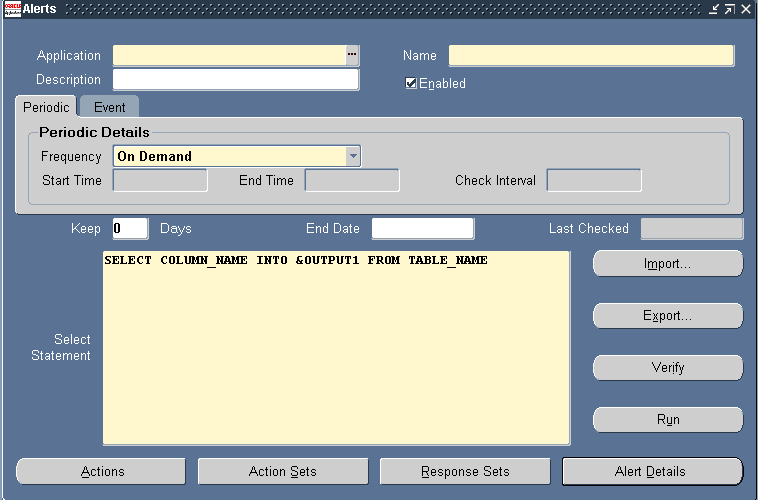
-
Save history for your alert by entering a number in the Keep _ Days field of the Alerts form. Oracle Alert saves history for your alert for the number of days you specify.
Note: You need to save history for your alert for at least one day longer than the frequency of the alert if you want to use duplicate checking. Oracle Alert cannot check for duplicates if history for the previous alert check is not retained. If you are defining a response set for your alert, save history for the number of response days in addition to the number of days you want to retain history.
The Alert Details Window
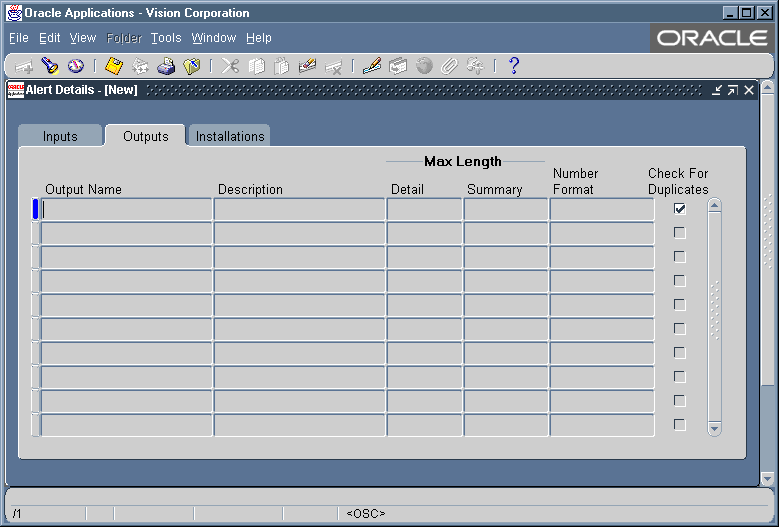
-
Use the Outputs tabbed region in the Alert Details window of the Alerts form to define which outputs Oracle Alert should use when it checks for duplicates.
-
Check the Check For Duplicates check box if you want Oracle Alert to consider an output's exception value when it checks for duplicates.
To check for duplicates at the action set level
-
You can also choose to have Oracle Alert check for duplicates at the action set level. When you define an action set, Oracle Alert automatically creates the duplicate configuration from the default duplicate configuration of the alert that you defined in the previous task.
The Action Sets Window
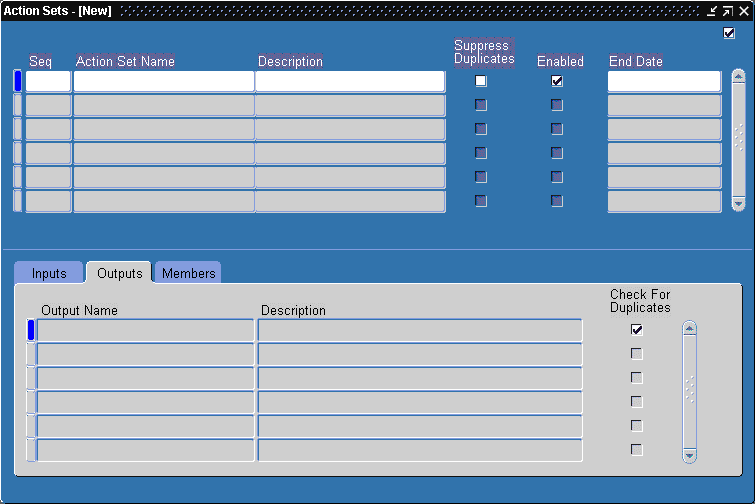
-
You can customize the duplicate configuration of each action set by checking the Check for Duplicates field for each output in the Outputs tabbed region of the Action Sets window.
Note: Each action set duplicate configuration takes precedence over the alert duplicate configuration during an alert check.
To flag duplicates in detail messages:
-
To flag for duplicates and have Oracle Alert perform a different detail action each time it finds the same exception during an alert check, you need to customize your alert to use a feature called action escalation. See: Action Escalation.
-
If you want Oracle Alert to perform the same detail action each time it finds the same exception during an alert check, you need to turn off duplicate checking by unchecking the Check for Duplicates check box in the Alert Details window and in the Action Sets window of the Alerts form.
To flag duplicates in summary messages:
-
You can flag duplicate exceptions within summary messages by specifying that you want to suppress duplicates at the action set level. When it sends the summary message, Oracle Alert includes the duplicate exception in the summary message, but flags each duplicate exception found with an asterisk (*).
-
To suppress duplicates at the action set level, check the Suppress Duplicates check box in the Action Sets window of the Alerts form.
Note: Because you can only use detail actions for action escalation, Oracle Alert can only suppress detail actions. However, if you choose to suppress duplicates for an action set, Oracle Alert also flags duplicate exceptions in summary message actions.
Related Topics
Creating an Action Set for an Alert
Action Escalation
You can define a set of escalating detail actions, called an escalation group, for Oracle Alert to perform when it finds the same exceptions during consecutive alert checks. Oracle Alert performs a different detail action each time it encounters the same exception, so you can define actions that correspond to increasing severity levels.
For example, you can define a series of detail message actions for Oracle Alert to distribute if it encounters the same exception during sequential alert checks. You can define each message to go to a different, and higher level manager. Oracle Alert sends one message each time it finds the same exception during an alert check, notifying the next level of management, until it sends the highest level message to the senior manager. Oracle Alert continues to send the highest level message to the senior manager until the exception is removed from your database.
Defining Escalating Actions
Before you define an escalating action, make sure you first define an alert, and save history for at least one day longer than the number of days between alert checks.
You also want to define at least two detail alert actions, one that you want Oracle Alert to perform during a first alert check, and a second that you want Oracle Alert to perform during a subsequent alert check if it finds the same exceptions.
-
Navigate to the Alerts form and create a new alert or display an existing alert that you want to define an escalating action for.
The Alerts Window
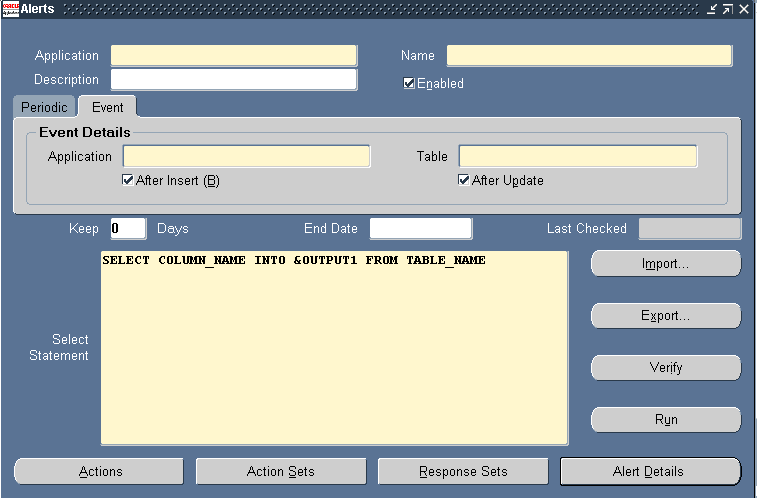
-
Save history for your alert by entering a number in the Keep _ Days field of the Alerts form. Oracle Alert saves history for your alert for the number of days you specify.
Note: You need to save history for your alert for at least one day longer than the frequency of the alert if you want to use action escalation. Oracle Alert cannot check for duplicates if history for the previous alert check is not retained.
-
Choose Alert Details.
The Alert Details Window
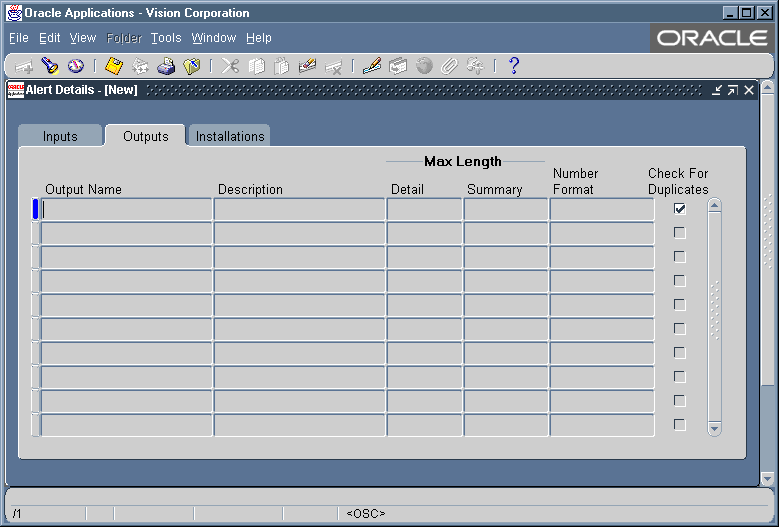
-
Display the Outputs tabbed region.
-
Check the Check for Duplicates check box for an output if you want Oracle Alert to consider that output's exception value when it checks for duplicates. The default value is checked.
-
In the Alerts form, choose Actions.
-
In the Actions window, create the actions you want Oracle Alert to perform if it finds duplicate exceptions across alert checks. You can define message, SQL statement script, operating system script, or concurrent program request actions.
Note: You can use only detail level actions for action escalation, but you can define as many detail actions as you like.
-
While displaying the Alerts form, choose Escalation Groups from the Tools menu to display the Escalation Groups window.
The Escalation Groups Window
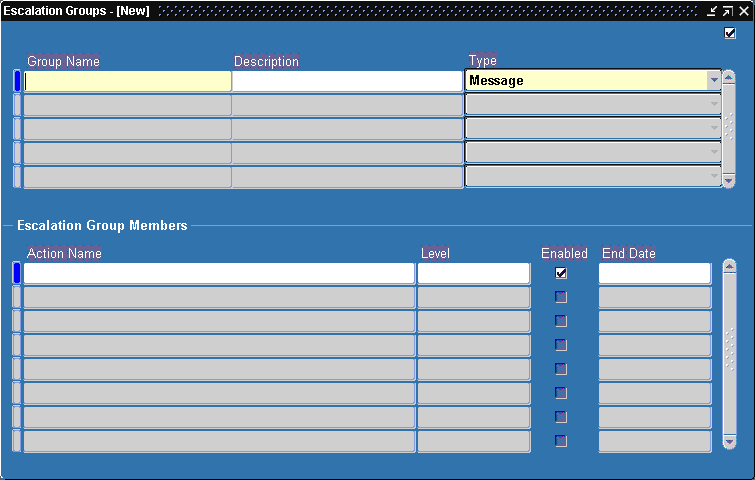
-
Define an escalation group by giving it a name (up to 80 characters) and description (up to 240 characters). See: Oracle Alert Naming Conventions.
-
Specify the escalation group type as either Message, SQL Statement Script, Operating System Script, or Concurrent Program, in the Type field.
You can define as many escalation groups as you like, but an escalation group can contain only detail level actions. And, actions within an escalation group must be of the same action type; for example, one escalation group can contain message actions only.
-
In the Escalation Group Members block, display the list of predefined actions that you can add to the escalation group in the Action Name field. The list contains only actions created for this alert that are of the same type as the escalation group type.
-
Oracle Alert assigns an escalation level to each action in the escalation group and automatically defaults to the next available number for each successive action. You can change the escalation level of an action.
Each time Oracle Alert checks the alert and finds the same exception, it performs the next higher level of action in the escalation group. Once it reaches the highest enabled action level Oracle Alert continues to perform that action until the exception is removed from your database.
-
Check Enabled to enable the escalation group member.
-
Enter a current or future date in the End Date field if you want an escalation group member to be disabled by a certain date.
-
Save your work.
-
Include your escalation group in an action set for Oracle Alert to perform the escalated actions.
-
Save your work. Your alert is now ready to perform escalated actions.
To invoke duplicate suppression
-
For each action set you define, you can choose to have Oracle Alert "suppress" duplicates. That is, you can have Oracle Alert stop performing the actions in an escalation group once it has performed the highest level action.
-
If you check the Suppress Duplicates check box in the Actions Sets window of the Alerts form, Oracle Alert performs each action in the escalation group. Once it has performed the highest level action, Oracle Alert no longer performs any action within that escalation group, even if the exception remains in your database.
For example, suppose you define actions of levels 1 and 2. When Oracle Alert first detects an exception, it performs the level 1 action. If, during the next alert check, Oracle Alert finds that same exception, Oracle Alert performs the level 2 action. If, during the third alert check, the duplicate exception still exists, Oracle Alert does not perform the level 2 action again.
-
If you uncheck the Suppress Duplicates check box, Oracle Alert performs each action at the appropriate level, but when it reaches the highest level action it continues to perform that action as long as the exception remains in your database.
-
If your action set includes a summary message action and you check the Suppress Duplicates check box, Oracle Alert includes any duplicate exception in the summary message, but flags each duplicate found with an asterisk (*).
To customize your action set's duplicate configuration
You can tailor your alert's duplicate configuration at the action set level. When you define an action set, Oracle Alert automatically creates the duplicate configuration from the default duplicate configuration of the alert. You can customize the duplicate configuration of each action set by altering the Check For Duplicates check box in the Action Sets window. Oracle Alert uses this duplicate configuration when checking for duplicate exceptions.
Note: Each action set duplicate configuration takes precedence over the alert duplicate configuration during an alert check.
Display the existing escalation group in the Escalation Groups window of the Alerts form.
-
Choose Delete Record from the Edit menu.
-
If the escalation group is an active member of an action set, an error message followed by a References window appears.
You can also choose References from the Tools menu in the Escalation Groups window at any time to display the References window.
The References Window
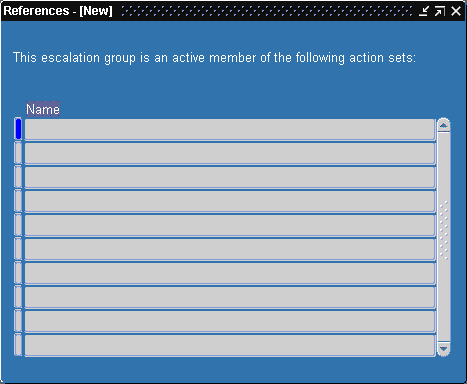
-
The References window shows you which action sets reference the current escalation group.
You must navigate to the Action Sets window and remove or disable the escalation group from those action sets before you can delete the escalation group.
-
Once you delete your escalation group, save your changes.
Related Topics
Creating an Action Set for an Alert
Reviewing Alert Actions
You can review the history of any or all actions performed by Oracle Alert by using the Review Alert Actions window in the Review Alert History form. You can also use this window to review the actions performed for your response processing alerts.
Reviewing Action History
Before you can review any action or response action history for an alert, you must first save history for the alert for at least one day and have Oracle Alert check that alert.
To review action history
The Review Alert History Window
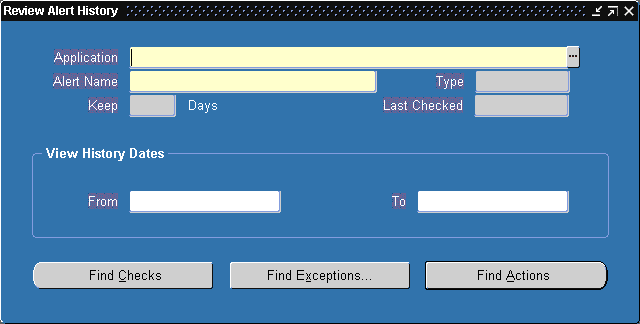
-
Navigate to the Review Alert History form.
-
Enter the name of the application that owns the alert and the name of the alert. Oracle Alert automatically displays the alert type, the number of days of history kept, and when the alert was last checked.
-
To narrow down the amount of history shown for your alert, you can specify a range of dates. If you do not specify a range of dates, Oracle Alert displays all actions performed for this alert for the entire period of saved history.
The Review Alert Actions Window
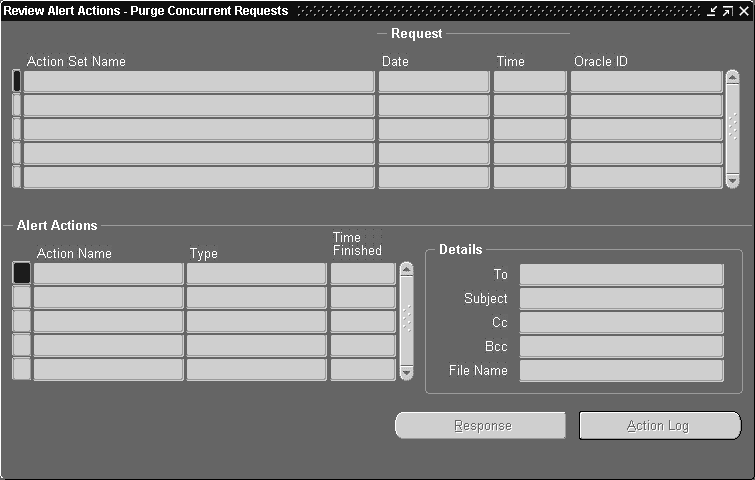
-
Choose Find Actions to display the Review Alert Actions window. The Review Alert Actions window displays the history of action sets that were run: the date and time when the action set completed and the Oracle ID that the action set ran against.
The Alert Actions block also displays each action member in the action set and provides details of that action.
-
If the alert action member is a message action and the message was defined in Oracle Alert, you can see a complete replicate of the message, exactly as it appeared to the recipient(s) by choosing Action Log. Oracle Alert opens a window that displays the entire message.
If the message text originated from an external file, Oracle Alert does not reconstruct the message, instead Oracle Alert displays the contents of the file.
-
If the alert action member is a concurrent program, Oracle Alert displays the date the concurrent request was started, the name of the application that owns the concurrent program, the name of the concurrent program, and any arguments that were passed to the concurrent program.
-
If the alert action member is an operating system script, the alert action Details displays any arguments passed to the script and if the script originated from an external file, the name of the file.
If the script was defined in Oracle Alert, you can see a complete replicate of the script, exactly as it was performed. Choose Action Log to display the entire operating system script in a separate window.
-
If the alert action member is a SQL statement script and the SQL statement script was defined in Oracle Alert, you can see a complete replicate of the script, exactly as it was performed. Choose Action Log to display the entire SQL statement script in a separate window.
Choose Response in the Review Alert Actions window to see the responses received and response actions performed by Oracle Alert when reviewing history for your response processing alerts.
The Response History Review Window
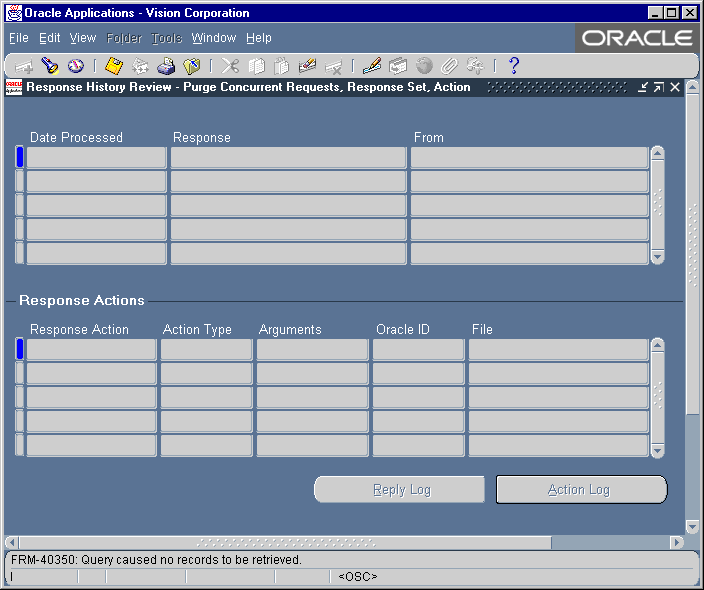
-
The Response History Review window shows the complete text of responses received in reply to an alert message action. Oracle Alert displays the date and time it received each response, the type of response it received (valid, invalid, or no response), and the name of the respondent. When you choose Reply Log, a window displays the entire response.
-
When you choose Action Log, a window displays the attached message action that originally solicited the response.
The message appears exactly as it was sent but includes the current version of the response text as it is defined in the Oracle Alert Options form. If you edit your response text between the time Oracle Alert sent the original message and the time you reconstruct the message, the reconstructed message will include the current version of the response text. Similarly, Oracle Alert displays output values within the currently defined Max Length settings.
-
You can review a complete record of the response actions performed by Oracle Alert when it received a particular response, if those responses are defined in Oracle Alert.
The Response Actions block displays all the actions performed for the current response received. Oracle Alert displays the name of the action, the action type, any arguments used by the action; the Oracle ID where the SQL statement was executed, if your action was a SQL script action; and the name of the file if your action originated in an external file.
Choose Action Log to open a window and display the text of the action, if the action is a message action, operating system script, or SQL statement script action that is defined in Oracle Alert. For concurrent request response actions, Oracle Alert displays the name of the concurrent program that was submitted to the concurrent manager.
Related Topics
Defining a Response Processing Alert
Reviewing Alert Exceptions
You can review any or all exceptions found by Oracle Alert during an alert check by using the Review Alert Exceptions window in the Review Alert History form. You can review all exceptions found for an alert, or you can review just those for a particular action set.
Reviewing Exception History
Before you can review any exception history for an alert, you must first save history for the alert for at least one day and have Oracle Alert check that alert.
To review exception history
-
Navigate to the Review Alert History form.
-
Enter the name of the application that owns the alert and the name of the alert. Oracle Alert automatically displays the alert type, the number of days of history kept, and when the alert was last checked.
-
You can enter a range of dates if you want to narrow your review to exceptions found during a particular period of time. If you do not specify a range of dates, Oracle Alert displays all exceptions found for this alert for the entire period of saved history.
-
Choose Find Exceptions.
The Display Output Variables Window
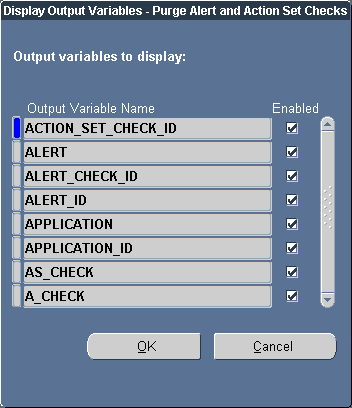
-
In the Display Output Variables window, check the output variable values you want to review for each exception. Choose OK to display the Review Alert Exceptions window.
The Review Alert Exceptions Window

-
The Review Alert Exceptions window displays the name of the action set run for each exception, when the action set ran and completed and the Oracle ID that the action set ran against. The Alert Exceptions block displays the output values for each exception.
Related Topics
Reviewing Alert Checks
You can review alert check information by using the Review Alert Checks window in the Review Alert History form. Oracle Alert saves alert check information regardless of whether you save history for an alert.
Reviewing Alert Check Information
Before you can review any alert check information for an alert, you must first save history for the alert for at least one day and have Oracle Alert check that alert.
To review alert check information
-
Navigate to the Review Alert History form.
-
Enter the name of the application that owns the alert and the name of the alert. Oracle Alert automatically displays the alert type, the number of days of history kept, and when the alert was last checked.
-
You can enter a range of dates if you want to narrow your review of alert checks to a particular period of time. If you do not specify a range of dates, Oracle Alert displays the information for all the alert checks made for this alert for the entire period of saved history.
-
Choose Find Checks to display the Review Alert Checks window.
The Review Alert Checks Window
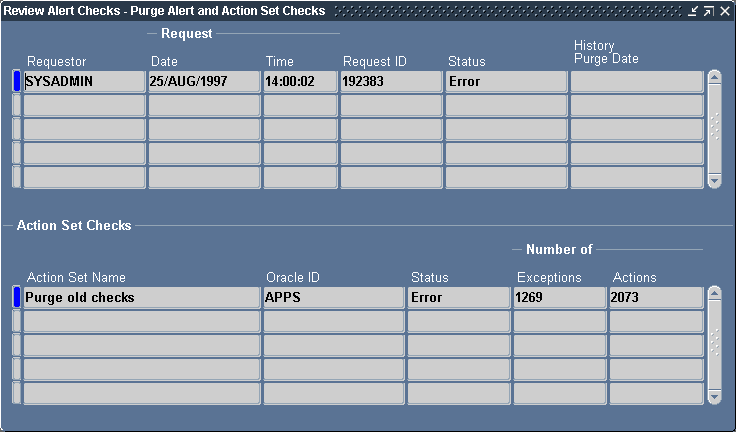
-
If the alert is a periodic alert that was checked on demand, the Requestor field displays the username of the application user who requested the alert check. If the alert is a periodic alert that was submitted by the Periodic Alert Checker, the Requestor field displays the username of the application user who started the concurrent manager. If the alert is an event alert, the Requestor field displays the username of the application user who caused the event.
-
The Review Alert Checks window also displays the date and time when the alert check completed, the concurrent request ID for the alert check, and the status of the alert check. The possible statuses are:
-
Completed-The alert check is complete
-
Running-Oracle Alert is currently checking the alert
-
Pending-The alert is in the concurrent queue waiting to run
-
Error-The alert check did not complete successfully
-
-
The History Purge Date field displays the date on which the Periodic Alert Checker purged the history for this alert. If no date appears, then the history was not purged for this alert.
-
Choose Request Log from the Tools menu of the Review Alert Checks window to view the complete log file of the check request.
-
The Action Set Checks block displays the history of the action set checks performed for each alert check. The history includes the name of the action set that was checked, the Oracle ID that the action set was checked against, and the status of the action set check. In addition, this block also shows the number of exceptions found and the number of actions performed during the action set check.
Related Topics